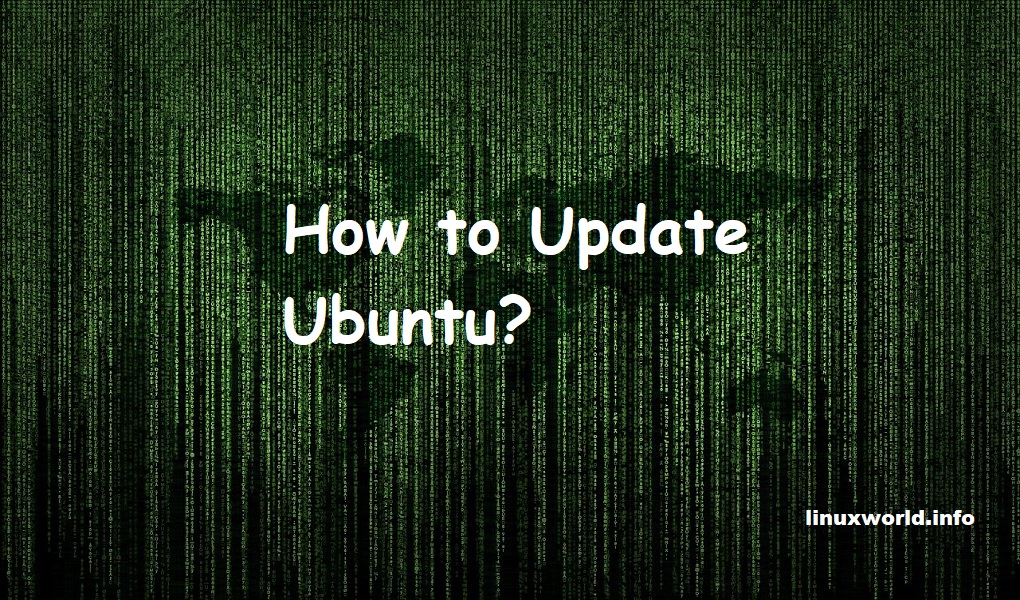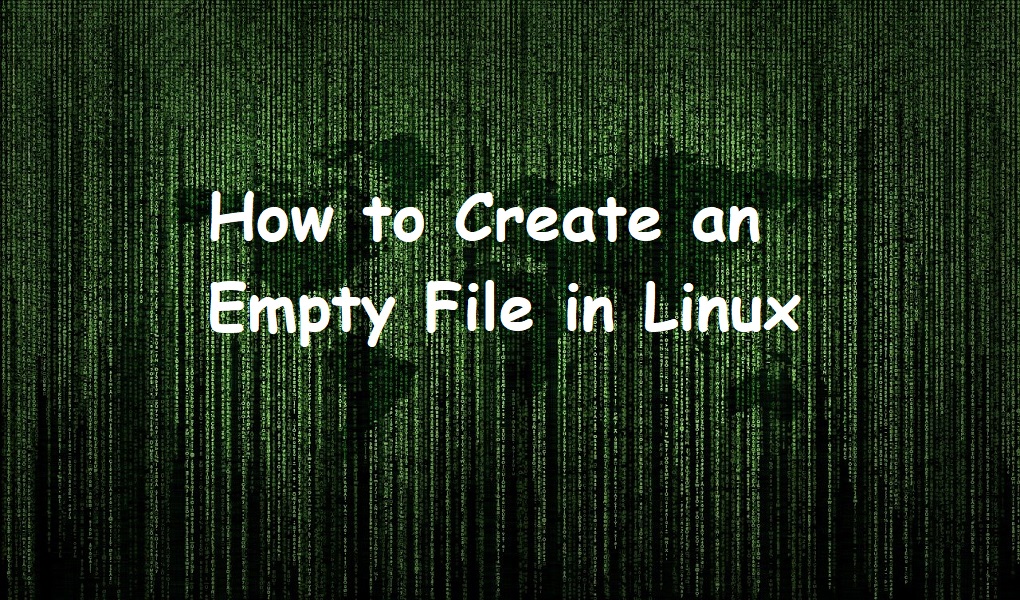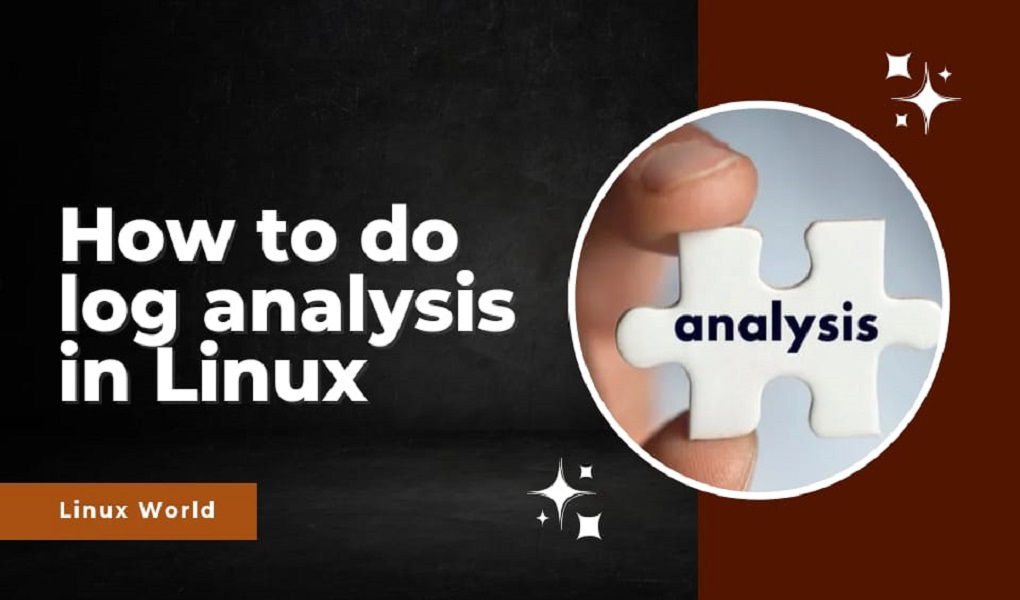In the ever-evolving landscape of operating systems, Ubuntu stands as a reliable and user-friendly choice for many individuals and organizations alike. To update a Ubuntu system is crucial not only for staying up-to-date with the latest features and improvements but also for maintaining optimal security and performance.
Whether you are a seasoned Linux user or a newcomer to the Ubuntu ecosystem, this article is crafted to guide you through the essential steps on how to efficiently update your Ubuntu system. From navigating the command line to utilizing graphical interfaces, we’ll explore the different methods to ensure that your update Ubuntu experience remains seamless, secure, and up-to-date with the latest advancements in the open-source world.
Method 1: Update Ubuntu Through the GUI
If you are using the desktop version of Ubuntu, you can avoid using the terminal if you don’t want to. Though you can still use it, it’s not mandatory. In your applications menu, search for software updater.
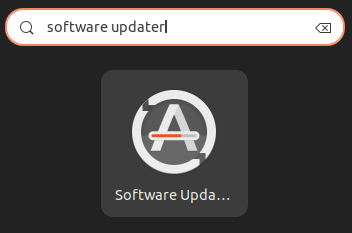
Click on the icon to launch the updater. It will check for any available updates.
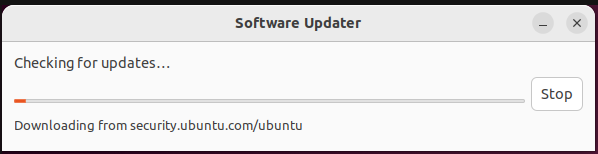
If there are any updates, it will give you the option to download them now.
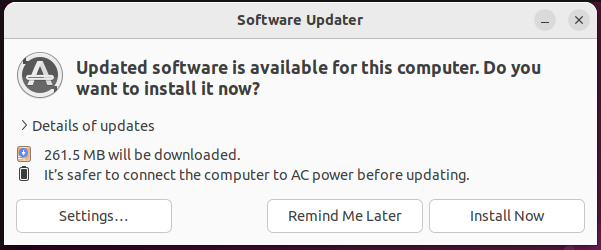
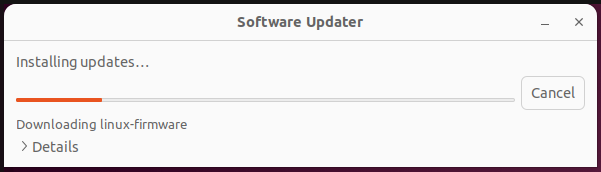
When you select to install them now, it may ask you to authenticate the process using your administrator credentials. This is what you’ll see when the update complets:
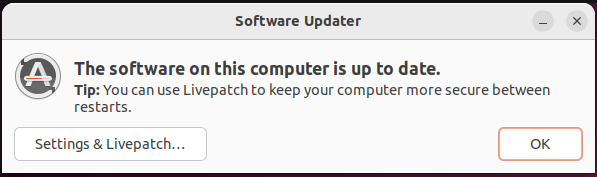
You can set up Livepatch to keep your computer up-to-date without having to manually run the update operation everytime.
Method 2: Update Ubuntu Through the Terminal
If you want to update Ubuntu through the terminal, it’s a very straightforward process. You need to run two commands, but running them one by one could take up a lot of time. To combine them, all you need to do is open up your terminal and run the following:
$sudo apt update && sudo apt upgrade -y
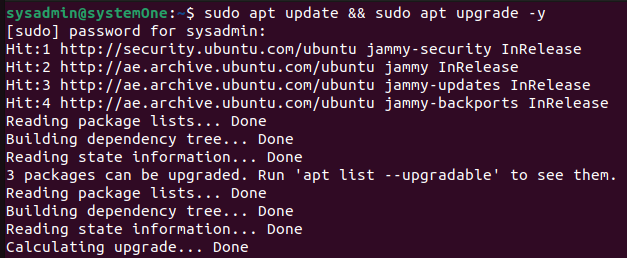
The “&&” operator helps you combine commands and execute them. Also, adding the “-y” option at the end will automatically enter “yes” when the entered command asks you for confirmation before installing the updates.
Explanation of these commands
The “sudo apt update” command in Ubuntu is used to refresh the local package list, downloading information about the latest versions of software packages from the configured repositories. This ensures that the system is aware of the most recent package changes and versions available. Running this command is crucial before performing any software installations or upgrades using the APT package manager on Ubuntu, as it ensures that the system has up-to-date information about available packages and dependencies.
The “sudo apt upgrade” command in Ubuntu is used to install the latest versions of the software packages that are already installed on the system. When executed, it checks the repositories for newer versions of installed packages and upgrades them, ensuring that the system’s software is up-to-date with the latest security patches, bug fixes, and enhancements. This command is part of routine system maintenance in Ubuntu and is typically run after “sudo apt update” to first fetch the latest package information. It helps keep the system secure and ensures that software components are running the latest stable versions.
Conclusion
Updating Ubuntu is a fundamental aspect of maintaining a secure and efficient operating system. Regularly performing updates using the “sudo apt update” and “sudo apt upgrade” commands ensures that your system remains equipped with the latest software versions, security patches, and bug fixes. By staying current, you not only benefit from improved performance and reliability but also safeguard your system against potential vulnerabilities. Keeping your Ubuntu system up-to-date is a simple yet crucial practice to enhance both the functionality and security of your computing environment.
To get more information about Ubuntu and its releases, you can check their official website.