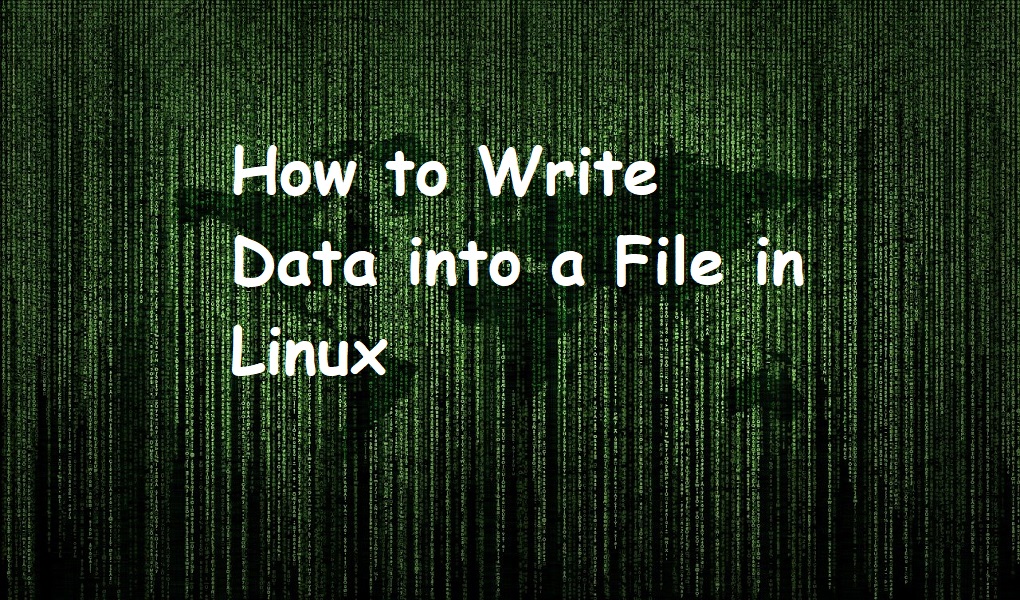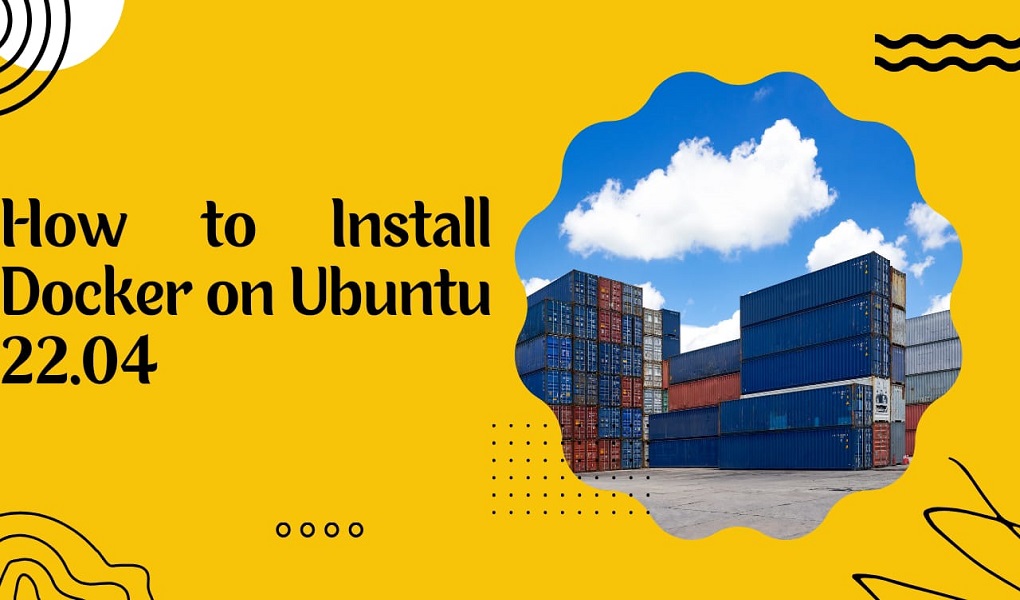Maintaining a stable Ubuntu 22.04 system requires smart dependency management. In this guide, we will cover different methods to check dependencies on Ubuntu 22.04 without getting into complicated commands. You will easily confirm and handle software dependencies. Before proceeding, it is important to understand the benefits of checking the dependencies of various packages. So, let’s check it out.
Advantages of Checking Dependencies on Ubuntu 22.04
Below are some advantages of checking dependencies on Ubuntu 22.04:
- Stability: Checking dependencies ensures that your software and applications run smoothly without crashes or errors.
- Optimal Performance: Verifying dependencies helps optimize system performance by ensuring all required components are in place.
- Compatibility: Checking dependencies guarantees that the software is compatible with your Ubuntu 22.04 system, avoiding conflicts.
- Efficiency: By identifying and resolving missing dependencies, you prevent wastage of system resources and improve overall efficiency.
- Security: Verifying dependencies helps prevent vulnerabilities by ensuring that all required security updates are applied.
How to Check Dependencies on Ubuntu 22.04?
There are various methods to check dependencies on Ubuntu 22.04, that we will discuss in this guide:
Method 1: Using the “apt show” Command
If you want to check the information about a package, you can use the below command and write and replace <package_name> with the package name you want to check dependencies:
apt show <package_name> |
In the below example we have checked the dependencies of the “Thunderbird” application by utilizing the below command:
apt show thunderbird |
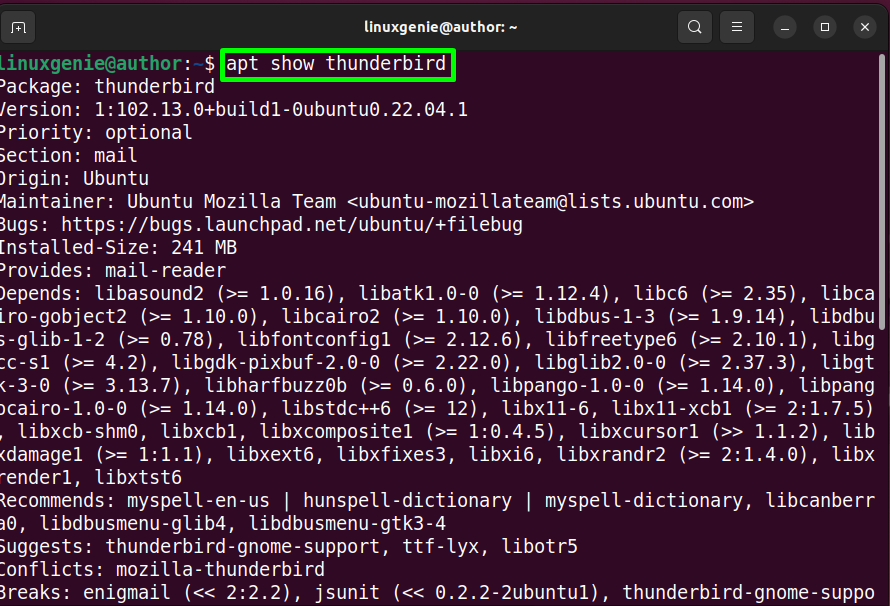
Method 2: Using the “apt-cache” Command
If the first method doesn’t work, then you can check the dependencies of a specific application by using the “apt-cache” command as demonstrated in the below syntax:
sudo apt-cache depends <package name> |
In the below example, we have checked the dependencies of the “Thunderbird” application using the “apt-cache” command:
sudo apt-cache depends thunderbird |
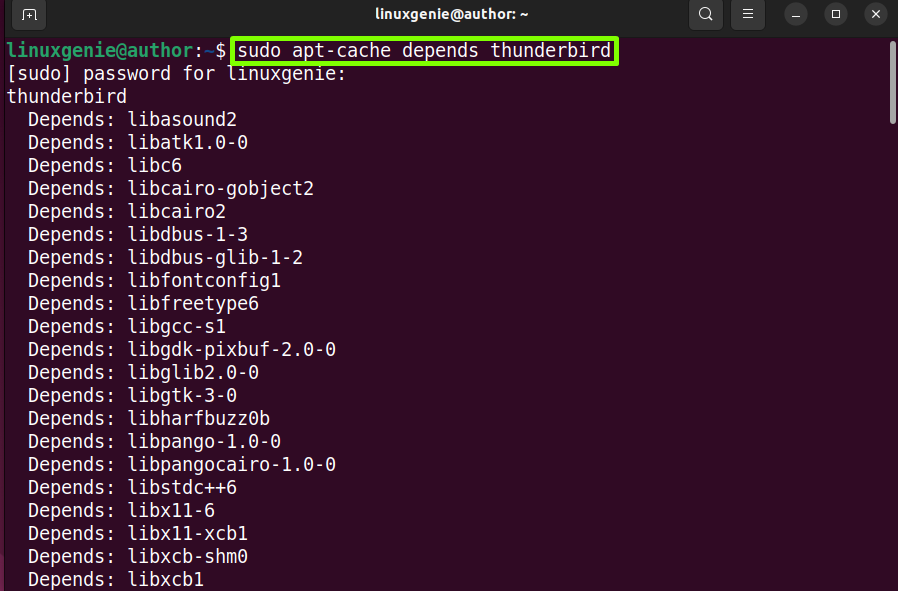
Method 3: Using “dpkg –info” Command
If you want to check the dependencies of the deb package the methods will not work out. For checking the dependencies of the dep package, you can use the below command.
dpkg --info <package_name>.deb |
It should also be noted in many dep packages, there are no dependencies as shown in the underlying example:
dpkg --info my-sample-package.deb |
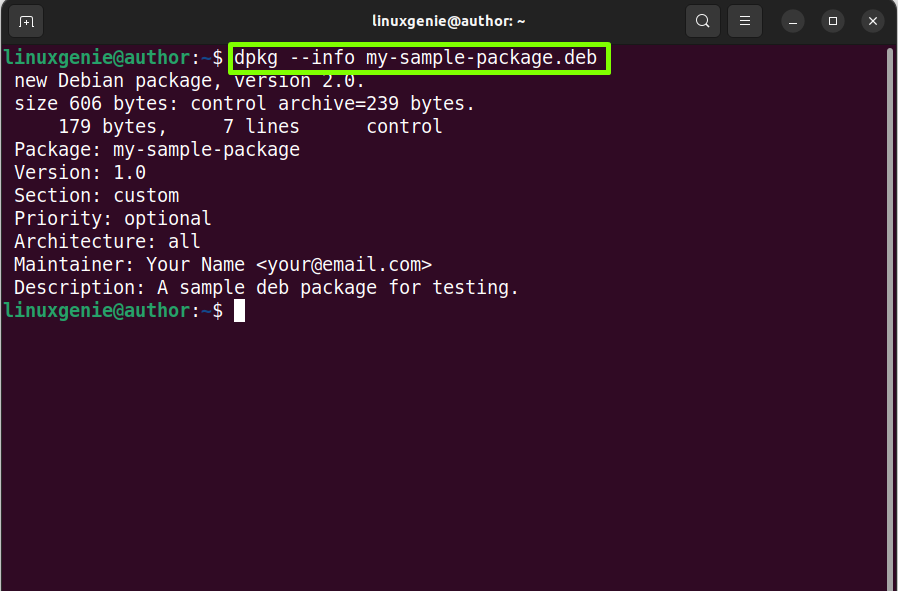
That was all from the effective guide related to checking dependencies on Ubuntu 22.4.
Conclusion
In this guide, we have demonstrated the different methods to check dependencies in Ubuntu 22.04. To check dependencies for the package installed using the “apt” command, run out the “apt show <package_name>” or “sudo apt-cache depends <package name>” command. If you want to check the dependency of any dep package then use the “dpkg –info <package_name>.deb” command.