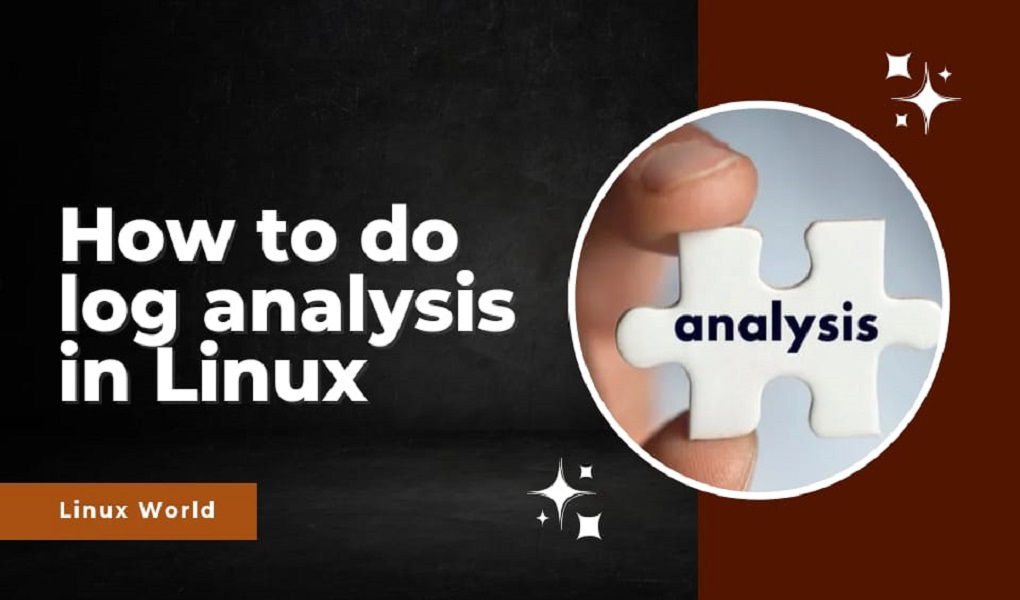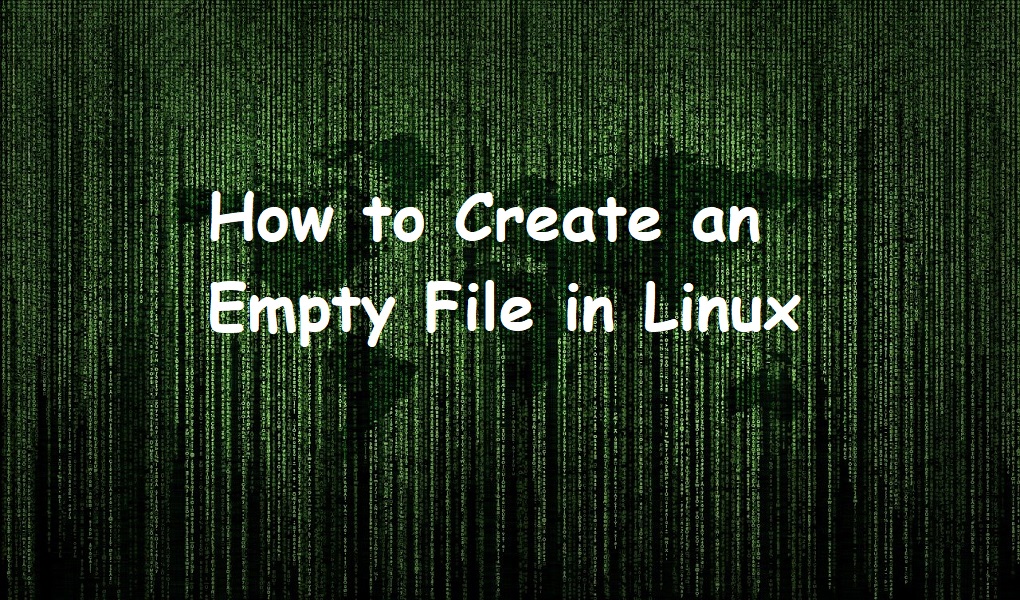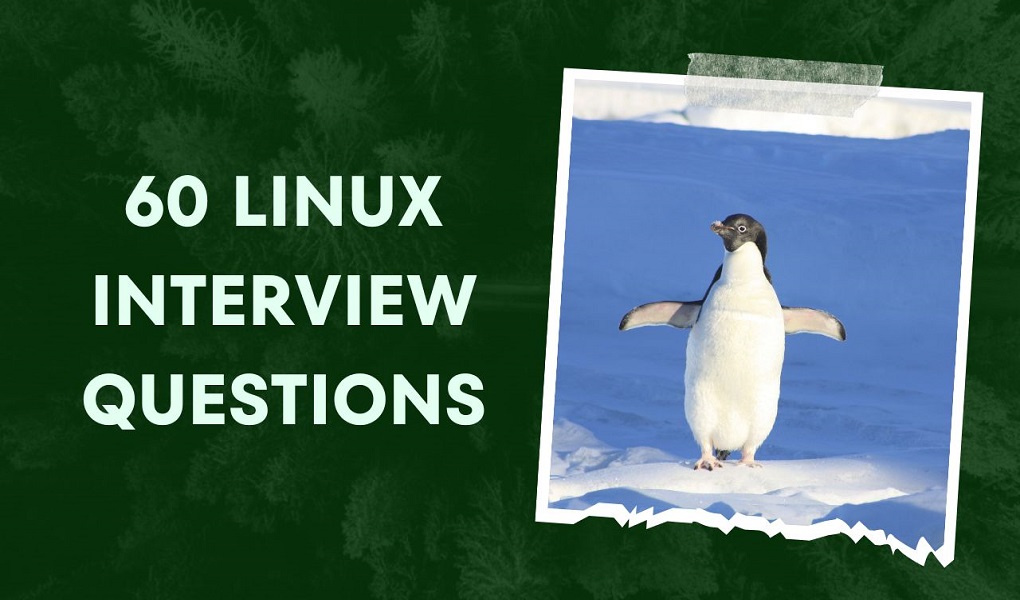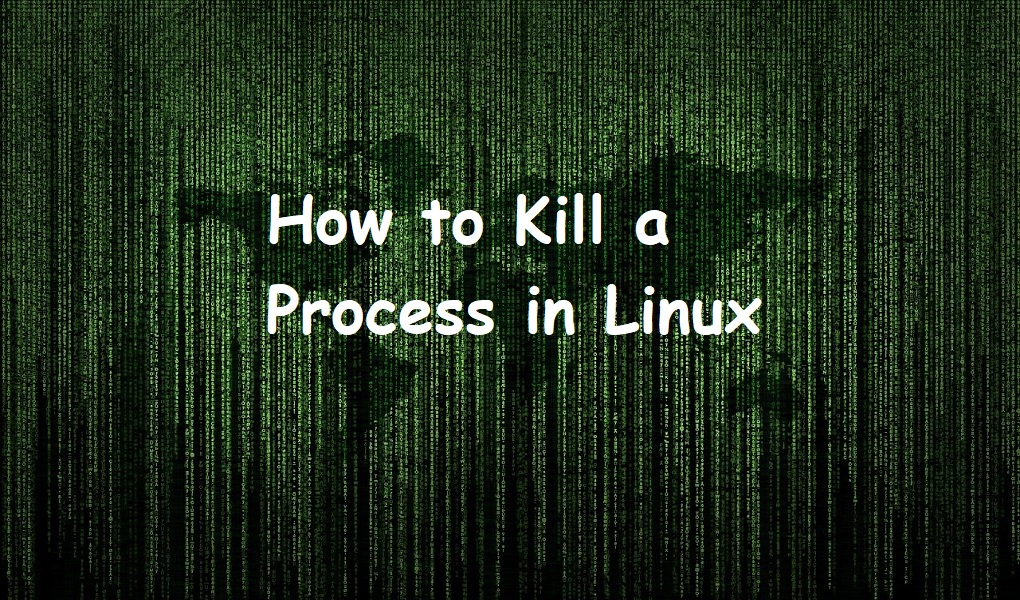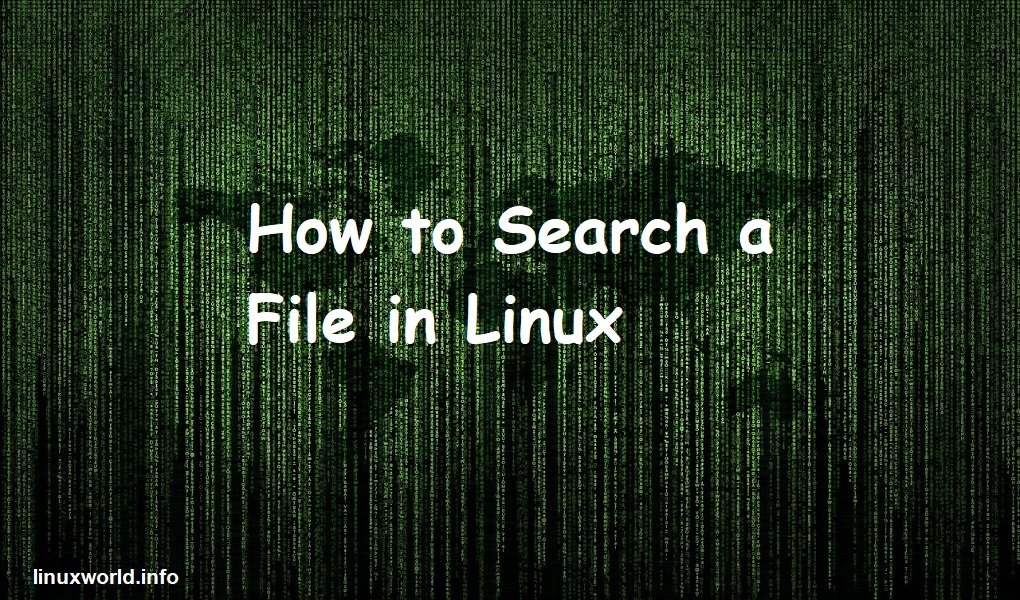In this article, we are talking about log analysis and monitoring. We will be covering that when you log analysis what is the correct method? We will be presenting you some methods, tips, and tricks of log analysis.
This article will also include what are log files and where are they located in the system. We are using Red Hat Enterprise Linux 9.
What are Log Files?
A log file stores alerts, events, messages, and other data from applications, operating systems, or devices.
Log files provide information based on the actions performed by users, playing an important role in log monitoring and analysis.
Log Directory in Linux
Logs are located in /var/log directory. Let us open the terminal and go to the /var/log.
cd /var/log/
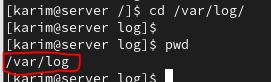
With the help of pwd command, you can verify that we are inside /var/log/. There are many log files in this directory. You can check by using ls command.
ls
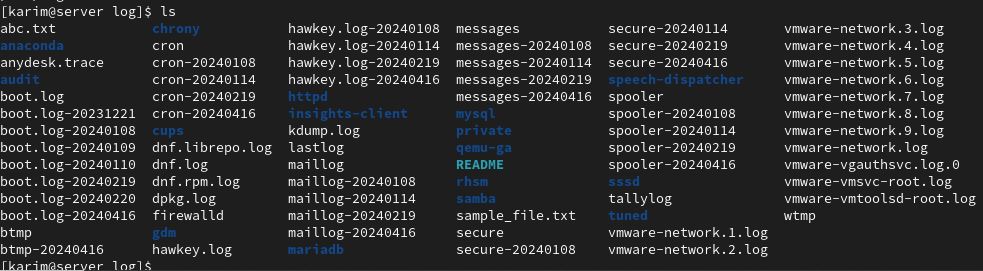
The above log files are for different purposes, users, and processes.
Log Files in Linux
There are many log files in Linux but following are some of the important. We will be elaborating those files one by one.
1. Boot
As the name suggests, boot.log contains messages that are related to the system when it is booted. You can check this file so that you can be sure that there were no errors at the time of starting up the system.
2. Cron
This file includes logs related to cron jobs you create, edit, and run for automation purposes.
3. Secure
As the name says, this file has information about the logging activities of the users. Authentication and password failure messages are logged in this file.
4. Maillog
Maillog, this log file is related to mailings like Posix, and Sendmail. If you have mail-related issues, you can check this file.
5. Httpd
If you have set up a web server, you can check the messages in httpd log folder.
6. Messages
It is a widely used log file and contains messages about global activities of your server.
Log Analysis in Linux
Let us again go back to our terminal and read a log file with less command. Suppose the log file we want to check is boot.log-20240416.
Execute the following on terminal.
less boot.log-20240416
This will display all the messages and you can read and search a file for errors or warnings.
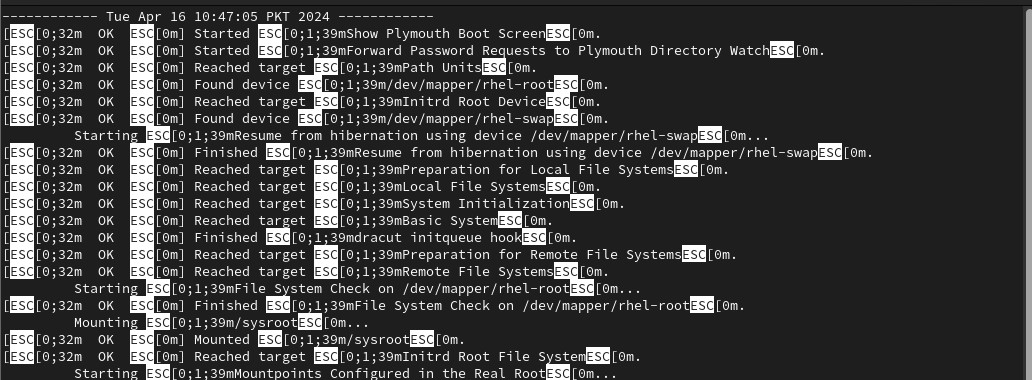
Suppose you want to search for all errors in the file. While the file is opened, type / and hit enter key. Write the keyword you want to search at the bottom of the file.

You can also use cat and more commands for log analysis.
For log monitoring, you can use the tail command. Suppose, you want to live monitor the boot.log-20240417 file.
Execute the following command on terminal.
tail -f boot.log-20240416
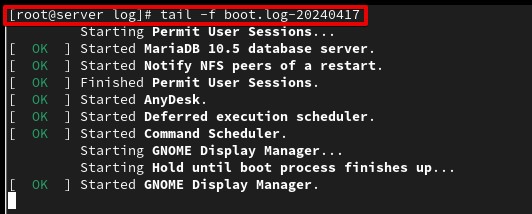
The command will display the last few lines and as soon as a new log message is generated by the system, it will show on the terminal.
You can also analyze the log with the help of the grep command. Suppose, you want to search all errors in the messages file.
Type the following on terminal.
grep -i error messages
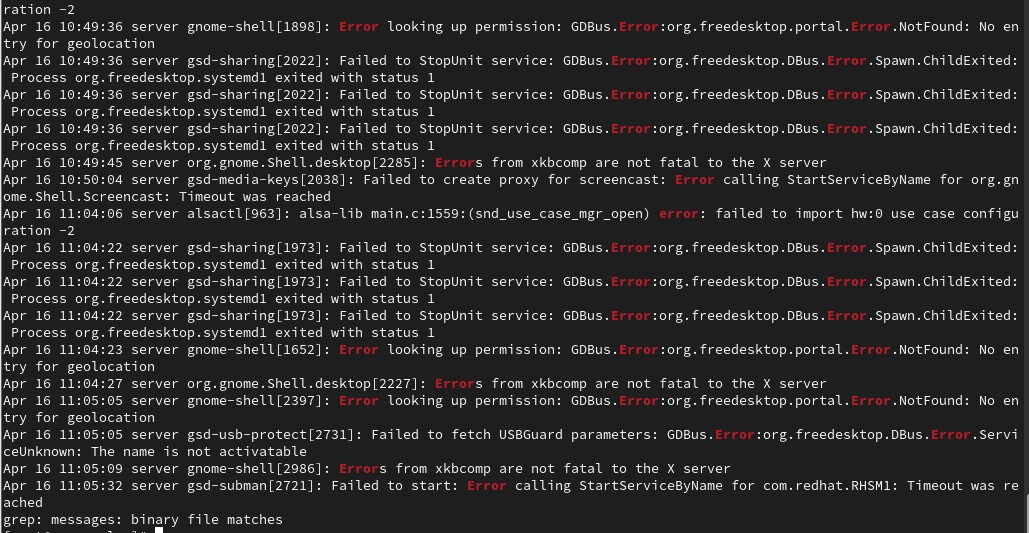
Conclusion
That’s the end of the article. Thank you for reading. I hope the article has been helpful to you. Keep visiting Linux World.