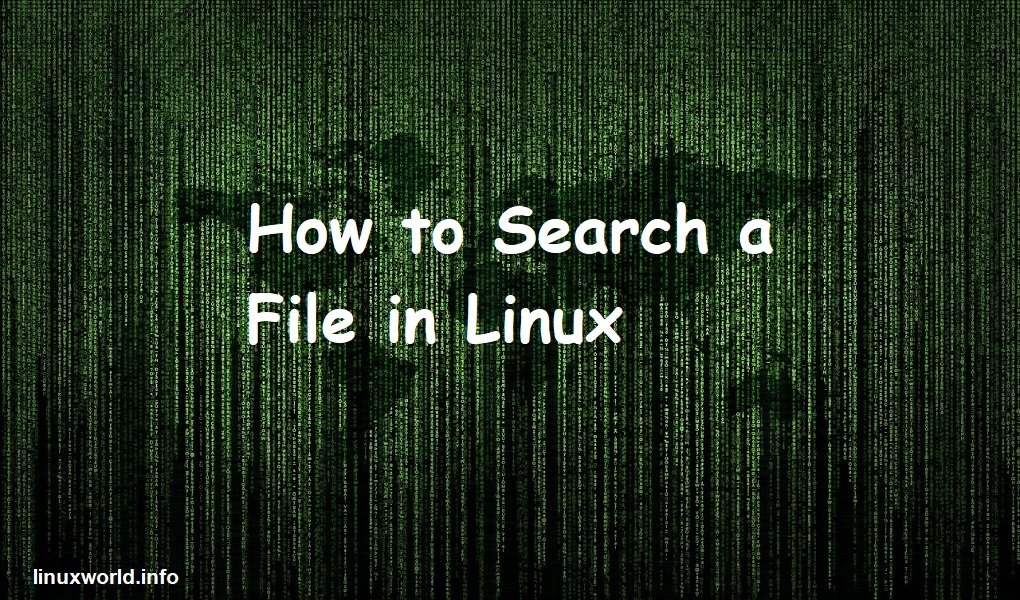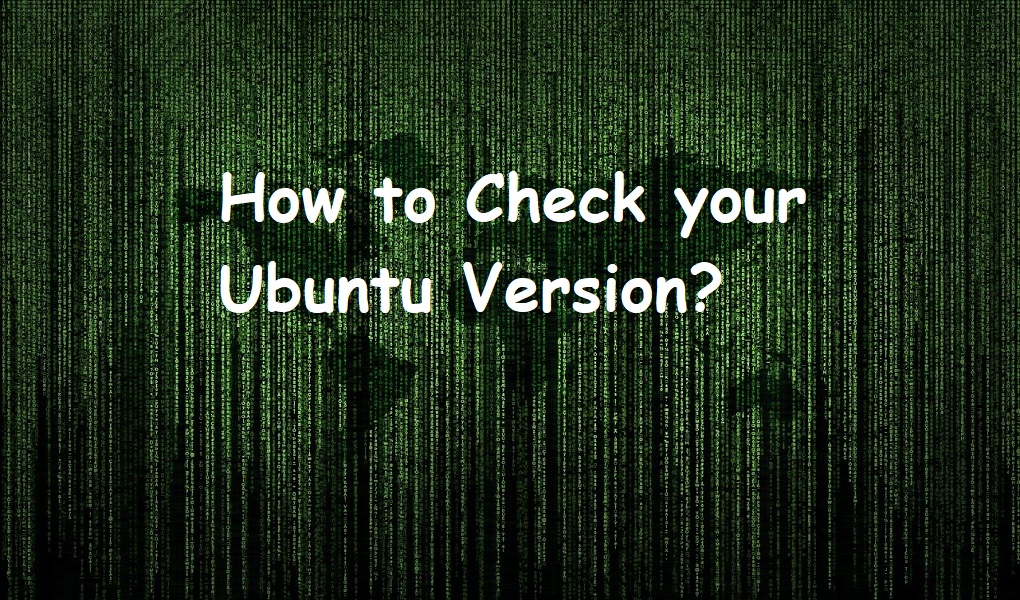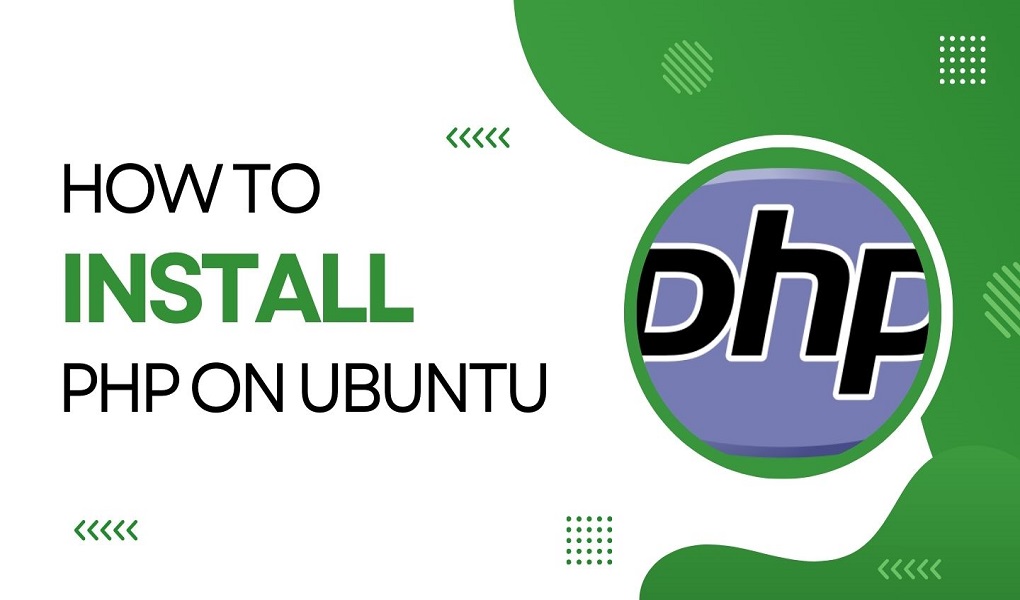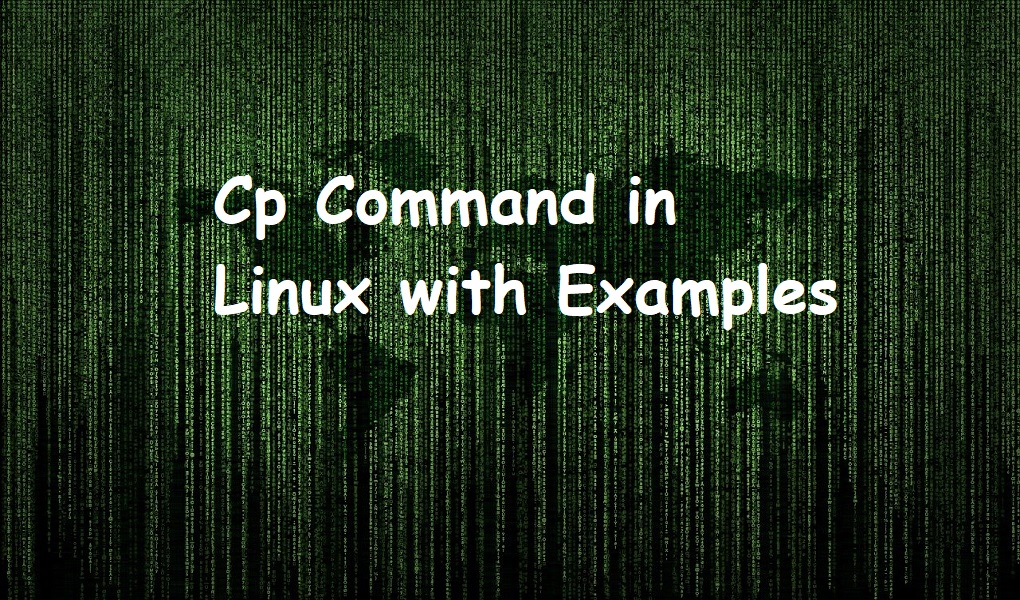In our digitally interconnected world, virtual communication platforms have become indispensable tools for personal and professional interactions alike. Among these, Zoom stands out as a versatile and user-friendly solution for hosting virtual meetings, webinars, and collaborative sessions. If you’re an Ubuntu user seeking to install Zoom on Ubuntu, specifically on version 24.04, you’re in the right place. Ensuring seamless connectivity and efficient collaboration, this guide will lead you through the step-by-step process of integrating Zoom into your Ubuntu 24.04 system, empowering you to harness its full potential.
Why Zoom?
Zoom offers a plethora of benefits that cater to diverse communication needs in today’s fast-paced world. Its user-friendly interface facilitates seamless collaboration, allowing participants to join meetings with ease, regardless of their location or device. Zoom’s robust feature set, including screen sharing, virtual backgrounds, and interactive whiteboarding, enhances engagement and productivity during meetings and webinars. Moreover, its scalability accommodates gatherings of all sizes, from one-on-one conversations to large-scale conferences. With reliable audio and video quality, along with secure end-to-end encryption, Zoom provides a secure platform for confidential discussions and sensitive information sharing. Whether for remote work, distance learning, or virtual social gatherings, Zoom empowers individuals and organizations to connect effectively in an increasingly interconnected digital landscape.
Update repositories
Before proceeding with the installation of Zoom on your Ubuntu system, it’s essential to update your system repositories to avoid any potential errors and conflicts. In your terminal, execute the command:
$sudo apt update
This command will refresh the package lists from the repositories, ensuring you have access to the latest version of each package. Next, to upgrade all installed packages to their latest versions and resolve any potential conflicts automatically, execute:
$sudo apt upgrade -y
Executing these commands proactively ensures system stability and minimizes the likelihood of encountering issues during the installation of Zoom or any other software, providing a smoother and more reliable experience on your Ubuntu system.
Installing Zoom
Unfortunately, zoom is not available through the system repositories so you cannot simply use “sudo apt install zoom” to fulfill your needs. You will need the official deb package from Zoom themselves. In your terminal execute the following:
$wget https://zoom.us/client/6.0.2.4680/zoom_amd64.deb
This will download the package into your current directory. Once the download completes, you can install it using:
$sudo apt install ./zoom_amd64.deb
If you don’t see any errors in your terminal, you will have successfully installed Zoom on your Ubuntu 24.04.
Launching Zoom
Like with all other applications you can launch zoom one of two ways. You can either go into your applications drawer and type in zoom into the search bar to pull up the icon.

Now just click on it to launch.
Alternatively, you can go into your terminal and type in the following to launch:
$zoom
Uninstalling Zoom
To uninstall Zoom from your Ubuntu 24.04 system, you can execute the command in your terminal:
$sudo apt autoremove zoom --purge
This command will remove the Zoom application along with any residual configuration files, dependencies, or packages associated with it. By including the `–purge` option, you ensure that all remnants of the Zoom installation are completely eradicated from your system, freeing up disk space and ensuring a clean uninstallation process.
Conclusion
In conclusion, mastering the process to install Zoom on Ubuntu 24.04 opens up a world of seamless virtual communication and collaboration. By following the step-by-step instructions provided in this guide, users can effortlessly integrate Zoom into their Ubuntu systems, ensuring they are well-equipped to connect with colleagues, friends, and family members across the globe. Whether for remote work, online learning, or virtual social gatherings, Zoom serves as a reliable platform for facilitating productive and engaging interactions. Embracing the installation of Zoom on Ubuntu 24.04 not only enhances one’s ability to navigate the digital landscape but also underscores the adaptability and versatility of open-source platforms in catering to diverse communication needs. If you want to learn more about zoom, you can head on over to the official website and check out the documentation.