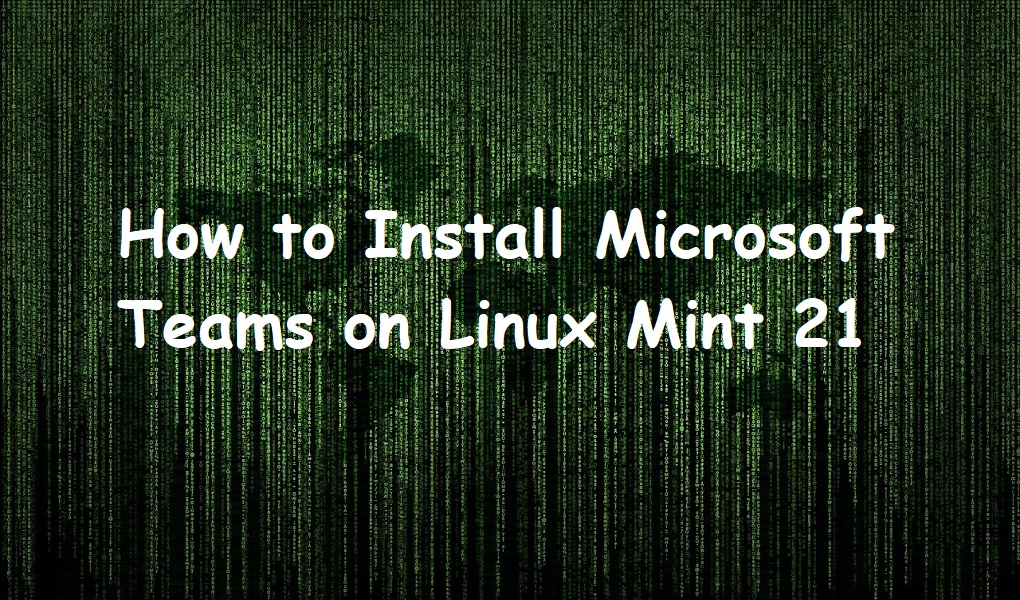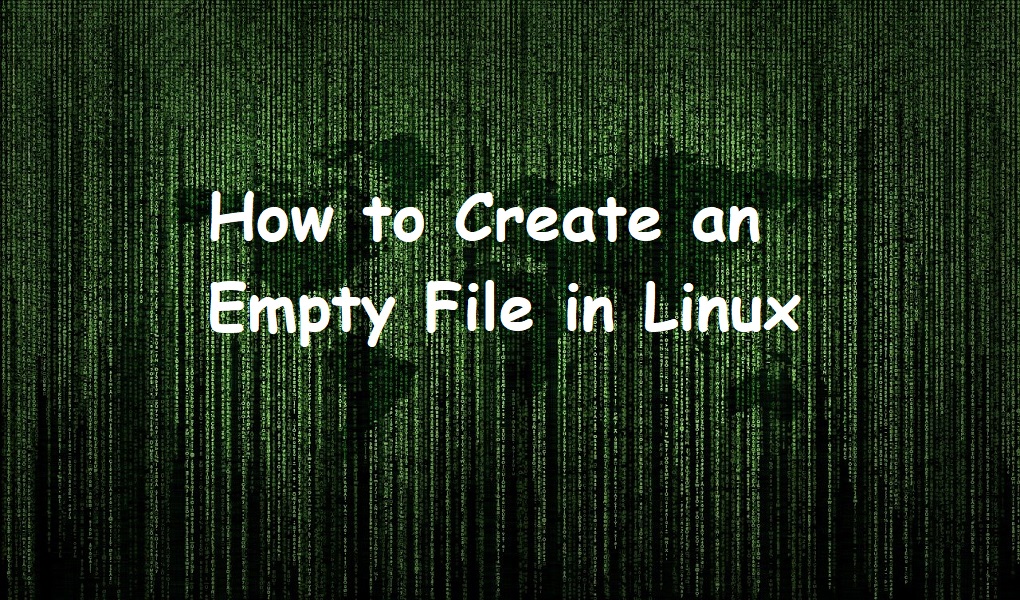Microsoft Teams is a collaboration and communication platform developed by Microsoft. It is designed for remote work and teamwork, providing features such as chat, video conferencing, file sharing, and integration with Microsoft 365 apps.
Linux Mint, being a widely used Linux distribution, offers support for Microsoft teams. Microsoft Teams features, and functionalities are almost the same across various operating systems. Thus, a user using Teams on any other OS may not feel the difference of using it on Linux Mint.
Keeping the importance of Teams in view, we have prepared this guide to show the possible methods to install Microsoft Teams on Linux Mint 21.
How to Install Microsoft Teams on Linux Mint 21?
Teams can be installed on Linux Mint 21 from the Software manager and using the Debian package file from the website. This section enlists installation methods with practical demonstrations using the commands and screenshots.
Method 1: Install Teams Using Software Manager
The software Manager of Linux Mint 21 is equipped with most of the packages from its repository, flathub, and Snap. So, plenty of package versions are available, referring to a single package. Let’s learn to install Teams on Linux Mint 21 through the Software Manager.
Step 1: Open Package Manager
Click on the start menu icon and search for the software manager in the search menu. The result will appear as follows:
Step 2: Choose the Teams Version
You may get various versions of Teams; choose the one. In this case, it is Teams for Linux:

Step 3: Install Teams
Upon clicking, you will get the Install button. Click on it to start the installation:

The package will be installed and can be opened by searching it from the start menu available on the taskbar:
Method 2: Install Teams Using Snap
The Snap store on Linux does support teams for Linux. Snap store is supported by most of the renowned Linux distributions, including the Linux Mint. Before getting into the installation phase, you need to install a few essentials on Linux Mint. Here is the complete process:
Step 1: Install the Prerequisites
Although Linux Mint 21 is equipped with the essentials of the snap. However, if you have installed the minimal version, then you have to install the followings:
$ sudo apt update |
|---|

$ sudo apt install snapd |
|---|

$ sudo snap install core |
|---|

Since I have already installed the full version of Linux Mint 21, all the essentials are installed on my system.
Step 2: Install Teams For Linux
Now, it’s time to get the Teams for Linux. Do it with the help of the command below:
$ sudo snap install teams-for-linux |
|---|
After the successful installation, you can launch Teams by searching it in the start menu as follows:

How to Remove Teams From Linux Mint 21?
The removal of the Teams depends on the method you followed for installation. If you installed it using the Software Manager, you should remove it from there, and if it is installed using Snap, use the snap command to remove it. Both methods are described as follows:
Remove Teams Using Software Manager
To remove Teams using Software Manager, open it and search for the Teams as follows. If installed, you will get two buttons, Launch and Remove. Click on the Remove button:

Remove Snap Using the Snap
If you have installed Teams for Linux from the Snap-on your Linux Mint 21, you can easily remove it using the command:
$ sudo snap remove teams-for-linux |
|---|
Wrap Up
Microsoft Teams is the leading application to carry out meetings, and chats, with screen share and file sharing features. It offers a lot more features. Interestingly, it is not only for Microsoft but can be installed on the Linux Mint. There are two recommended ways to install Teams on your Linux Mint 21, i.e., from the software manager and the snap store.
You can install it from the software manager by searching for it in the manager. To install it from the snap, use the command, “sudo snap install teams-for-linux”. We have demonstrated the complete installation procedure of the Teams on Linux Mint 21. Keep in touch with Linux World for more interesting guides on Linux.