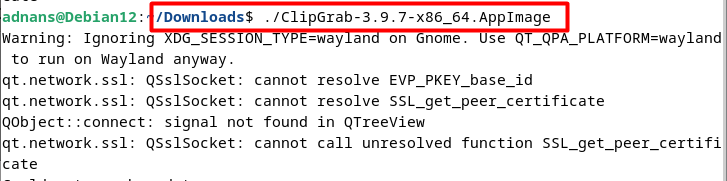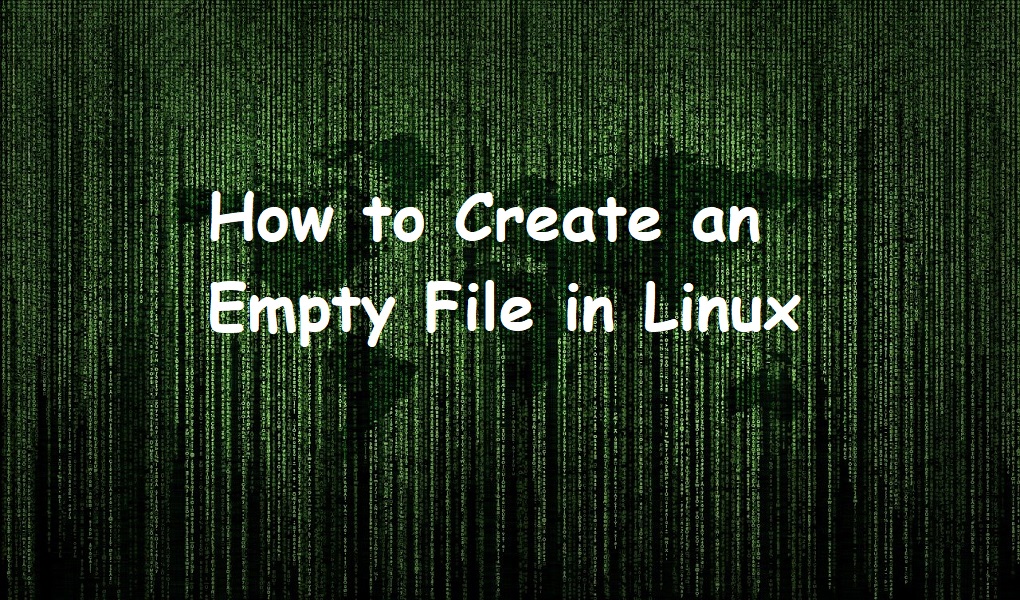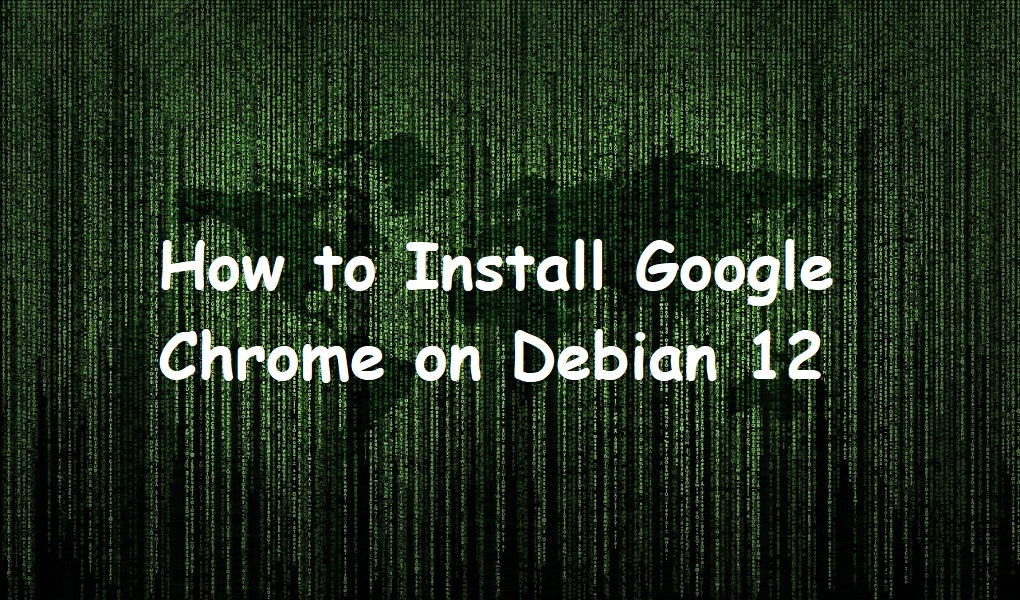ClipGrab is a free, open-source software application for downloading and converting online videos from various platforms. It allows users to grab videos from websites such as YouTube, Vimeo, Dailymotion, and many others and save them to their local storage in different formats.
ClipGrab is essential on Debian 12 as it enables easy downloading and conversion of online videos. Users can save videos from popular platforms, convert them into different formats, and enjoy offline viewing. With its user-friendly interface and multi-platform support, ClipGrab provides a convenient solution for Debian 12 users to access and manage online video content effortlessly.
This post will address the methods to install ClipGrab on Debian 12, Bookworm, and the latest LTS of Debian distributions.
How to Install ClipGrab on Debian 12?
Clipgrab is an amazing tool that provides a user-friendly and efficient tool to download videos from various platforms, facilitating offline access and avoiding data consumption. Thus, Clipgrab’s compatibility with Debian 12 ensures smooth integration and a reliable multimedia downloading experience for users on the operating system.
The easy and recommended way to install Clipgrab on Debian 12 is by using the AppImage file, and the method is illustrated here, step-by-step:
Prerequisites
Your Debian 12 system must have Python and FFMPEG to function properly. These tools can be installed using the commands below. Before that, the update is recommended to get the latest packages from the repository:
$ sudo apt update |
|---|
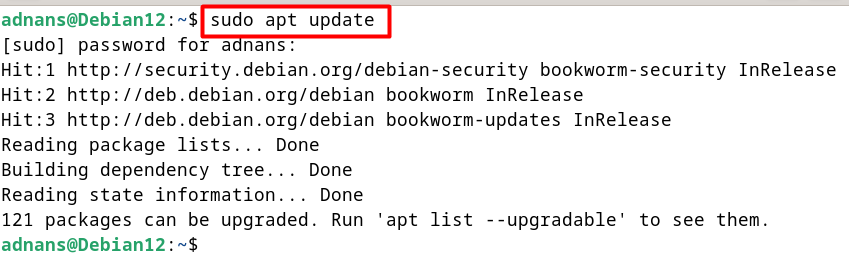
And the commands to install essentials (Python and FFMPEG) are:
$ sudo apt install python3 $ sudo apt install ffmpeg |
|---|
Note: If you don’t install the prerequisites, the following error will be encountered, as can be seen below:
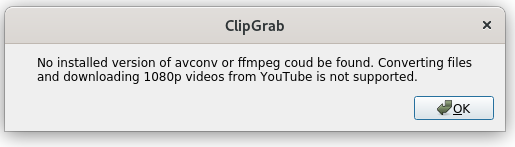
Installing ClipGrab on Debian 12
Step 1: Download the AppImage File
Go to the official Website and click on the download button as shown below:
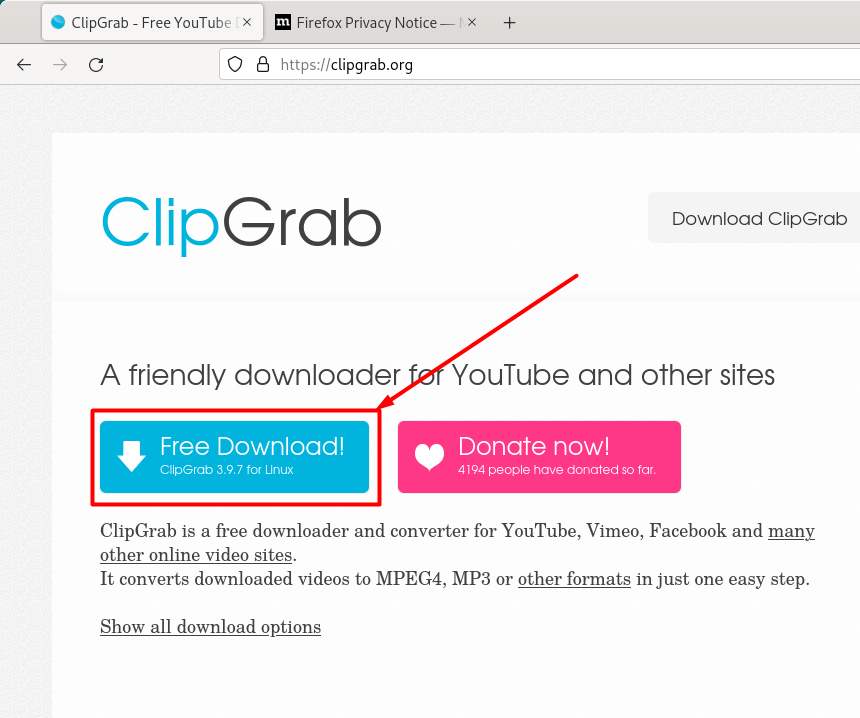
This will start downloading the AppImage file on your default download directory.
Step 2: Make the AppImage Executable
Initially, the AppImage file will not be executable. You need to use the “chmod a+x” command to make it executable for all the users using the system:
$ sudo chmod a+x FileName |
|---|
Step 3: Run the File
To launch Clipgrab, you have to execute the file using the name of the file as we did here:
$ ./FileName |
|---|
Upon execution, the initial interface of the ClipGrab will be displayed, and ClipGrab will install a few of the essentials required as shown below:
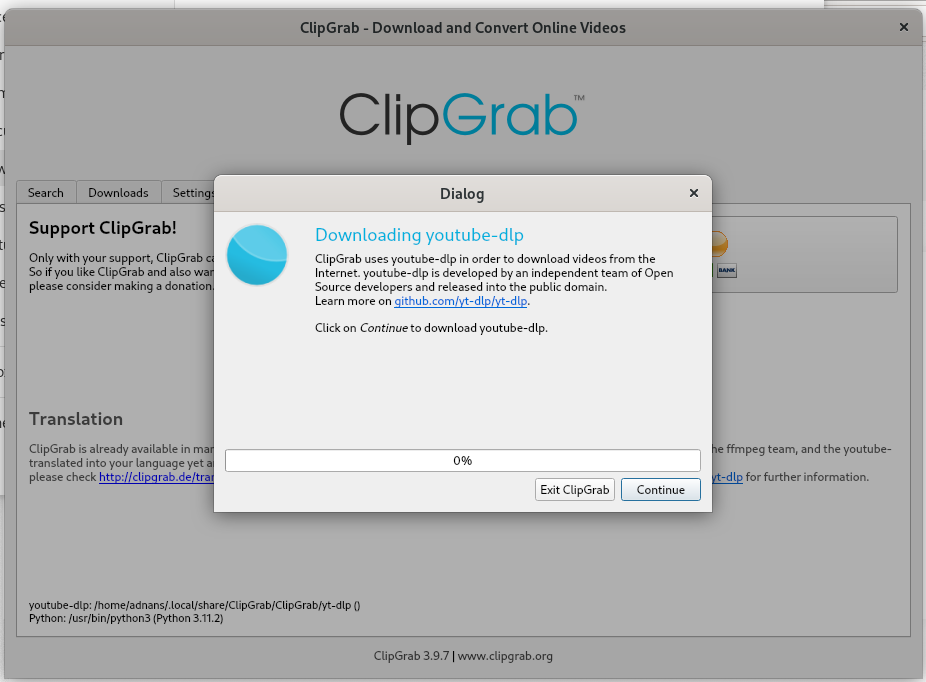
How to Remove ClipGrab From Debian 12?
As ClipGrab is downloaded/installed via the AppImage file, it can be removed from the system by either removing the AppImage file completely or removing the executable permissions of that file. These both ways are illustrated below:
Removing the Executable Permissions
To remove the executable permissions, use the chmod a-x command with the executable’s path. The command in our case is as follows:
$ sudo chmod a-x FileName |
|---|
Removing the File Completely
To remove ClipGrab, you can remove the file completely using the “rm” command as follows:
$ sudo rm FileName |
|---|
Wrap Up
ClipGrab is a valuable and essential tool for Debian 12 users, providing an efficient and user-friendly solution for downloading and converting online videos from various platforms. Its compatibility with Debian 12 ensures a smooth integration into the operating system, allowing users to save videos from popular websites and enjoy offline viewing easily.
The step-by-step guide in this post illustrates how to install ClipGrab using the AppImage file, making it accessible to users of Debian 12, Bookworm. By following these instructions, users can enhance their multimedia experience and manage online video content effortlessly on their Debian 12 systems. For more posts on Debian 12, keep following Linux World.