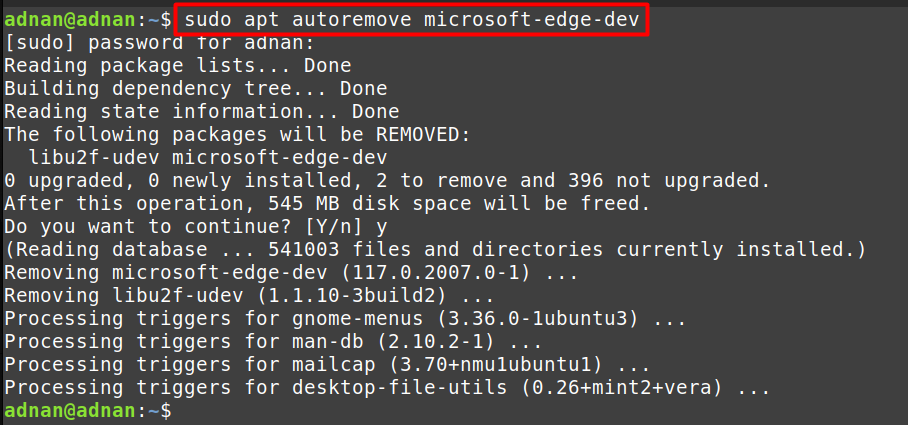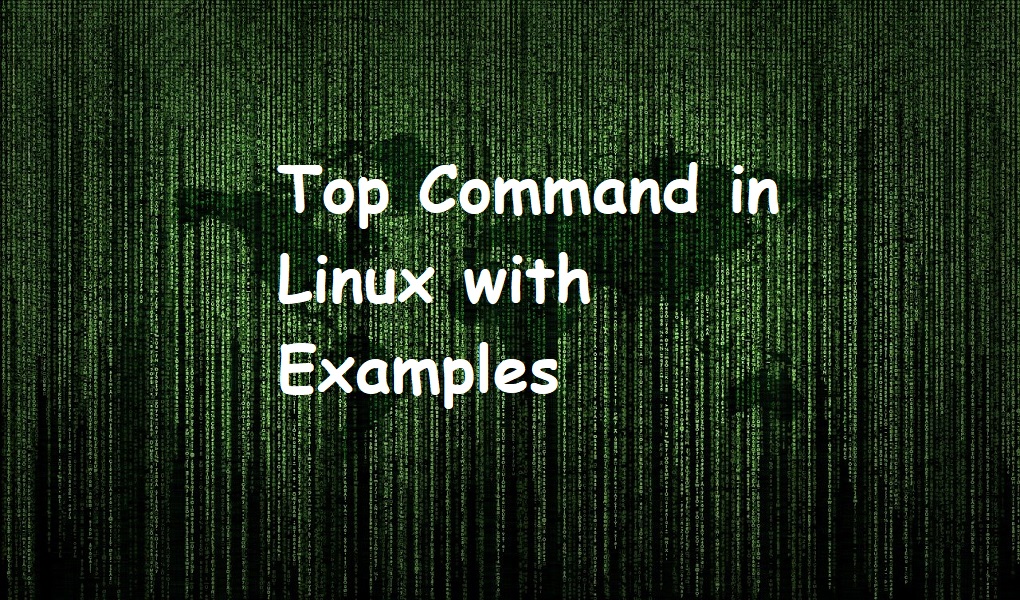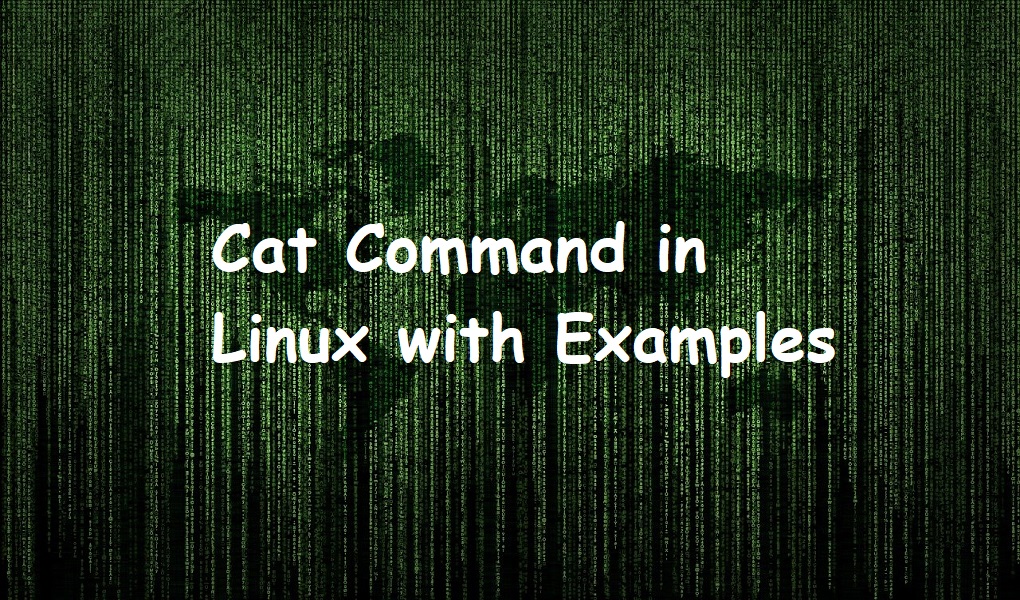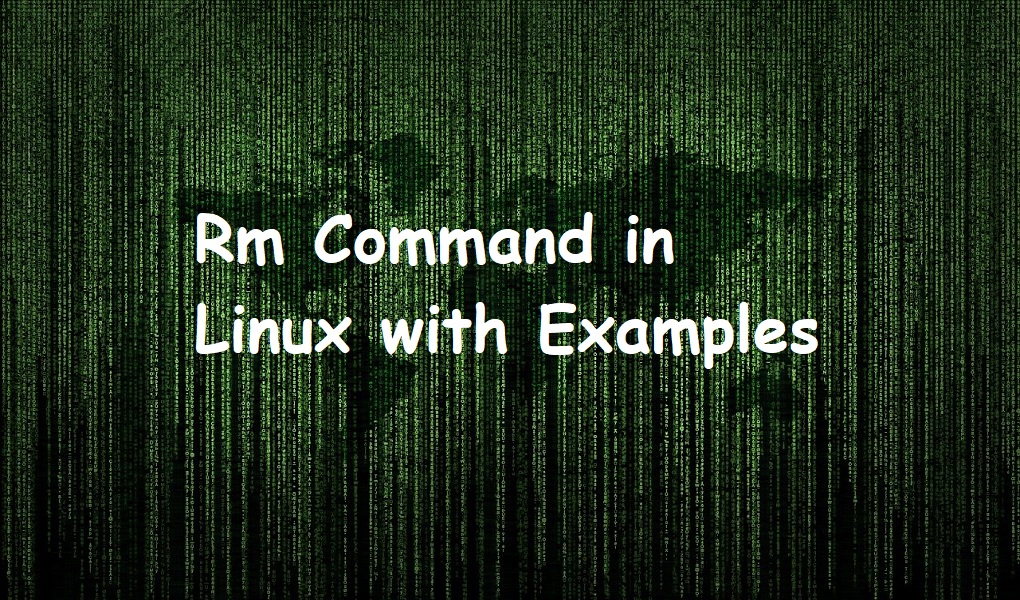Microsoft Edge is a modern web browser that Microsoft developed based on the Chromium engine. It offers a user-friendly interface, improved performance, and seamless integration with Microsoft services. With cross-platform support, Edge allows users to experience a consistent browsing experience on Windows, macOS, Android, and iOS devices.
Microsoft Edge’s availability for Linux distributions and Linux Mint is crucial as it offers Linux users access to Microsoft’s services and a cross-platform browsing experience. It enhances web compatibility and provides developers with more testing options, promoting collaboration between Microsoft and the Linux community.
This tutorial guides you on the possible methods to install Microsoft Edge on Linux Mint 21, the latest LTS of Mint, at the time of this post.
How to Install Microsoft Edge on Linux Mint 21?
On Linux Mint, the Edge can be installed using Microsoft Edge’s Official Repository and the snap package manager. Both methods consist of several steps and commands, briefly demonstrated in the upcoming sections.
Method 1: Install Microsoft Edge Using Edge’s Official Repository
The official repository of Microsoft Edge is not added to the Linux Mint by default. So, you have to add the repository, and then you can get Microsoft Edge. Let’s practice it through the steps:
Step 1: Add Edge’s Repository
Use the command written below in your terminal to get the Edge’s repository onto your Linux Mint:
$ wget -q https://packages.microsoft.com/keys/microsoft.asc -O- | sudo apt-key add - |

Step 2: Enable the Edge Repository
Once the repository is added, enable it via the command provided below:
$ echo "deb [arch=amd64] https://packages.microsoft.com/repos/edge stable main" | sudo tee /etc/apt/sources.list.d/microsoft-edge-dev.list |

Step 3: Update the Packages List
After enabling, you have to load the updated packages into your packages list via the command as follows:
$ sudo apt update |
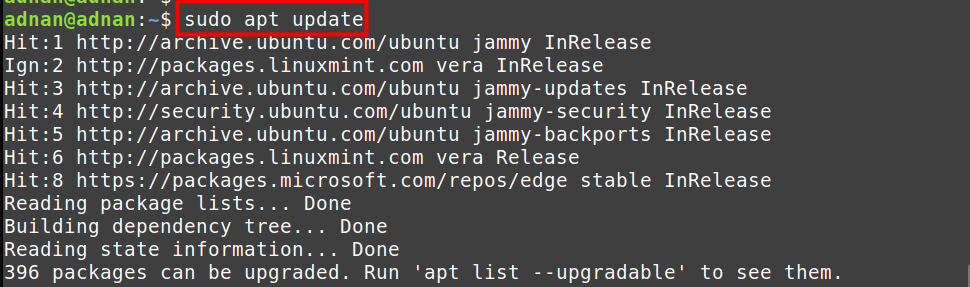
Step 4: Install Microsoft Edge
Now, the installation commands need to be executed in the terminal. The command is as follows:
$ sudo apt install microsoft-edge-dev |
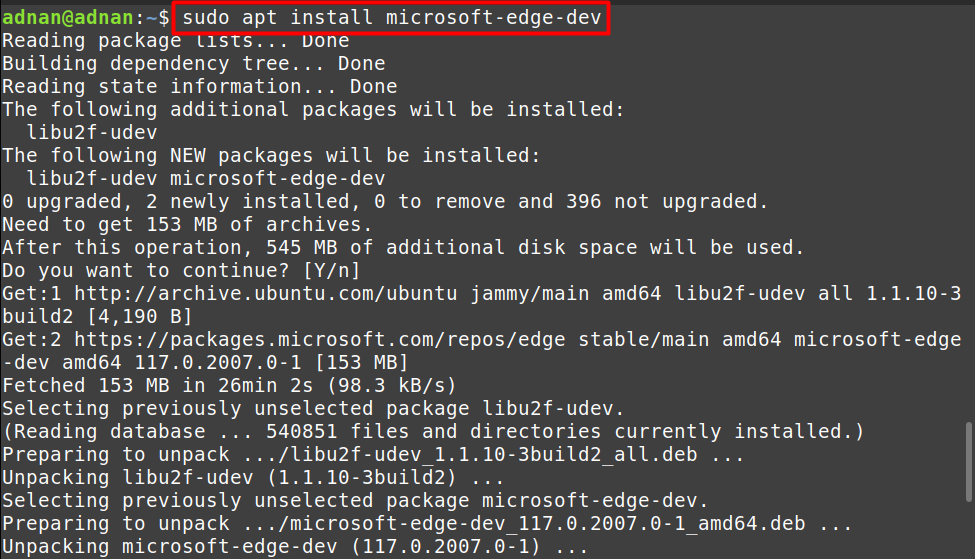
The above command installs the developer version of Microsoft Edge. Moreover, you can install the stable or the beta version as well. For that, the following command will be used:
$ sudo apt install microsoft-edge-stable $ sudo apt install microsoft-edge-beta |
The installed version of Microsoft Edge can be launched from the start menu by searching it as follows:
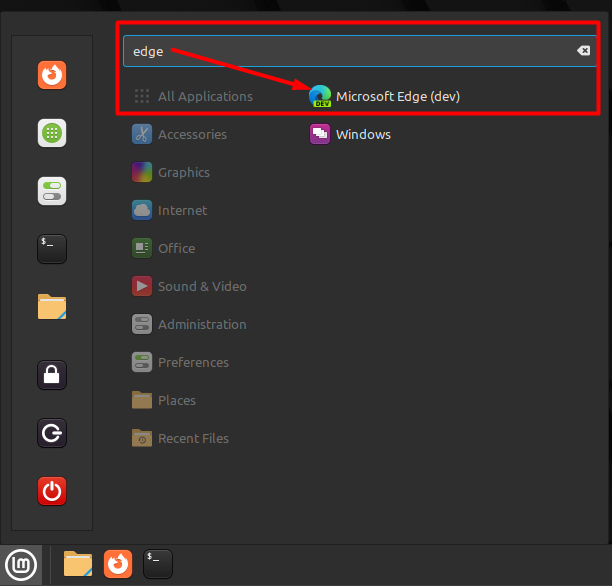
Method 2: Install Microsoft Edge Using GUI
The graphical interface support of Linux Mint allows you to get Microsoft Edge easily. The software manager of the Linux Mint can be used to get Edge. The step-by-step process of the installation is as follows:
Step 1: Open the Software Manager
Click on the start menu and click on the software manager’s icon to open it, as shown below:
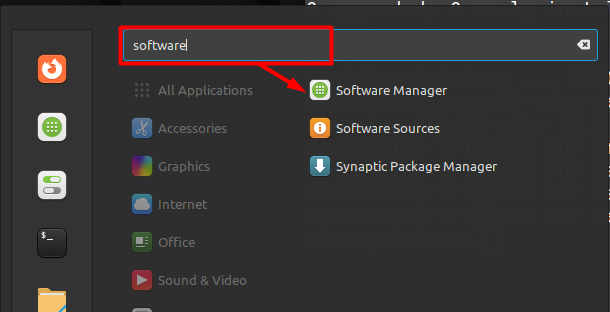
Step 2: Choose the Version
Search for Microsoft Edge in the search bar. You will find the Microsoft Edge versions. Click on the relevant version you want to install:
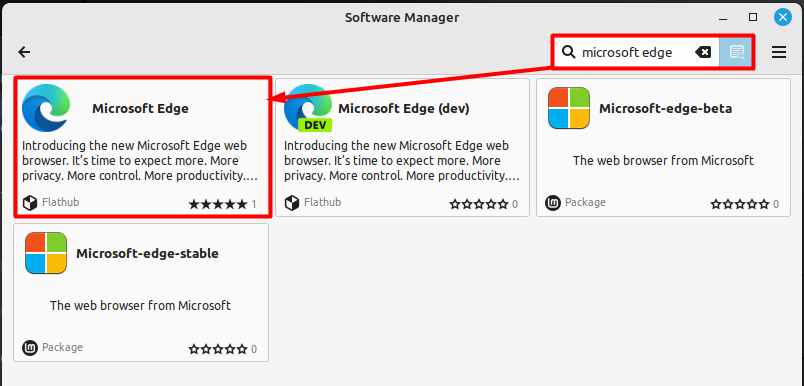
Step 3: Install Edge
Upon opening the required version, click on the Install button to proceed further:
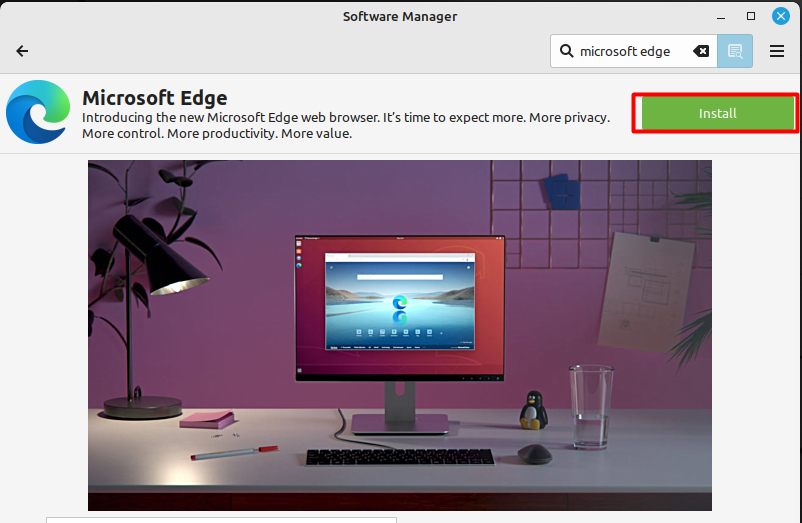
Follow the onscreen instructions to proceed with the process:
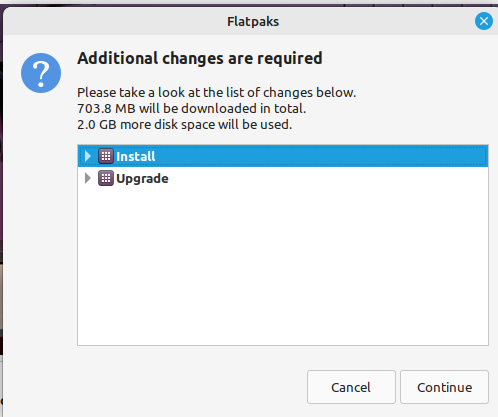
Soon after you click Continue, the Microsoft Edge will be installed on the system.
How to Remove Microsoft Edge From Linux Mint?
The removal method depends on the way you used to get Microsoft Edge on Linux Mint. As discussed, there are only two ways to install Microsoft Edge on Linux Mint. The removal method is as follows:
Remove Edge Using the apt
If the Edge is installed by adding its repository, then you can remove it via the command as follows:
$ sudo apt autoremove microsoft-edge-dev |
Or, if you have installed the stable or the beta version, you can remove it as follows:
$ sudo apt autoremove microsoft-edge-stable $ sudo apt autoremove microsoft-edge-beta |
Remove Microsoft Edge Using GUI
To remove the Microsoft Edge using GUI, open the Software Manager and search for Microsoft Edge. Open it and then click on the “Remove” button:
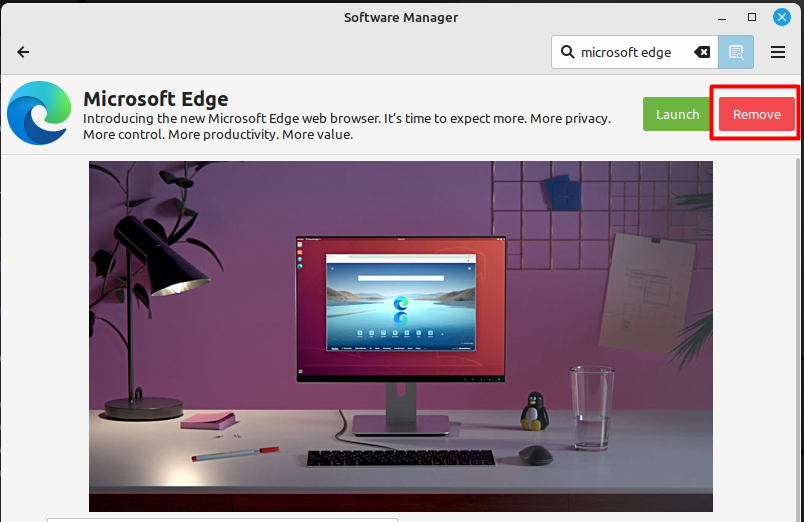
Soon, you will see that the Edge will be removed from your system.
Wrap Up
Microsoft Edge is available on the Linux Mint via the GUI support through Software Manager and its official repository. To install the Edge using its official repository, you need to add and enable the repository before installing it. The installation command is “sudo apt install microsoft-edge-dev.” In comparison, the GUI process is easy to follow. You just need to open the Software Manager and search for Edge, followed by onscreen instructions to install it, as demonstrated here.
Both these methods are extensively explained with the commands and the possible steps. You must follow only one of the explained methods to install Microsoft Edge on Linux Mint. For more tips and tricks on Linux Mint, keep following Linux World.