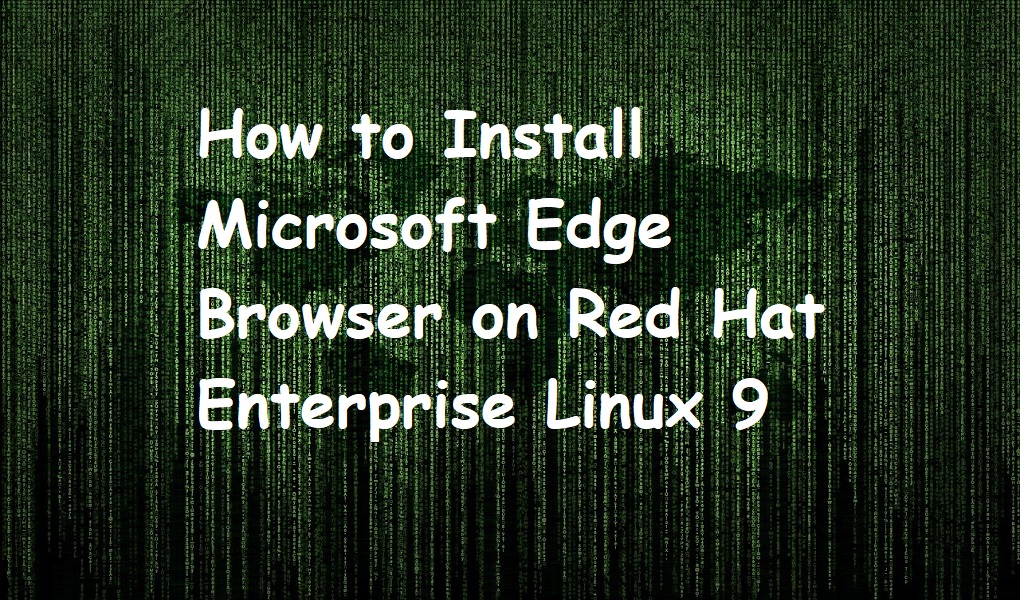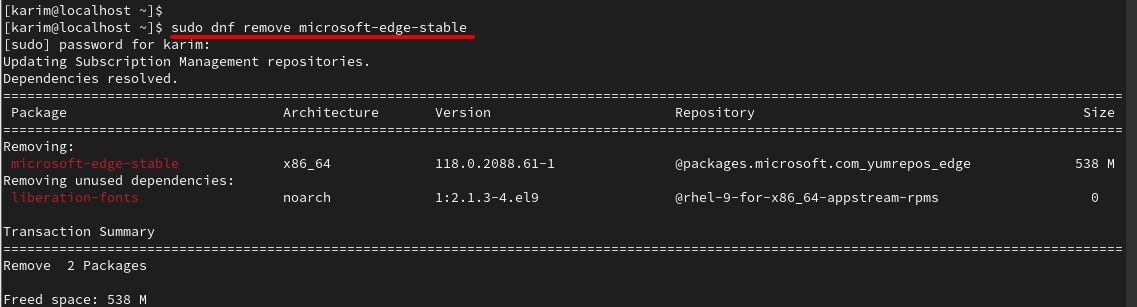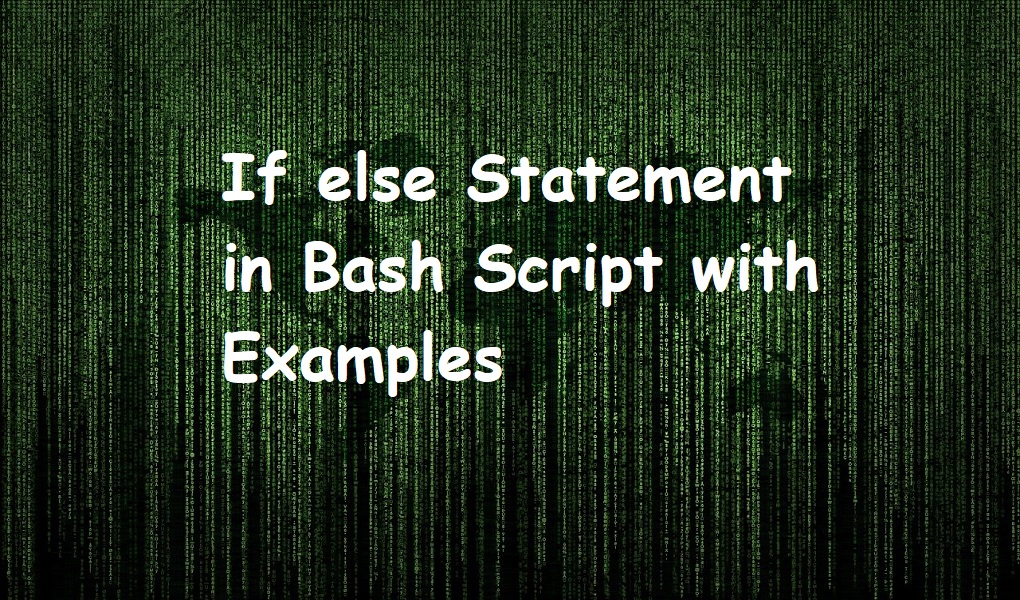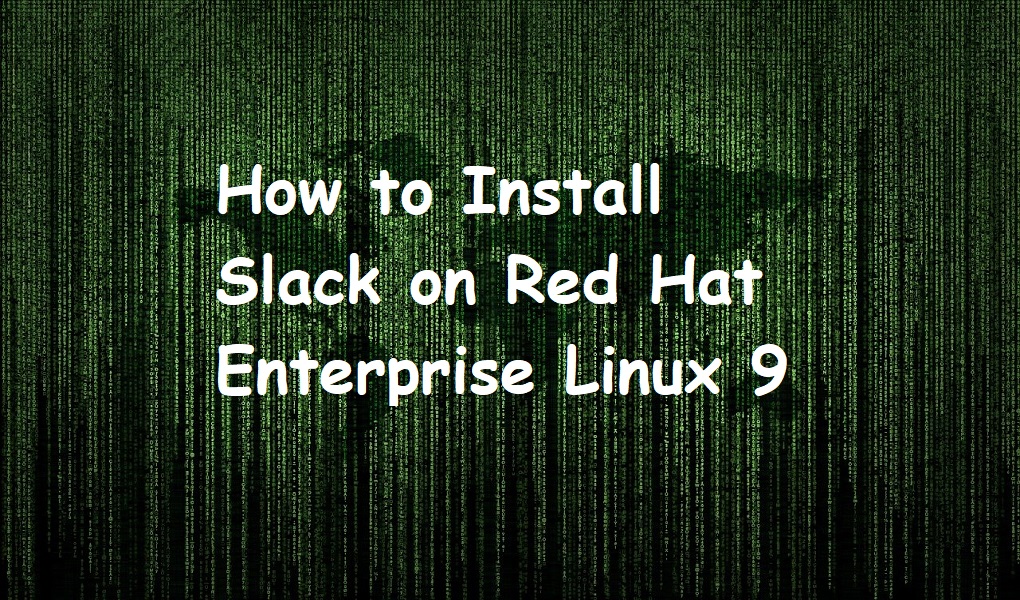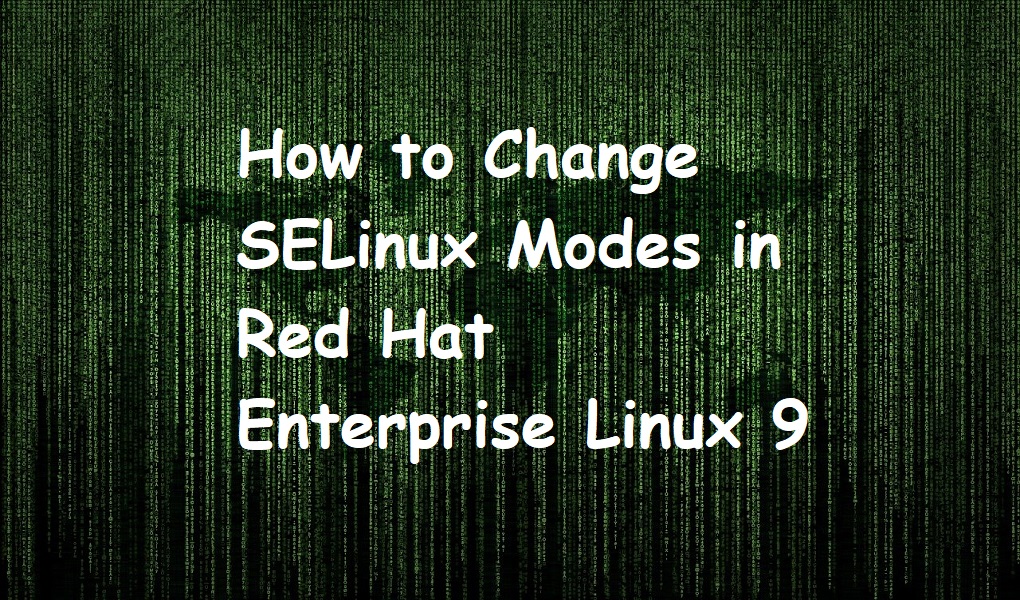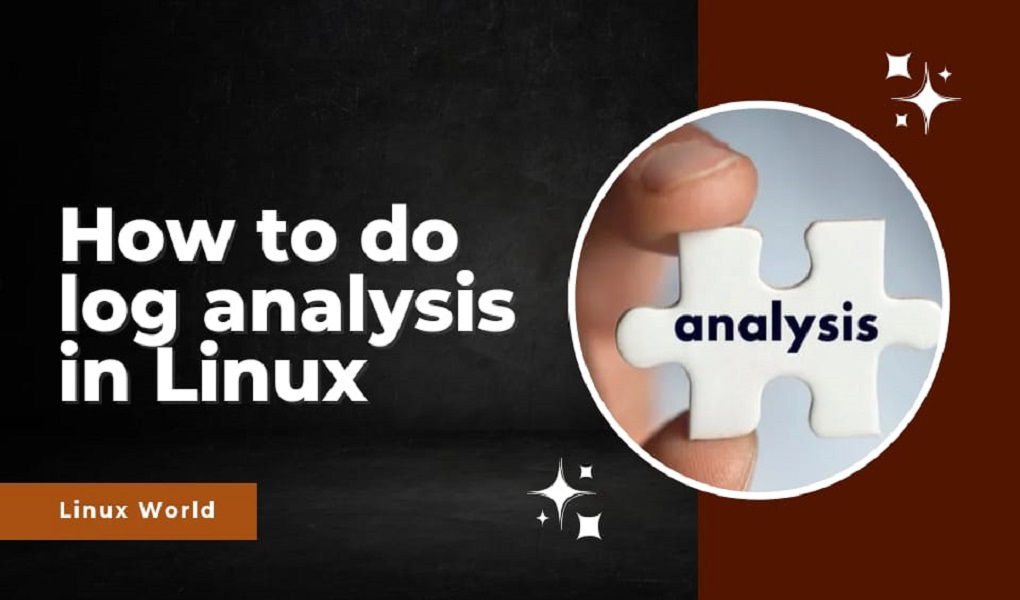Microsoft Edge is a web browser developed by Microsoft Corporation. It is programmed in C and C++. It is a secure, safe, and fast browser as compared to other browsers like Google Chrome, etc. It is built by editing the code of the Google Chromimum browser. It consumes less RAM and battery and thus doesn’t heat the system. It was released in 2010 for the Windows operating system. But it is now cross-platform and available for Linux, iOS, and macOS.
This guide focuses on installing the Microsoft Edge browser on Red Hat Enterprise Linux 9. Please also check how to install Microsoft Edge on Linux Mint.
Let’s continue.
Prerequisites
- Red Hat Enterprise Linux 9 machine
- Root account or a user with sudo privileges
Installing Microsoft Edge Browser on Red Hat Enterprise Linux 9
Method 1: Using Terminal
In this first method, we will use the terminal to install the browser on our system.
Upgrade the repository
Open up the terminal and upgrade the repository with the below command. This can take a couple of minutes. Sit back and relax.
sudo dnf upgrade --refresh

Import GPG key
Import the GPG key by using the rpm command. GPG is a method of encrypting and decrypting files in Linux.
sudo rpm --import https://packages.microsoft.com/keys/microsoft.asc

Add repository
Add the repository by using addrepo command.
sudo dnf config-manager --add-repo https://packages.microsoft.com/yumrepos/edge

Install Microsoft Edge browser stable version
After adding the repository, you can now install the Edge browser on your system. When you are prompted, type ‘y’ and hit the Enter key from your keyboard.
sudo dnf install microsoft-edge-stable
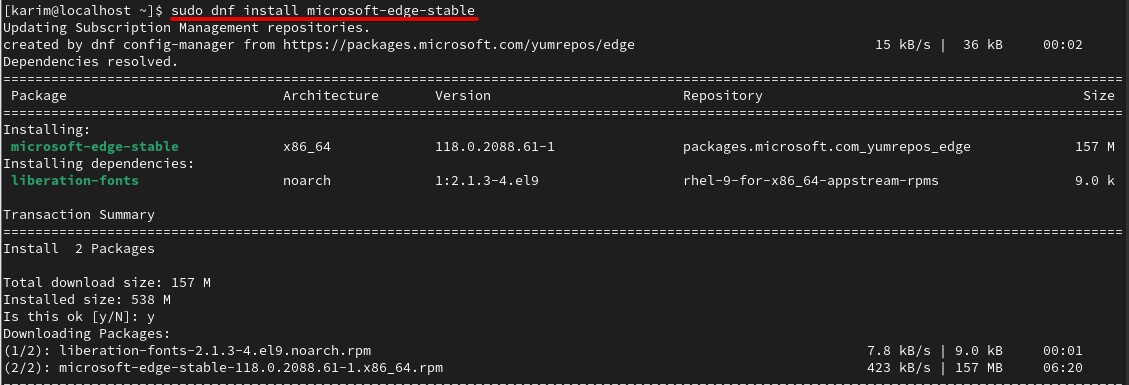
Launch Microsoft Edge
On the terminal, run the following. You can also launch a browser from Activities by inputting the edge keyword.
microsoft-edge
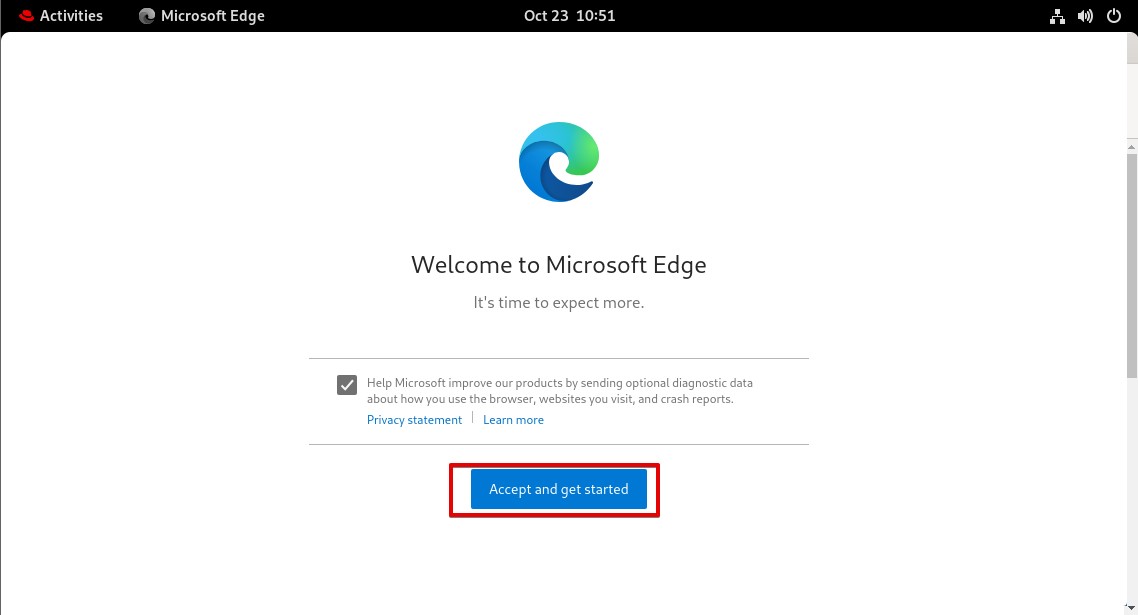
Method 2: Using GUI
In this second method, we will use GUI to install the browser on our machine.
Step 1: Open the Microsoft Edge download page in your favorite browser (which is the default browser in Red Hat Enterprise Linux 9). Click and download Linux (.rpm).
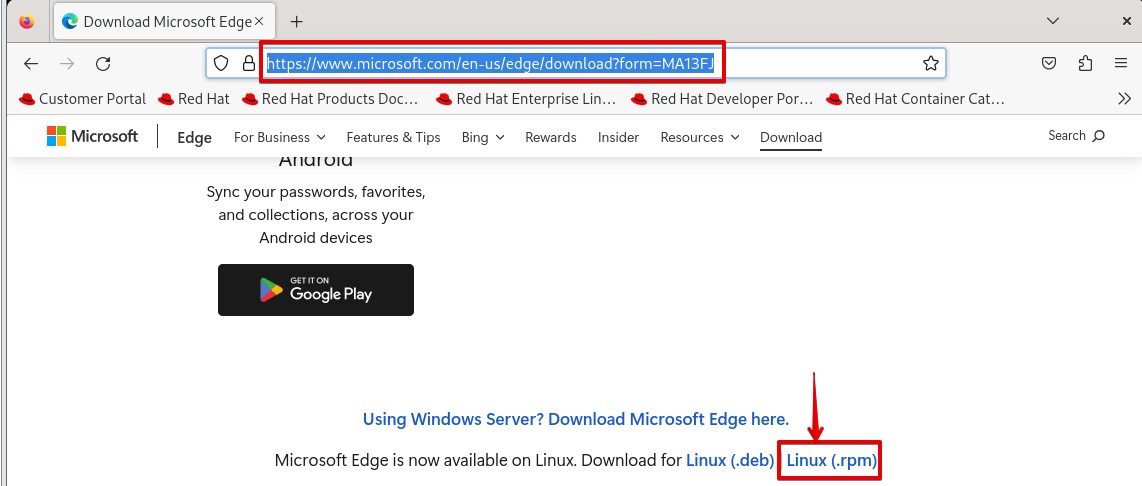
Step 2. Click ‘Accept and Install’ in the privacy statement window.
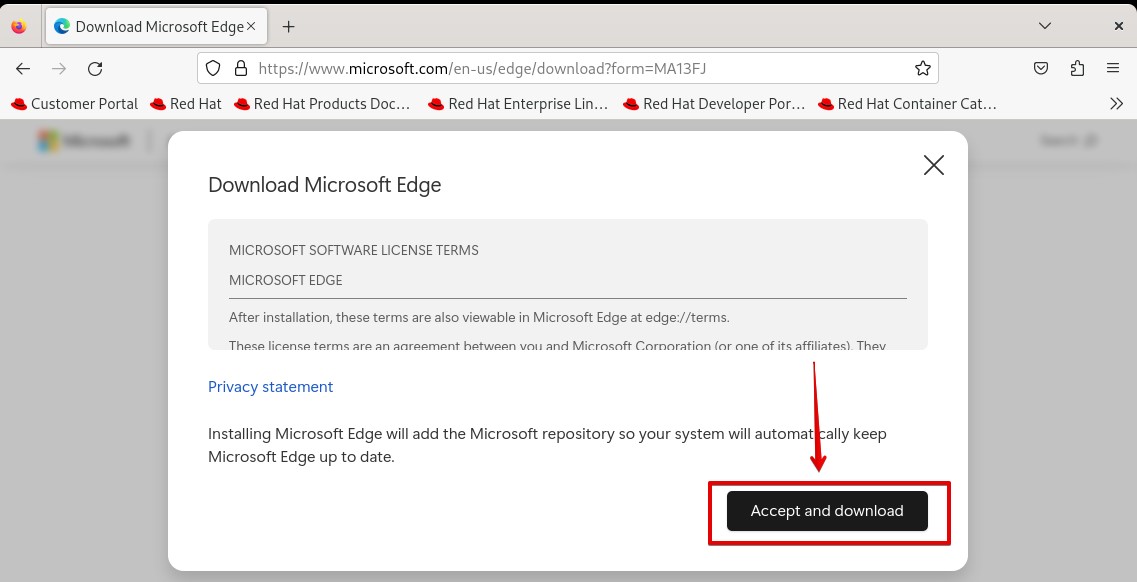
Step 3. Go to the Downloads directory of your system. Double-click the file you have just downloaded.
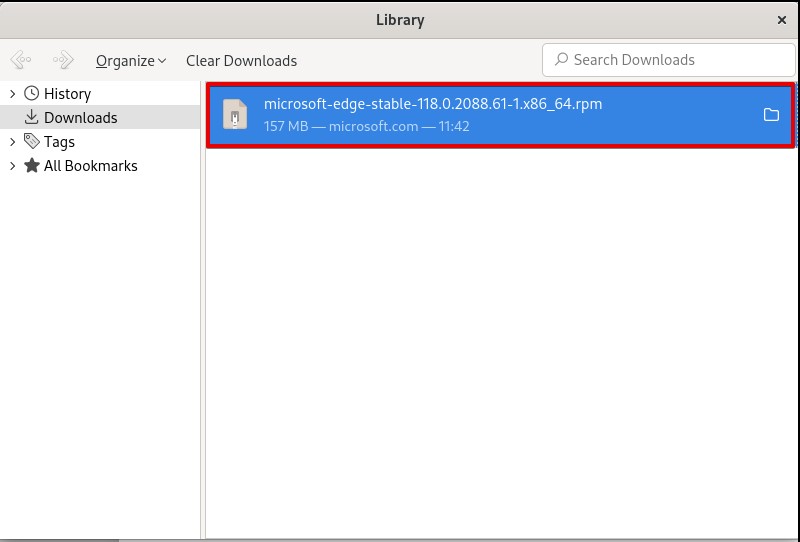
Step 4: Click Install.
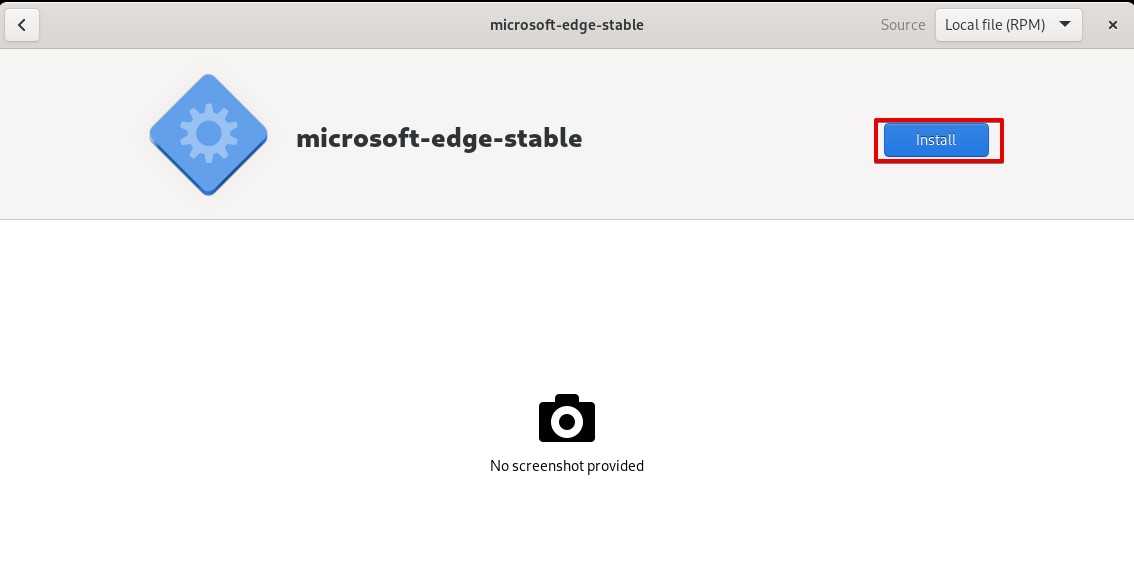
Step 5: Type the password. When you are done click Authenticate.
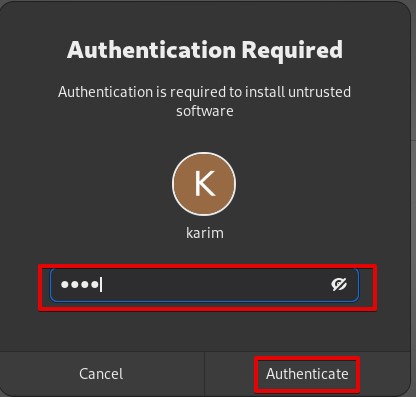
This can take a few minutes and Microsoft Edge will be installed on your machine. You can now enjoy the browsing.
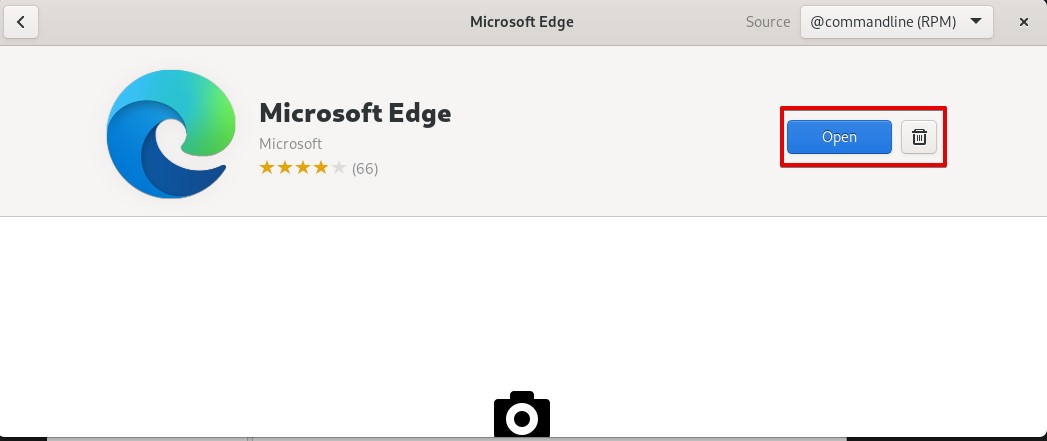
Uninstalling or Removing Microsoft Edge Browser from Red Hat Enterprise Linux 9
If you want to uninstall or remove Microsoft Edge from your system, execute the following. This will wipe out Edge from your system.
sudo dnf remove microsoft-edge-stable
Conclusion
You have read and implemented the guide written for installing the Microsoft Edge browser on Red Hat Enterprise Linux 9. If you have any queries, use the comment section at the end. For more how-tos and tutorials, please check back to Linux World.