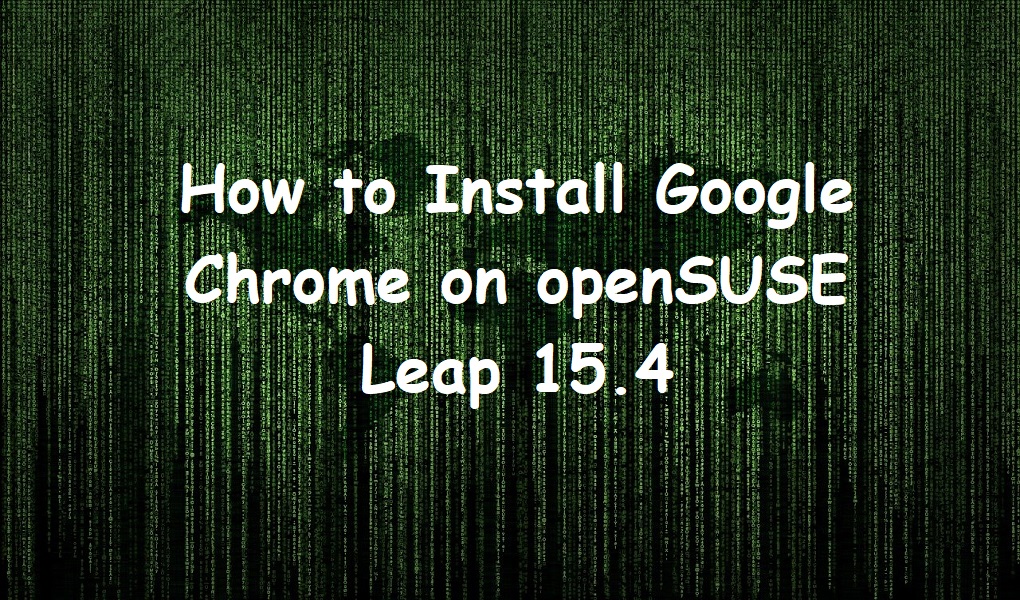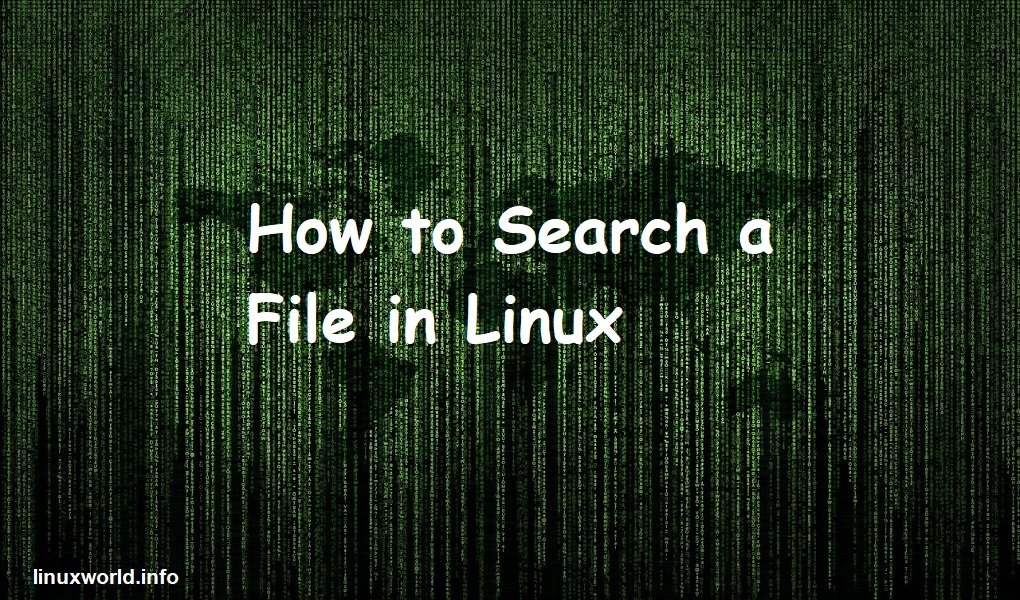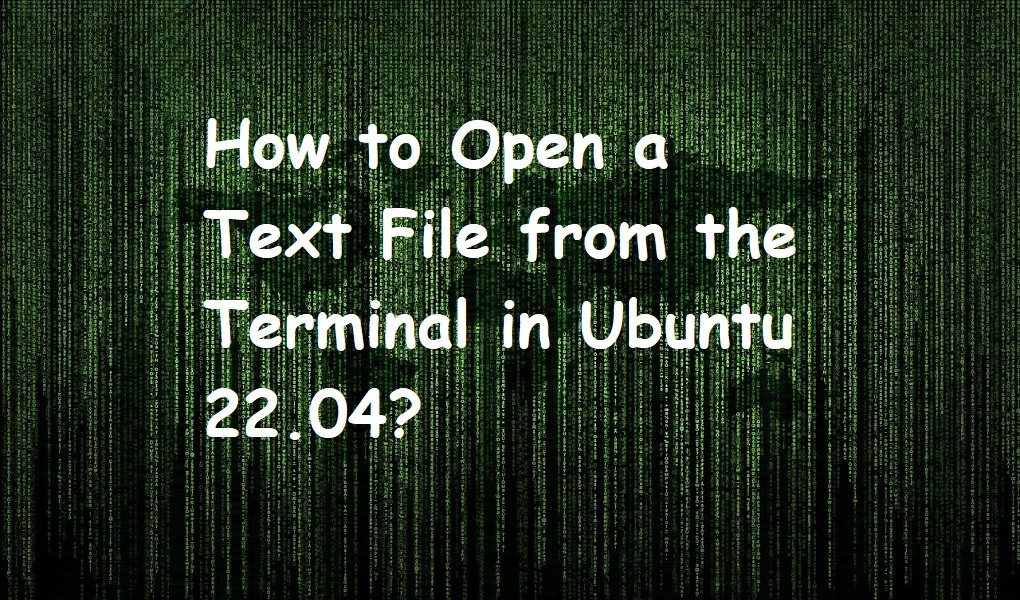In this article, I am going to demonstrate to you the methods of installing popular Google Chrome web browser on openSUSE Leap 15.4. For other distributions, check how to install Google Chrome on Ubuntu, CentOS, and Debian
Prerequisites
- openSUSE Leap machine
- Root account or an account with sudo privileges
Installing Google Chrome on openSUSE Leap 15.4
Method 1: Using Terminal
Add Chrome repository
Open the terminal and add the Chrome repository with the help of addrepo command,
sudo zypper addrepo http://dl.google.com/linux/chrome/rpm/stable/x86_64 Google-Chrome

Refresh or update the repository
Refresh or update the openSUSE repository with Zypper. Zypper is a package manager for openSUSE.
sudo zypper refresh
Install Google Chrome
After you have updated the repository, you can install Google Chrome on your system.
sudo zypper install google-chrome-stable

Wait for a couple of seconds so that the installation finishes. You have successfully installed Google Chrome.
Launch Google Chrome
On the terminal, run with normal user:
google-chrome-stable
Method 2: Using GUI
Step 1: In Mozilla Firefox (or in your favorite browser), open the Google Chrome official download page. Click the ‘Download Chrome’ button.

Step 3: Choose ‘64 bit .rpm (For Fedora/openSUSE’. Click ‘Accept and Install’.

Step 4: Go to the ‘Downloads’ directory of your system. Double click the file ‘Google-chrome-stable_current_x86_64.rpm’

Step 5: Input your password and click Continue.

Step 6: Click ‘Trust’.

Step 6. Click ‘Accept’. Make sure the file ‘google-chrome-stable’ is selected.

Wait for the installation to finish. This may take a few minutes.

Click Finish. You have successfully installed Google Chrome via GUI.
Uninstalling or Removing Google Chrome from openSUSE Leap 15.4
Execute the below command on the terminal to completely remove Google Chrome from your system.
Sudo zypper remove google-chrome-stable

Conclusion
Thank you for reading my article. If you have any issues or feedback, feel free to leave a comment. Keep visiting Linux World.
Have a nice day!