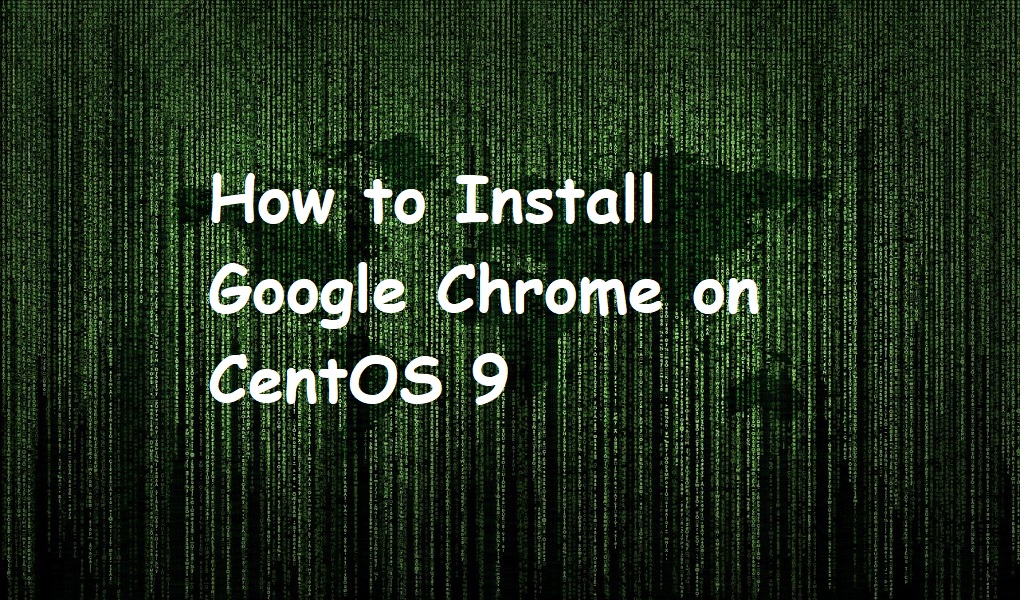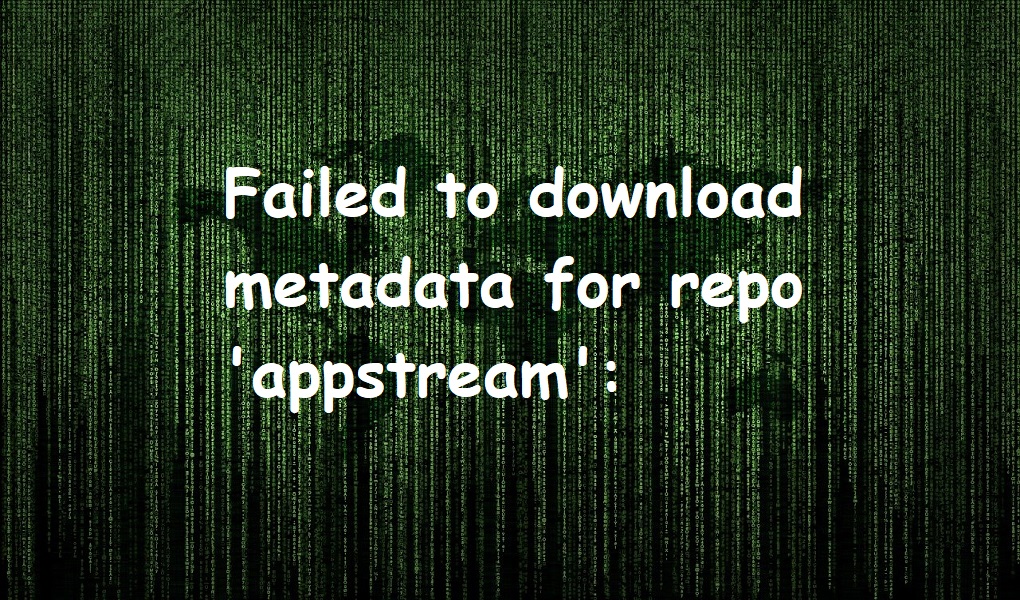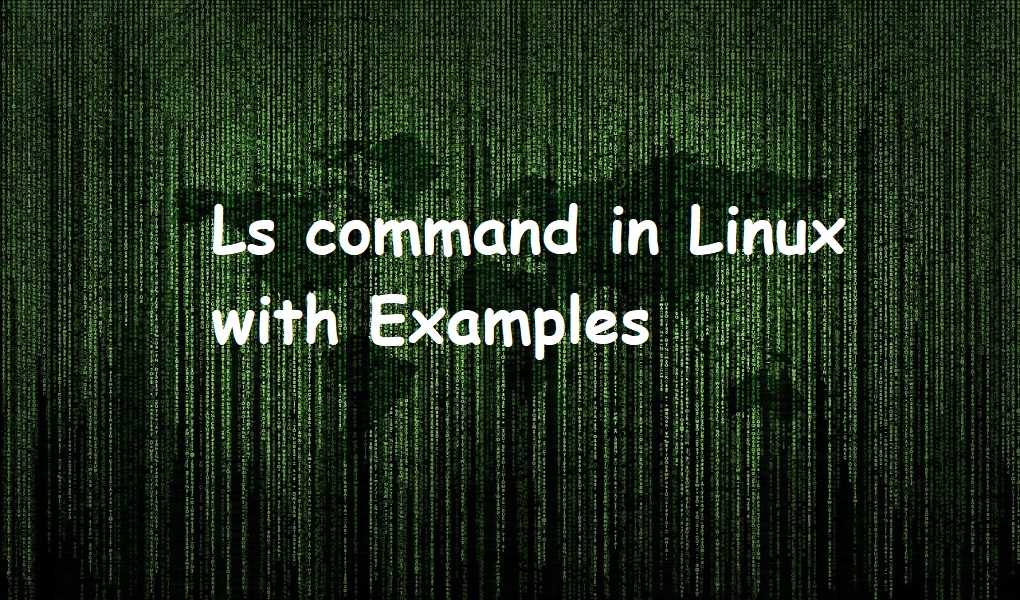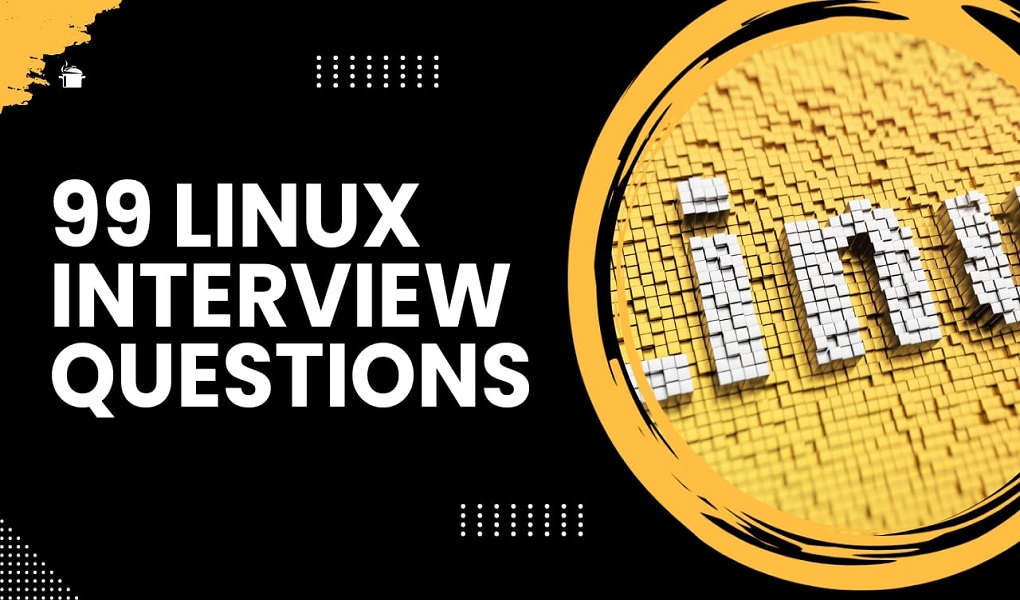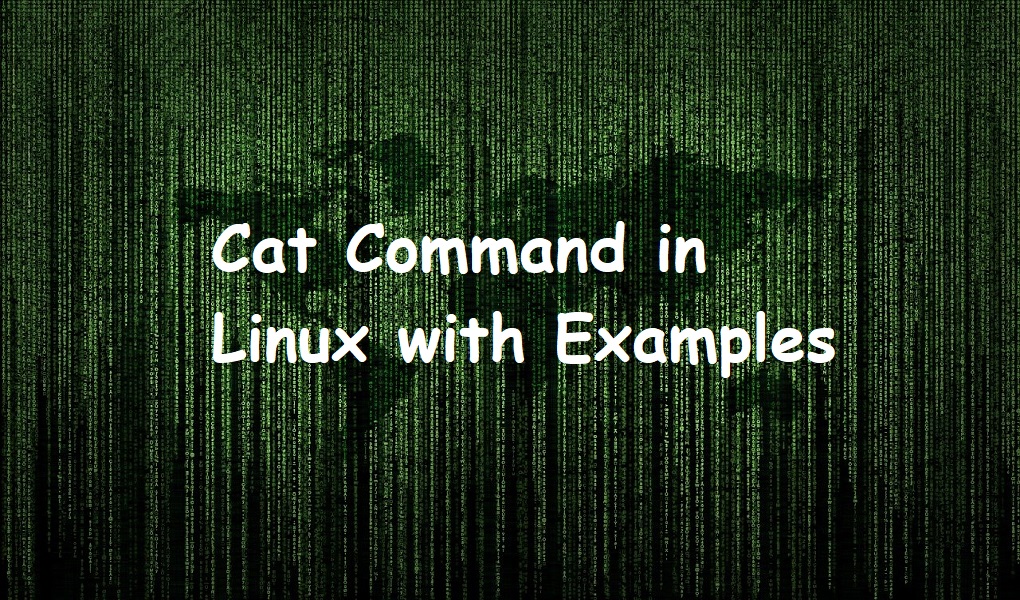Mozilla Firefox is a default web browser on CentOS 9. However, if you are interested in Google Chrome then this guide is written for you.
Chrome is a popular browser developed by Google. It is a cross platform and available for Windows, Linux, iOS, and android. It was launched in 2008. It is lightweight and you can customize it with thousands of extensions and plugins.
In this tutorial, I am going to show you the installation methods of Google Chrome web browser on CentOS 9.
Prerequisite
- CentOS 9 machine
- Root account or an account with sudo privileges
Installing Google Chrome on CentOS 9
Method 1: Using terminal
Download the Chrome 64-bit .rpm package from Google web site using wget command as shown below.
wget https://dl.google.com/linux/direct/google-chrome-stable_current_x86_64.rpm

Install Chrome browser once you have successfully downloaded it.
sudo dnf localinstall google-chrome-stable_current_x86_64.rpm

Launch the Chrome web browser by running the command.
google-chrome-stable
Click OK when a new window is opened and you are prompted.

You will have a Google chrome window on your screen.

Method 2: Using GUI
Step 1: Open the Google official download page in Mozilla Firefox. Click ‘Download Chrome’.

Step 2: Choose ‘64 bit .rpm (For Fedora/openSUSE)’ and click ‘Accept and Install’.
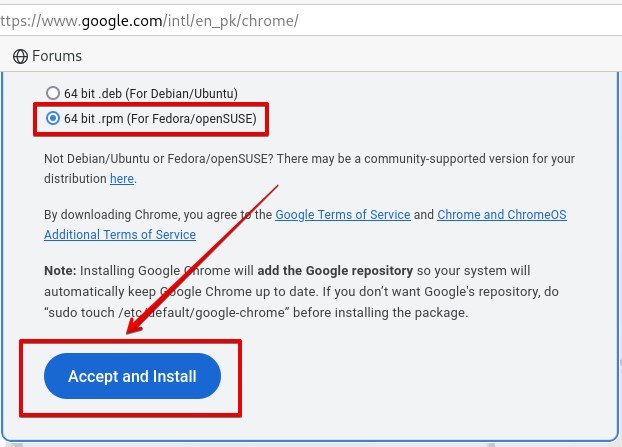
Step 3: Go to the ‘Downloads’ directory. Double click ‘google-chrome-stable_current_x86_64.rpm’.

Step 4: Click ‘Install’.

Step 5: Provide your password and authenticate.

Wait for a moment so that the installation finishes.
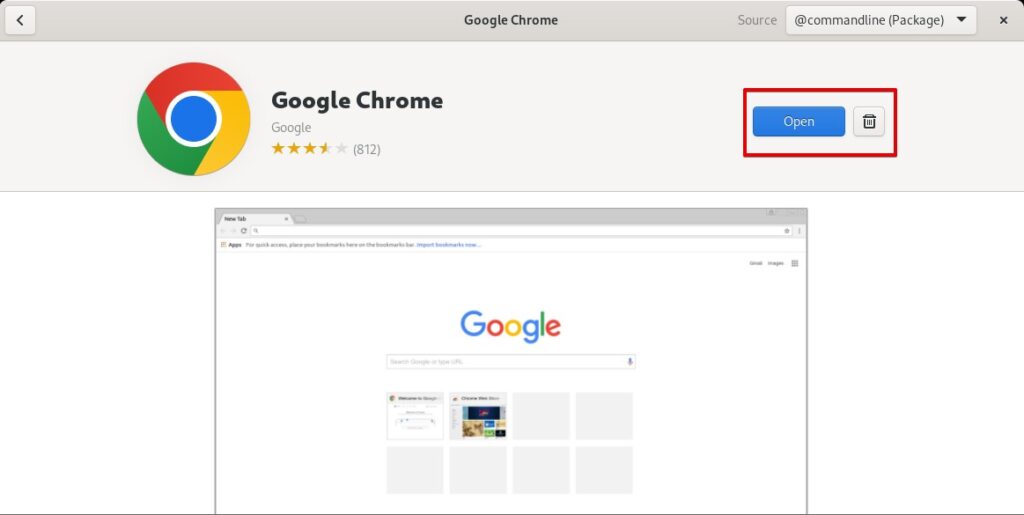
Uninstalling or Removing Google Chrome
Run the command on the terminal.
sudo dnf remove google-chrome-stable

Conclusion
We have shown you how to install Google Chrome web browser on CentOS 9. Moreover, we have also listed the removal method. For more how tos and tutorials, please keep visiting Linux World.