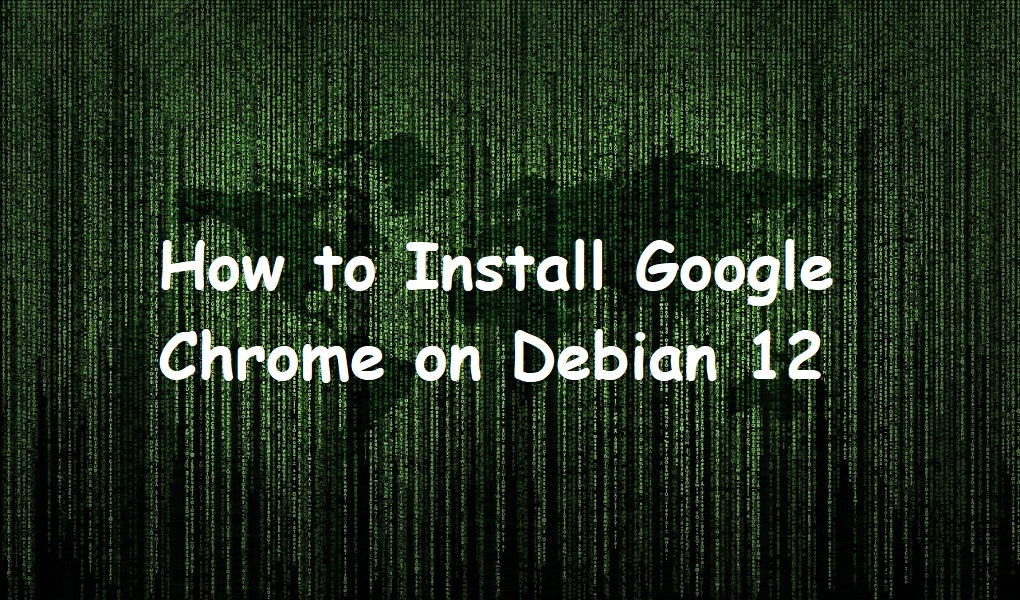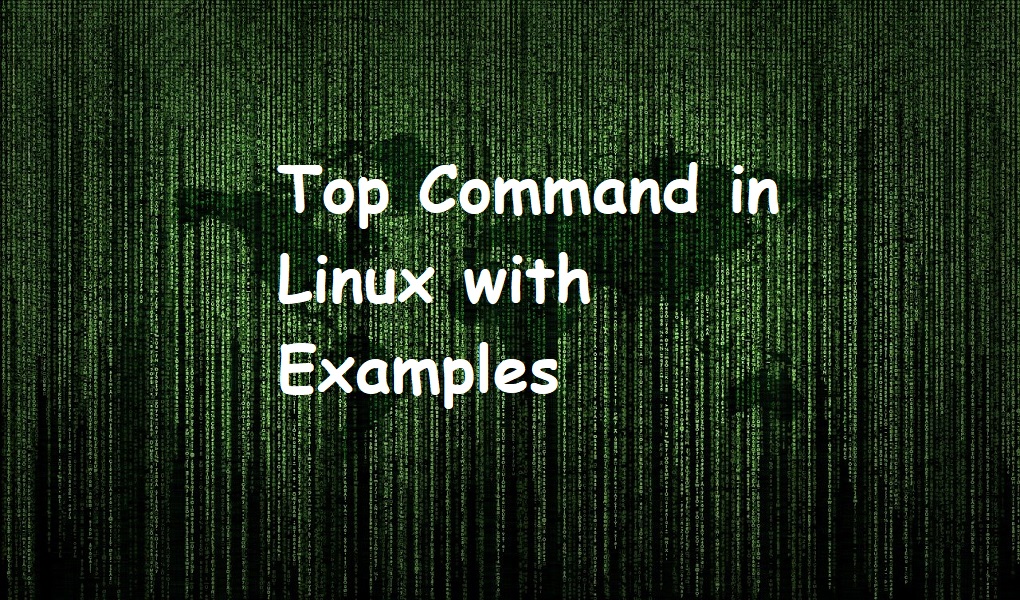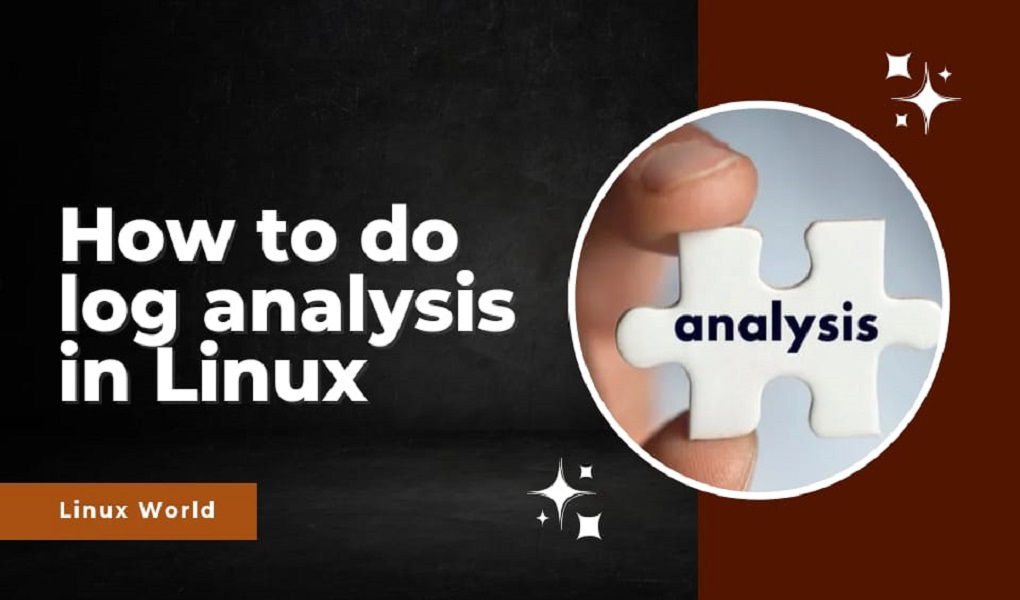Google Chrome is a web and mobile browser. It is popular among internet users due to its speed and the available extensions. More than 1 billion people use this famous browser and it can support 100 languages worldwide. You can open multiple websites in separate tabs in a single window. It is open source, lightweight, and supports Linux, Windows, Mac, iOS, and Android phones.
In this guide, we will walk you through the installation of Google Chrome browser on Debian 12.
Prerequisites
- Debian 12 machine
- Root account or an account with sudo privileges
Installing Google Chrome on Debian 12
Method 1: Using Terminal
Add GPG Key of Google Chrome
Open up the terminal using ‘Ctrl+Alt+T’ shortcut key or the dashboard. Add the GPG key of Google chrome to your system by running the following command.
sudo curl -fSsL https://dl.google.com/linux/linux_signing_key.pub | sudo gpg --dearmor | sudo tee /usr/share/keyrings/google-chrome.gpg >> /dev/null

Add the Chrome Repository
Once you have added the GPG key, the next step is to add the Chrome repository to the Debian 12 machine. Use the following command.
sudo echo deb [arch=amd64 signed-by=/usr/share/keyrings/google-chrome.gpg] http://dl.google.com/linux/chrome/deb/ stable main | sudo tee /etc/apt/sources.list.d/google-chrome.list

Update the Repository
Update the Debian 12 machine local repository with the help of the following command.
sudo apt update

Install Google Chrome
Our system is now ready to initiate the installation of Google Chrome on it. Execute the following command.
sudo apt install google-chrome-stable

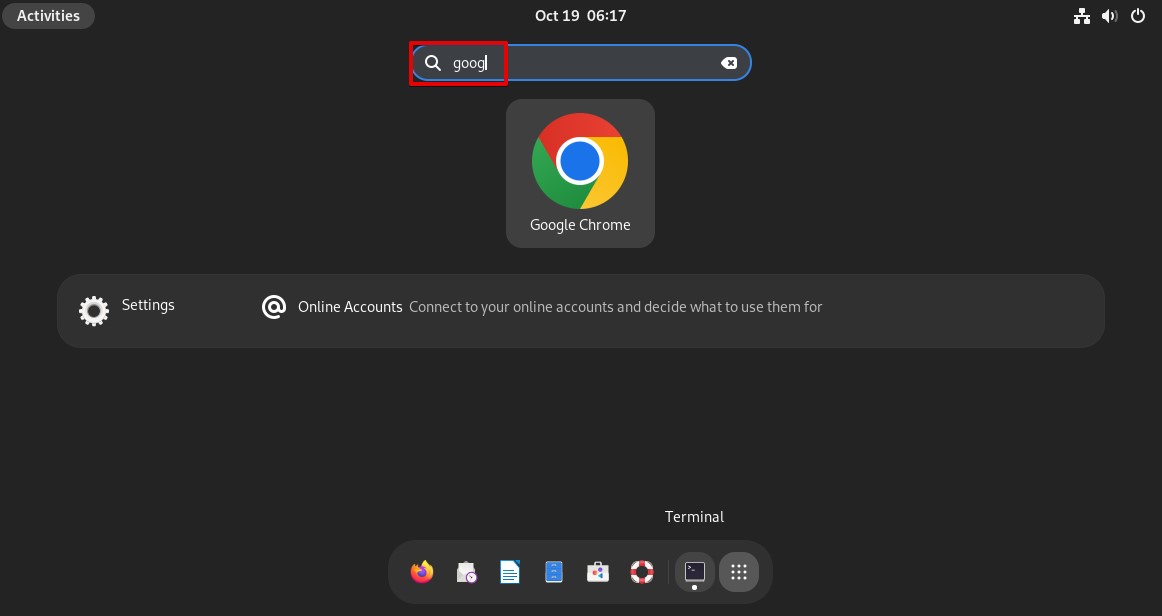
Method 2: Using GUI
Step 1: Open Google Chrome Official Site in Mozilla Firefox. Click on the ‘Download Chrome’ button.
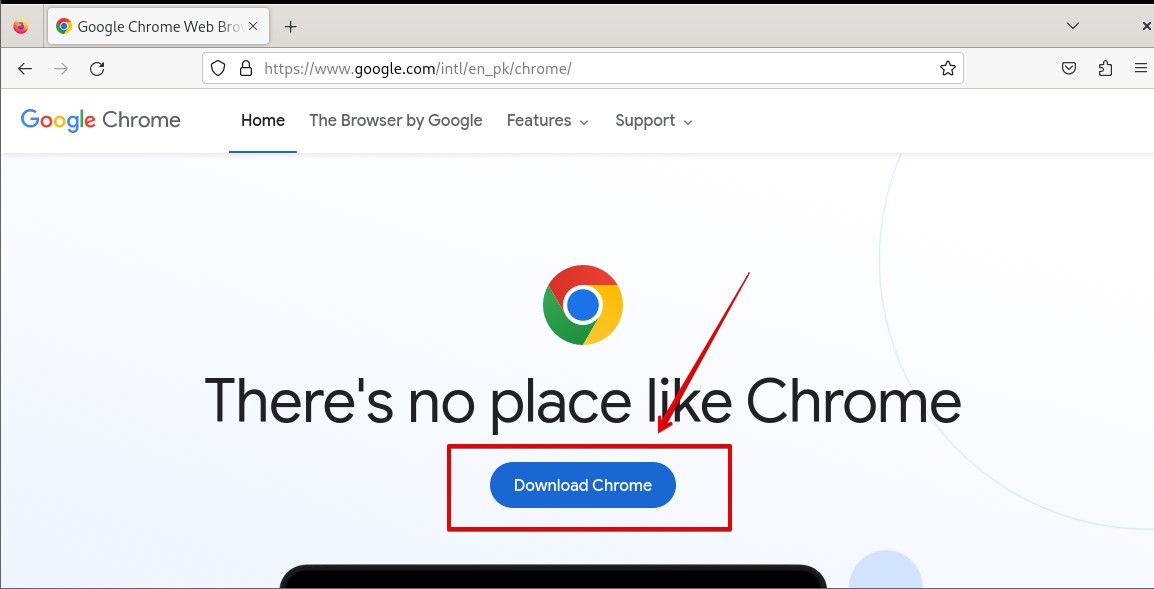
Step 2: Choose ‘64 bit .deb for (Debian/Ubuntu)’. Click ‘Accept and Install’.
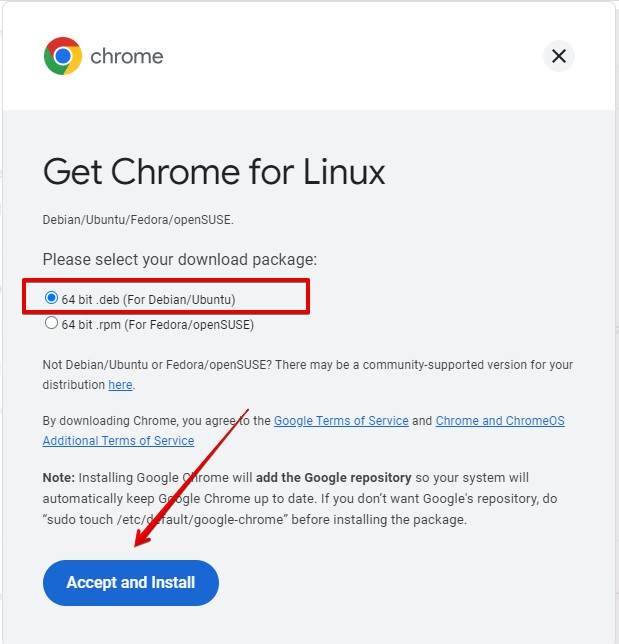
Step 3: Go to your Download section and verify that the file ‘Google-Chrome-Stable_current_amd64.deb’ has been successfully downloaded.
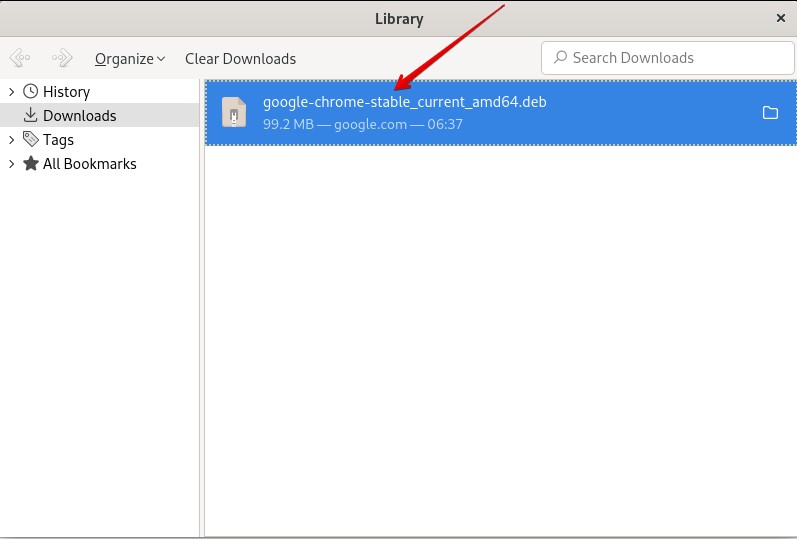
Step 4: Open the terminal. Go to the ‘Download’ directory (by using the command cd Download/). Execute the following.
sudo dpkg -i google-chrome-stable_current_amd64.deb
![]()
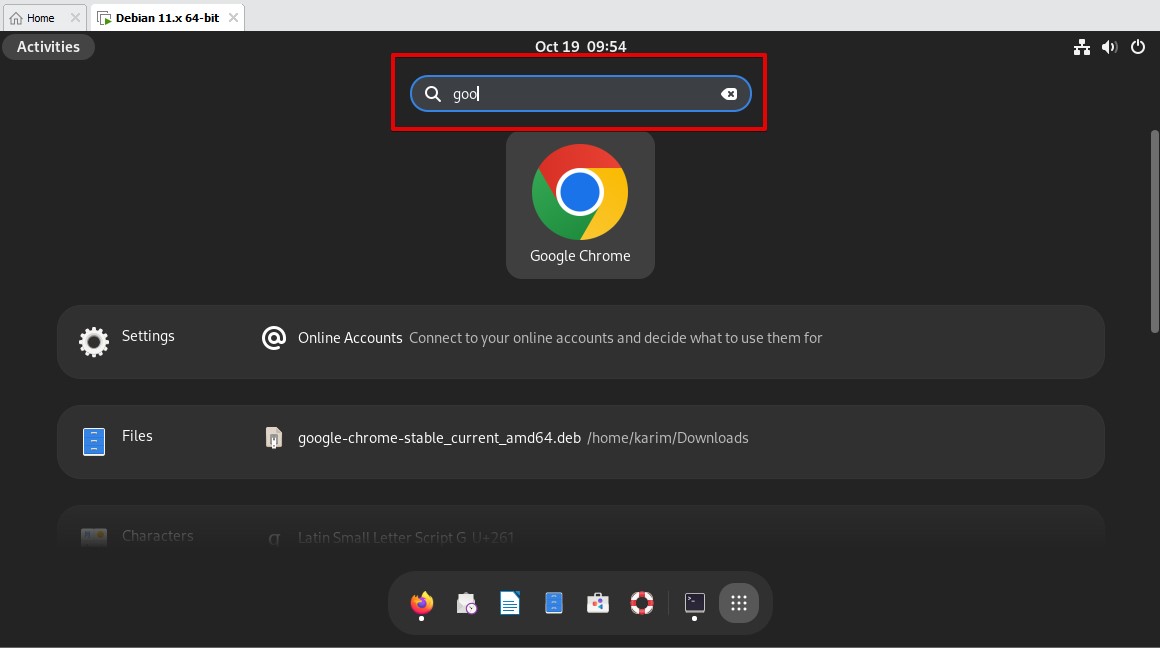
Uninstalling or Removing Google Chrome
Write the following on the terminal.
sudo apt remove google-chrome-stable
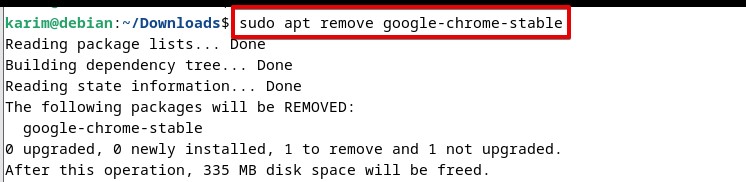
Troubleshooting
If you get the following errors in .deb installation package. Follow this guide.
Libu2f-dev is not installed
Package fonts-liberation is not installed.
Conclusion
I hope you have successfully installed Google Chrome on your system. If not, use the comment form and let us know the problem you faced. For more how-tos and tutorials, please keep visiting Linux World.
Thank you!