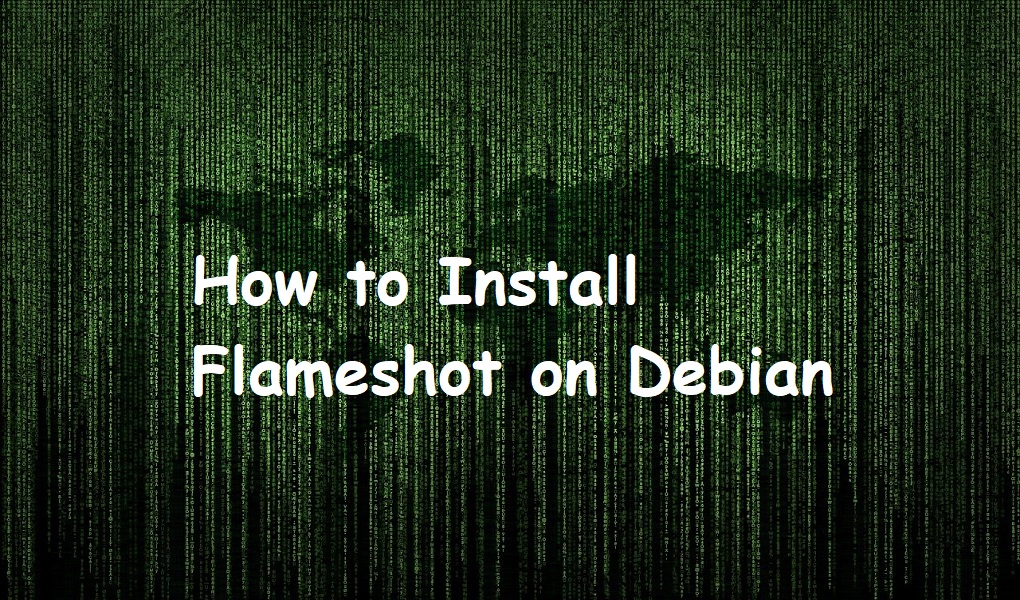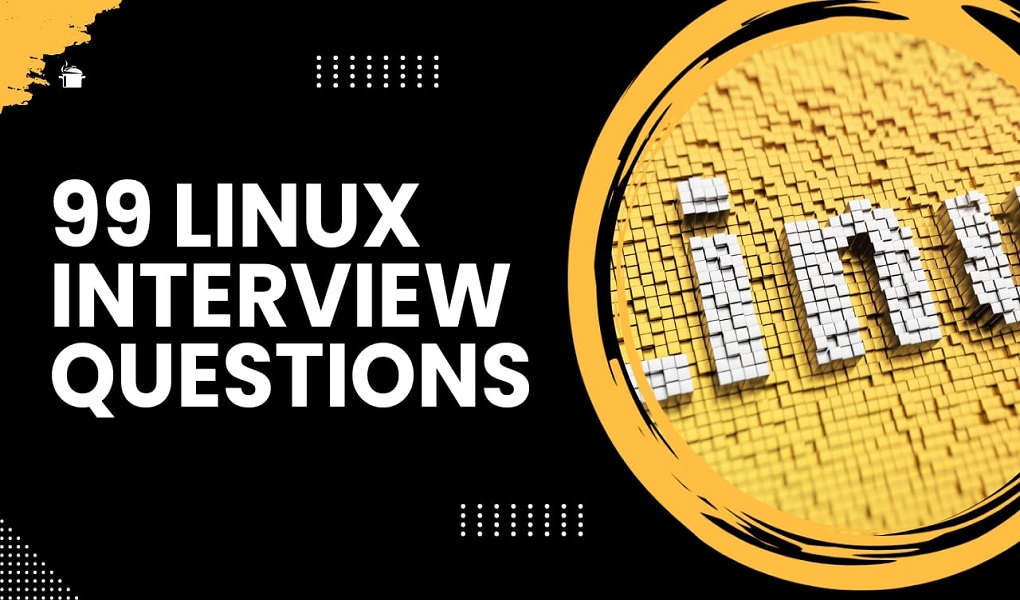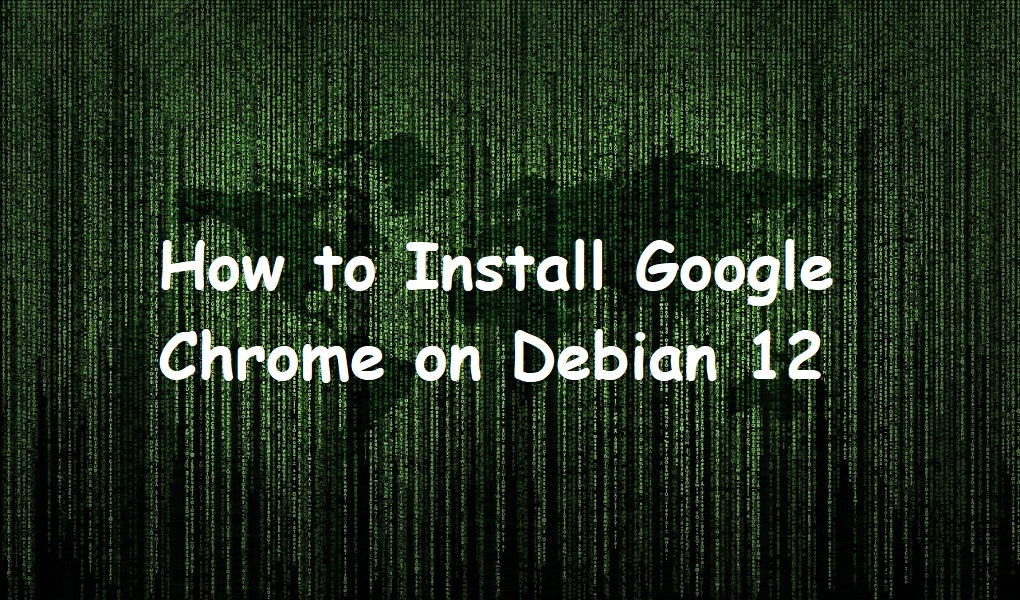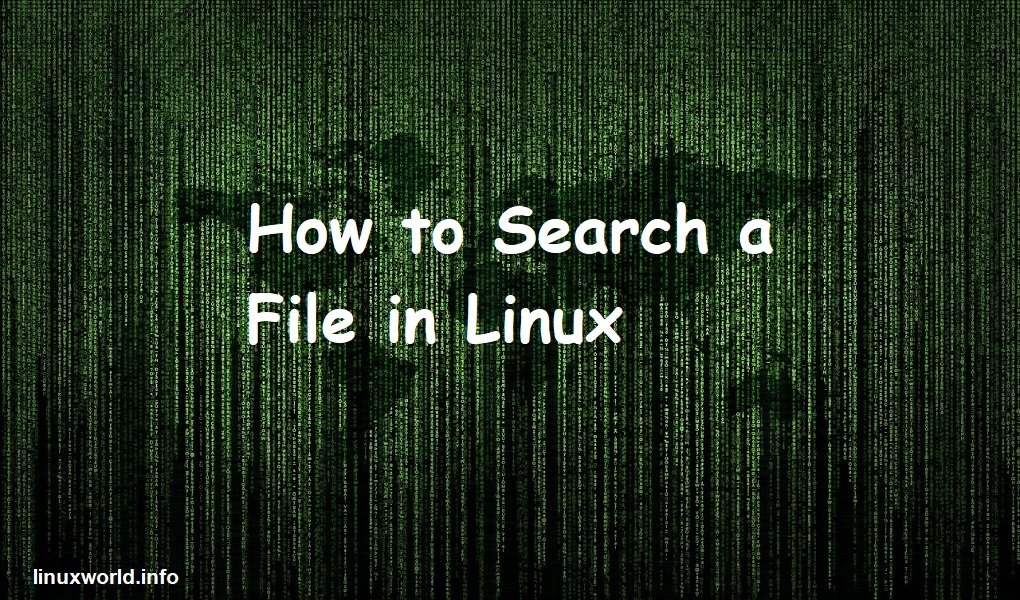Welcome to our guide on installing and using Flameshot on Debian 12. If you are looking to capture and edit screenshots effortlessly, we will walk you through the simple installation process. However, if you ever need to remove Flameshot, we have got you covered there too.
Let’s get started and enhance your screenshot capabilities on Debian 12!
Features of Flameshot
Below are some of the main features of Flameshot:
- Capture Modes: Flameshot offers various capture modes, including full-screen, selected area, active window, and more.
- Annotate: After capturing a screenshot, you can easily annotate it with arrows, lines, shapes, text, and emojis.
- Blur and Highlight: Flameshot allows you to blur or highlight sensitive information in your screenshots.
- Undo and Redo: You can undo and redo your annotations, allowing for easy adjustments.
- Customizable: Flameshot provides customization options for colors, line thickness, and fonts to match your preferences.
- Export and Save: Screenshots can be saved to various formats (PNG, JPEG, etc.) and copied to the clipboard.
- Upload and Share: Flameshot can automatically upload screenshots to image hosting services like Imgur, making sharing easier.
- Keyboard Shortcuts: It supports customizable keyboard shortcuts for various actions, enhancing your workflow.
- Configurable Hotkeys: You can define hotkeys for quick access to Flameshot’s features.
- Open Source: Flameshot is open-source software, which means its code is publicly available and can be modified by the community.
- Cross-Platform: While Flameshot is primarily used on Linux, it is possible to compile and use it on other platforms.
- Simple User Interface: Flameshot has an intuitive and user-friendly interface, making it easy to use for both beginners and advanced users.
How to Install Flameshot on Debian 12?
To install Flameshot on Debian 12, update the packages list first:
sudo apt update |
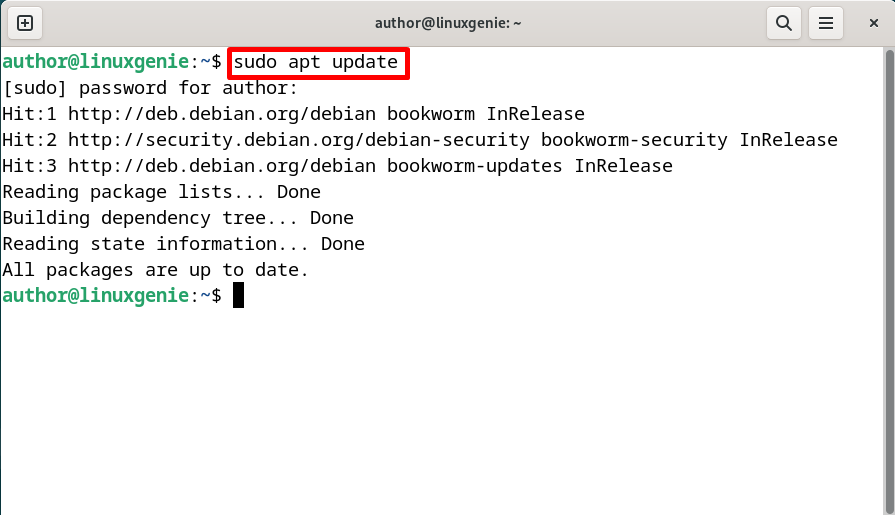
After updating the packages list, run the below command to install Flameshot on Debian 12:
sudo apt install flameshot -y |
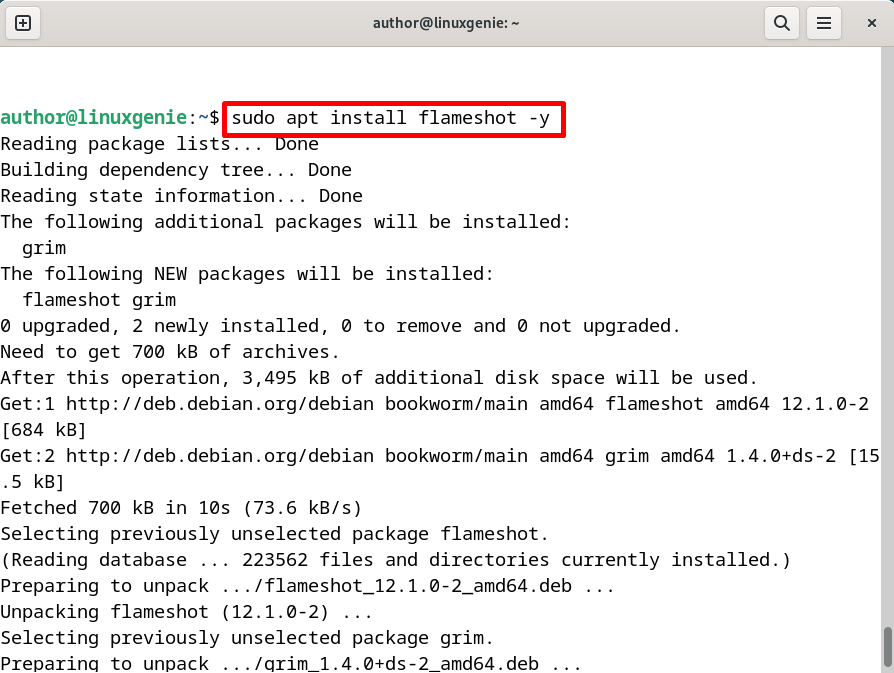
Flameshot has been successfully installed on Debian 12 as shown below:
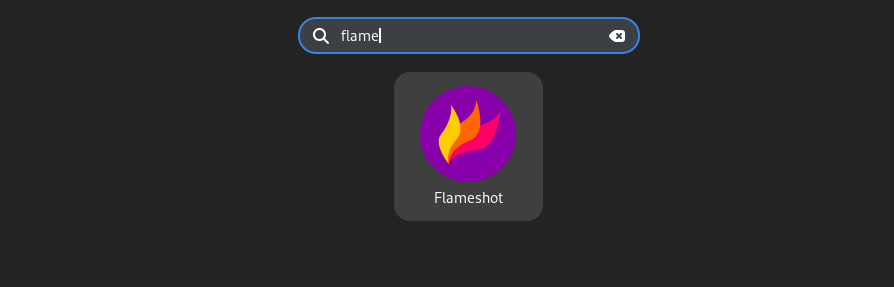
How to Uninstall/Remove Flameshot on Debian 12?
To uninstall or remove Flameshot on Debian 12, run the following command:
sudo apt-get remove flameshot |
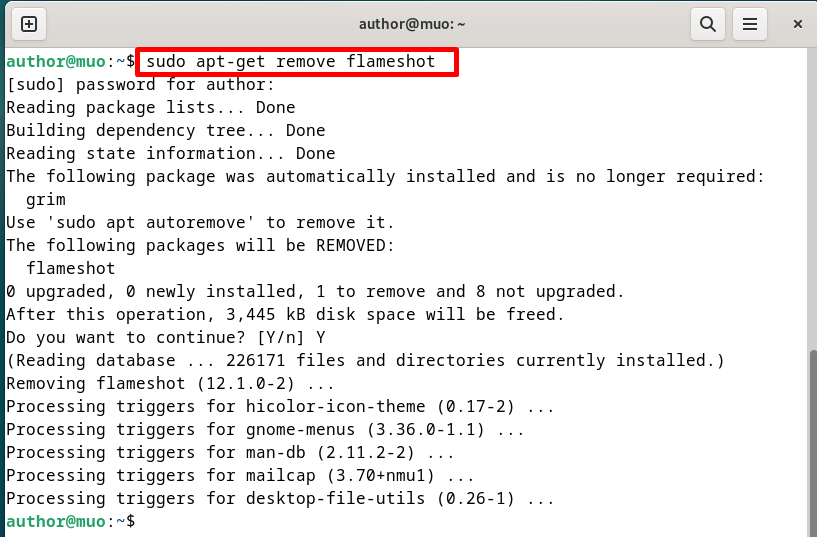
That was all from today’s guide related to installing Flameshot on Debian 12.
Conclusion
In this guide, we have demonstrated the installation and uninstallation process of Flameshot on Debian 12. To get Flameshot up and running on Debian 12, start by updating the list of packages. Then, execute the command “sudo apt install flameshot -y”. For uninstalling Flameshot on Debian 12, use “sudo apt-get remove flameshot” command.