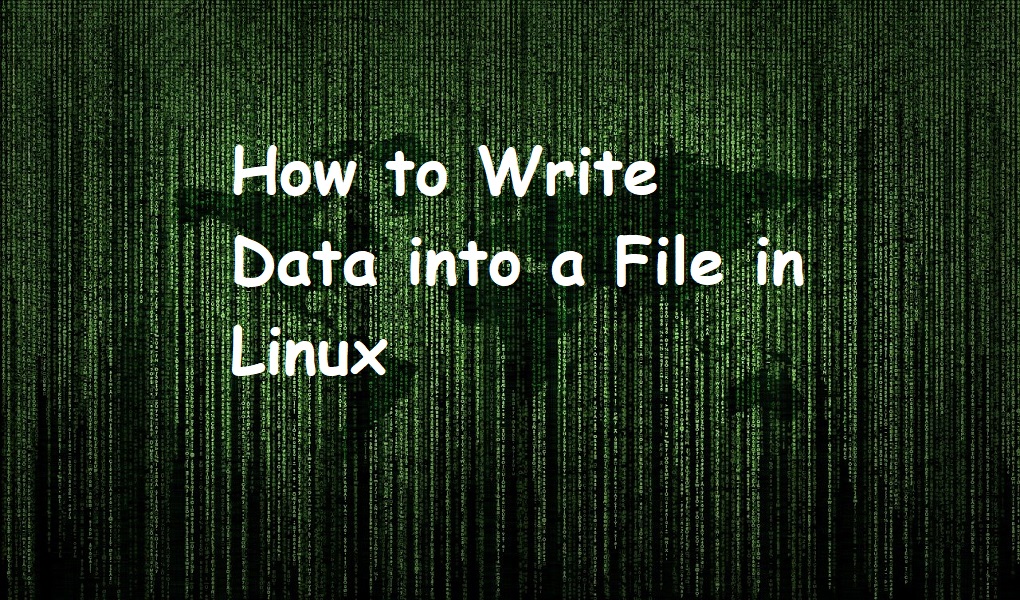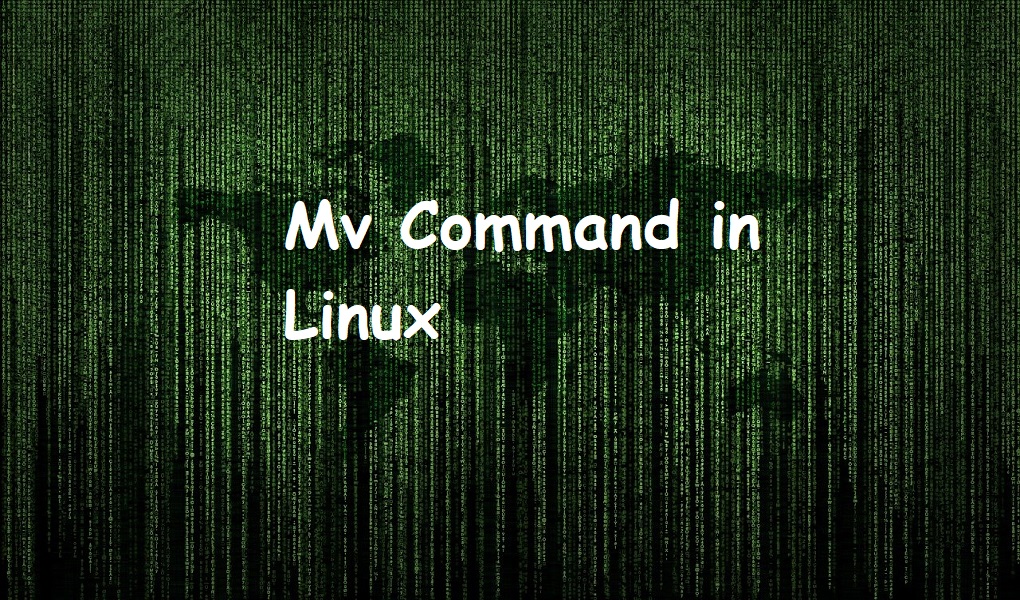Storing data on a computer is crucial to prevent loss, resulting in the need to write data to a file for safekeeping. All operating systems, including Linux, have tools to help with this. In Linux, data can be written to files through the command line, bash scripting, or a graphical user interface. Whether you’re a new Linux user or seeking to learn file writing in Linux, we’ve got you covered.
If you’re coming from another OS, you might already be familiar the ways for writing data into files. In this guide, we will take a look at how you can write data to files in Ubuntu 22.04. Just make sure that you create the file you want to store data in or confirm it exists before proceeding with the guide.
Writing data into a file using the terminal
To start off the guide, we’ll be exploring the methods through the terminal. We are going to look at the following commands:
- cat
- echo
- printf
Let’s explore them one by one.
Writing data into a file using the “cat” command
For writing data into a file using the “cat” command in Ubuntu, you can utilize the terminal. The “cat” command, short for concatenate, serves not only for displaying file contents but also for creating and appending data. For instance, to write text into a new file named “example.txt,” you can use the following command:
$cat > example.txt
After executing this command, you can directly input the text you want to add to the file. Once you’re done, press Ctrl + D to signify the end of input and save the changes. This straightforward approach using the “cat” command provides a quick and efficient way to create or update files in the Linux environment.
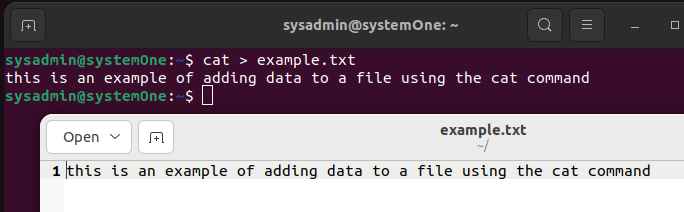
Writing data into a file using the “echo” command
Writing data into a file using the “echo” command in Linux is a straightforward process through the terminal. The “echo” command is primarily used to display text on the terminal, but it can also be employed to write content to a file. For instance, to create a new file named “example.txt” with the text “Hello, Linux!” inside, you can use the following command:
$echo "Hello, Linux!" > example.txt
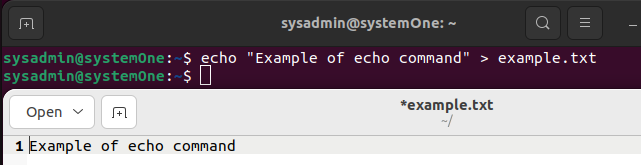
This command combines the “echo” statement with the ‘greater than’ symbol (>) to redirect the output to the specified file. The text within the double quotes will be written to the file, and if the file already exists, it will be overwritten. The “echo” command provides a quick and efficient way to write data to a file in a single line of code.
Writing data into a file using the “printf” command
To write data into a file using the “printf” command in Linux, you can utilize the terminal for precise and formatted text output. The “printf” command allows greater control over the content being written. For example, to create a new file named “example.txt” with formatted text, you can use the following command:
$printf "Writing Data To A File Using Printf" >> linux.txt
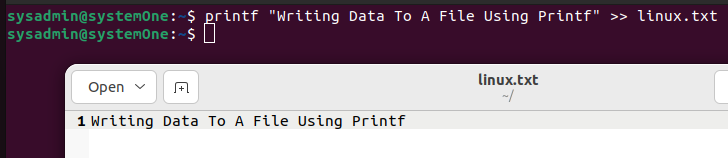
In this command, the format specifier %s is used for a string, and %d is used for an integer. The text “Text data” and the number 42 are inserted into the corresponding placeholders. The ‘greater than’ symbol (>) is then employed to redirect the output to the specified file. This showcases how the “printf” command allows for precise control over the content and format, making it a powerful tool for writing data to files in a structured manner.
Writing data into a file through the GUI
In Ubuntu, writing data into a file through the Graphical User Interface (GUI) involves using the default file manager, Nautilus, and text editors such as Gedit. Users can navigate to the desired location using Nautilus, right-click to create a new document, and then open it with Gedit to input data.
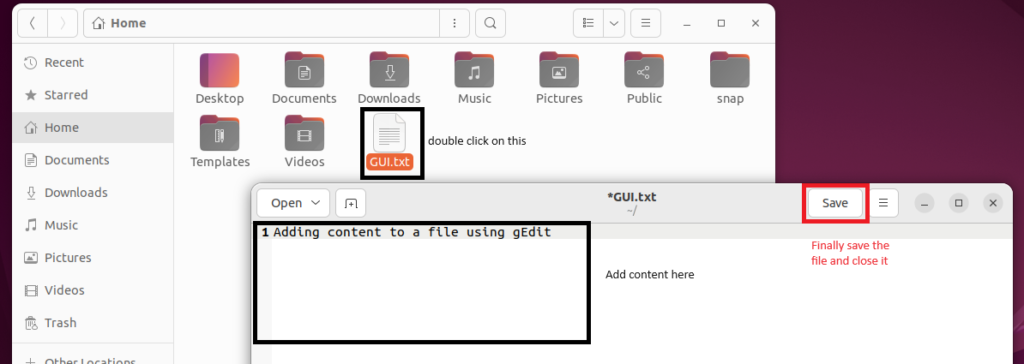
Alternatively, users can open Gedit directly, create a new document, and save it in their chosen directory. The GUI provides an intuitive and visually accessible method for users who may find the command line less familiar. This approach is particularly useful for those who prefer a point-and-click interface for file management and text editing within the Ubuntu environment.
Conclusion
In conclusion, mastering the art of writing data into files in Linux opens a realm of possibilities for users across various scenarios. Whether you’re a command-line enthusiast leveraging the efficiency of commands like “cat,” “echo,” or “printf,” or if you prefer the visual simplicity of GUI tools like Nautilus and Gedit, Linux provides versatile options.
Use cases range from simple text file creation to more complex formatted outputs. This skill is invaluable for system administrators managing configurations, programmers storing code, or everyday users organizing information. The ability to efficiently write data into files not only ensures data preservation but also empowers users with flexibility and control over their computing environment in the diverse and powerful landscape of Linux.