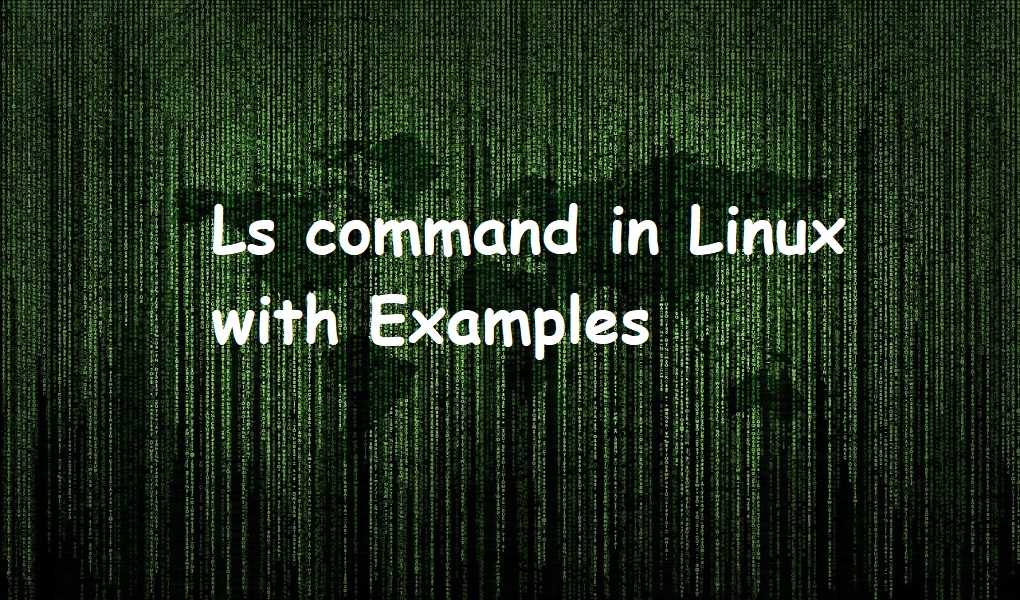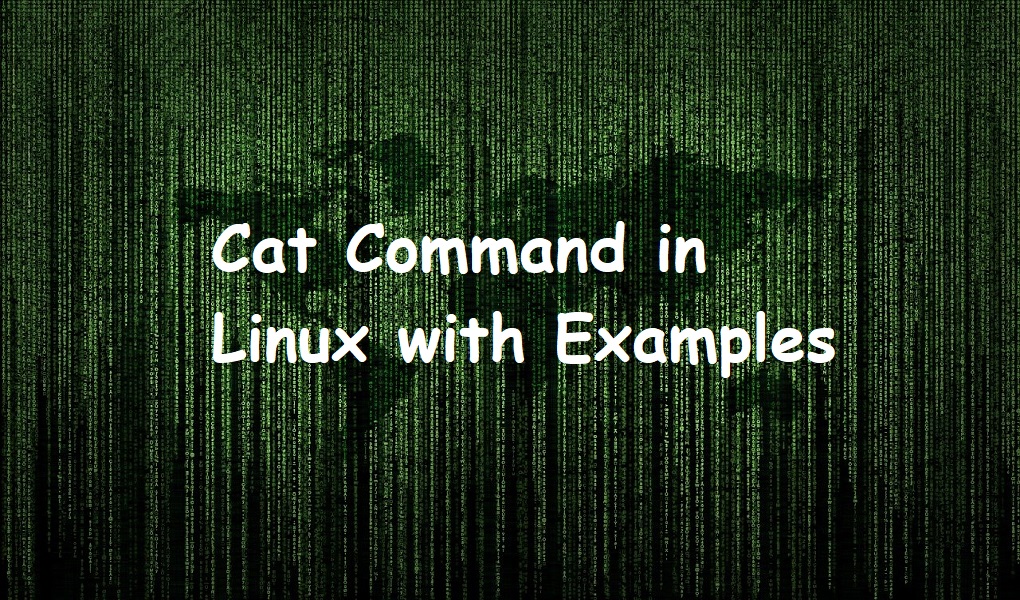ls command is used to list the contents of a directory.
The command has the following syntax.
Ls [OPTION]… [FILE]
This article gives you some examples of ls command. The command has been executed on Red Hat Enterprise Linux 9.
Examples:
List the entries of a current directory
If you want to list the content of your current working directory. The command is as follows:
ls

List the entries of a directory along with detail
Suppose you want to list the content along with details of its files, use -l option. The details include size, owner name, date of modification, and permissions.
ls -l

List the content of a specific directory
If you want to list the content of a specific directory, provide the path to the command as follows.
ls [Folderpath]
Suppose you want to view the content of /home/karim/Downloads, the command should be executed as follows.
ls /home/karim/Downloads

List the entries of a directory along with hidden files
By default, ls doesn’t show the hidden files. If you want to list the hidden files along with other files, execute the command with -a option.
ls -a

Print the entries in human-readable format
Use the -h and -s to print to show the content of a directory and its sizes in a human-readable format.
ls -h -s

List and Sort the entries of a directory
If you would like the content of a directory is listed in sorted order (by file size, largest first).
ls -S

Sort the entries by time
If you want to list the content sorted by time (newest first), use -t option as follows.
ls -t

Separate the entries with a comma
If you want to separate the entries of the content with a comma, use the -m parameter.
ls -m

Enclose entries in double quotes
If you want to enclose the entries in double quotes, use the -Q option as follows.
ls -Q

Print the index number
If you want to print the index number of files, use the -i option as follows.
ls -i

Thank you for reading this article. If you have any queries, you can send us via the comments.