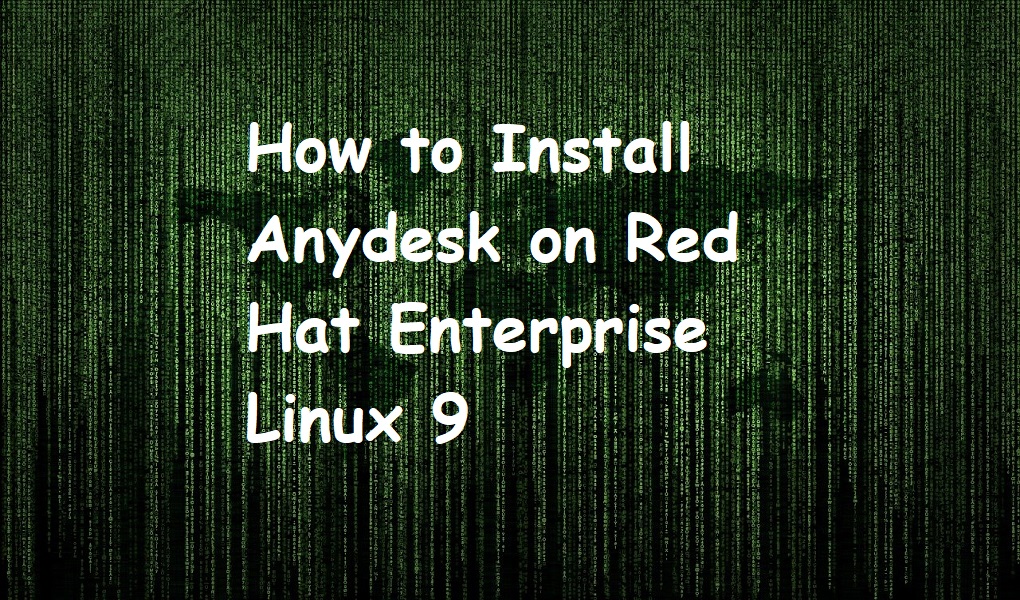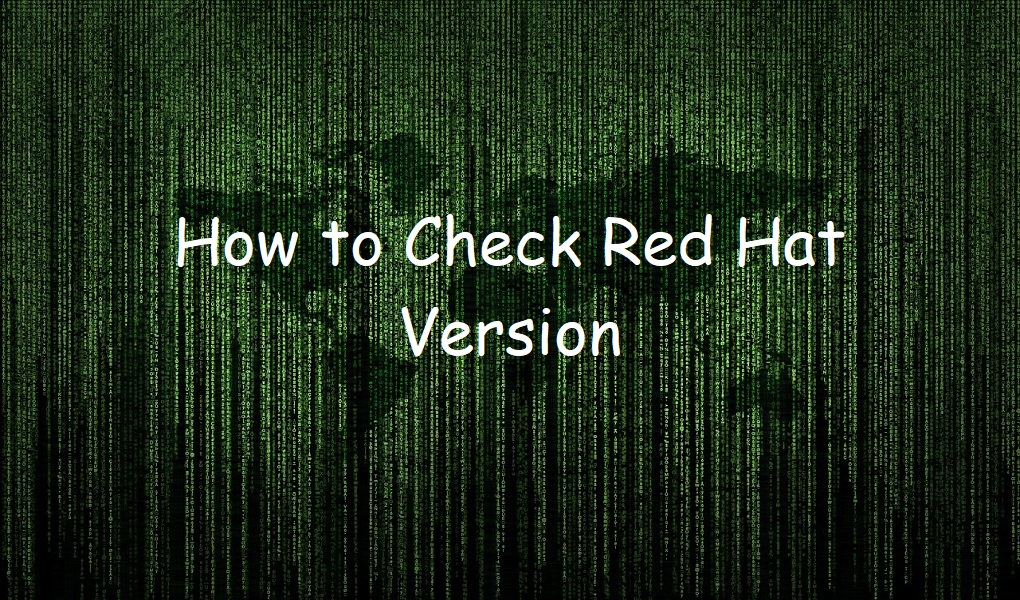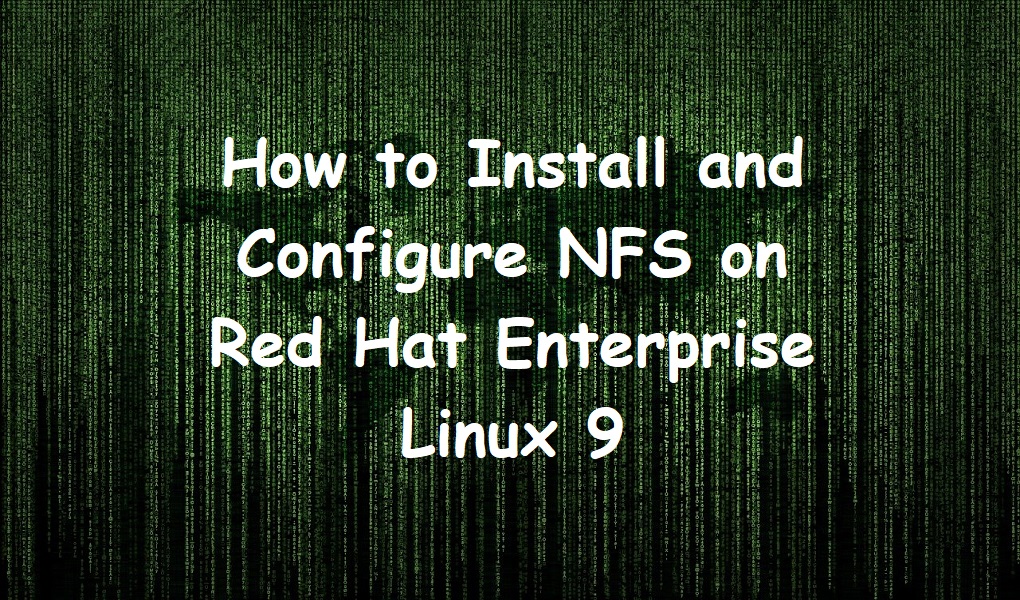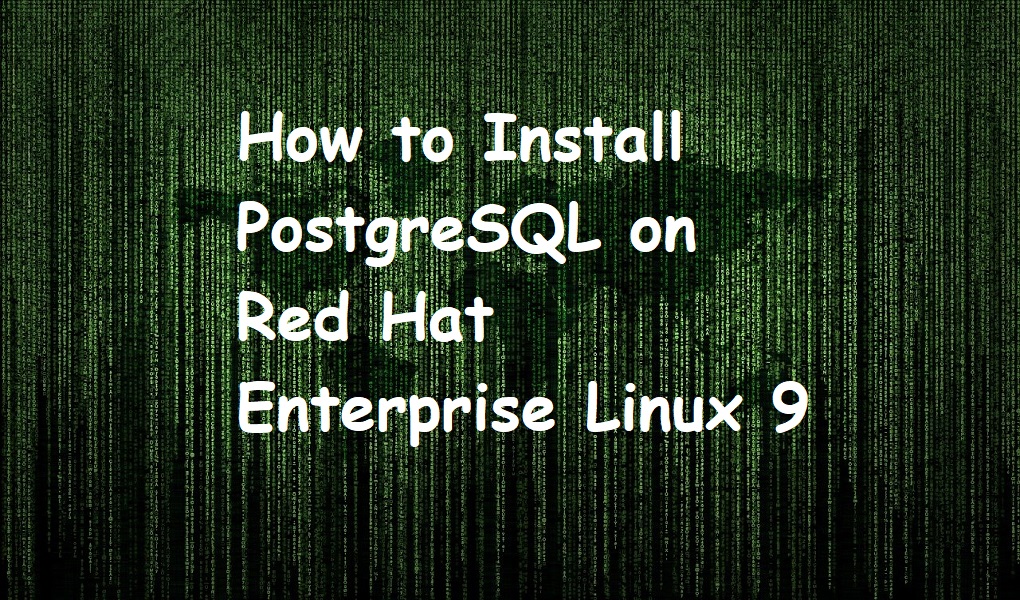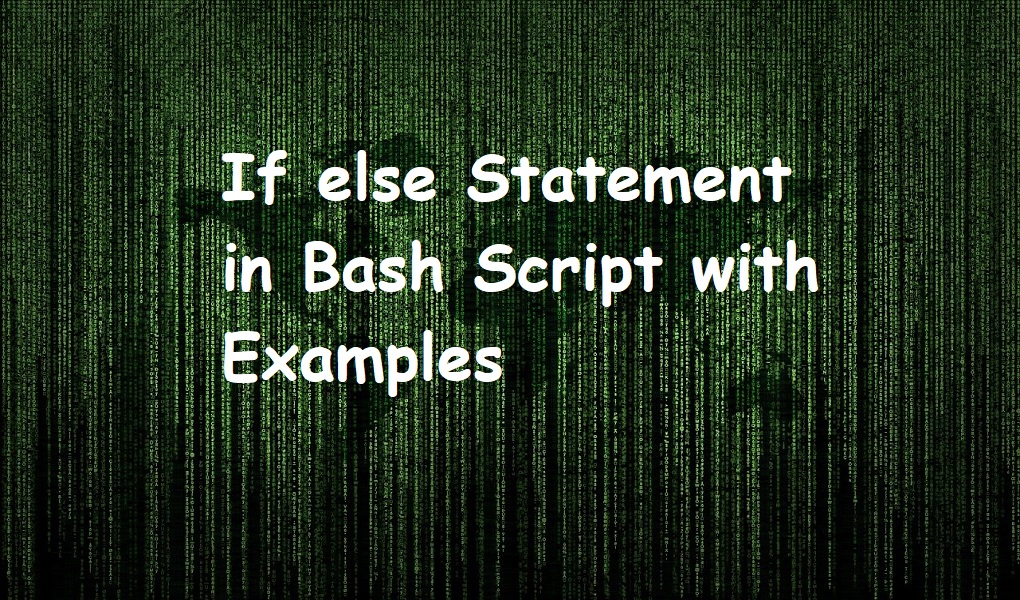Aydesk is a remote desktop application launched in 2015. It can be installed on Linux, Windows, macOS, Android, iOS, and various other operating systems. With Anydesk, you can remotely access any desktop of computer and manage it.
Following are some of the features of Anydesk software:
- File transfer
- Session transfer
- Screen recording
- Session recording
- Remote printing
- Real-time chat
- Audio support
There are many remote desktop applications in the market but Anydesk stands out from the crowd because of its simple user interface, cheaper pricing plan, image scaling of video without destroying pixels, robust collaboration, and integration features.
In this tutorial, we will walk you through the installation steps of Anydesk on Red Hat Enterprise Linux 9.
Install Anydesk on Red Hat Enterprise Linux 9
Step 1: In your favorite browser, open the download page https://anydesk.com/en/downloads/linux.
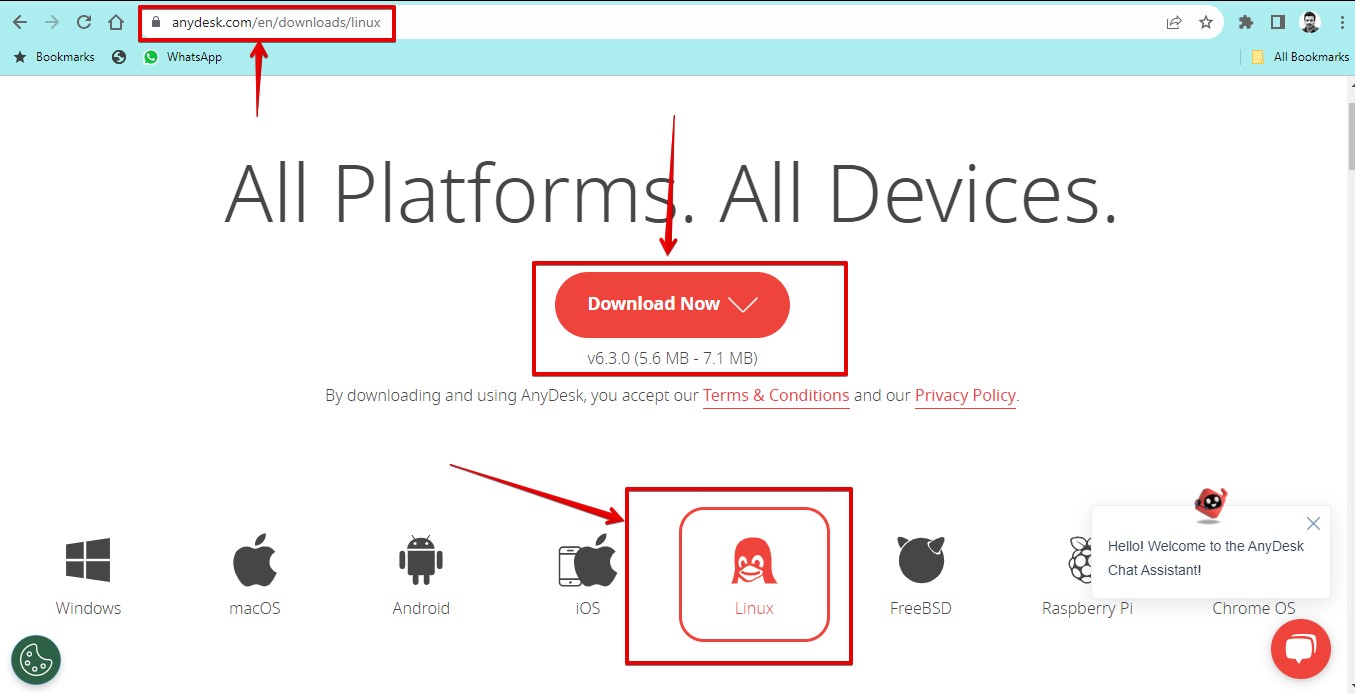
Step 2: Choose the Linux distribution and click ‘Download Now’. Wait for the download to complete.
Step 3: Open the terminal and go to your Downloads directory.
cd Downloads/
Step 4: Run the below command to Install Anydesk on your system.
sudo dnf install anydesk-6.3.0-1.el8.x86_64.rpm
Launch Anydesk
Search ‘anydesk’ from the activities menu and click it.
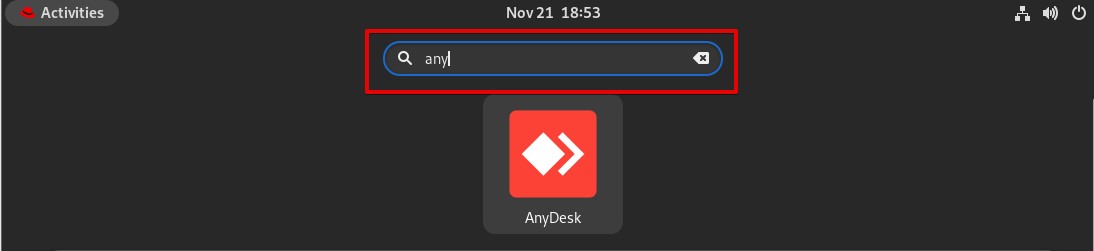
You can also launch it via the terminal. Type:
anydesk
Access the remote desk
You can access the remote desk by submitting his/her address in the address bar and clicking Connect as shown in the below screenshot.
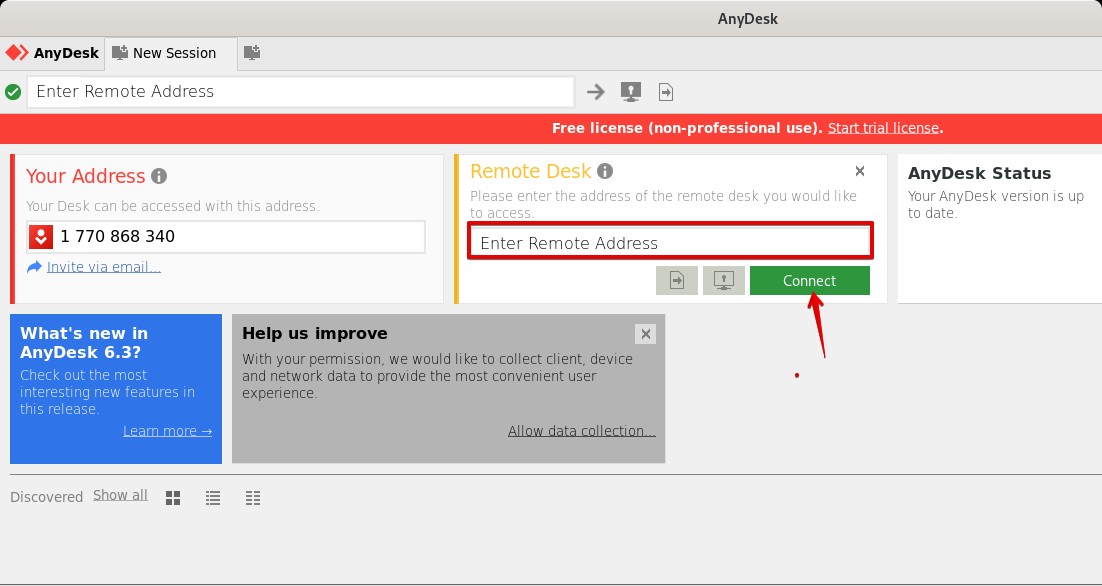
Remove Anydesk from Red Hat Enterprise Linux 9
You can remove Anydesk by executing the simple command.
sudo dnf remove anydesk
Conclusion
I hope you have successfully installed Anydesk on your system. If you have any questions, you can use the comment form. Keep visiting Linux World.