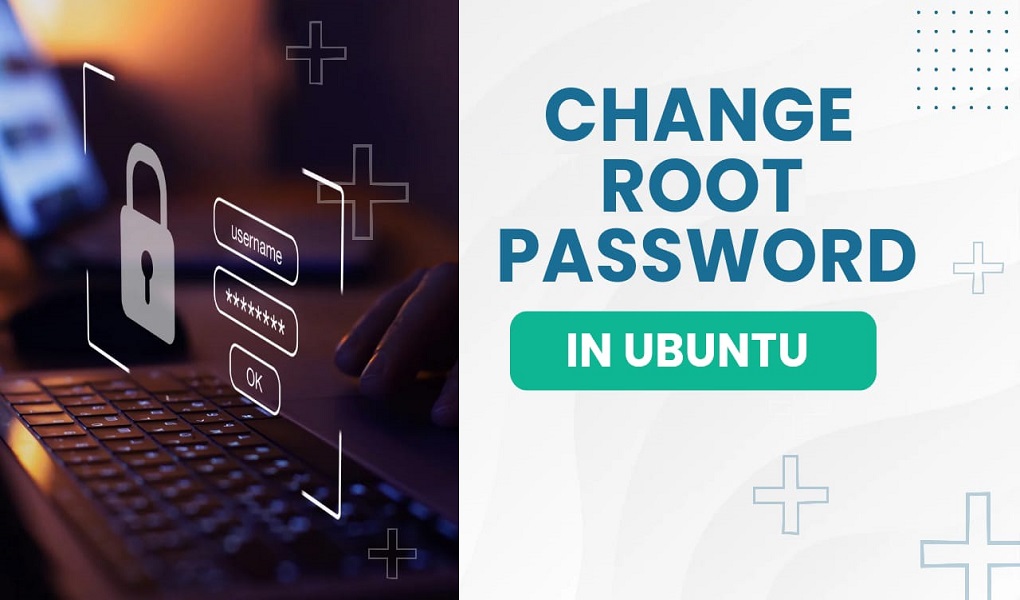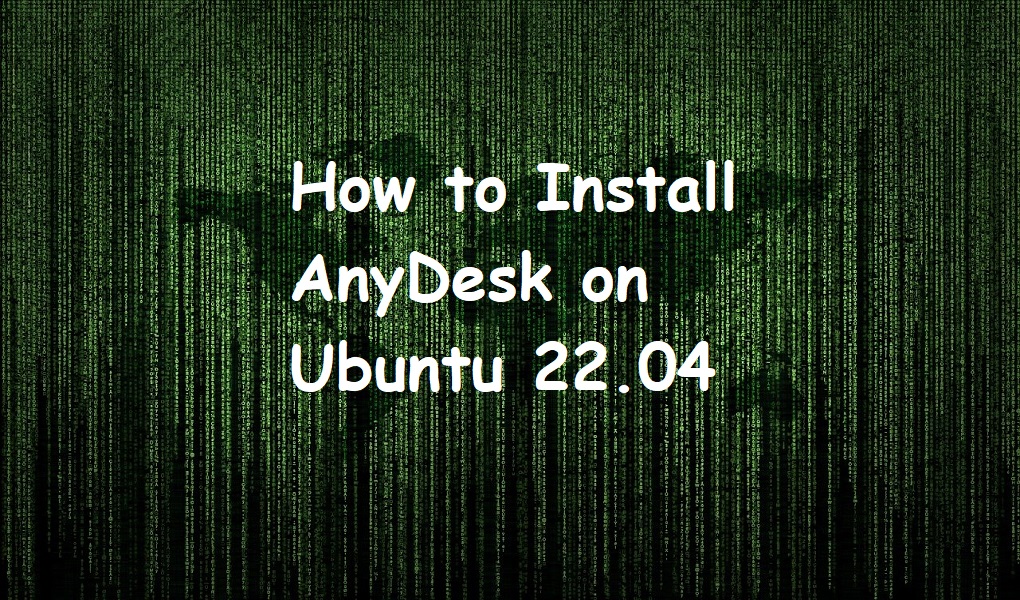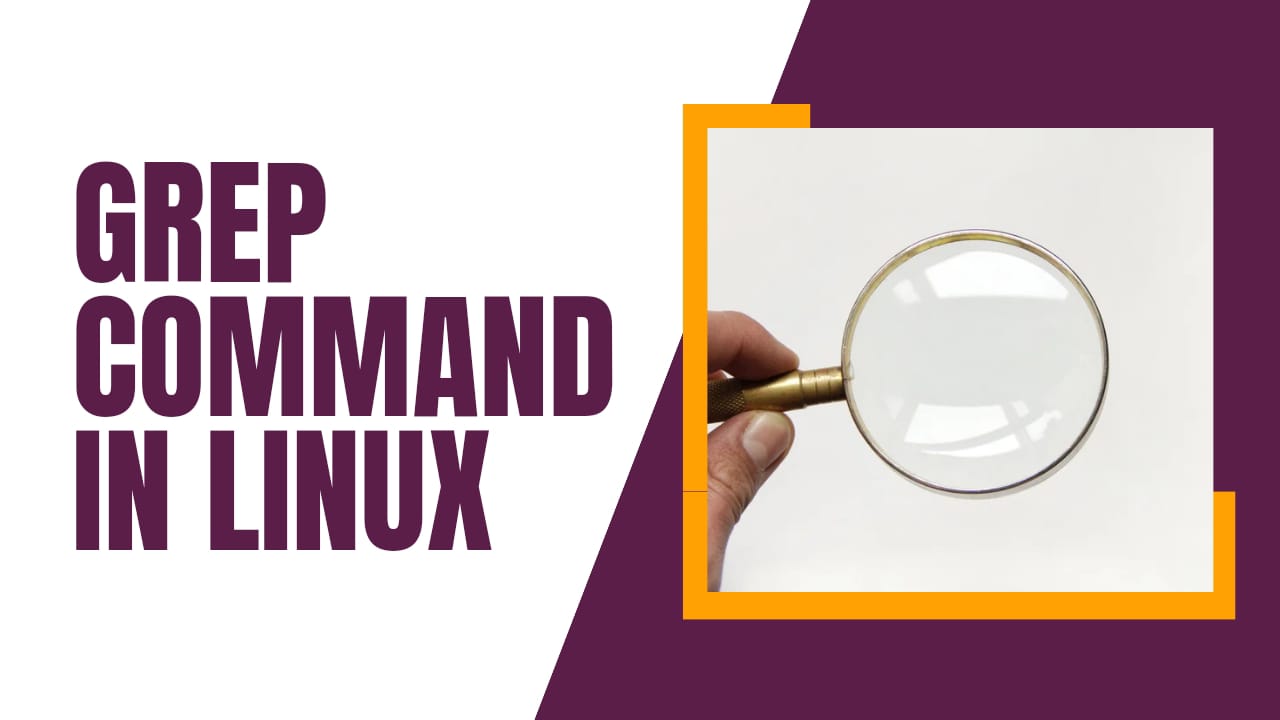Skype is a versatile communication platform offering video conferencing, voice calls, and instant messaging, making it indispensable for both personal and professional life. For Ubuntu 24.04 users, Skype provides a robust solution for seamless communication. Businesses can leverage Skype to enhance collaboration by enabling virtual meetings, real-time file sharing, and project management across geographical distances. Its integration with Microsoft productivity tools further boosts its efficiency in office environments.
This article will explain several ways to install Skype on Ubuntu 24.04, providing detailed step-by-step instructions for each approach.
How to Install Skype on Ubuntu 24.04?
Ubuntu 24.04 users can enjoy seamless communication with friends and family on different platforms thanks to Skype’s cross-platform compatibility. This guide will show you how to get Skype up and running on your Ubuntu system:
Method 1: Using the Debian Package
Method 4: Using Software Center (GUI)
Let’s start with the official method.
Method 1: Using the Debian Package
Installing Skype on Ubuntu 24.04 is easy using the Debian package format. Begin by downloading the latest Skype .deb file from the Skype website. After downloading, locate the file and follow the steps below to install it:
Step 1: Update Package List
Initiate the Skype installation process by updating the package index with the command below:
sudo apt update
Step 2: Download the Skype Debian Package
Next, utilize the ‘wget’ command to acquire the Skype .deb package from the official repository:
wget https://repo.skype.com/latest/skypeforlinux-64.deb
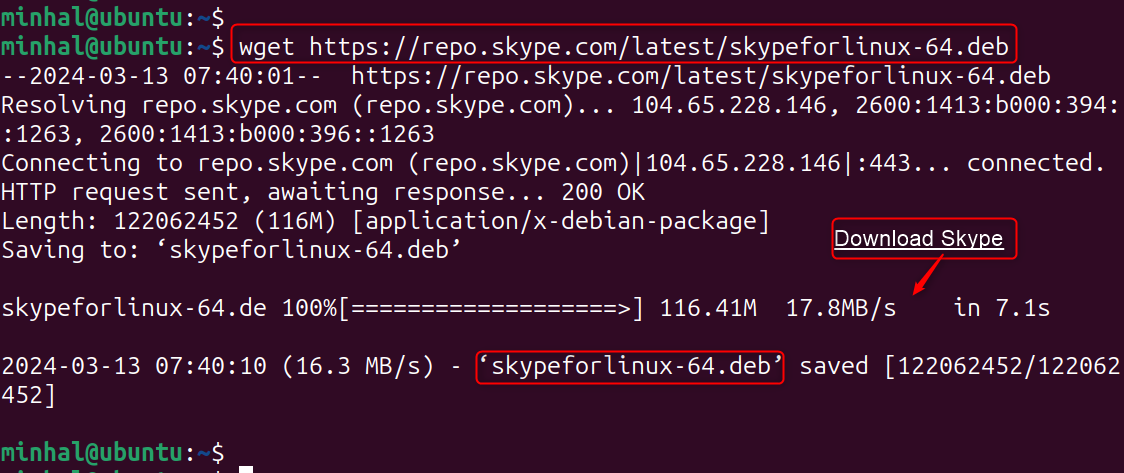
Step 3: Install Skype
To install Skype, use the dpkg command and specify the package name “skypeforlinux-64.deb”:
sudo dpkg -i skypeforlinux-64.deb
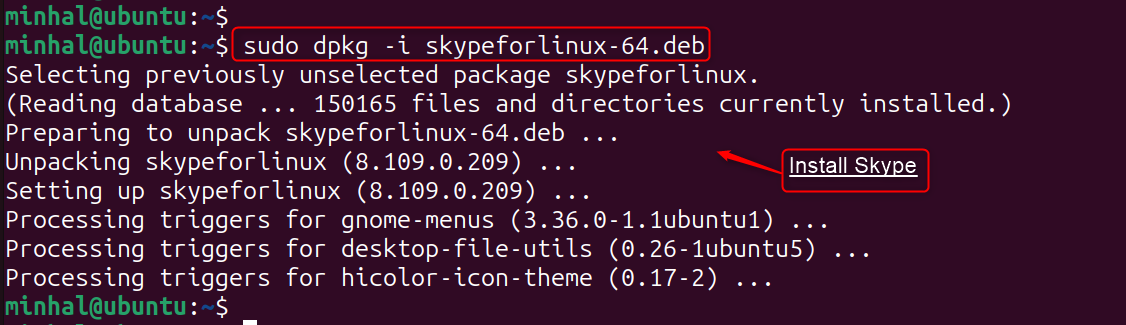
Note: To correct any missing software packages, use the command sudo apt install -f.
Step 4: Launch Skype
Once installation is finished, open Skype by typing “skypeforlinux” in the terminal or finding it in the applications menu:
skypeforlinux
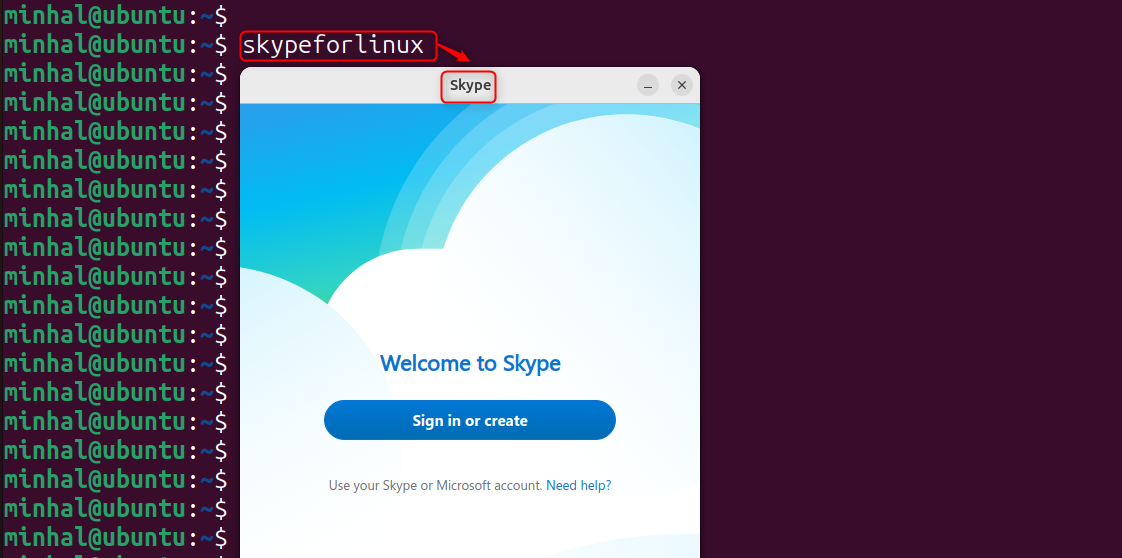
Remove/Uninstall Skype
To completely eliminate the Skype application from your Ubuntu system, execute the below commands in the terminal:
sudo apt auto remove skypeforlinuxsudo apt auto purge skypeforlinuxsudo apt auto autoremove skypeforlinuxsudo rm /etc/apt/sources.list.d/skype-stable.list
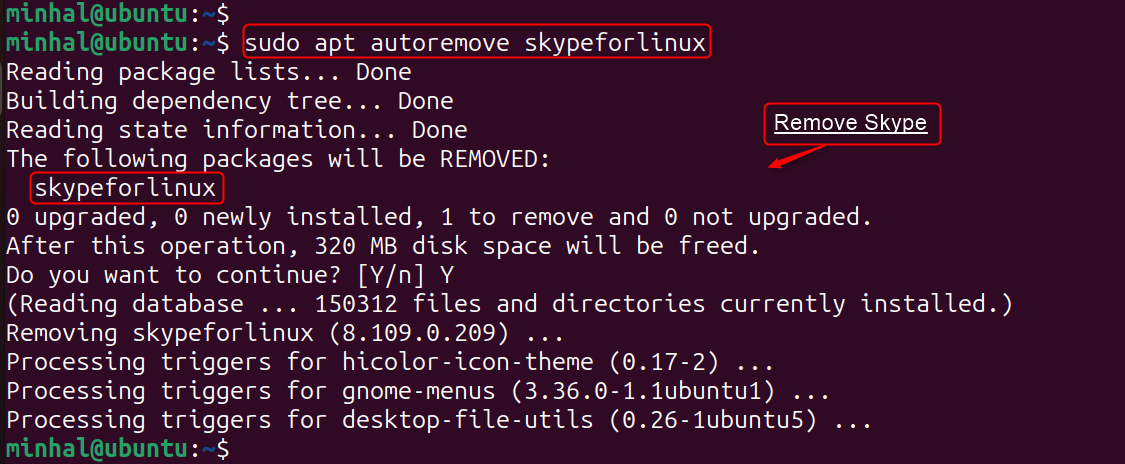
Finally, Skype has been installed on the Ubuntu system.
Method 2: Using Snap Package
Skype is available as a Snap package on Ubuntu. Here’s how to install it on Ubuntu 24.04:
Step 1: Install Snap
The first step is to verify that snapd is present on the system. If not, install it. Subsequently, update the system’s package index using the following commands:
sudo apt update && sudo apt install snapd
Step 2: Install Skype
Once snapd is set up, you can install Skype by running the command sudo snap install skype in your terminal:
sudo snap install skype --classic

Step 3: Launch Skype
Finally, users can initiate Skype by accessing it by the executing the command “skype” in the terminal:
skype
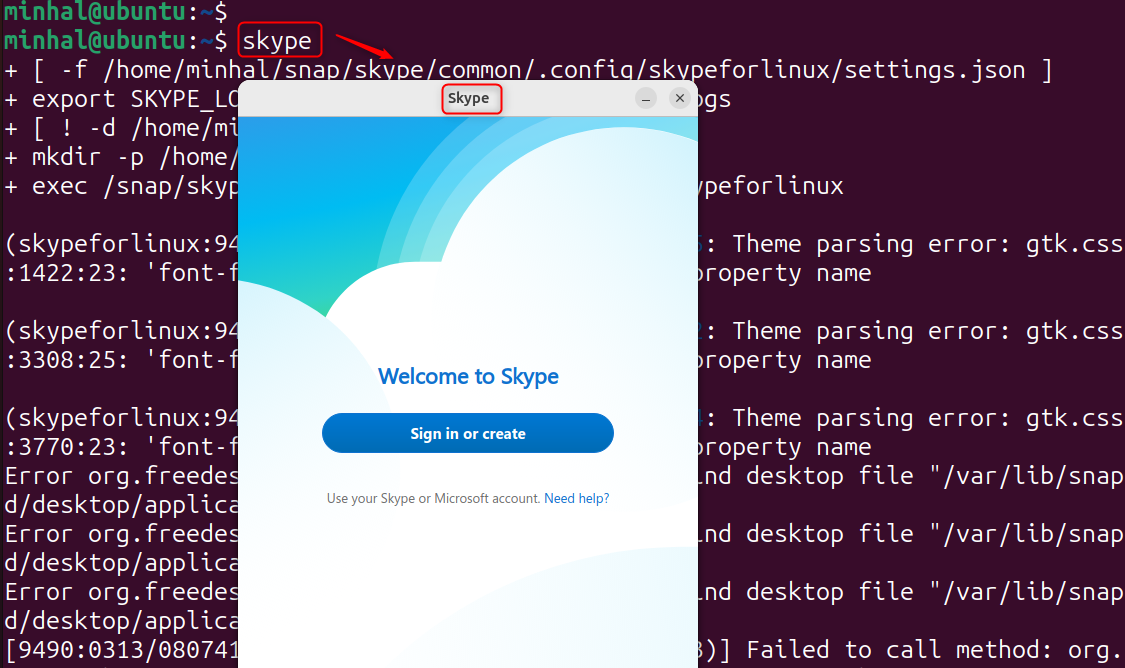
Remove/Uninstall Skype
To uninstall the Skype snap package from Ubuntu, utilize the below command:
sudo snap remove skype

That is all from this section.
Method 3: Using Flatpak
In addition to other methods, Skype can be obtained for Ubuntu 24.04 through the Flathub repository using Flatpak. Below is a step-by-step guide:
Step 1: Install Flatpak
Verify that Flatpak is installed. If not, run the following command:
sudo apt install flatpak
Step 2: Add Flathub Repository
After installing Flatpak, you’ll need to enable the Flathub repository to find Skype. To do this, run the following Flatpak command:
flatpak remote-add --if-not-exists flathub https://flathub.org/repo/flathub.flatpakrepo

Step 3: Install Skype
With Flathub set up, you can now install Skype. Just search for the application ID “com.skype.Client”:
flatpak install flathub com.skype.Client
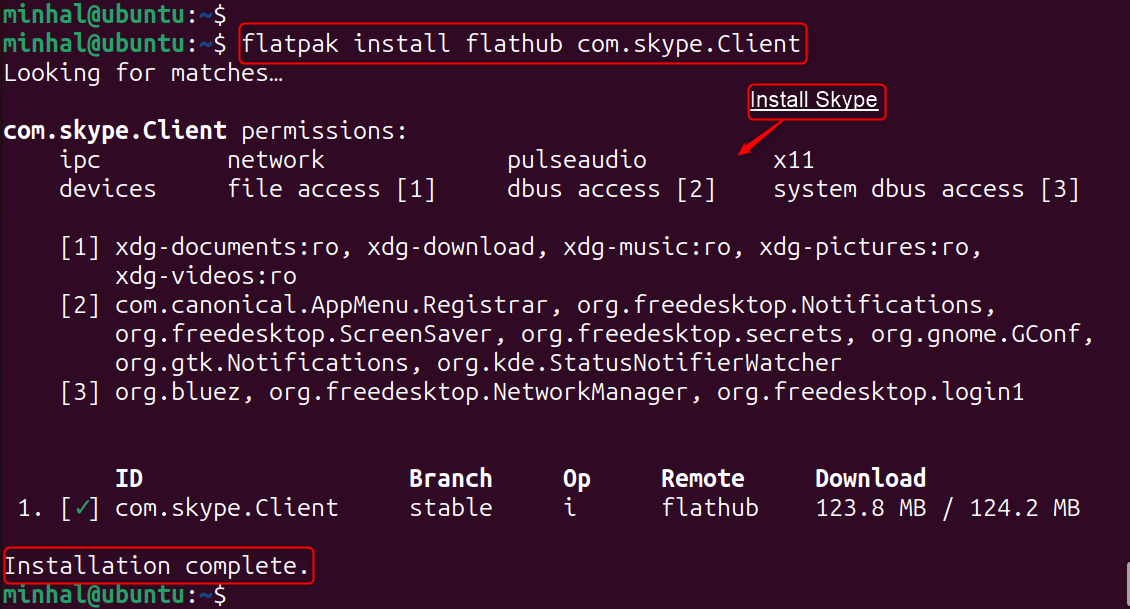
Step 4: Launch Skype
Once Skype is installed, you can open it by typing flatpak run com.skype.Client in your terminal:
flatpak run com.skype.Client
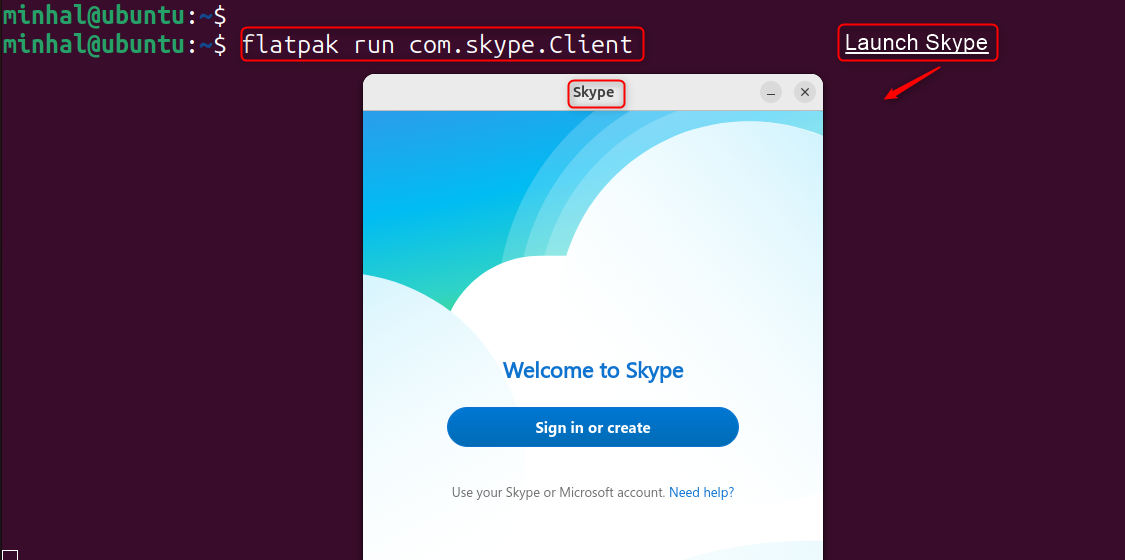
Remove/Uninstall Skype
Remove the Skype Flatpak package from your Ubuntu 24.04 system using the below command:
flatpak uninstall skype
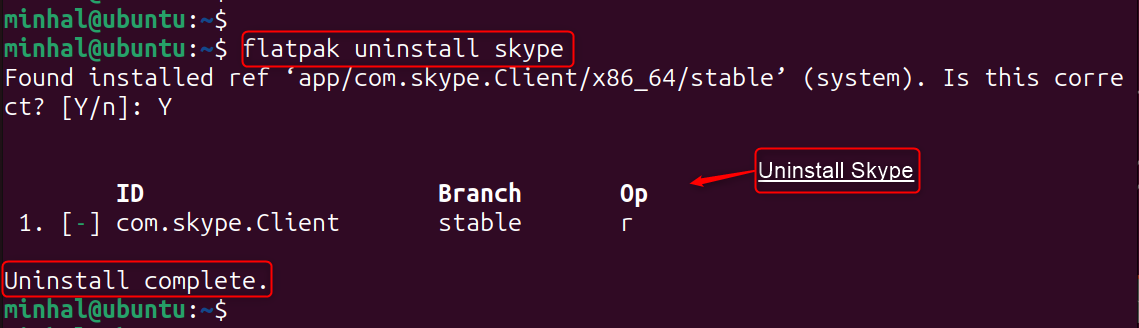
Method 4: Using Software Center
Installing Skype on Ubuntu 24.04 is simple using the graphical Ubuntu Software Center. Follow these steps for a quick installation:
Step 1: Open the Software Center
Start by accessing “Software Center” through the applications menu:
Step 2: Search Skype
After opening the application, locate the search icon and click it. Type ‘Skype’ into the search bar and select the Skype app from the displayed options:
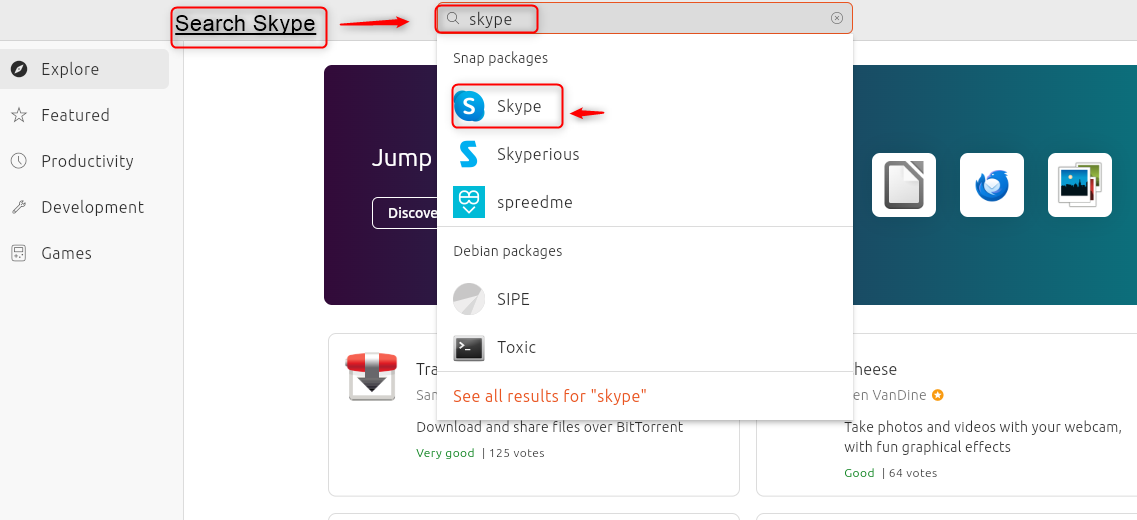
Step 3: Install Skype
Locate and press the “Install” button within the application. You may be required to input your root password for installation approval:
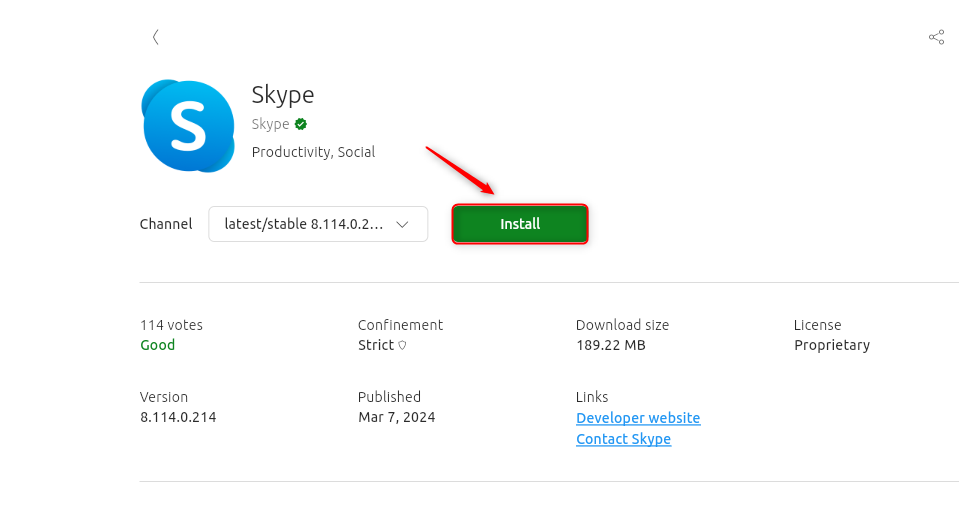
Step 4: Launch Skype
Skype can be launched from the applications menu after installation as below:
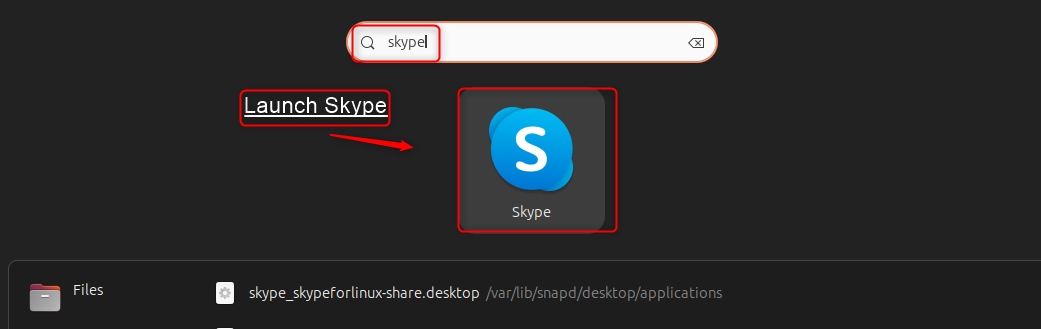
Remove/Uninstall Skype
For uninstalling the Skype on Ubuntu, launch the Software Center, find “skype,” and hit “Uninstall”:
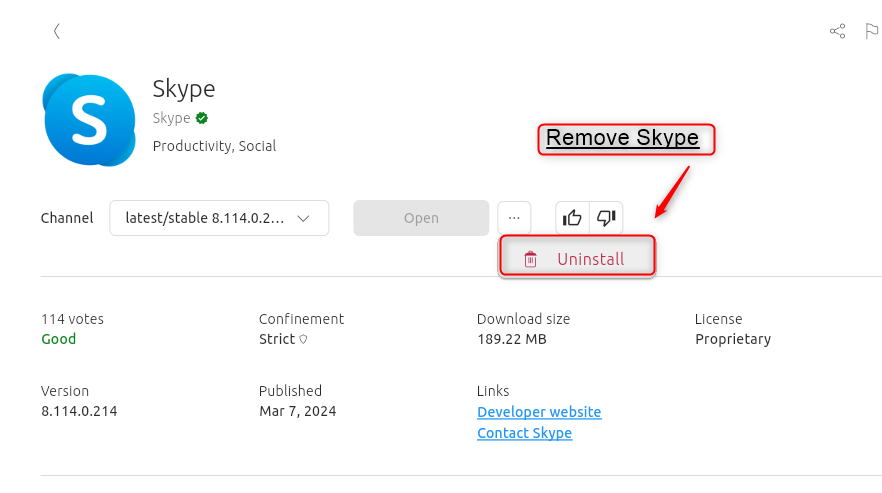
Use Skype on Ubuntu 24.04
With the installation finished, you can start using Skype by launching it from the applications menu and entering your account credentials:
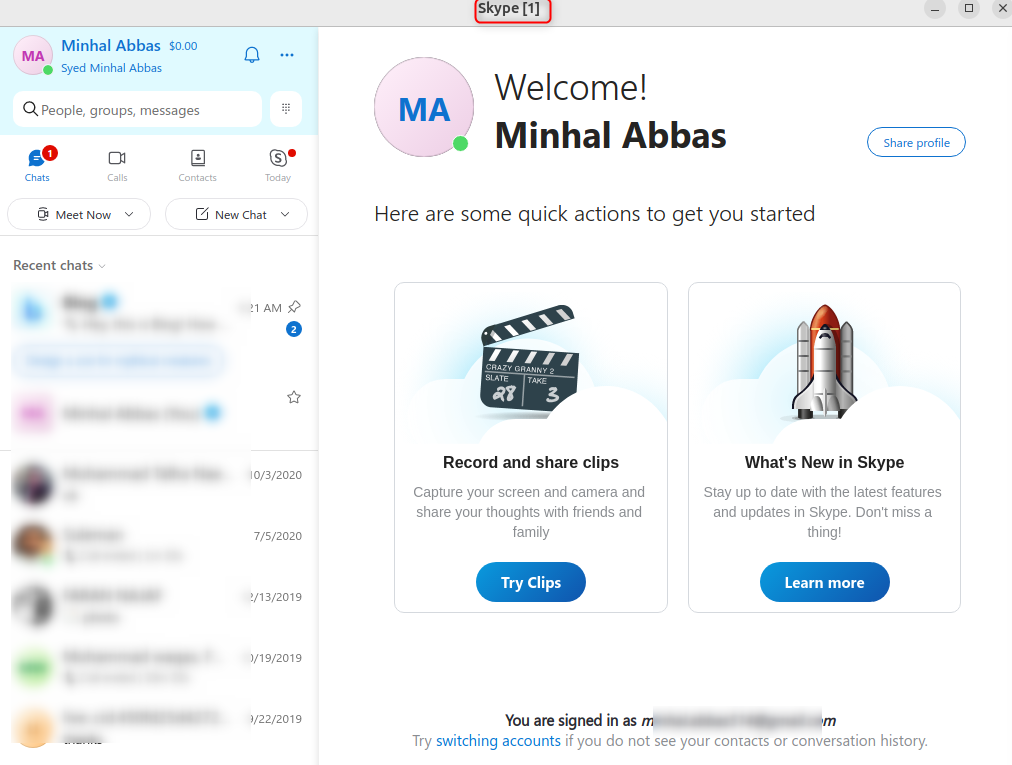
Conclusion
Skype is a versatile communication tool easily accessible to Ubuntu 24.04 users. To get started, simply update your package lists and download the latest Skype .deb file from the official Skype website. Alternatively, you can conveniently install Skype using the command line with “sudo apt install ./skypeforlinux-64.deb” or through the snap package manager with “sudo snap install skype –classic“. For a graphical interface, the Ubuntu Software Center or Flatpak offers user-friendly installation options.
You may also like How to Install Skype on Red Hat Enterprise Linux 9.