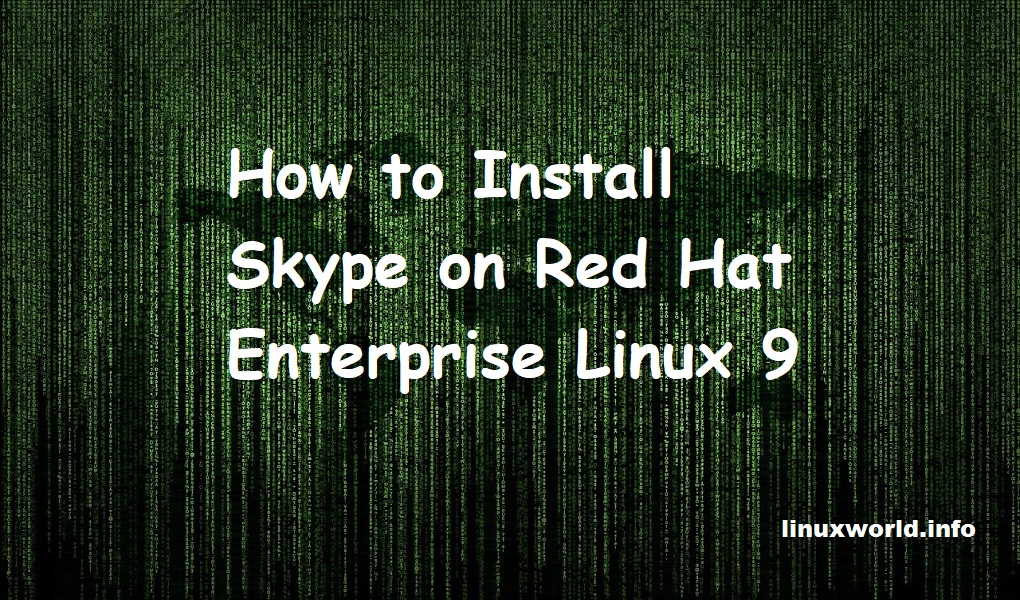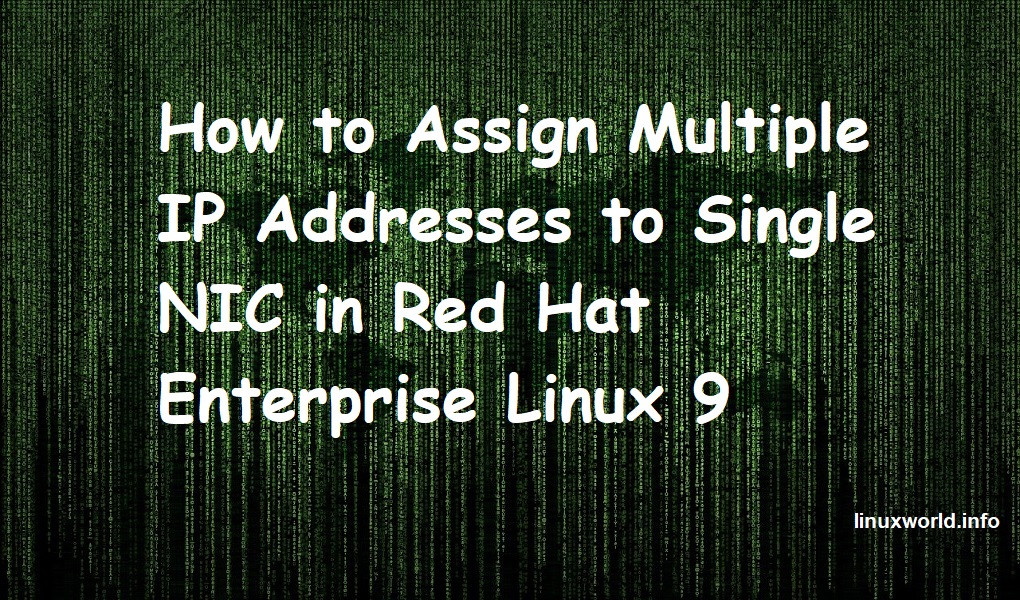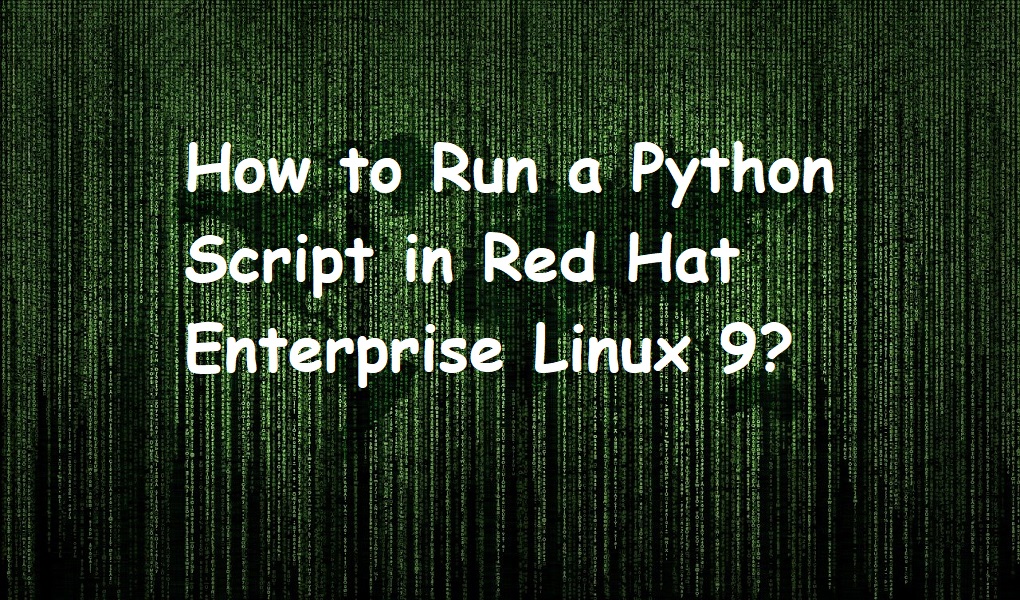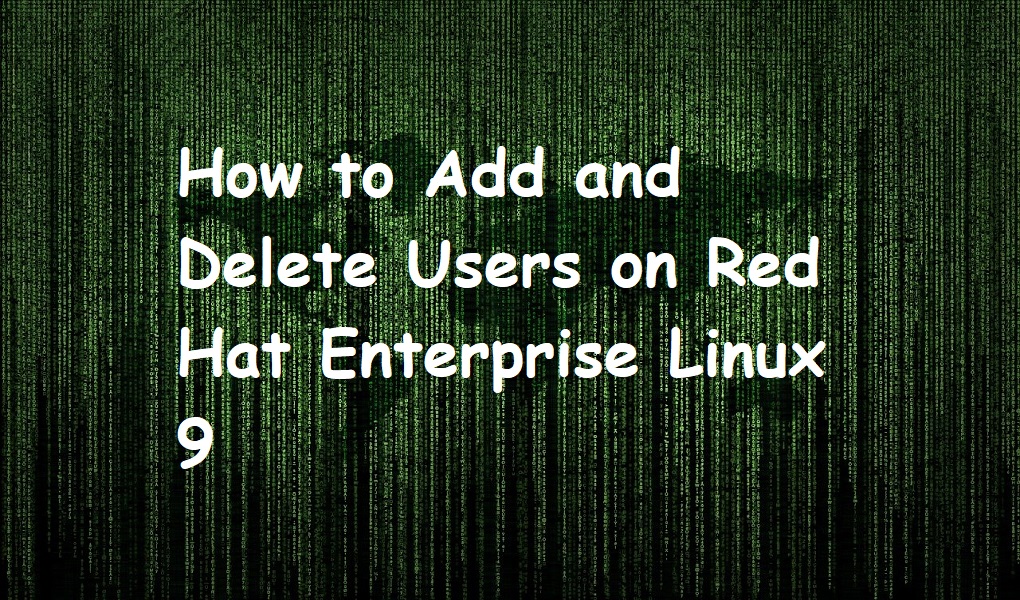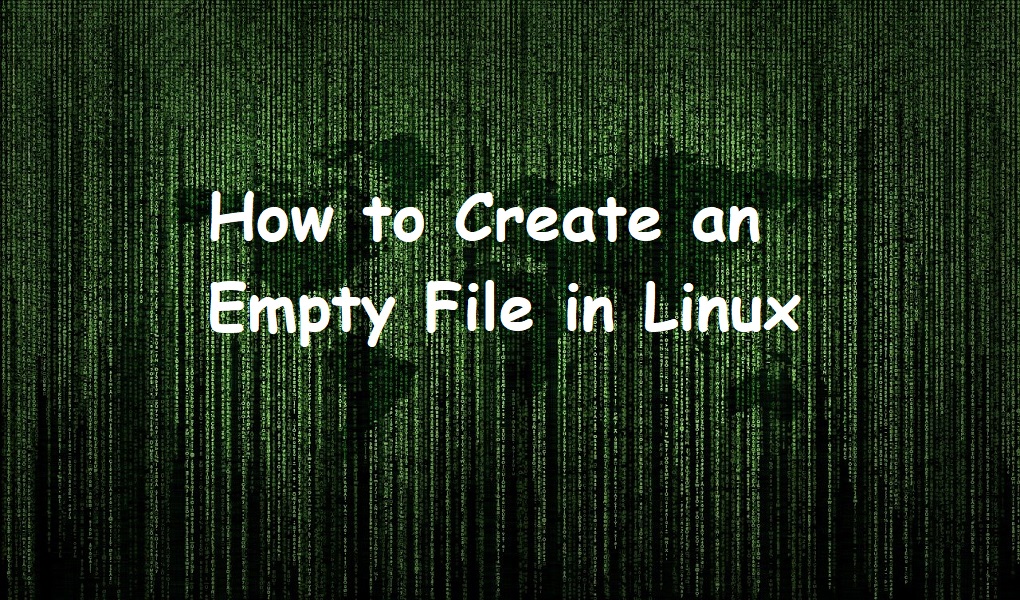Skype is a popular VoIP (Voice over IP) application. With the help of Skype, you can voice chat, video chat, share files and pictures, conference calls, and much more. You can also call from Skype to landline or mobile number worldwide. But it is not a free service, you need to have a credit in your account. You can even purchase a permanent landline number from Skype.
It was released in 2003 in Estonia by two Scandinavian entrepreneurs Niklas Zennstrom and Janus Friis as an alternative to the phone. Skype stands for Sky Peer to Peer. They got the idea from Kazaa, a peer-to-peer file-sharing application. 10,000 people downloaded Skype on the first day of its launch. By 2005, Skype had 59 million registered users. Later, It was acquired by eBay and then Microsoft in 2011.
Install Skype on Red Hat Enterprise Linux 9
Download RPM package
The first step in installing Skype is to download Skype RPM package. We can download both graphically and through the command line. We will download it with the help of curl command in the following manner:
curl -SLo skypeforlinux-64.rpm https://go.skype.com/skypeforlinux-64.rpm
Install Skype
After downloading the package, install Skype with dnf package manager in the following fashion.
sudo dnf install skypeforlinux-64.rpm
Sit back and relax while the installation finishes. Once the download finishes, you can go ahead to the next step and run Skype on your system.
Launch Skype
After successfully installing Skype, type the command to run it.
skype
You can also launch it by searching Skype from the Activities menu.
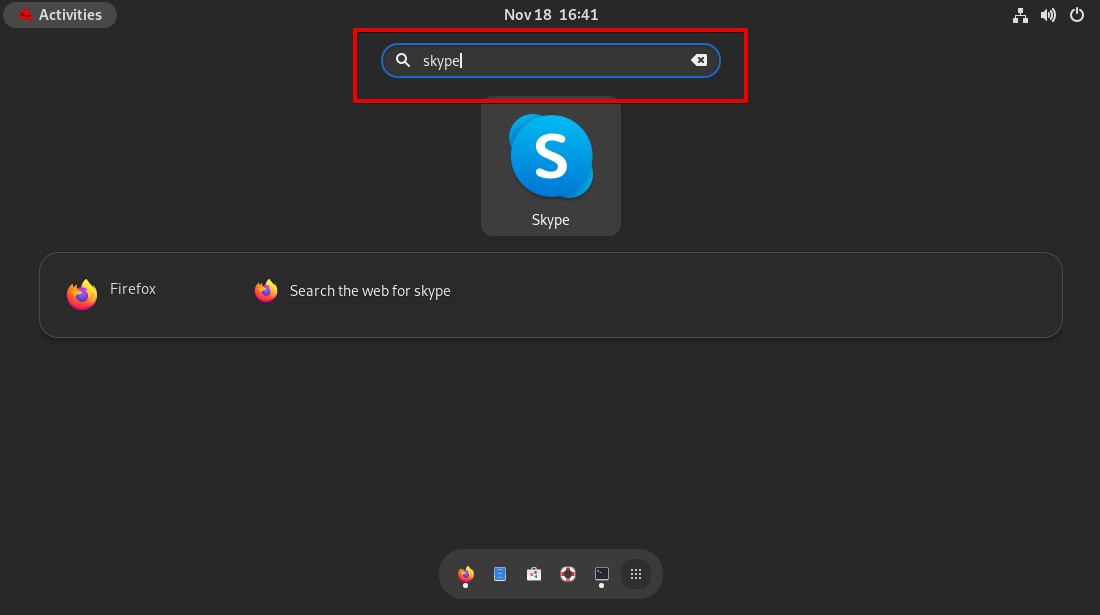
Login to Skype
Once launched, you can log in to Skype with your ID and password. If you are a new user and you do not have login credentials, you can sign up.
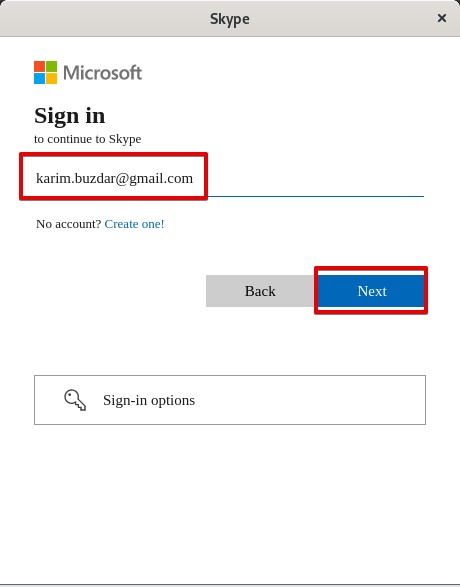
Remove Skype from Red Hat Enterprise Linux 9
If you want to remove or uninstall Skype from Red Hat Enterprise Linux 9, run on the terminal.
sudo dnf remove skypeforlinux
Conclusion
Installing Skype is just a two-step process. First, you need to download the RPM package and then install the application. You can also remove Skype with a single command. Good luck!!