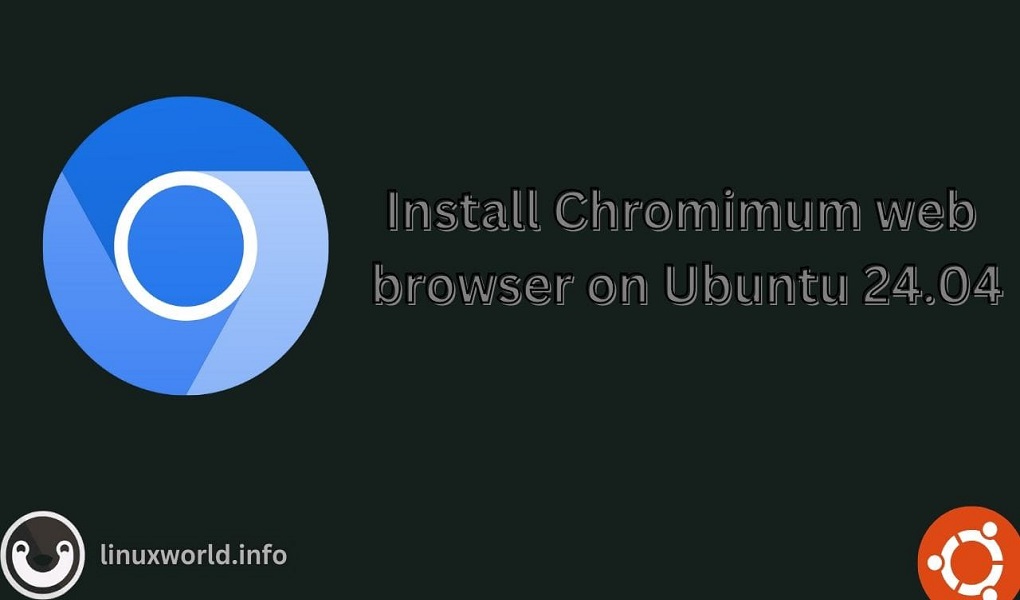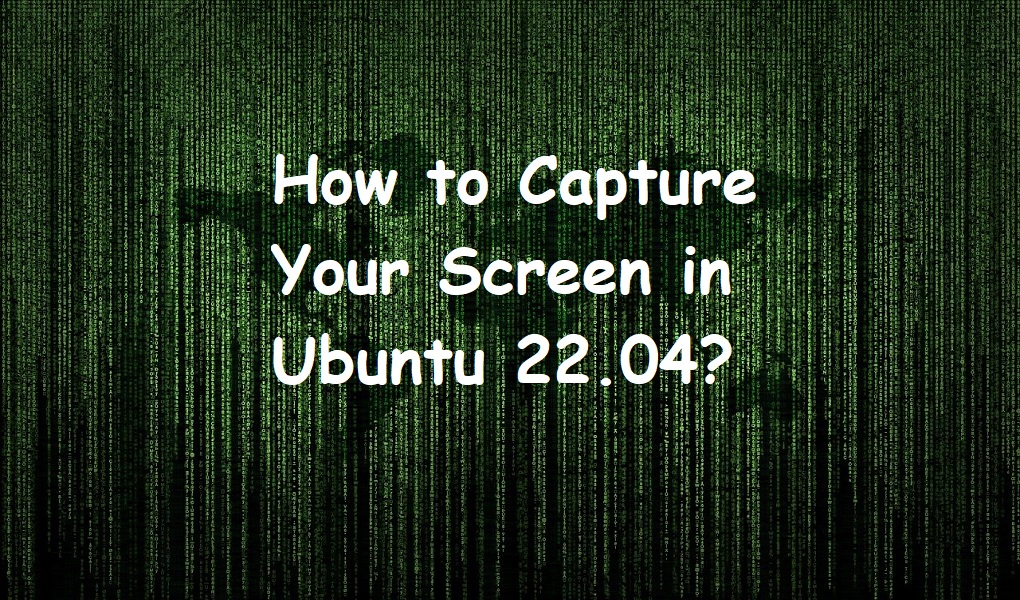Chromium web browser is an open-source browser developed by Google as an alternative to Google Chrome. It was first released in 2008 and provides a large majority of source code for Google Chrome. Unlike Google Chrome, the source code of the Chromium web browser can be modified and customized according to users’ needs.
It is a lightweight browser compared to Google Chrome that allows users to open multiple tabs simultaneously without worrying about their system resources. It is one of the best choice web browsers for Ubuntu 24.04 users who have low system memory and provides a similar user interface as Google Chrome.
This article will explain several methods for installing Chromium on Ubuntu 24.04:
- How to Install Chromium Web Browser on Ubuntu 24.04
- How to Run Chromium Web Browser on Ubuntu 24.04
- Conclusion
How to Install Chromium Web Browser on Ubuntu 24.04
Here are the four methods for installing Chromium browser on Ubuntu 24.04:
Installing Chromium Web Browser on Ubuntu 24.04 from Apt Package Manager
You can install the Chromium browser on Ubuntu 24.04 from the apt package manager using the apt command. However, the apt installs the Chromium browser from the Snap package manager instead of installing it from the official repository. This change was made to improve the system’s security. The reason is that Snap is sandboxed and has limited access to the system, thus it won’t interfere with your system applications.
To install Chromium on Ubuntu 24.04 from the apt package manager, first update your system repository using:
sudo apt update && sudo apt upgrade -y
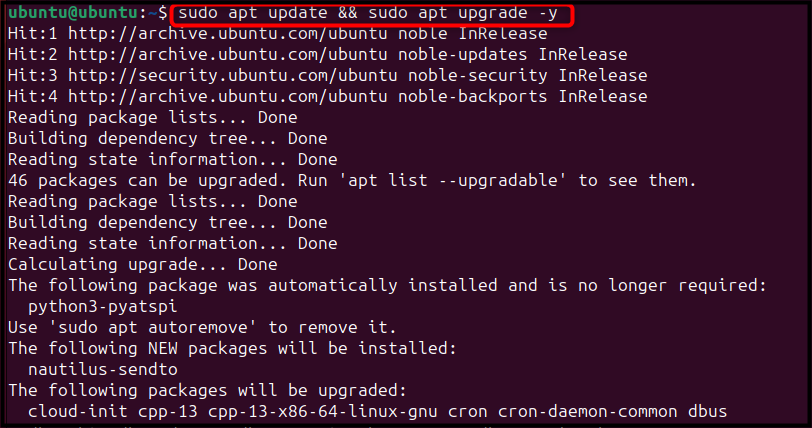
Note: Updating the system repository will ensure installing the package’s updated version on the system.
After, you update the repository, run the below-given apt command to install the Chromium browser:
sudo apt install chromium-browser -y
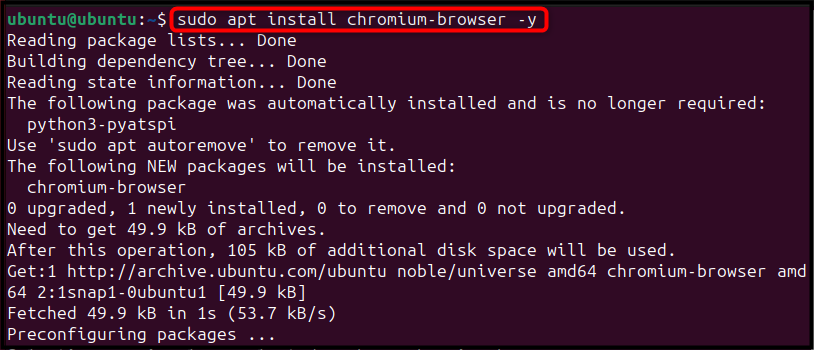
To check for the Chromium installed version on Ubuntu, use the following command:
chromium-browser --version

Note: During attempting this guide, the stable/reliable version of the Chromium is 122.0.6261.94. This version might be changed later on when you install it from the apt command.
Running Chromium Web Browser on Ubuntu 24.04
You can run Chromium on Ubuntu 24.04 from the terminal and GUI. For the terminal, use the following command to run the chromium-browser on Ubuntu:
chromium-browser
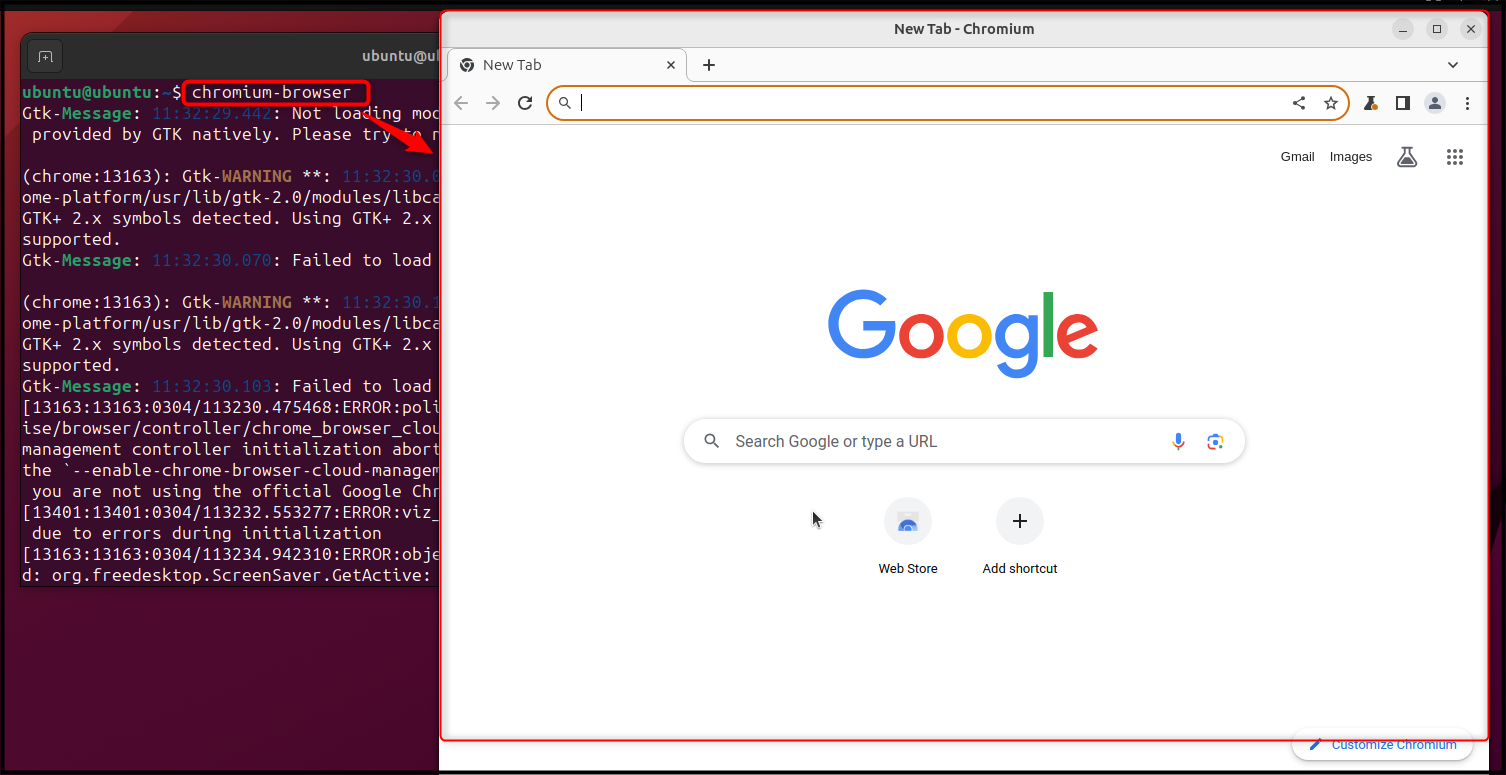
You can also run the Chromium on Ubuntu from the GUI through the Application menu by searching it:
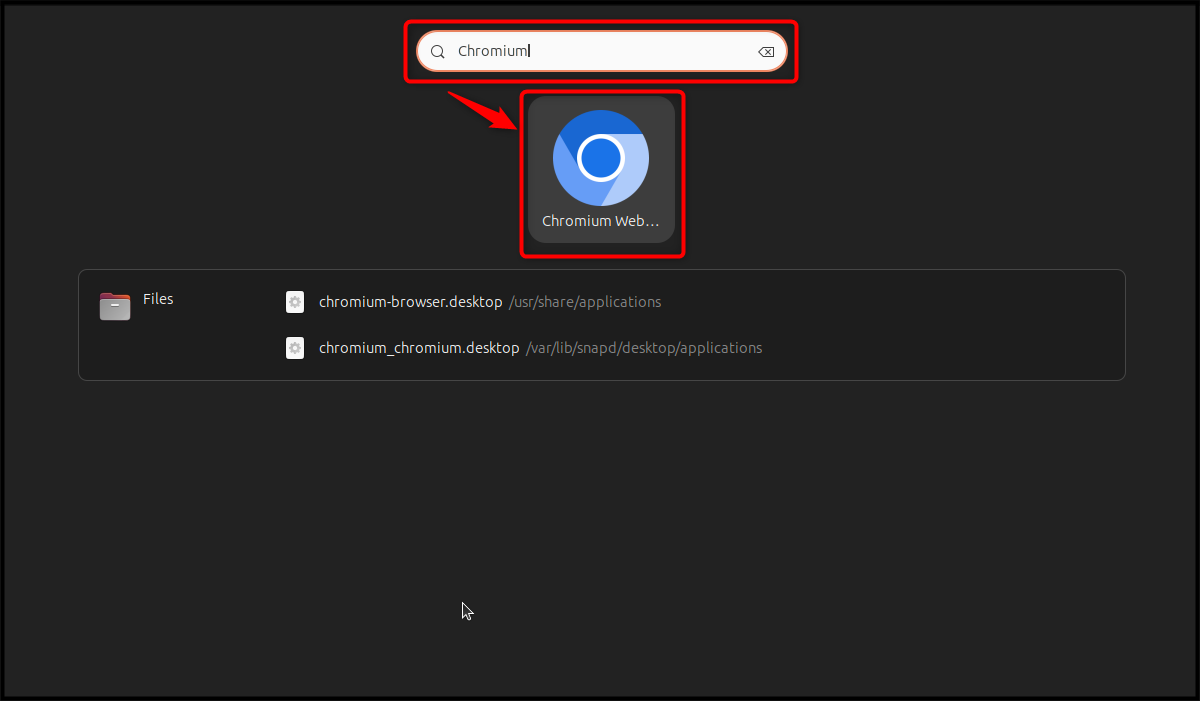
Note: To remove the Chromium web browser from Ubuntu 24.04, use the below-given command:
sudo apt remove chromium-browser -y
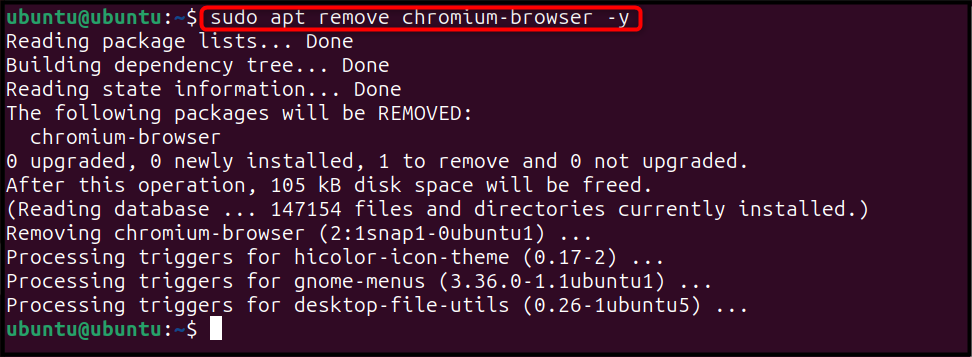
Installing Chromium Web Browser on Ubuntu 24.04 from Snap Store
Besides, using the apt install command, you can also install the Chromium on Ubuntu directly from the Snap Store using the snap command. By default, Snap is installed on the Ubuntu system, however, in case it is deleted, use the below-given command to install it:
sudo apt install snapd -y
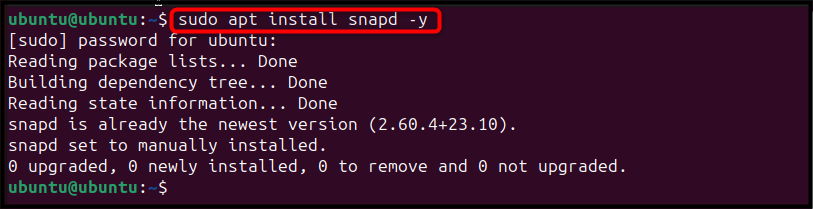
After ensuring Snap is installed on Ubuntu, use the following command to directly install the Chromium from the Snap Store:
sudo snap install chromium

Note: If you have installed the Chromium on Ubuntu from the Snap Store, you can remove it by using the following command:
sudo snap remove chromium

Installing Chromium Web Browser on Ubuntu 24.04 from App Center
You can also use the built-in App Center to install the Chromium browser on Ubuntu. The advantage of using the App Center is that you will be able to pick and install different versions of the Chromium web browser, including the latest one.
To install the Chromium on Ubuntu 24.04 from the App Center, you can use the following steps:
Step 1: First, open the App Center on the Ubuntu desktop from the application panel:
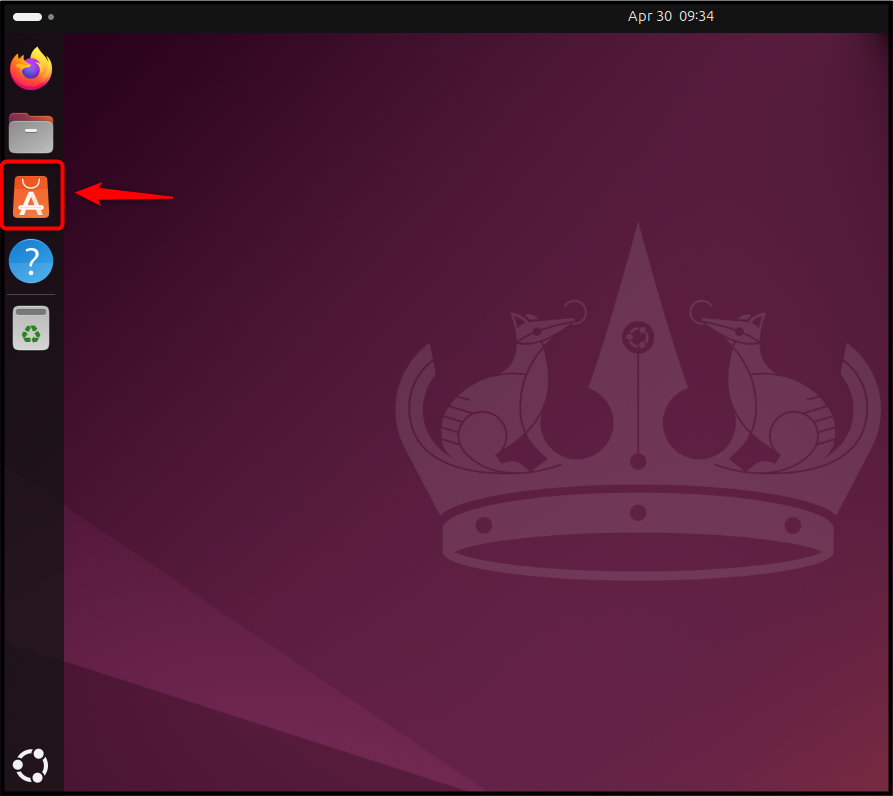
Step 2: Then enter chromium in the search box:
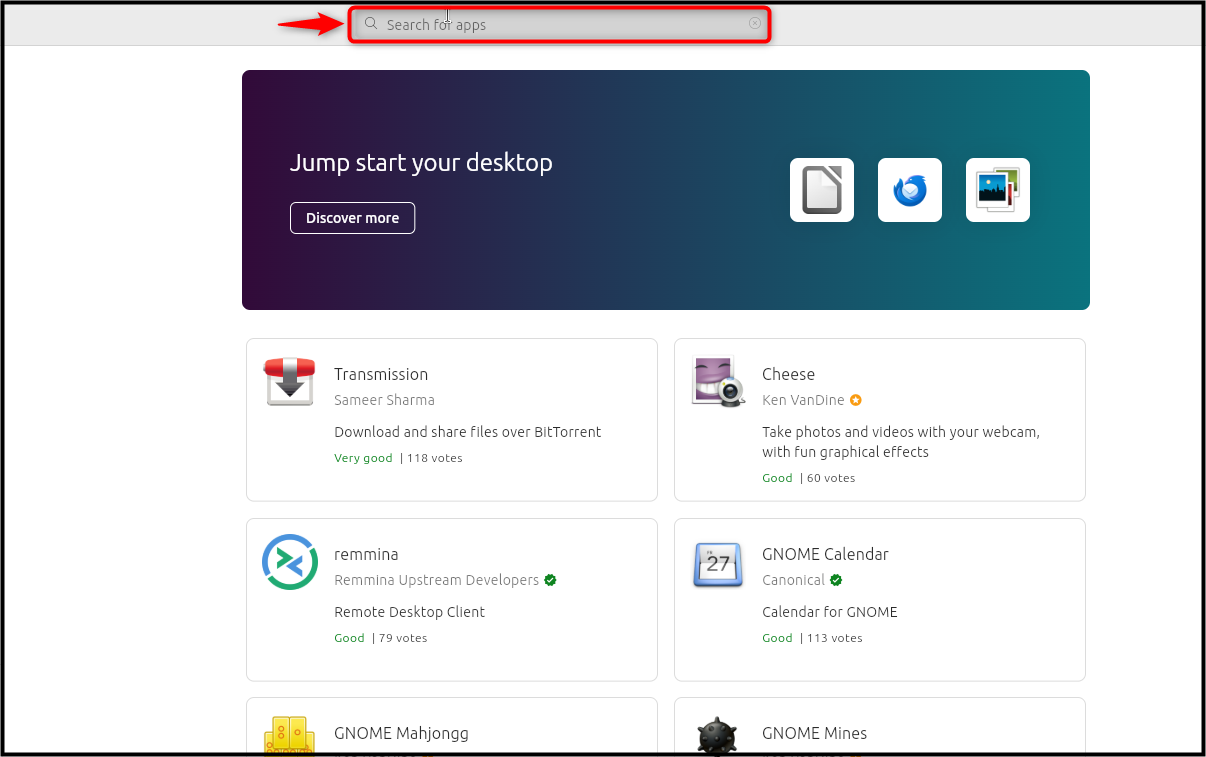
Step 3: Pick the Chromium version based your need, however, better to stay with the stable release. Once selected, click the Install button:
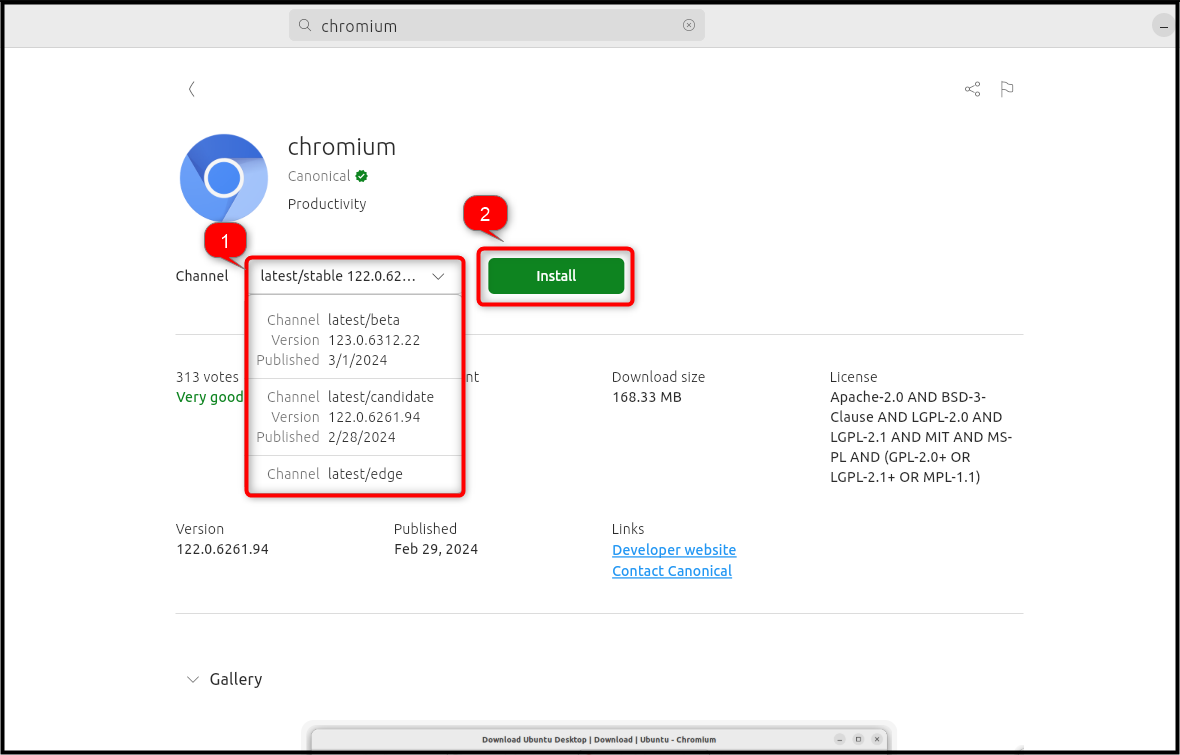
Step 4: Authenticate the installation by entering the password for your current username; this will begin the Chromium installation on Ubuntu:
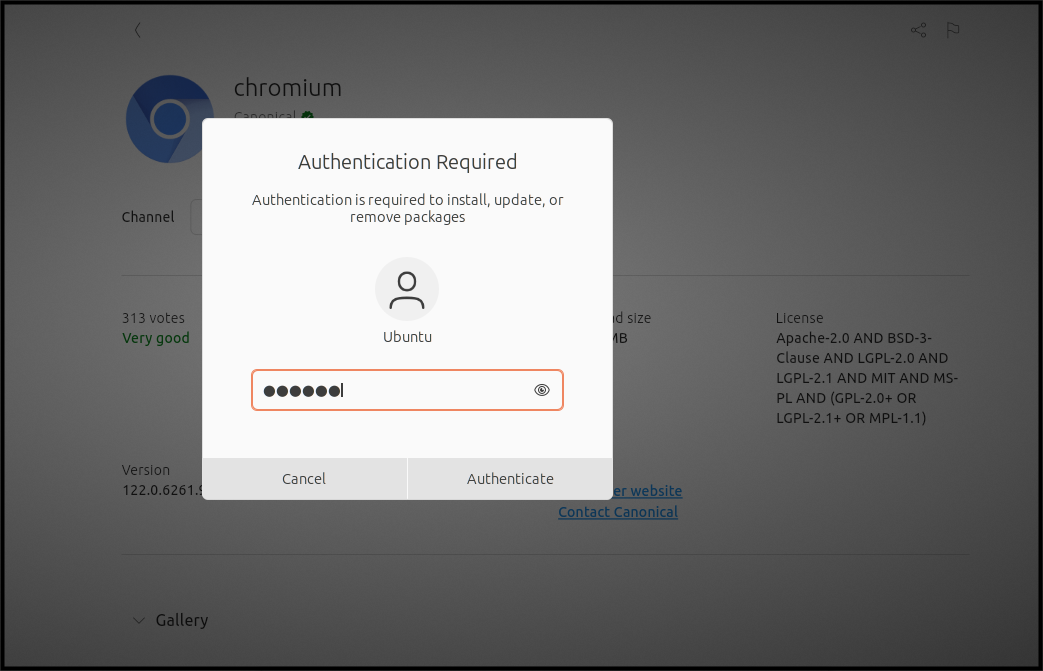
Step 5: After accomplishing the Chromium installation, users can run it via the Open button:
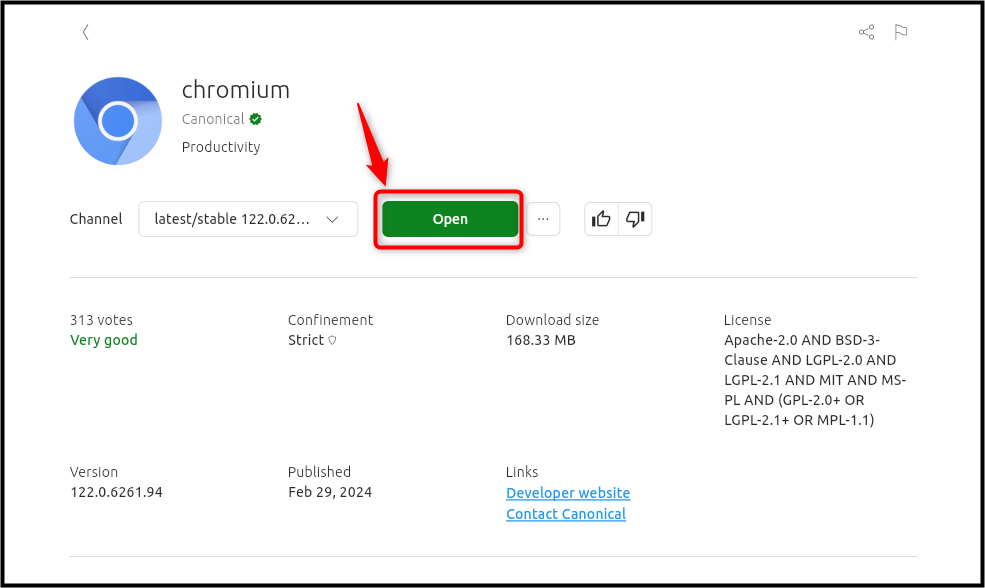
You can also launch the Chromium web browser from the Application menu if installed through the App Center or using the chromium-browser command in the terminal.
Note: To remove the Chromium from the App Center, simply search the Chromium again; then use the Uninstall button to remove it from the system:
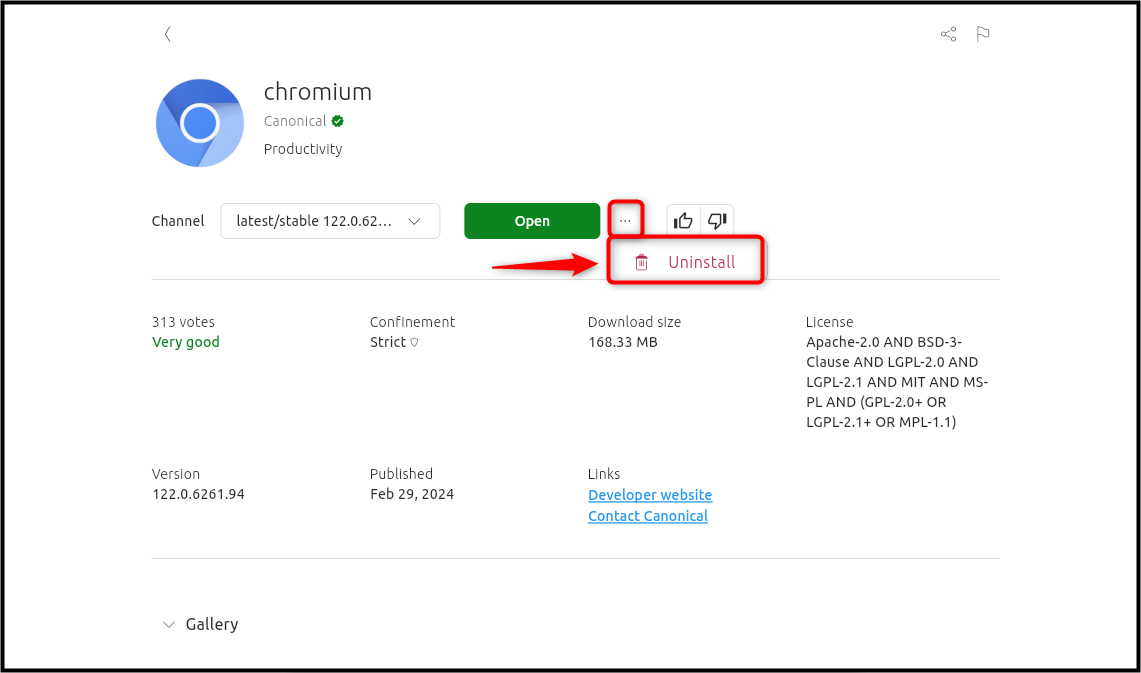
Installing Chromium Web Browser on Ubuntu 24.04 from Flatpak
Flatpak is an external package manager that can also be used to install the Chromium on Ubuntu 24.04. However, you must first install the Flatpak package manager on Ubuntu using the following command::
sudo apt install flatpak -y
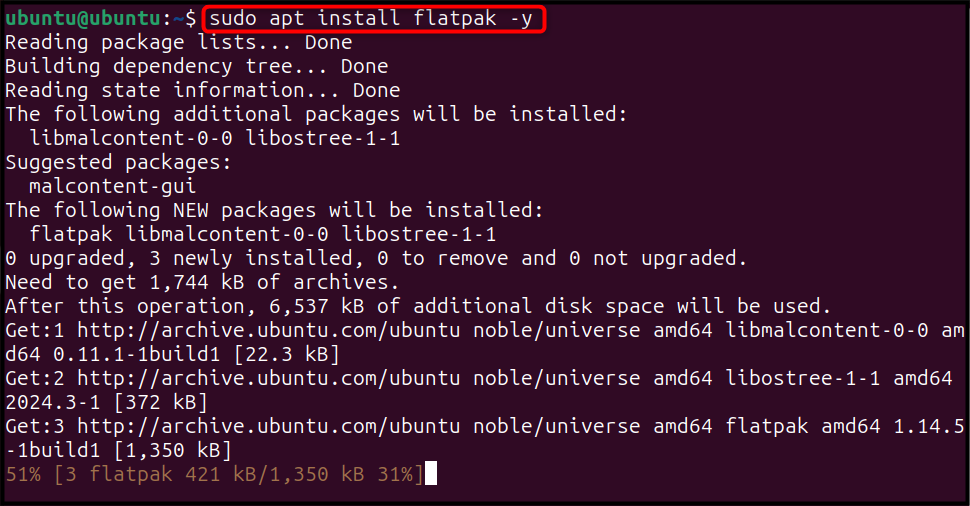
Then add the Flatpak repository called Flathub to the Ubuntu system through the below-given command:
sudo flatpak remote-add --if-not-exists flathub https://flathub.org/repo/flathub.flatpakrepo

Once the repository is added, install the Chromium web browser from Flatpak using the below-given command:
flatpak install flathub org.chromium.Chromium -y
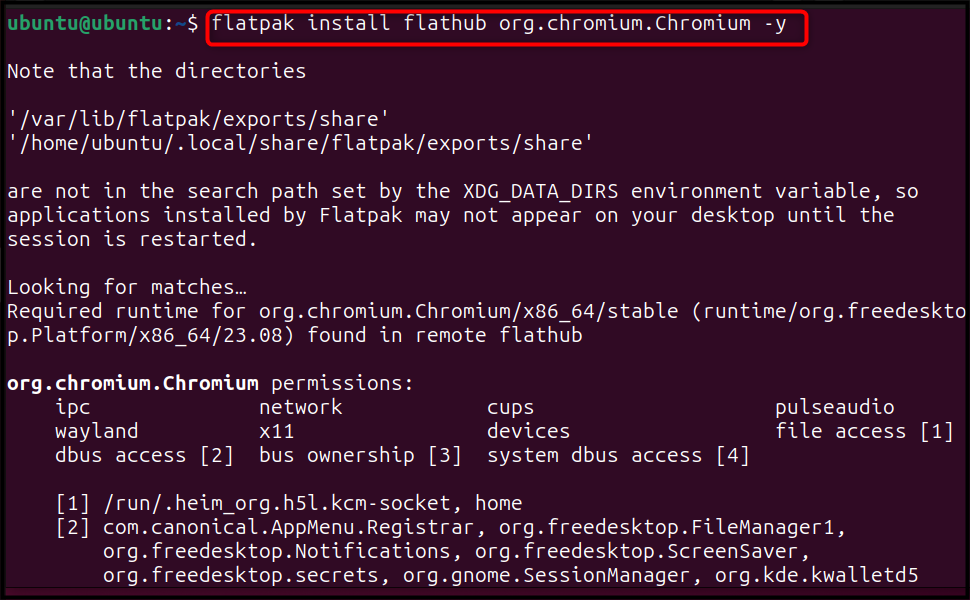
After completing the installation from Flatpak, you can run Chromium on Ubuntu from the below-mentioned command:
flatpak run org.chromium.Chromium
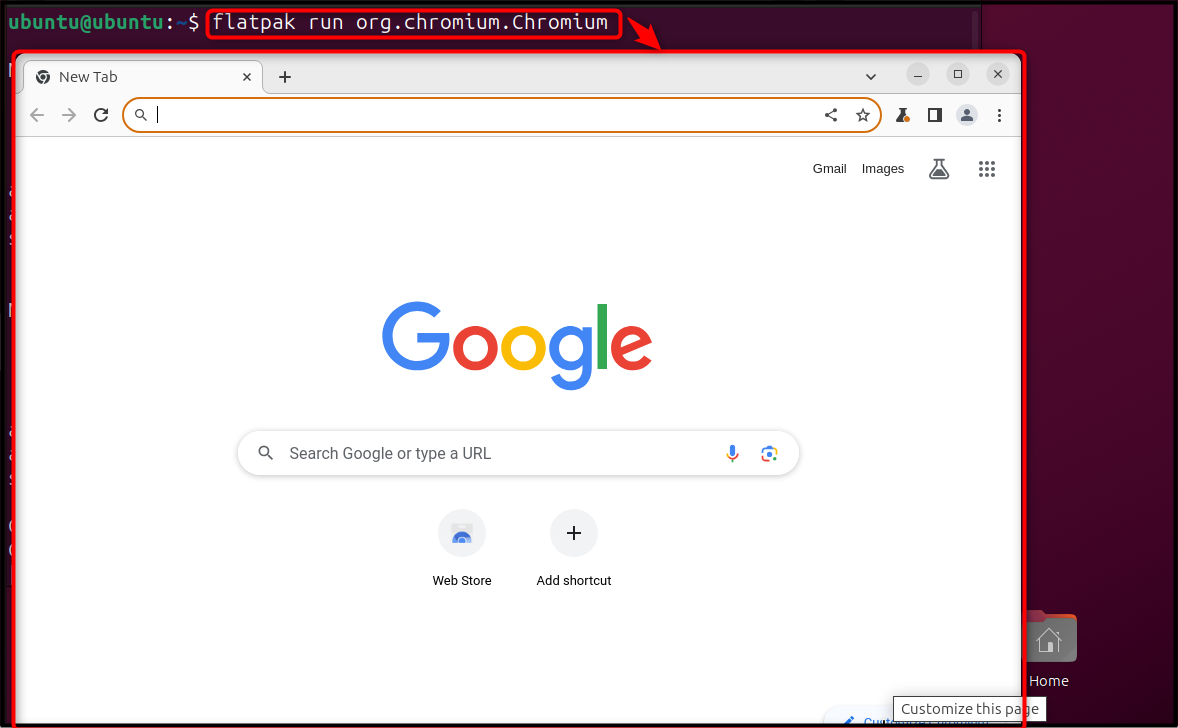
Note: You can uninstall the Chromium browser from Flatpak through the below-given command:
flatpak uninstall org.chromium.Chromium -y
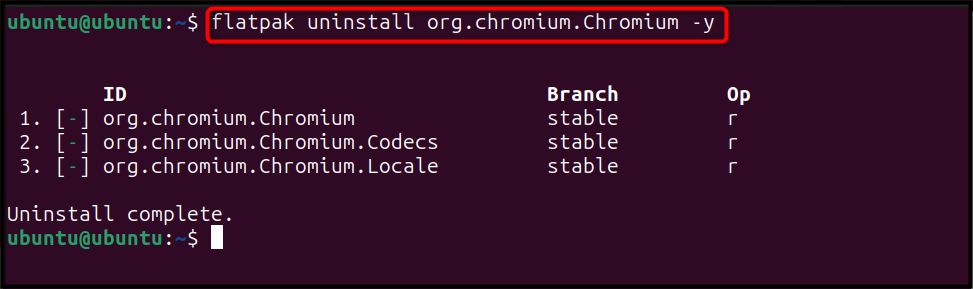
That’s all from the installation of the Chromium browser on Ubuntu 24.04.
Conclusion
Chromium is a lightweight version of Chrome browser designed for low-powered systems. You can install Chromium on Ubuntu 24.04 from the apt package manager, Snap Store, App Center, or Flatpak package manager. The apt package manager installs the Chromium browser stable version from the Snap Store.
However, you can also use the snap command to install the browser from the Snap Store. Further, installing the Chromium web browser from the App Center offers the freedom to pick the browser versions according to your choice. The Flatpak package manager can also be a good choice for those who are concerned about system security. Ultimately, choosing the method to install the Chromium browser depends on your choice. All the methods used in this article will help you install the Chromium stable version on Ubuntu.