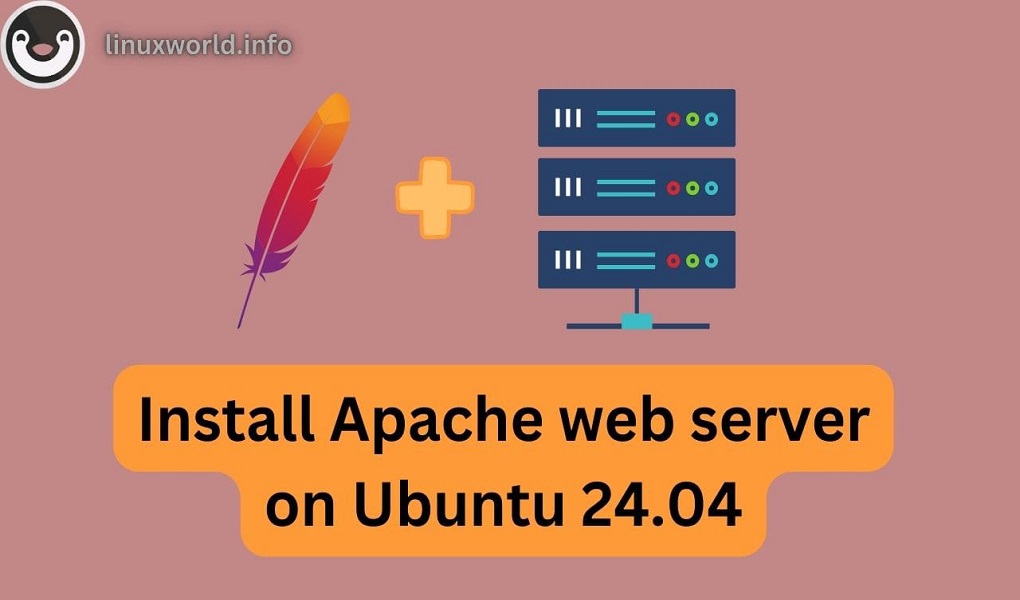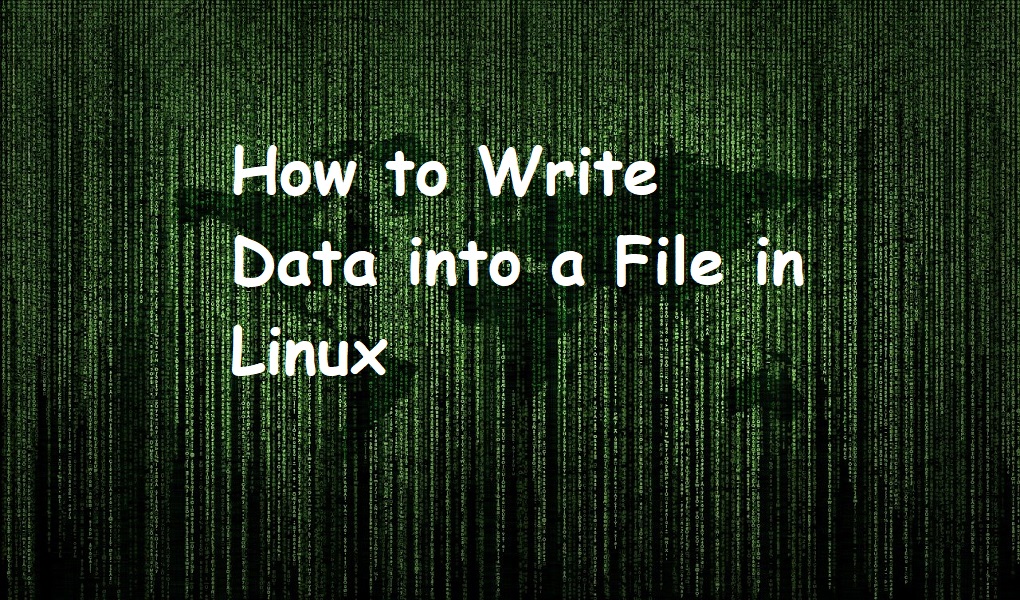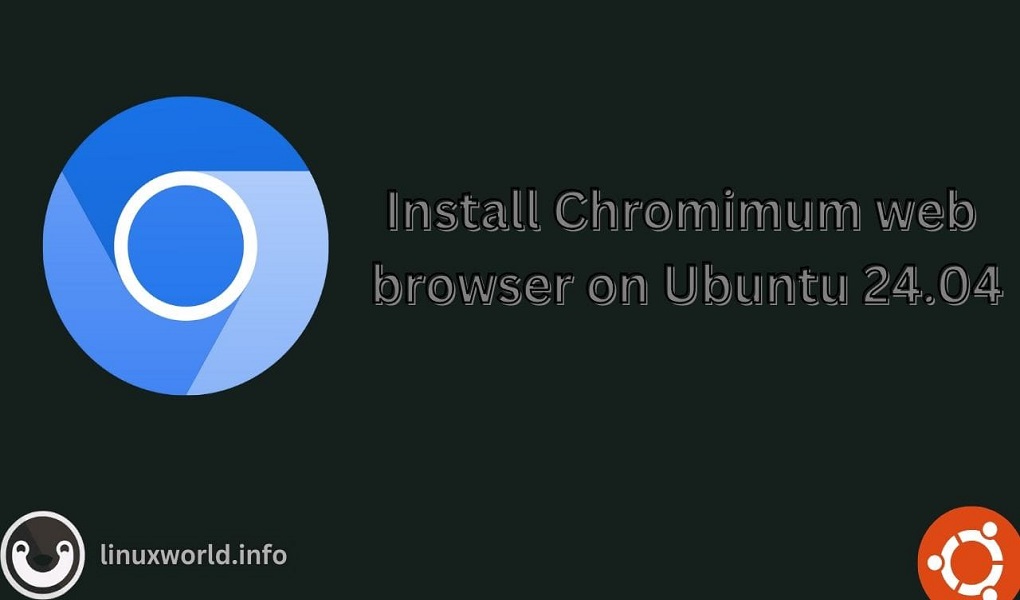Balena Etcher is a popular open-source tool used for writing image files such as .iso and .img files to storage devices like USB drives and SD cards. It’s particularly useful for creating bootable drives, a common requirement for installing operating systems or running live versions of them. With the release of Ubuntu 24.04, users may be looking for ways to install Balena Etcher. Balena Etcher is a versatile utility for creating bootable USB drives, particularly useful for installing or upgrading operating systems like Ubuntu.
This guide will provide a comprehensive explanation of all the methods available for installing Balena Etcher on Ubuntu 24.04.
Table of Content
- How to Install Balena Etcher on Ubuntu 24.04
- Method 1: Installing via AppImage
- Method 2: Installing via APT Repository
- Method 3: Manual Installation
- How to Remove Balena Etcher from Ubuntu 24.04
- Conclusion
How to Install Balena Etcher on Ubuntu 24.04
Balena Etcher offers a few installation methods for Ubuntu. On Ubuntu 24.04, installing Balena Etcher can be done through an AppImage, which is a portable format that doesn’t require traditional installation.
Let’s explore them:
Method 1: Installing via AppImage
To install Balena Etcher on Ubuntu 24.04, you can follow these steps. One of the simplest ways to install Balena Etcher on Ubuntu 24.04 is through a Zip file or AppImage.
Step 1: Download Balena Etcher
First, download the latest Balena Etcher AppImage from the official website. For this, visit the official Balena Etcher website and download the appropriate file for your Linux system (64-bit or 32-bit):
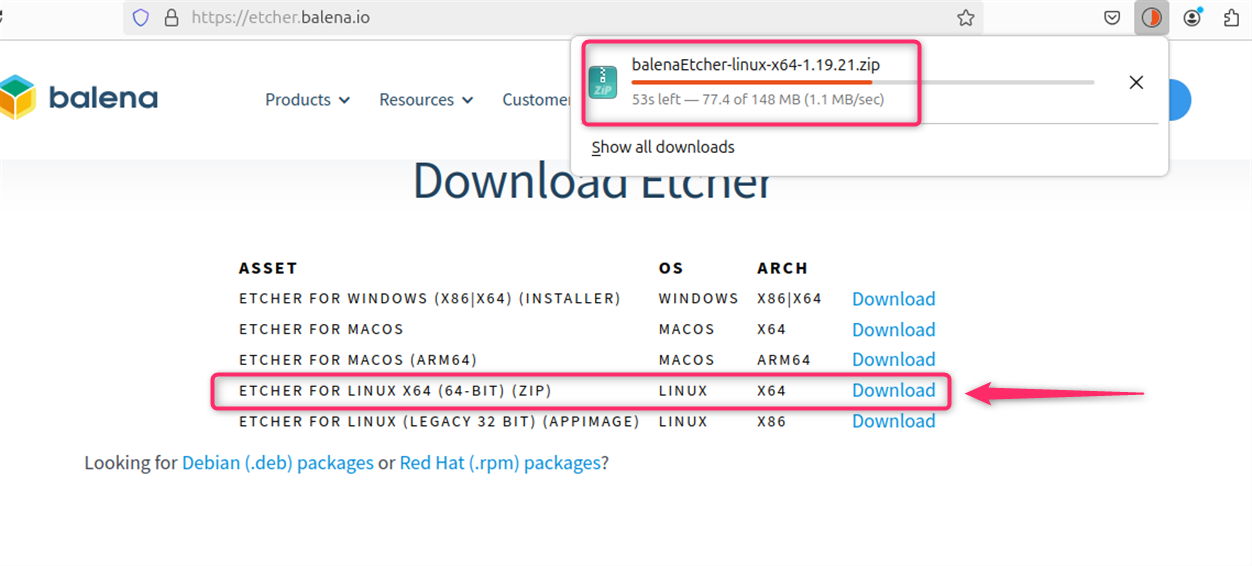
Remember, it’s always important to verify the downloaded file’s integrity, if possible, through checksum verification to ensure the file has not been tampered with.
Step 2: Extract Zip File
Once the download is done, move to the folder containing the downloaded file. Extract it and right-click on the AppImage and select ‘Properties’, then go to the ‘Permissions’ tab and check the box to allow executing the file as a program:
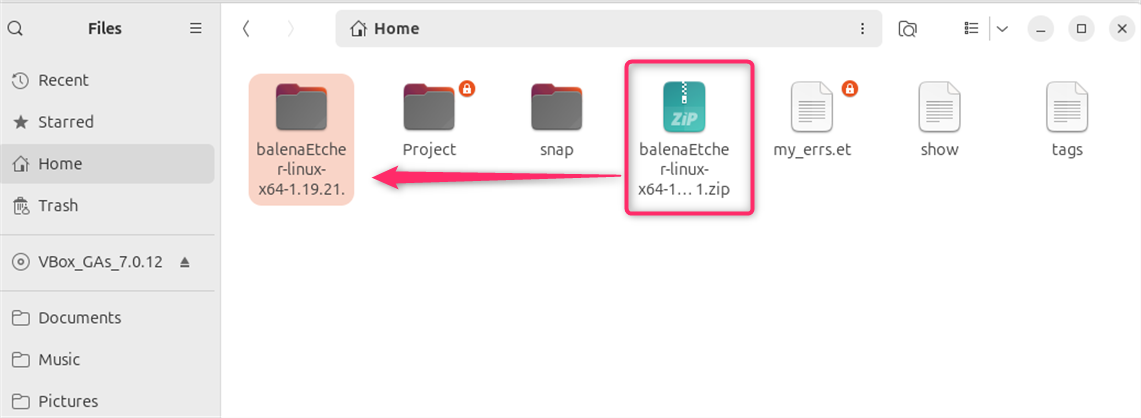
Step 3: Install Balena Etcher
Alternatively, you can open a terminal and use the command `chmod +x` followed by the file name to make it executable. After that, double-click the AppImage to run Balena Etcher and follow the on-screen instructions to flash your image to a drive:
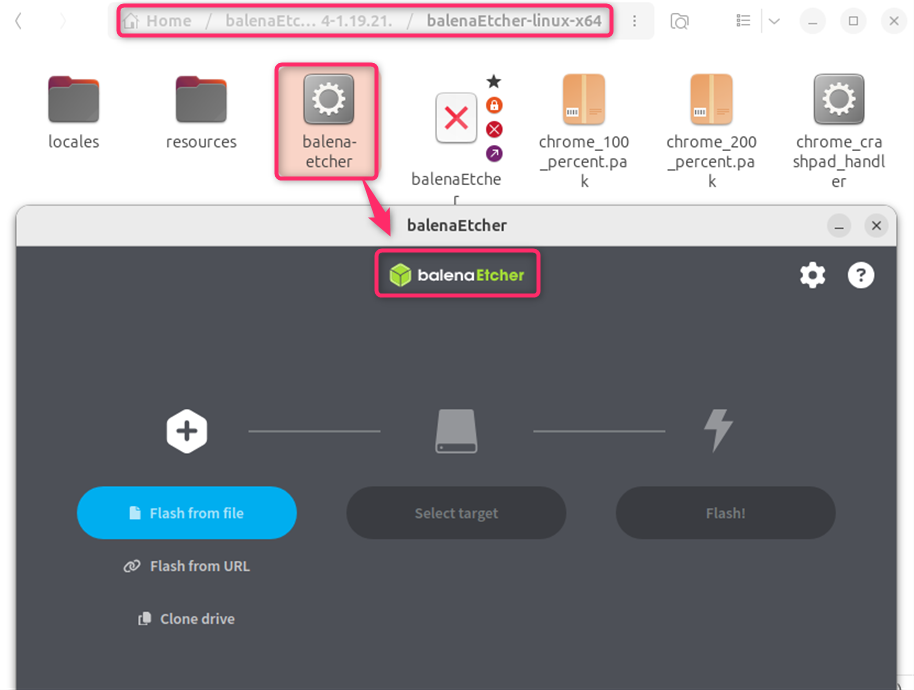
Note: If you encounter any errors related to libfuse, install it using:
sudo apt install libfuse2
Method 2: Installing via APT Repository
For those who prefer using the APT package manager, Balena Etcher can be installed by adding its repository. Follow these steps:
Step 1: Install curl
Ensure that `curl` is installed on your system:
sudo apt install curl
Step 2: Download and Install Balena Etcher
Download and execute the installation script:
curl -1sLf 'https://dl.cloudsmith.io/public/balena/etcher/setup.deb.sh' | sudo -E bash
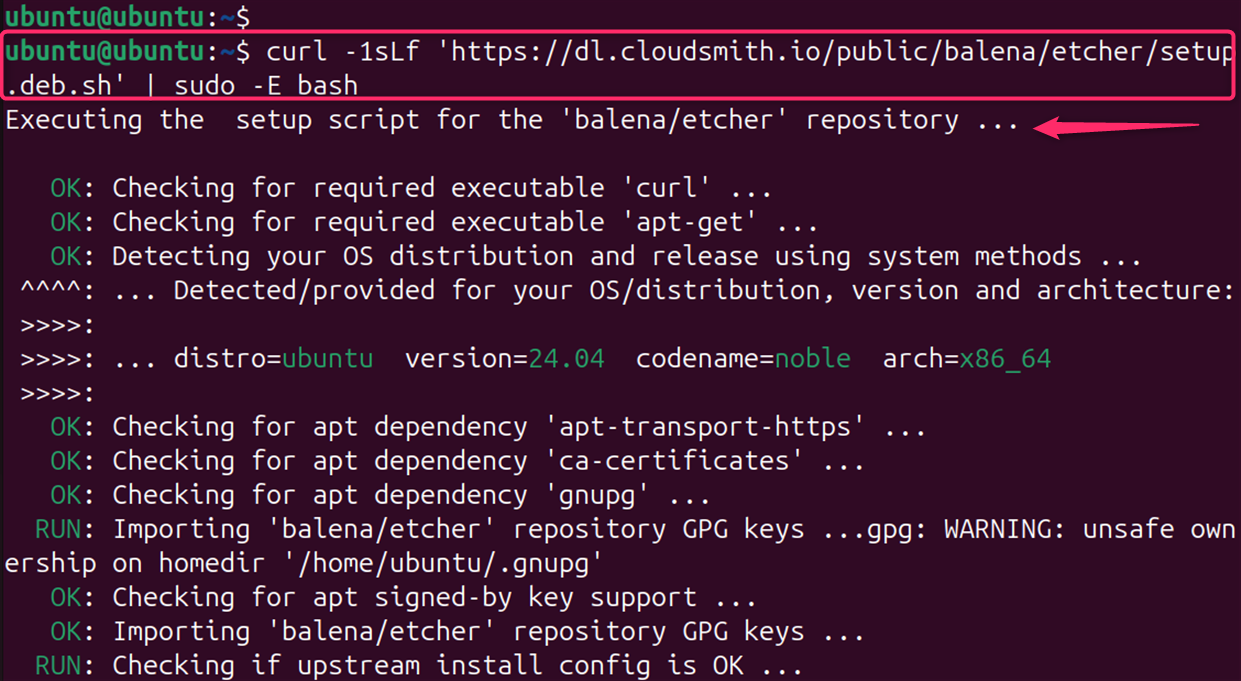
Step 3: Launch Balena Etcher
You can Launch Balena Etcher by searching through the Application Menu as below:
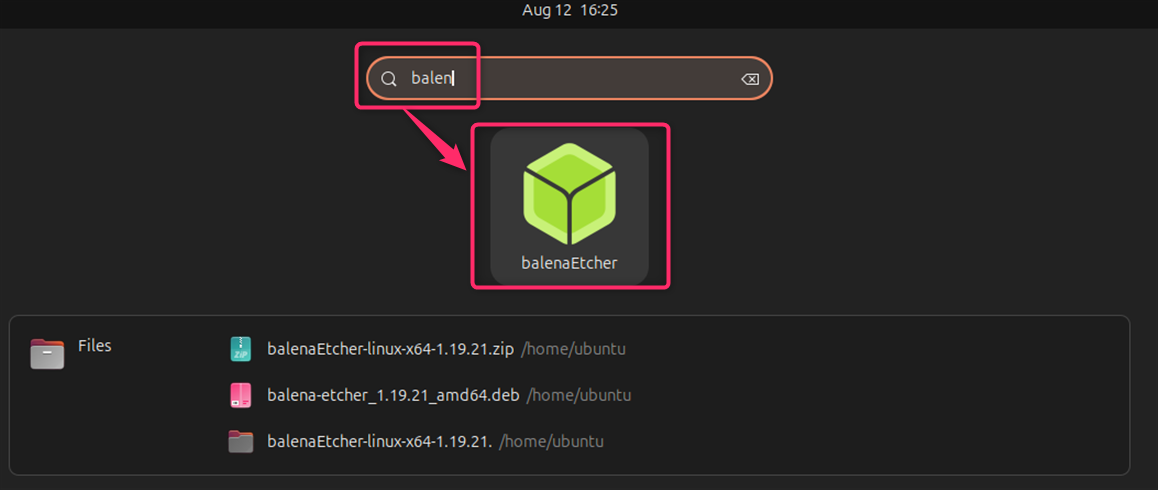
Method 3: Manual Installation
If you prefer to manually install Balena Etcher, you can follow these general steps:
Step 1: Download the Debian package
Download the Debian package from the Balena Etcher GitHub releases page:
wget https://github.com/balena-io/etcher/releases/download/v1.19.21/balena-etcher_1.19.21_amd64.deb
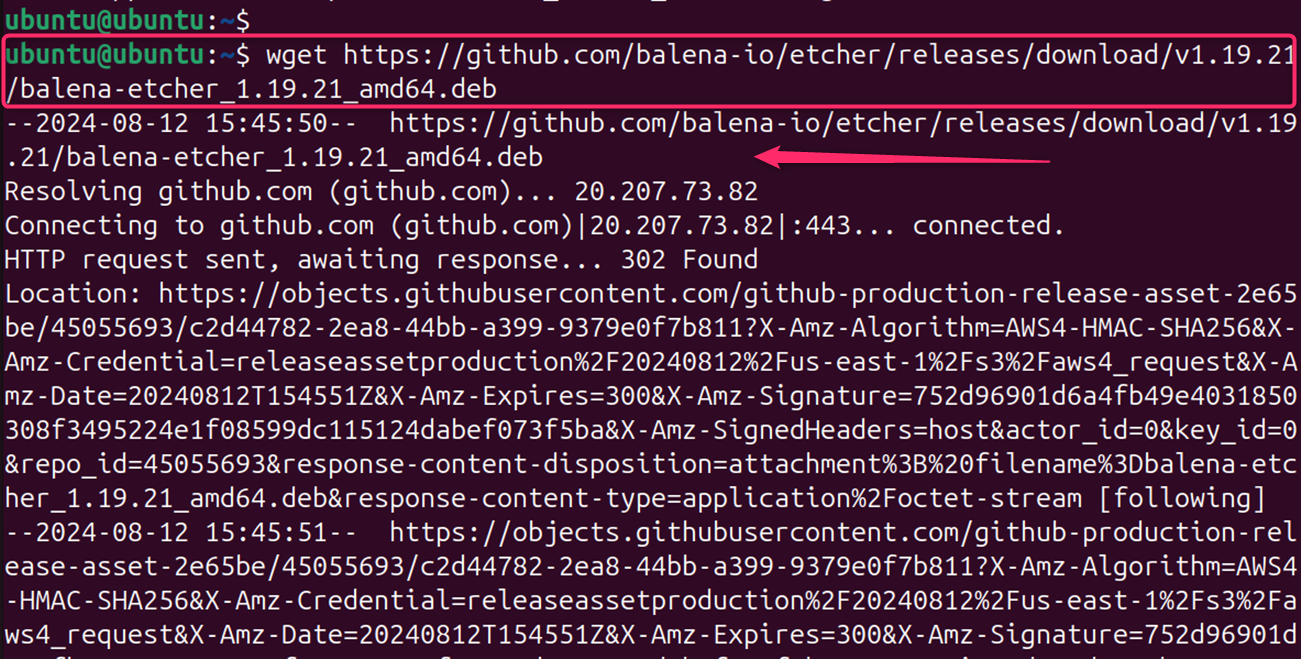
Step 2: Install Balena Etcher Package
If the package is not in the default repositories, you might need to add the repository provided by Balena:
sudo dpkg -i balena-etcher_1.19.21_amd64.deb

Note: Resolve any dependency issues with:
sudo apt-get install -f
Step 3: Launch Balena Etcher
You can Launch Balena Etcher by searching through the Application Menu as below:
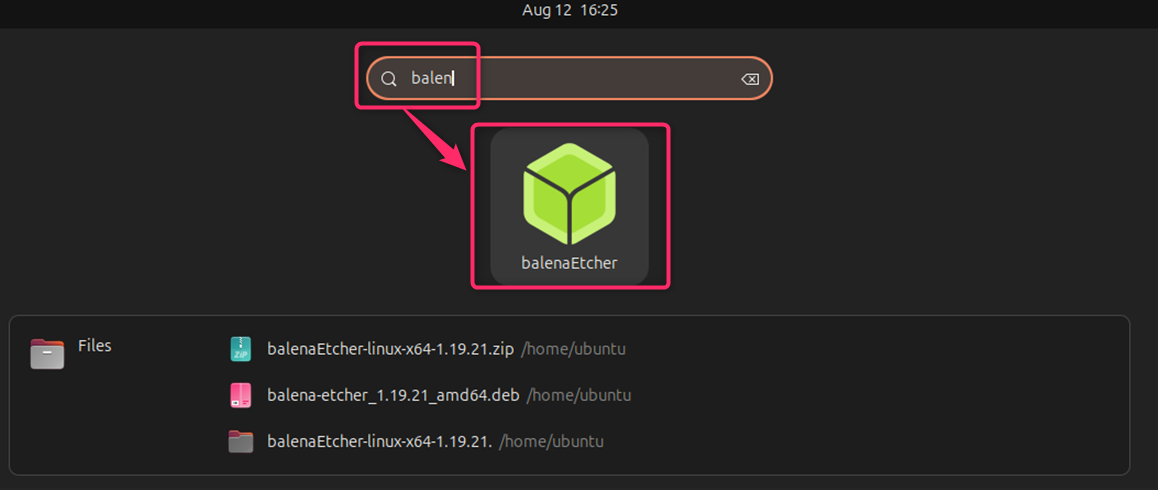
Important: However, there may come a time when you need to remove it from your system. Whether it’s for troubleshooting, making space, or simply because you no longer need it, removing software properly is crucial to maintaining the health of your system.
How to Remove Balena Etcher from Ubuntu 24.04
Removing Balena Etcher from Ubuntu 24.04 can be done in several ways, depending on your preference for using the terminal or a graphical interface. Here’s how you can remove Balena Etcher from Ubuntu 24.04 using various methods.
One of the most straightforward methods to remove software in Ubuntu is through the terminal. Here are the steps:
Type the following command to remove Balena Etcher:
sudo apt remove --auto-remove balena-etcher-electronsudo apt-get purge --auto-remove balena-etcher-electron
If you want to remove the configuration and data files of Balena Etcher via dpkg package, use the below command:
sudo dpkg -i balena-etcher_1.19.21_amd64.deb
Conclusion
These are the primary methods for installing Balena Etcher on Ubuntu 24.04. Each method has its own advantages, and users can choose the one that best fits their comfort level and requirements. Whether you opt for the simplicity of an AppImage, the convenience of an APT repository, or the control of a manual installation, Balena Etcher remains a reliable tool for creating bootable drives on Ubuntu systems.
Remember to always download software from official sources to ensure security and reliability. With Balena Etcher installed, you’re now ready to write image files to your devices and take the next step in your Ubuntu journey.