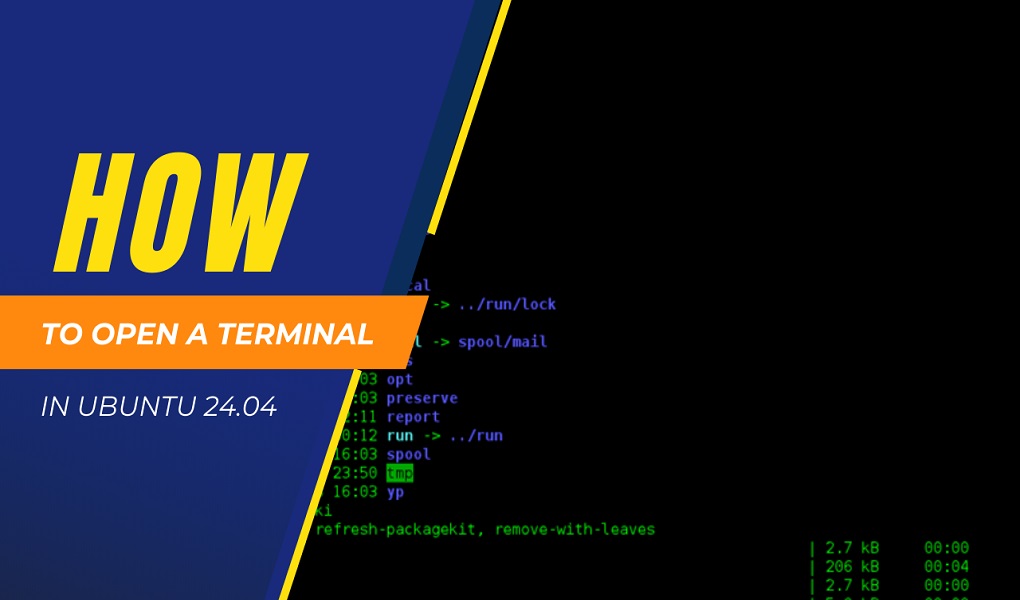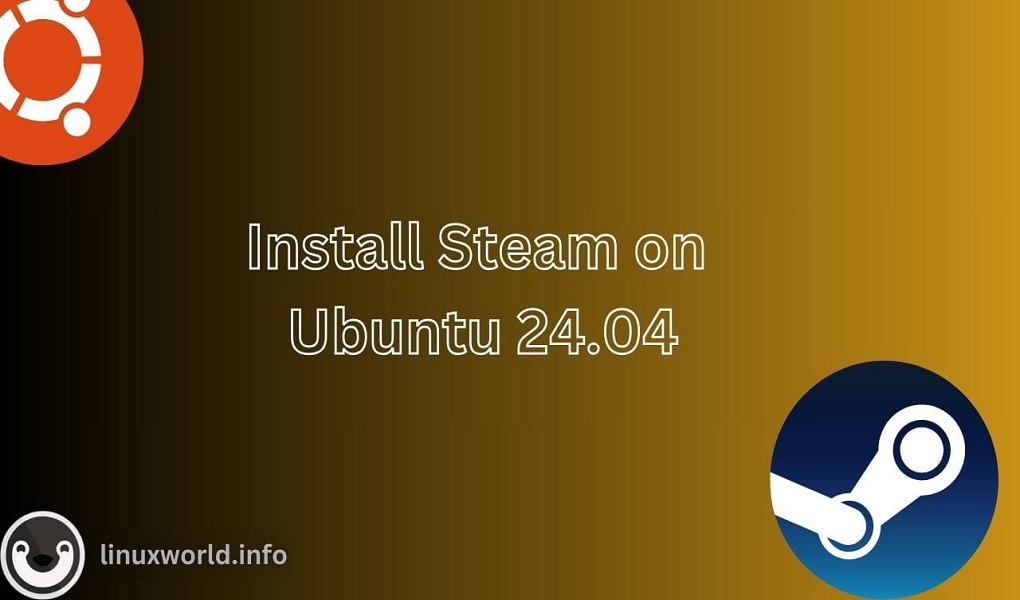Opening a terminal in Ubuntu 24.04 is a fundamental task for various activities such as system management, running commands, or coding. Ubuntu 24.04 offers multiple methods to open a terminal that suit different user preferences and scenarios.
How to Open a Terminal in Ubuntu 24.04
The task of opening a terminal in Ubuntu 24.04 is straightforward, but it’s essential to know the different ways to perform this action. Here are all the methods explained:
Method 1: Open Terminal Using the Keyboard Shortcut
One of the quickest and most efficient ways to open a terminal is by using a keyboard shortcut.
Step 1: Press Ctrl + Alt + T on your keyboard simultaneously.
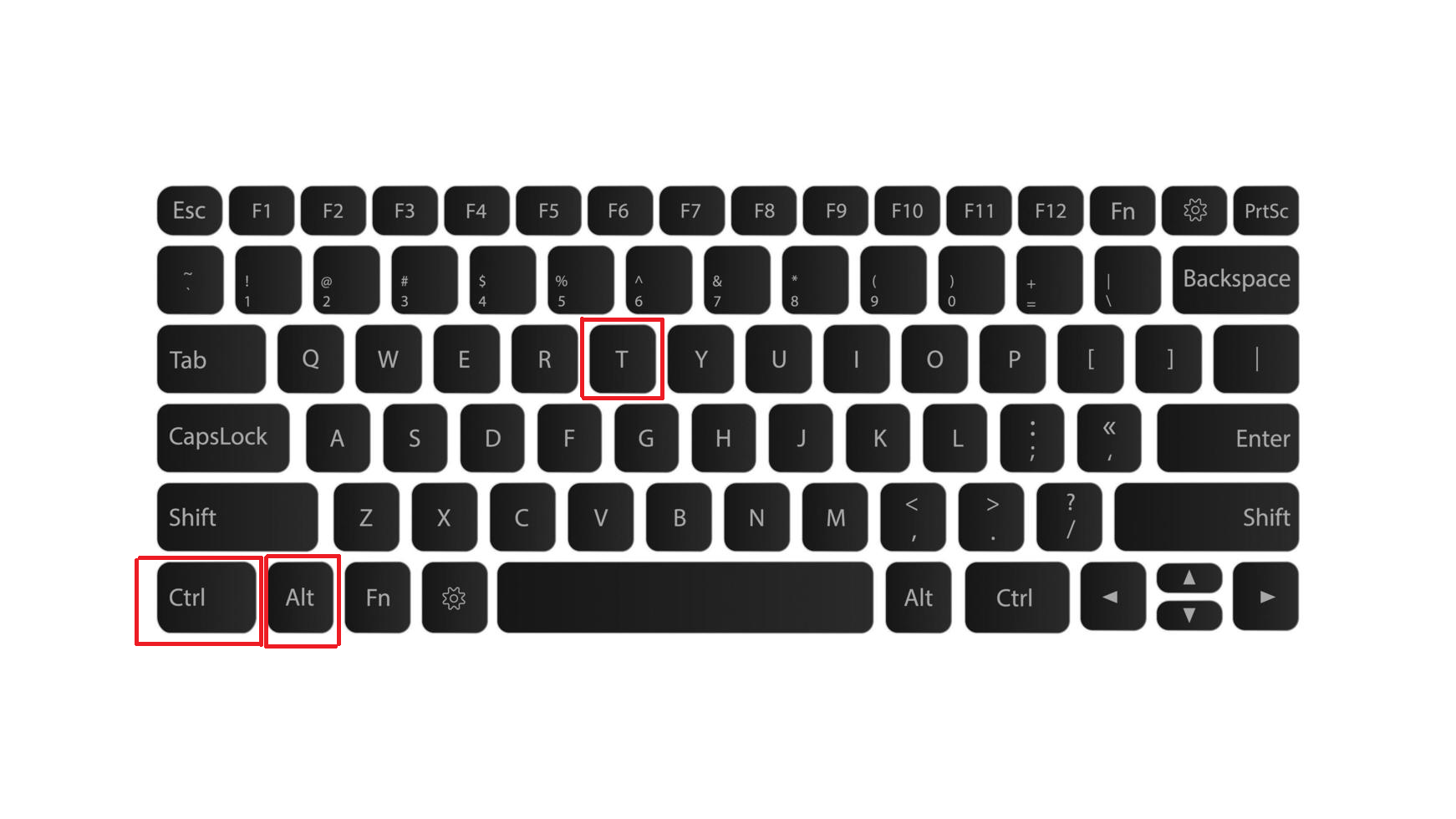
Method 2: Open Terminal Using Dash Bar
It provides a graphical way to access the terminal.
Step 1: Click on the Activities button located at the top-left corner of the screen, or press the Super (Windows) key.
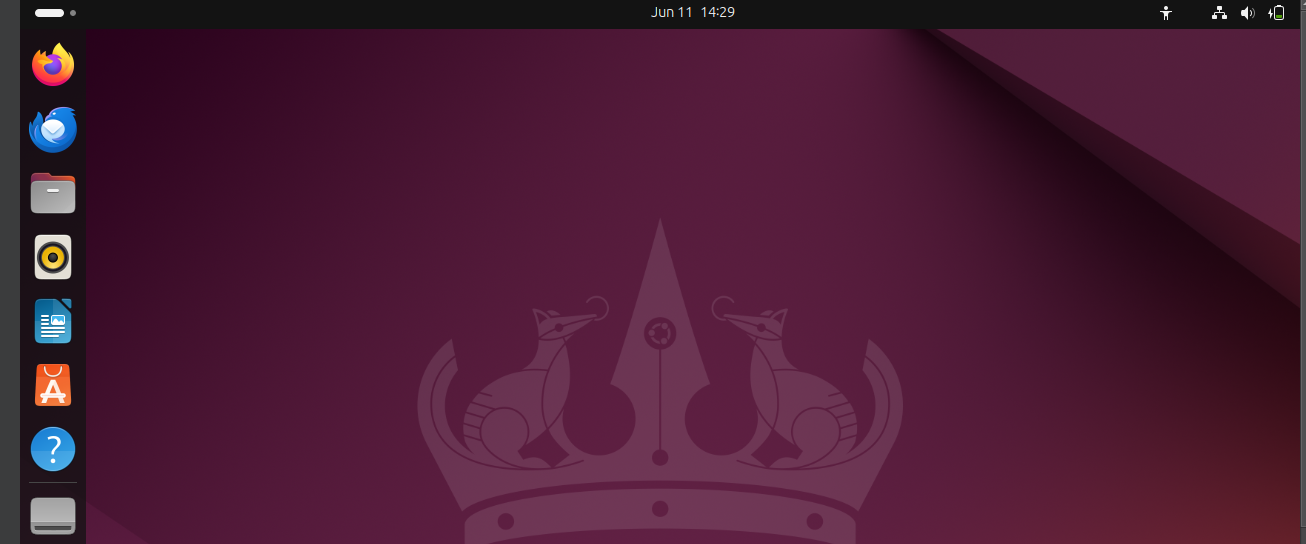
Step 2: Type Terminal in the search bar. Click on the Terminal application that appears.
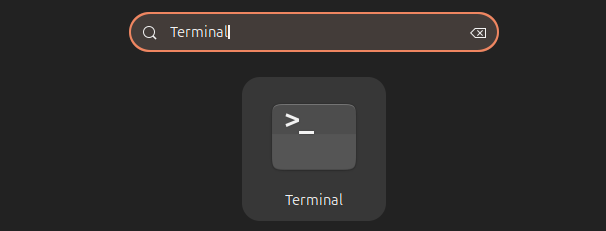
Method 3: Open Terminal Using Right-Click Context Menu
This method is handy for quickly opening a terminal in a specific location, whether on the desktop or within a directory.
Step 1: Navigate to the desired location (either the desktop or within the file manager)
Step 2: Select Open Terminal from the context menu.
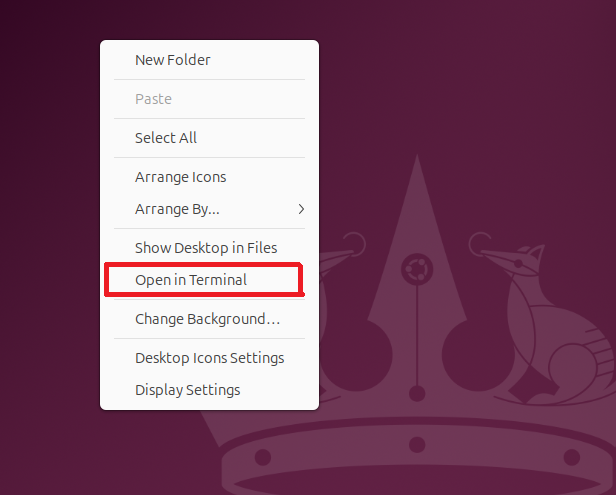
Method 4: Open The Terminal Using the Run Command
The Run Command dialog is a quick way to open applications, including the terminal.
Step 1: Press Alt + F2 to open the Run Command dialog.
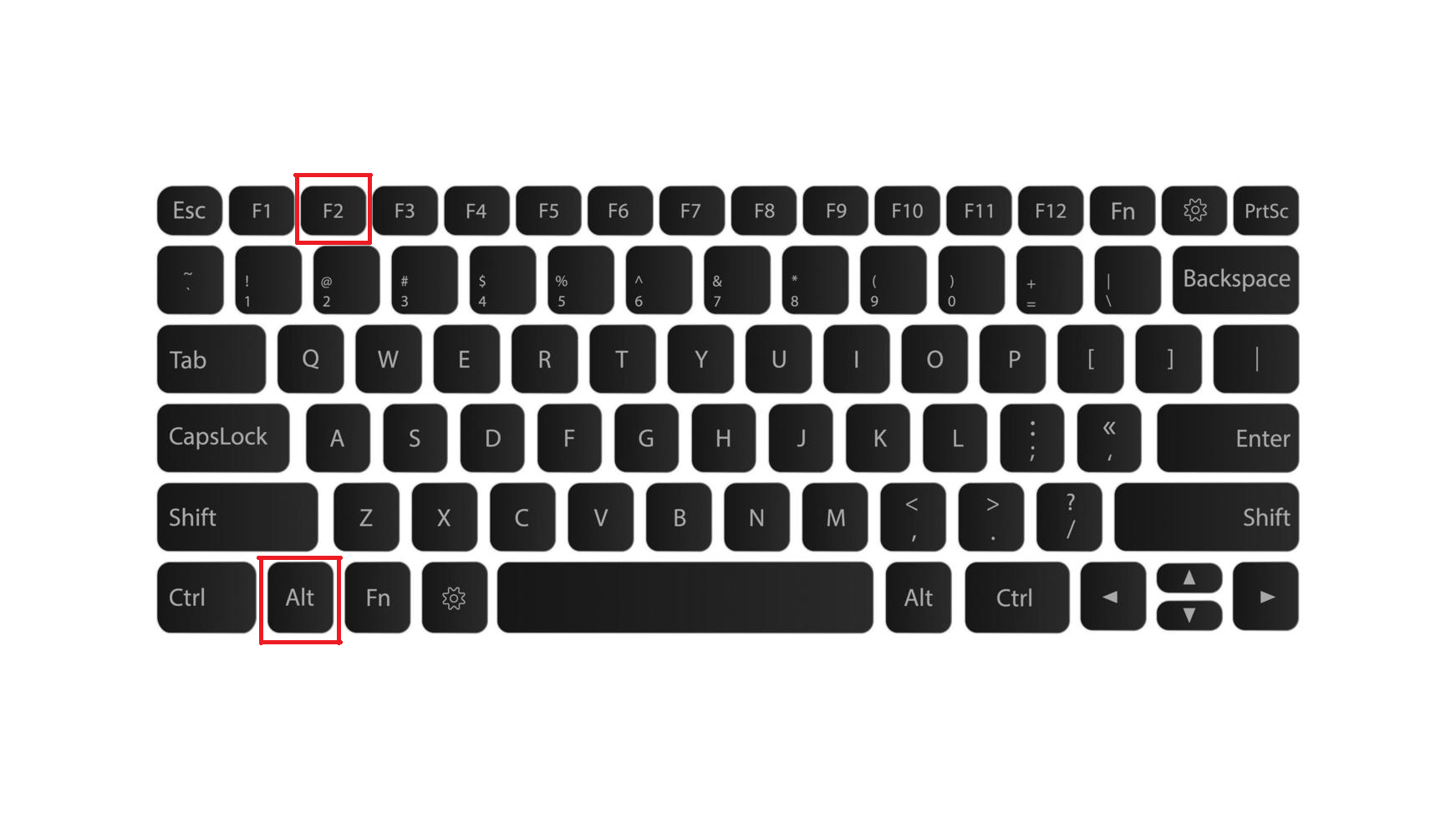
Step 2: Type gnome-terminal and press Enter.
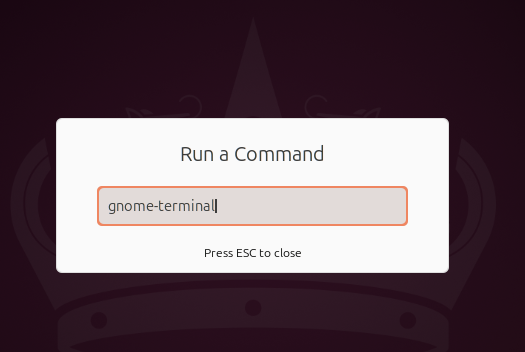
Method 5: Open The Terminal Using Application Menu
Accessing the terminal through the show apps menu button is another graphical method.
Step 1: Click on the menu located at the bottom-left corner of the screen.

Step 3: Find and click on Terminal.
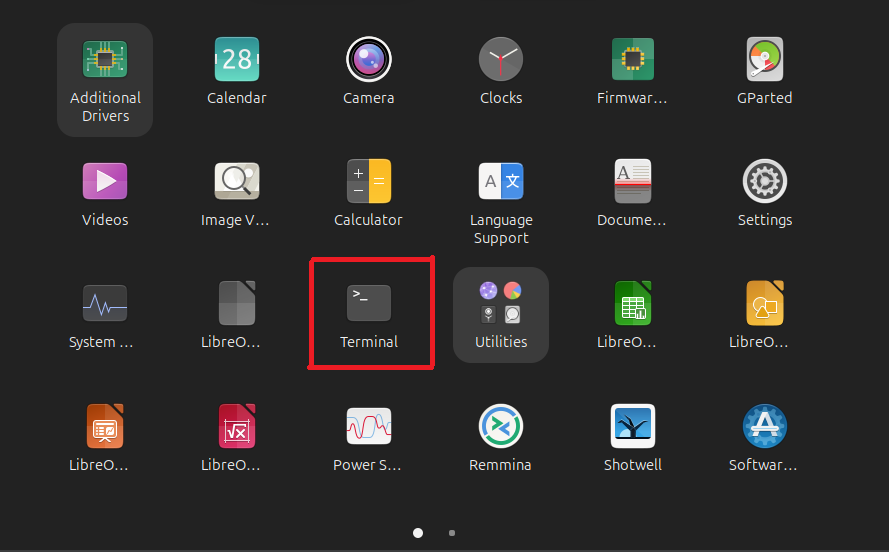
Method 6: Open Terminal from a Virtual Console
If the graphical interface is not available, you can access a virtual console.
Step 1: Press Ctrl + Alt + F1 (or any key from F3 up to F6) to switch to a virtual console.
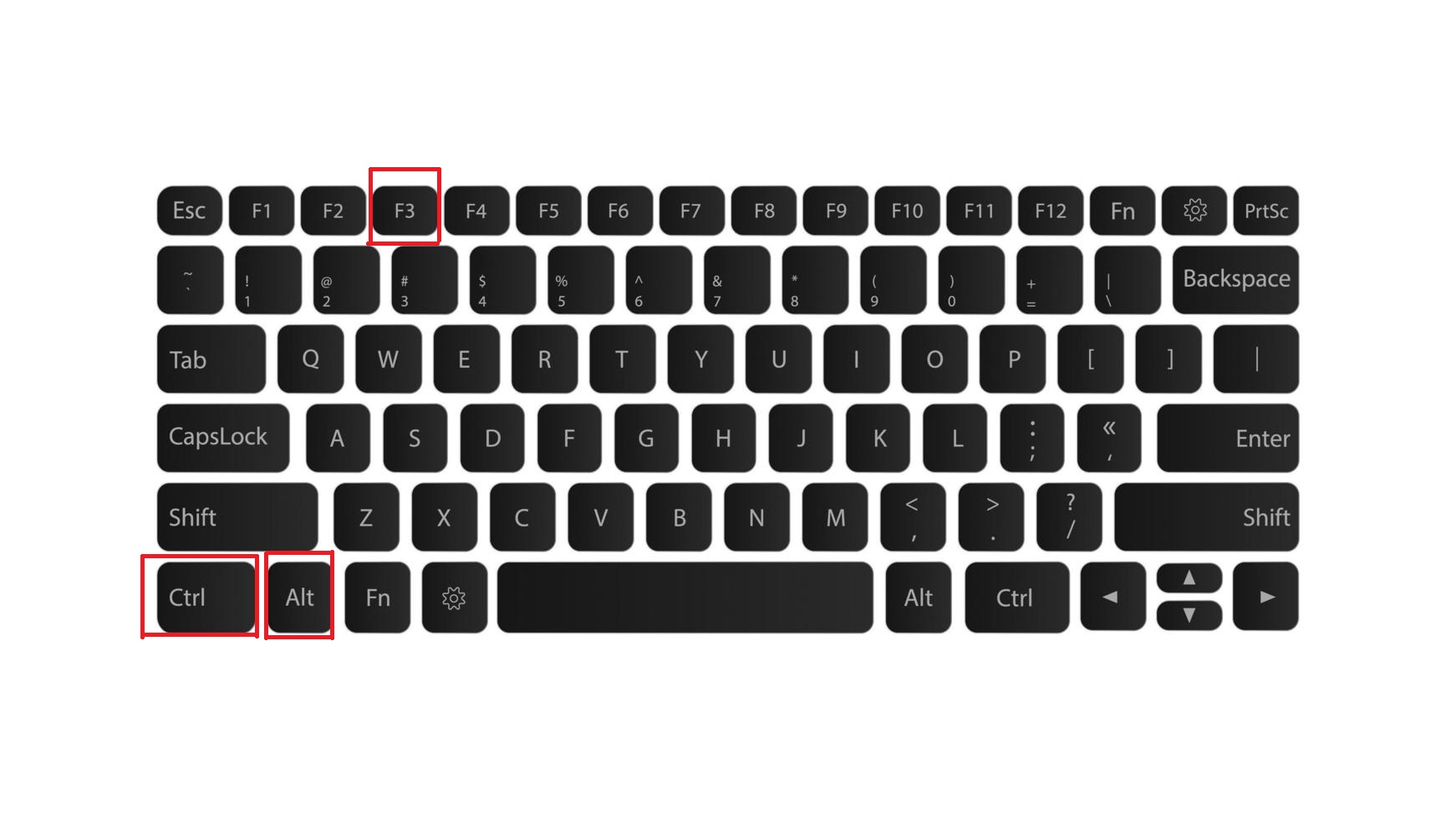
Step 2: Log in with your username and password to run terminal commands.
Step 3: Press Ctrl + Alt + F2 if you need to return to the graphical interface.
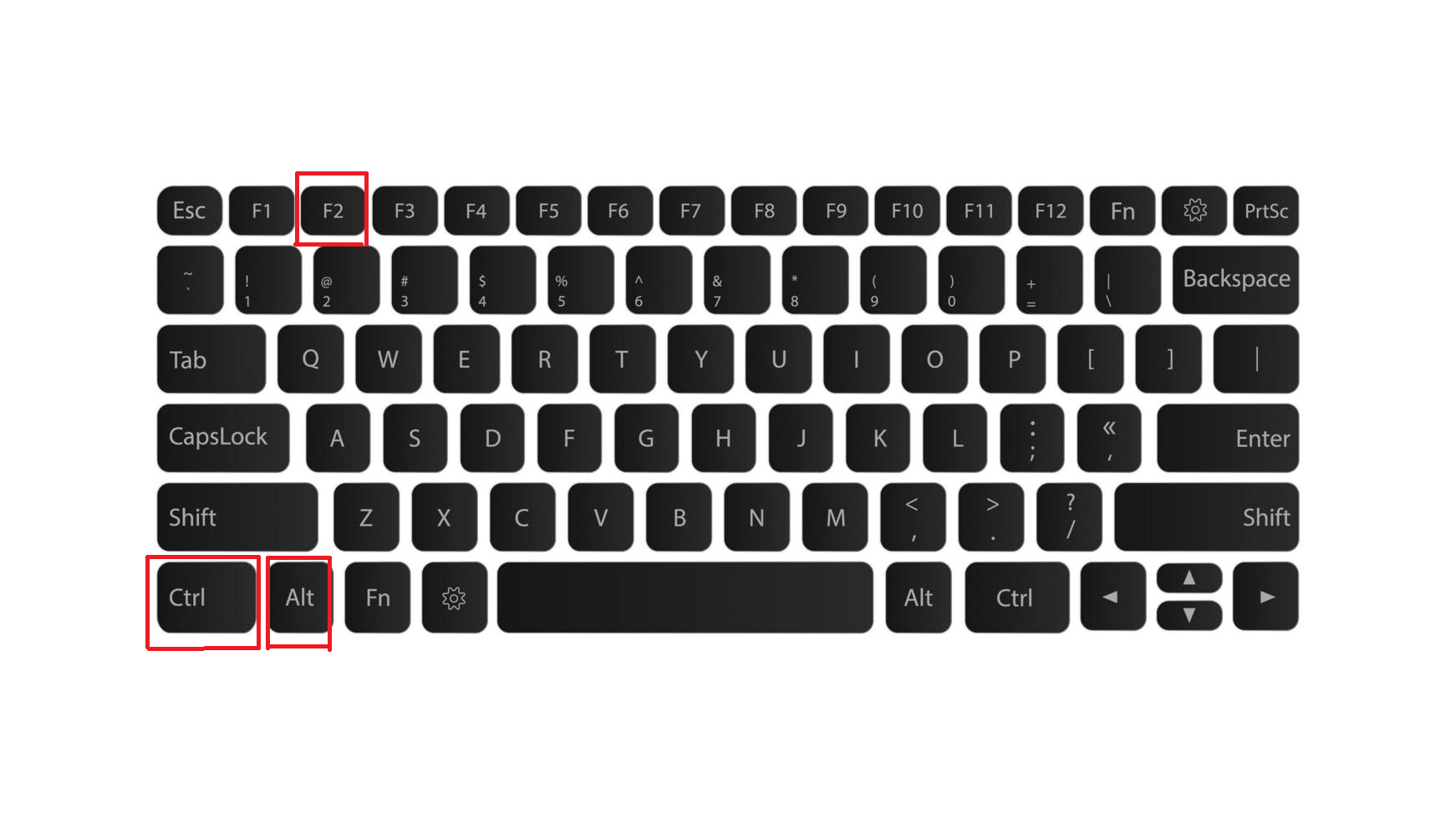
Method 7: Adding a Launcher to the Dock:
Step 1: Open the terminal using any of the methods mentioned earlier.
Step 2: Right-click on the terminal icon in the dock.
Step 3: Select Pin to Dash. This adds a shortcut to the terminal on your dock for quick access in the future.
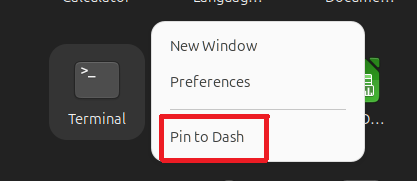
Method 8: Create Custom Shortcuts to Open Terminal
Creating custom shortcuts can provide a personalized way to open a terminal.
Step 1: Open Settings.
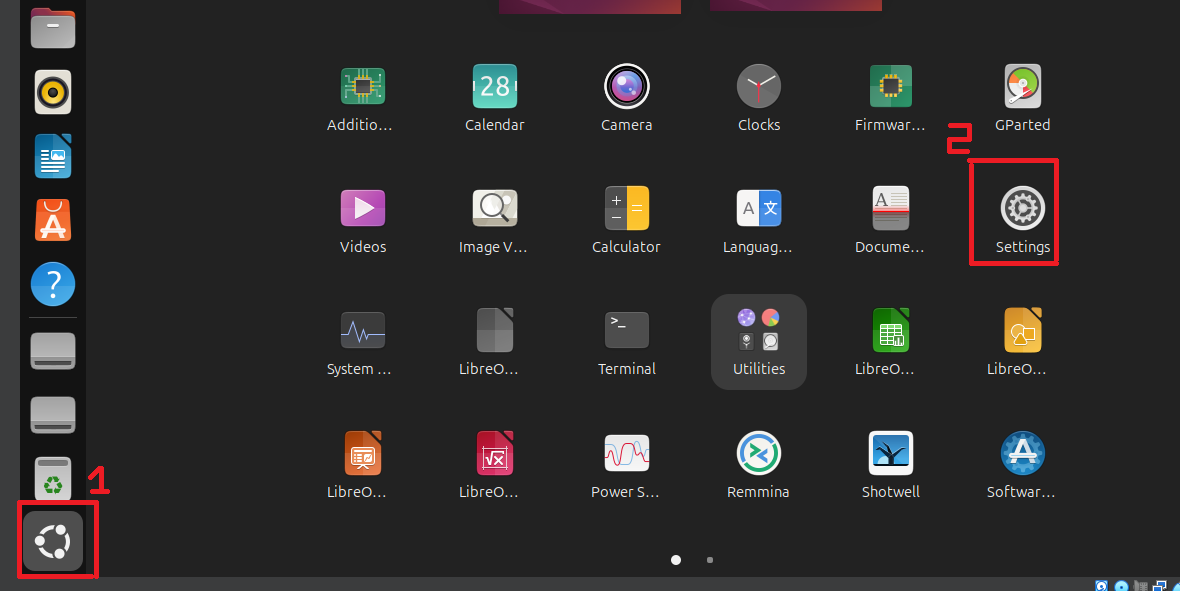
Step 2: Navigate to Keyboard Shortcuts.
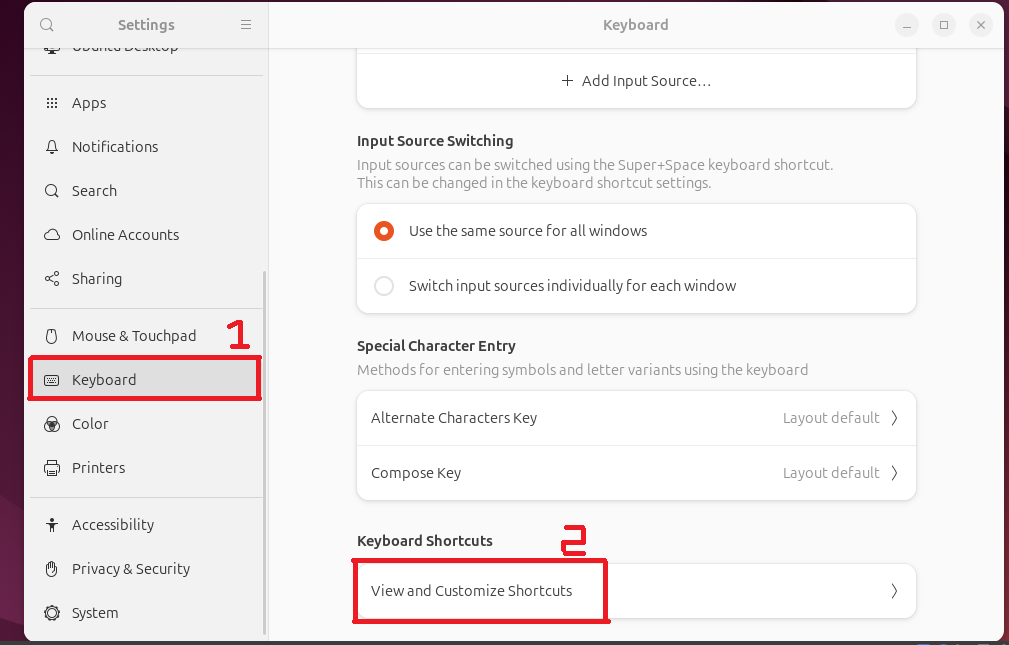
Step 3: Select custom shortcut then press add a new shortcut.
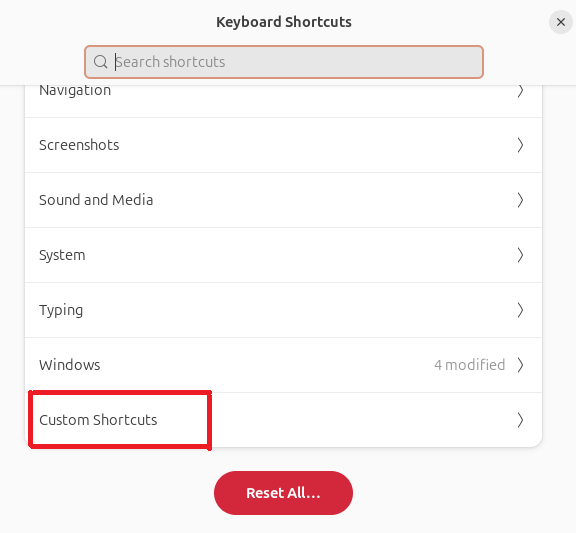
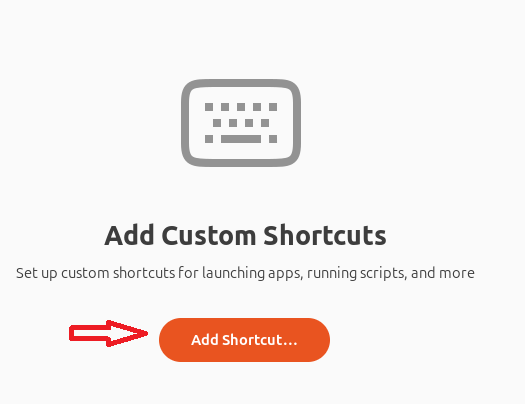
Step 4: Set the command to gnome-terminal.
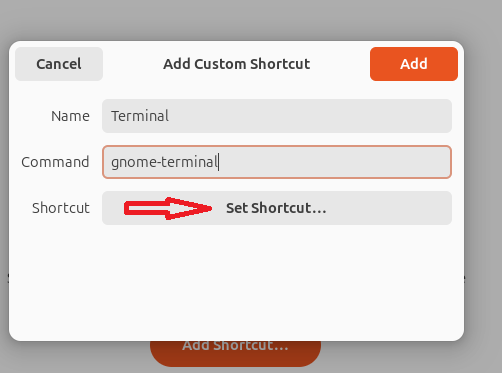
Step 5: Assign a custom key combination.
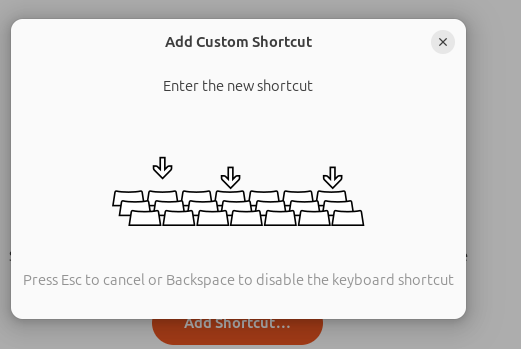
Step 6: Now press the Add button.
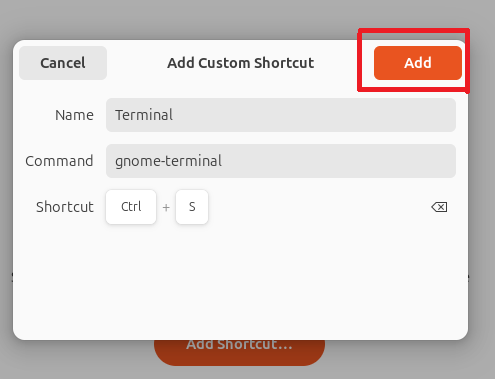
Step 7: This will show you the updated shortcut list.
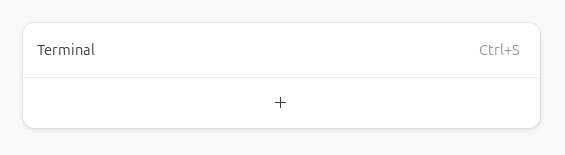
Conclusion
To open a terminal in Ubuntu 24.04, use methods such as keyboard shortcuts, the Applications menu, right-click context menus, or other methods mentioned above. Each method caters to different user preferences, whether you prefer quick keyboard commands or graphical interfaces. All methods to open a terminal in Ubuntu 24.04 are explained above in detail to ensure you can easily access the terminal whenever needed.
Keep visiting Linux World.