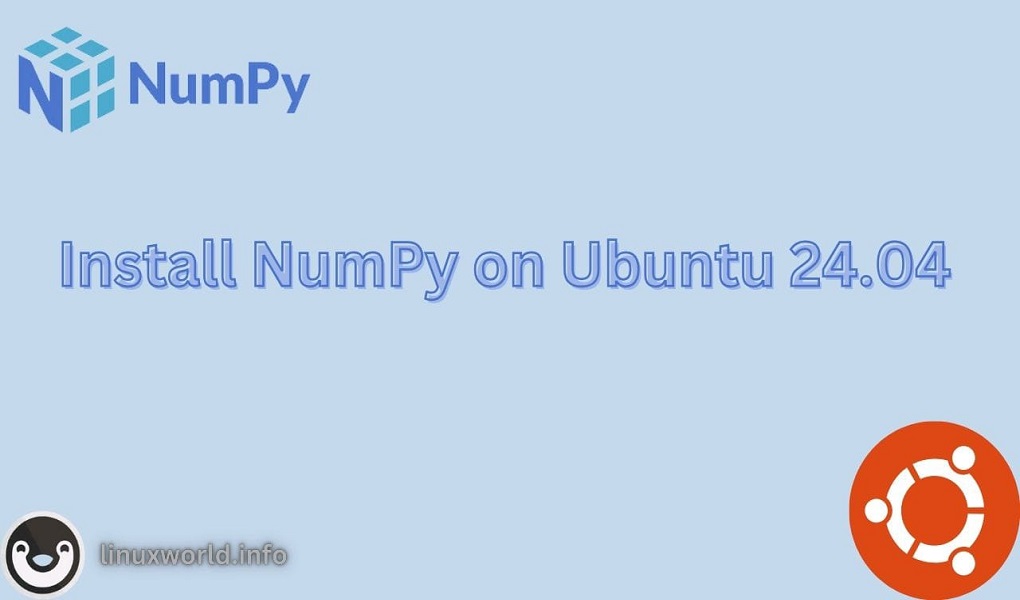VLC Media Player is a free, open-source, cross-platform multimedia player developed by the VideoLAN project. It is widely known for its versatility and robust feature set, making it one of the most popular media players available.
This guide focuses on installing VLC Media Player on Ubuntu 24.04 LTS. If you are using Ubuntu 22.04, read this article.
Let’s get started with step by step instructions.
Prerequisites
An Ubuntu 24.04 LTS instance
Root/Sudo privileges
Install VLC Media Player on Ubuntu 24.04
There are several ways you can use to install VLC Media Player on your Ubuntu system. However, the quickest and easiest method is through apt package manager.
Step 1. Update the package manager (Recommended)
It is always a good practice to update the package manager for updated software versions. Invoke the following command on terminal.
sudo apt update
This may take several minutes to complete. Therfore, sit tight.
Step 2. Install VLC Media Player
After updating the package repository index, the next step is to install VLC Media Player. On the terminal, run:
sudo apt install vlc
Wait for the installation to finish.
Step 3. Launch VLC Media Player (Optional)
You can launch the VLC Media Player either through GUI or terminal. On the terminal, execute:
vlc
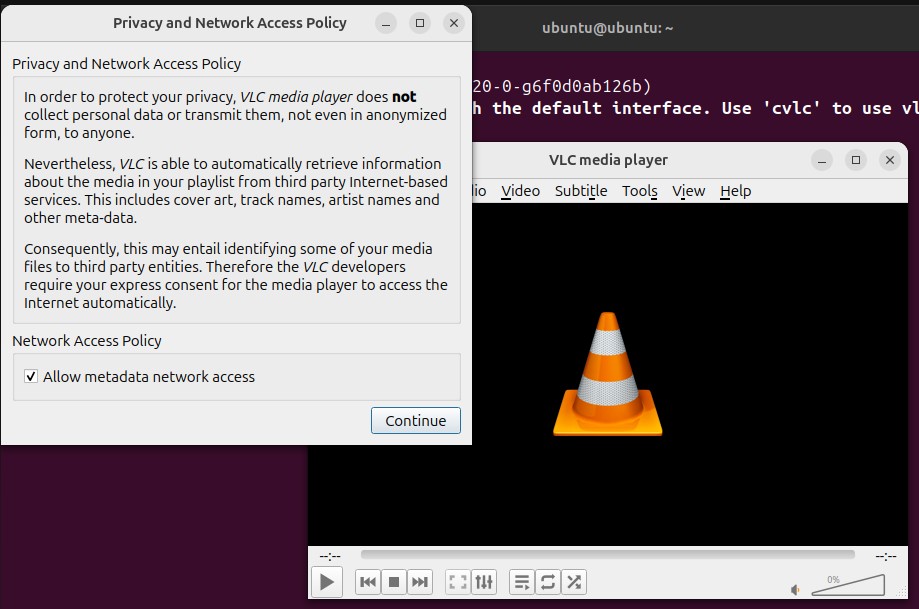
You can also launch the VLC Media Player from GUI. Click on Show Apps, type vlc in the search bar. Once found, click on vlc icon to launch it.
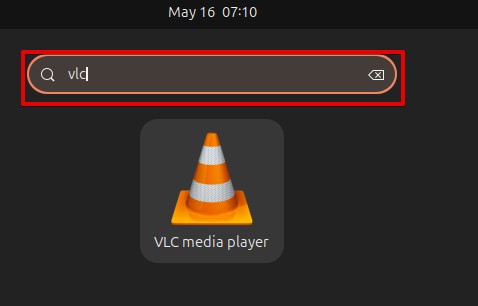
Remove VLC Media Player from Ubuntu 24.04
Just like installation, removal of VLC Media Player is simple and can be done with just a single command. Use,
sudo apt remove vlc
Summary
In short, you can install VLC Media Player on your Ubuntu system by updating the package repository. You can then install VLC using “sudo apt install vlc”. When you have successfully installed, you can open it using terminal or GUI. You have also read how you can remove VLC when it is no longer required.
Your comments and questions are welcome. Please keep Visitng Linux World.