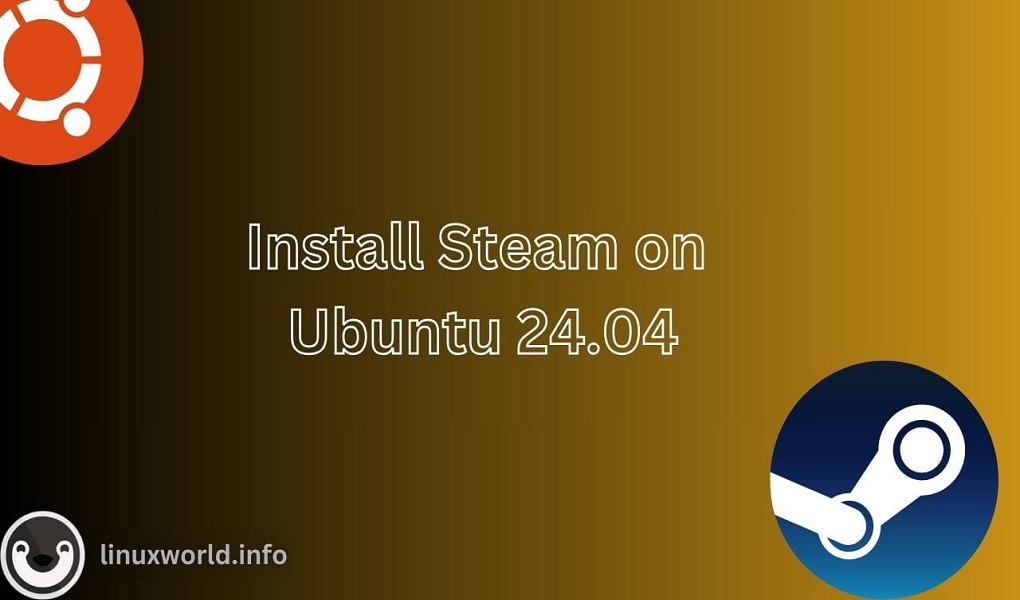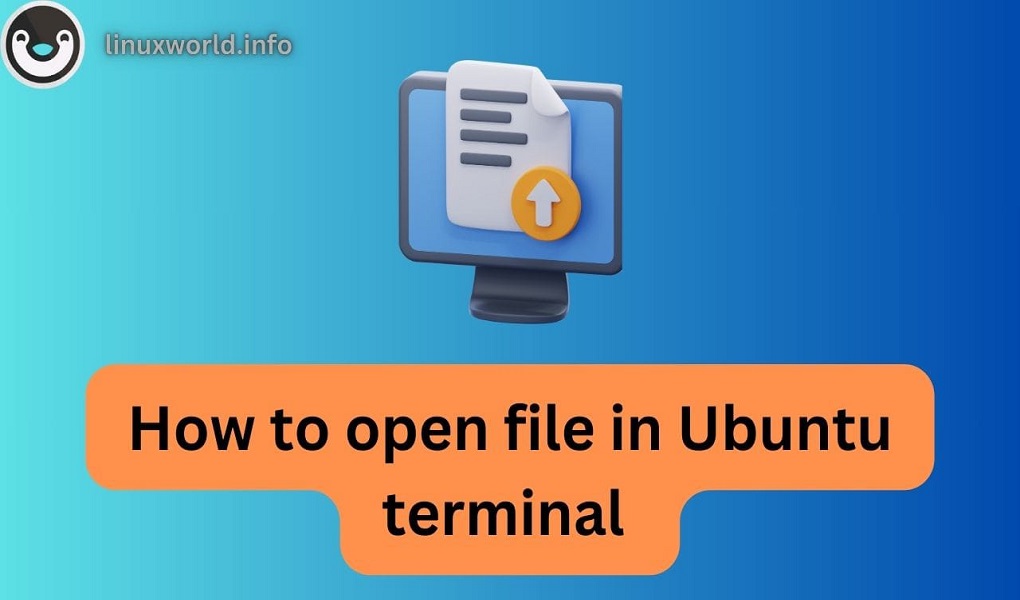Steam is a globally renowned online platform that connects gamers to a vast library of games, which users can easily download and play. With over a hundred million active users worldwide, Steam is accessible on major operating systems like Windows, macOS, and Linux. It supports cross-platform play that enables users on different systems to play games together.
Steam also offers a range of features including multiplayer gaming, game library management, cloud saves, and automatic updates. To benefit from these features, gamers need to install Steam on their system and use it to access and enjoy their preferred games.
In this guide, we’ll discuss several methods of installing Steam on Ubuntu 24.04.
How to Install Steam on Ubuntu 24.04?
We can install Steam on Ubuntu using the below-listed methods:
Let’s start with the snap method.
Method 1: Using the Snap Package
To install Steam on Ubuntu 24.04 using the snap package, make sure snapd is pre-installed on your system. Once snapd is installed you can go through the following steps to install Steam on Ubuntu 24.04:
Step 1: Install Steam
We can execute the below-mentioned command to install Steam on Ubuntu 24.04 using snap:
sudo snap install steam

The output snippet confirms the Steam’s installation.
Step 2: Launch Steam
To launch Steam on Ubuntu 24.04, open the terminal, type steam, and press ENTER.
steam
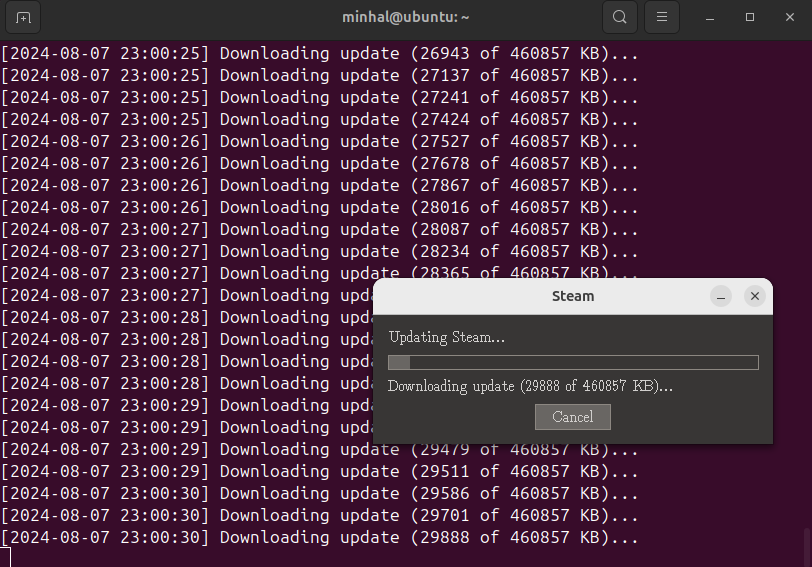
When we launch Steam for the first time, it will automatically download any necessary updates and set itself up for us, as shown in the following screenshot:
Step 3: Verify Steam
Finally, we’ll be directed to the following window, where we need to provide our sign-in details to access the Steam account and download and play games:
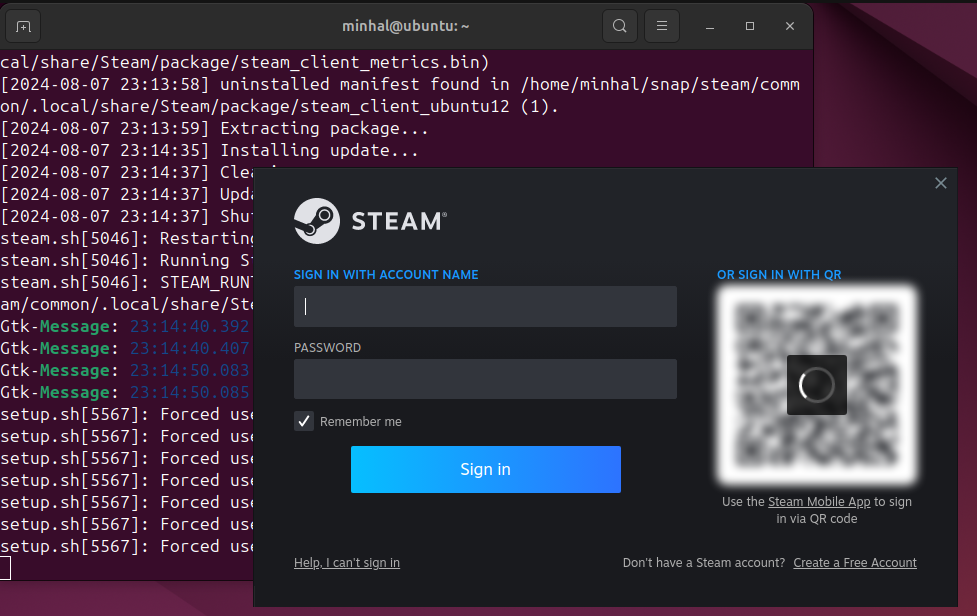
If we don’t have a Steam account yet, we can create a new free account by clicking on the highlighted button:
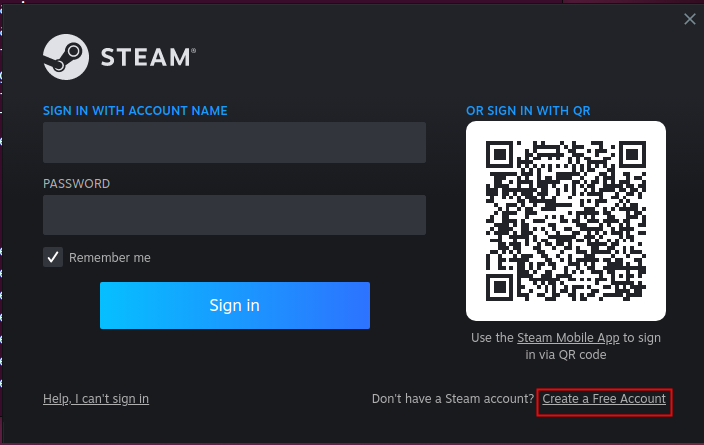
Once the account is created, we can log in to Steam using our password or QR code and then download and play games.
Uninstalling Steam from Ubuntu 24.04 Using Snap
If we no longer need Steam, we can remove it using the following command:
sudo snap remove --purge steam

The output confirms the removal of steam from Ubuntu 24.04.
Method 2: Using the apt Package
To install Steam with the apt package manager on Ubuntu 24.04, first add the multiverse repository, update the system repositories, and then run sudo apt install steam. Here is a step-by-step demonstration:
Step 1: Enable Multiverse Repository
We need to enable the multiverse repository to install non-free software like Steam. For this purpose, execute the given command with sudo rights:
sudo add-apt-repository multiverse
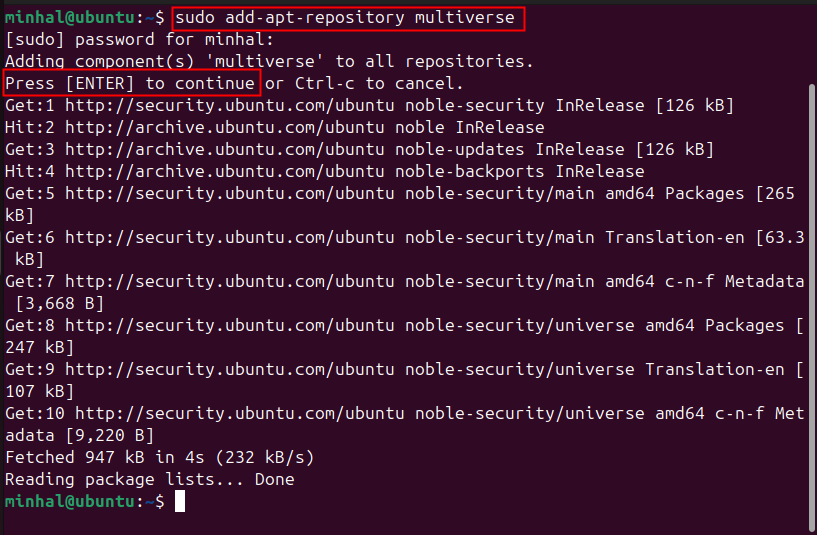
Specify the sudo password and press ENTER to proceed with the process.
Step 2: Update System Repositories
After adding the multiverse repository, update the system repositories to ensure the package list is refreshed and updated:
sudo apt update
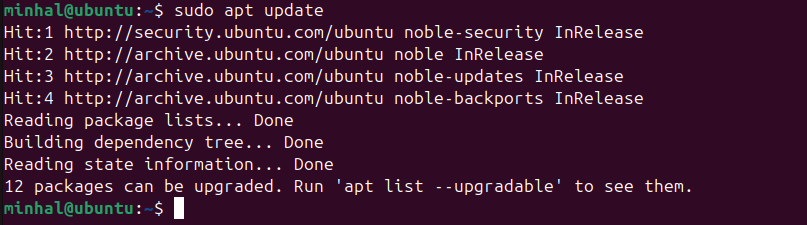
Step 3: Install Steam Using apt
Now we can install Steam on Ubuntu 24.04 by running the following apt command:
sudo apt install steam-installer
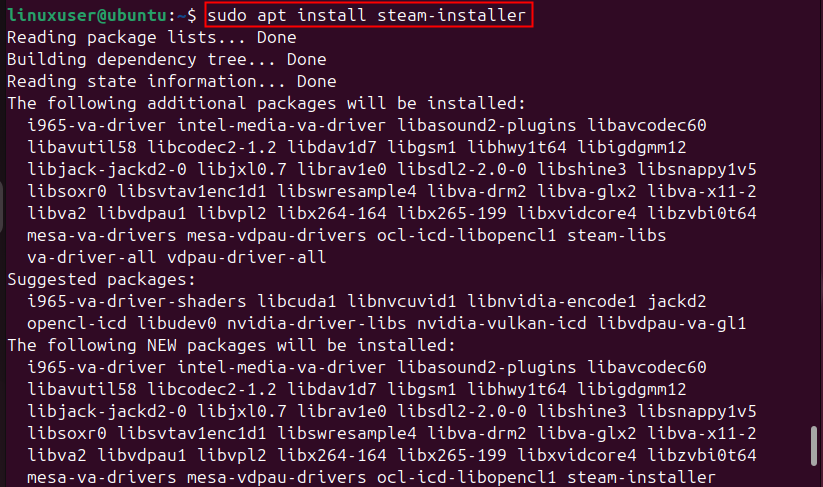
Step 4: Open Steam
After successfully installing Steam on our system, we can launch it by running the below-given command:
steam
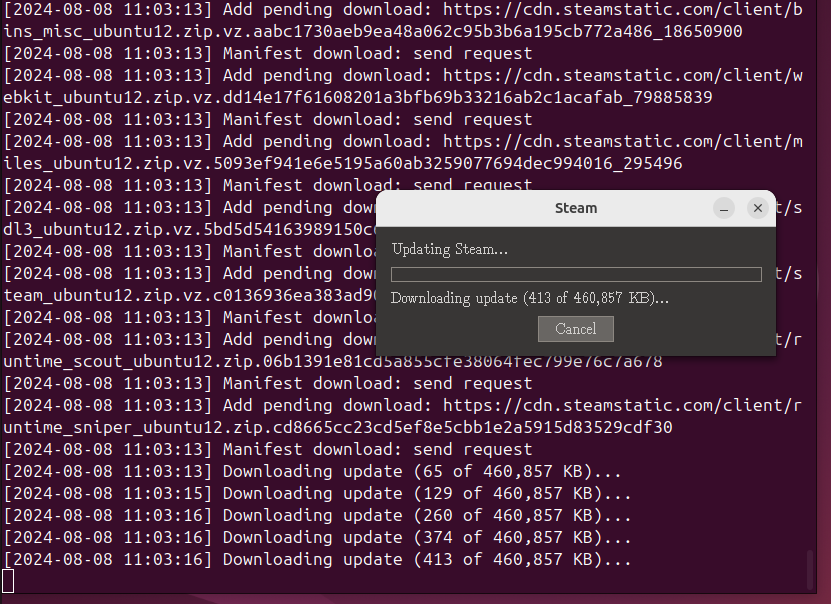
Upon launching Steam for the first time, it will take care of downloading the necessary updates and setting itself up, as illustrated in the screenshot. Now we can create an account on Steam and then log in to download and play games.
Uninstalling Steam Using apt
If Steam is no longer needed, we can uninstall it by running the following commands:
sudo apt remove steam
sudo apt purge steam -y
sudo apt autoremove steam
The remove command uninstalls Steam, the purge option uninstalls its configuration files, and autoremove uninstalls unnecessary packages and dependencies that were installed during Steam’s installation.
Method 3: Using the App Center
Beginners who are new to Linux and prefer not to use the terminal can install Steam from the App Center (or Software Center) using the graphical user interface (GUI), as demonstrated below:
Step 1: Open the App Center
In Ubuntu 24.04, we can search for “app center” in the Activities overview and then click on the highlighted icon to open the Ubuntu Software Center:
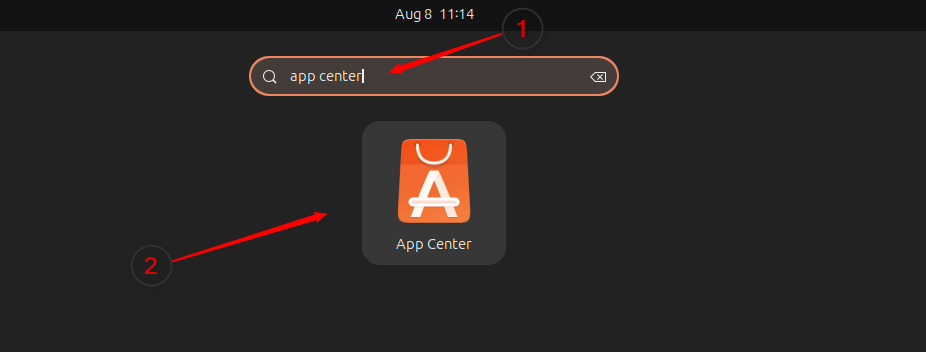
Step 2: Search Steam in the App/Software Center
In the app center, search for steam, and click on the highlighted option to open the Steam installation page. From there, we can get/install the Steam app:
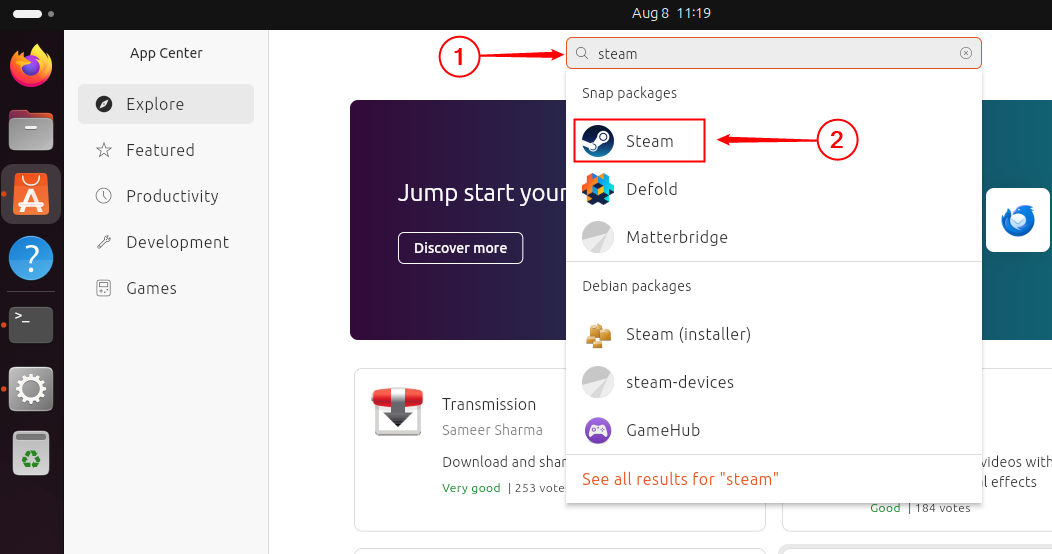
Step 3: Install Steam
Click the “Install” button to install Steam on Ubuntu 24.04 using the graphical user interface:
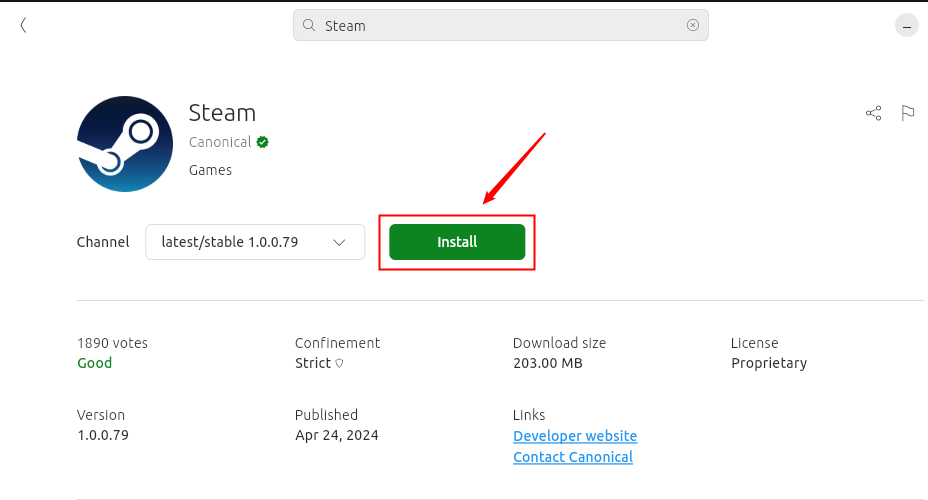
When we click on the “Install” button, it prompts for our password to authorize the installation, and then it starts the installation process. 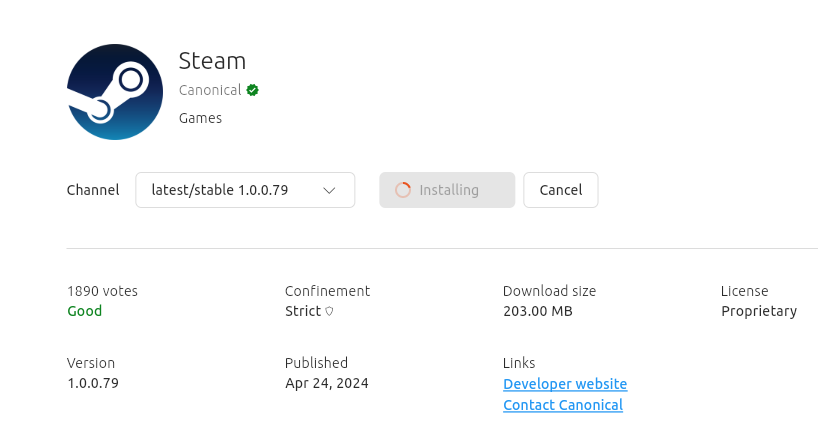
Step 4: Launch Steam
Once Steam is installed, we can launch it by clicking on the “Open” button, or we can search for it in the application launcher:
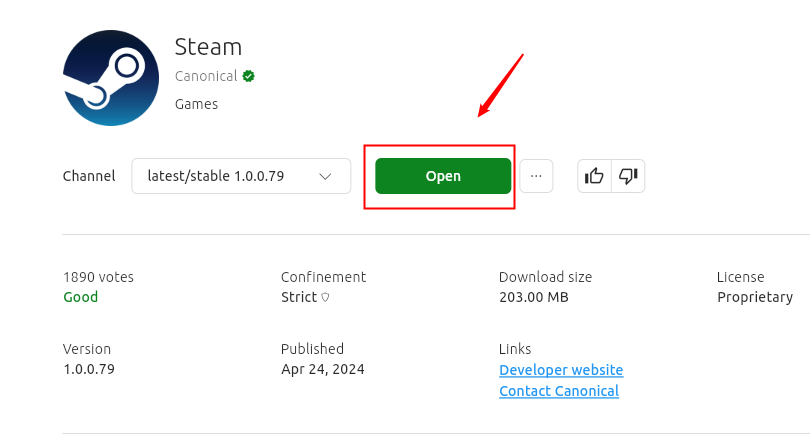
Uninstalling Steam Using GUI Method | App Center
To uninstall Steam from Ubuntu 24.04 using the App Center, open the Ubuntu Software Center, search for Steam, click on the three dots (menu icon), and select the Uninstall option:
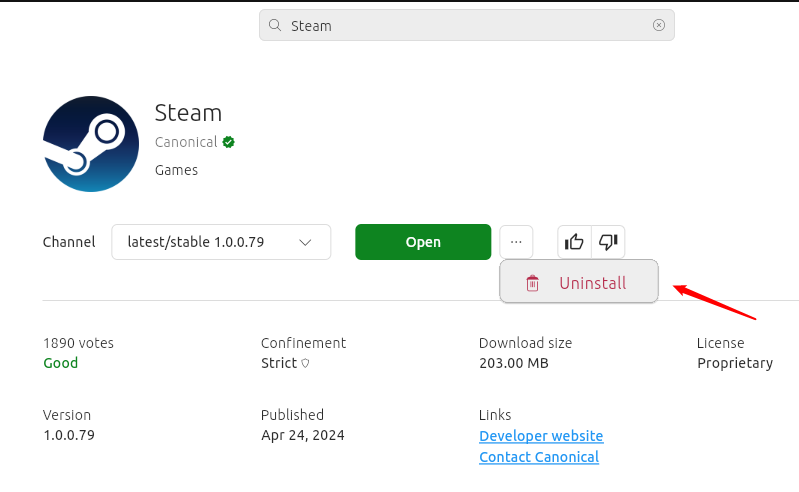
That’s all about installing Steam on Ubuntu 24.04.
Conclusion
To install Steam on Ubuntu 24.04, we can use Snap, apt, or the App Center. To install Steam using Snap, run sudo snap install steam. To launch Steam, use the command steam, and to uninstall it, run sudo snap remove –purge steam. To install Steam with apt, first, enable the multiverse repository by running sudo add-apt-repository multiverse, then update the system with sudo apt update, and finally, install it using the sudo apt install steam-installer command.
If you prefer a graphical interface, open the App Center, search for Steam, and click the “Install” button to install it. We can also uninstall it using the GUI method by clicking on the three dots menu icon and then selecting the Uninstall option. In this guide, we discussed all the mentioned methods with step-by-step instructions.
You may also like How to Install Steam on Red Hat Enterprise Linux 9.