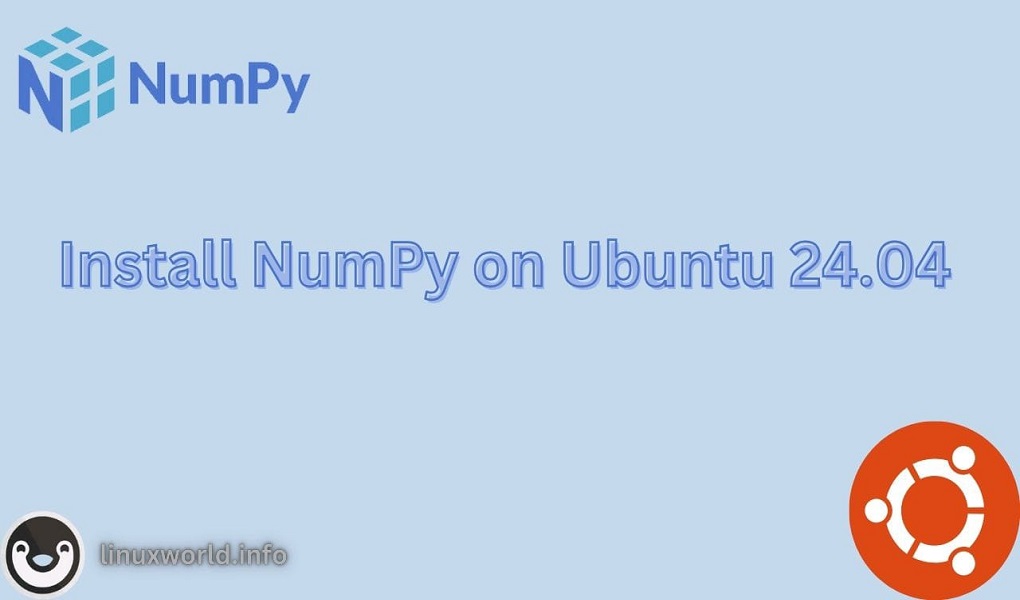NumPy is a cornerstone of scientific computing in Python, offering robust support for large, multi-dimensional arrays and matrices, and providing a comprehensive suite of mathematical functions to manipulate these structures. It offers a range of mathematical tasks for efficient data analysis and computations, making it essential for data science, machine learning, and research. NumPy helps simplify complex calculations and improve performance, making it a must-have for anyone working with data.
For users of Ubuntu 24.04 LTS, installing NumPy is a vital step to leverage its capabilities within your Python environment. This guide will walk you through various methods to install NumPy, catering to different preferences and requirements. Whether you choose to install NumPy via APT for a straightforward setup or use a Python virtual environment for managing dependencies, we’ll cover each approach in detail. By following this guide, you’ll be well-equipped to integrate NumPy into your projects and harness its powerful features for effective scientific computing on Ubuntu 24.04 LTS.
How to Install NumPy on Ubuntu 24.04 LTS
In this guide, we’ll walk through the essential steps to get NumPy up and running on Ubuntu 24.04 LTS, covering everything from prerequisites to installation methods and verification.
Installing NumPy Using a Python Virtual Environment
Prerequisites
Before we jump into installing NumPy, let’s get your system ready:
1. Administrative Access:
To install NumPy, you’ll need superuser access. Use the sudo command, which grants you temporary admin rights to make necessary changes.
2. System Update:
To maximize performance and safeguard against vulnerabilities, it’s important to keep your system updated. Start by refreshing your package list with:
sudo apt update
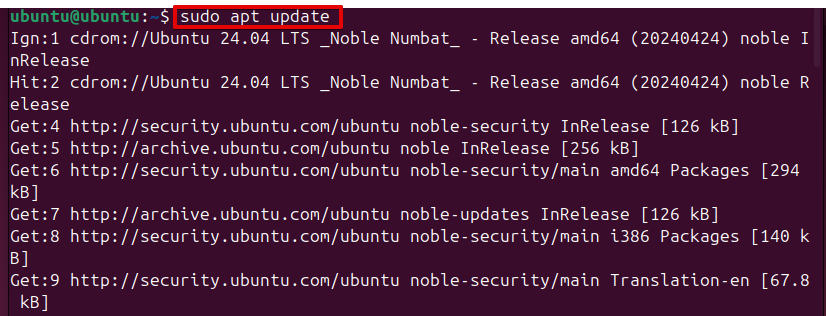
Then, upgrade any existing packages with:
sudo apt upgrade -y
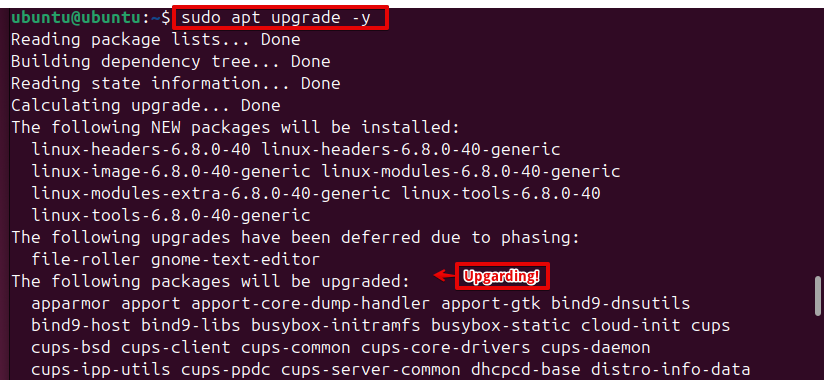
3. Install Python and pip:
NumPy needs Python to function. Verify that both Python and pip (Python’s package manager) are installed. If they aren’t, you can install them with:
sudo apt install python3 python3-pip
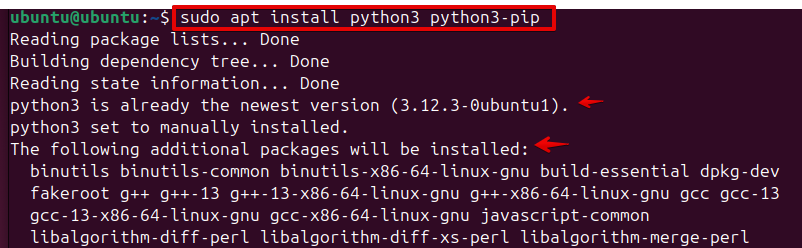
With these steps completed, you’re all set to proceed with installing NumPy!
Installing NumPy via APT
The easiest way to install NumPy is through the Advanced Package Tool (APT), which is Ubuntu’s package management system. This method installs NumPy from the Ubuntu repository, ensuring compatibility with your system.
Install NumPy:
Execute the following command to install NumPy:
sudo apt install python3-numpy
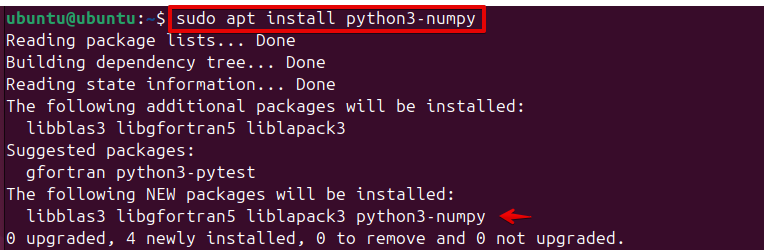
This command installs NumPy and any required dependencies.
Installing NumPy Using a Python Virtual Environment
Creating a Python virtual environment is a great way to manage your packages and keep your project dependencies separate from the system Python installation. Here’s how to set up a Python virtual environment on Ubuntu 24.04 LTS, step by step:
Install the Virtual Environment Package
Let’s first acquire the equipment required to build a virtual environment. Open your terminal and run:
sudo apt install python3.12-venv
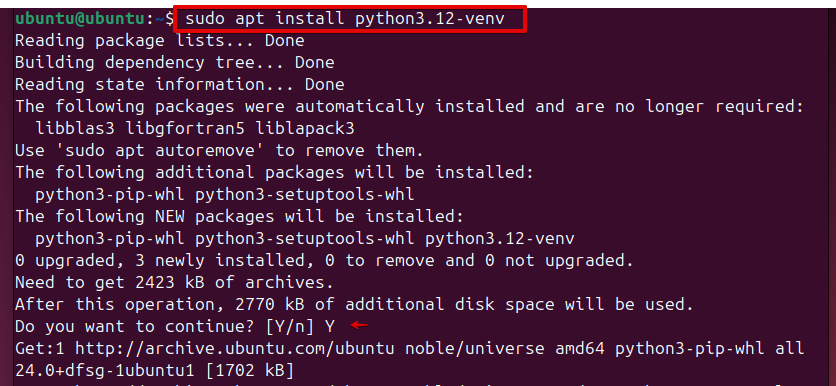
This installs the package that lets you create and manage isolated Python environments.
Create Your Virtual Environment
Now, let’s set up a virtual environment to keep your project’s dependencies tidy. Run:
python3 -m venv myenv

Use your chosen environment name instead of myenv. This command creates a directory that contains its own Python interpreter and pip.
Activate the Virtual Environment
To start using your new virtual environment, activate it by running:
source myenv/bin/activate

Tip: Your terminal prompt will update to reflect that you are working inside the virtual environment. This ensures that any packages you install will be confined to this environment.
Install NumPy
With your virtual environment activated, you’re ready to install NumPy. Execute:
pip install numpy==VERSION
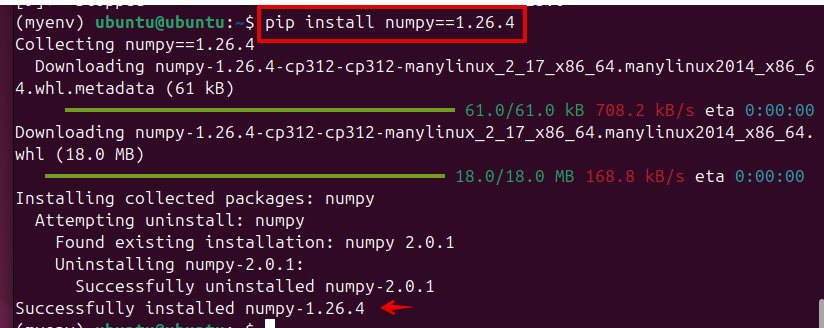
Note: By using this command, you can specify the exact version of NumPy you need. This helps maintain consistency across different environments and avoids issues related to version incompatibilities.
Verifying the Installation
Following the installation of NumPy, make sure to confirm that the installation was successful.
Check NumPy Version:
Open a Python terminal and import NumPy:
python3

In the Python shell, type:
import numpy as np
print(np.__version__)
This command prints the installed version of NumPy, confirming that it is correctly installed.

Troubleshooting Common Issues
During the installation or usage of NumPy, you might encounter some issues. Here are solutions for common problems:
1. Dependency Errors:
If you encounter missing dependencies during installation, resolve them using:
sudo apt-get install -f

This command installs any missing packages that were not included in the initial installation process.
2. Version Conflicts:
If you face issues with version conflicts between packages, you might need to update pip or reinstall NumPy:
pip3 install --upgrade numpy

Uninstalling NumPy
If you need to remove NumPy from your system, follow these steps to ensure a clean uninstallation:
Uninstall via APT:
If you installed NumPy using APT:
sudo apt remove python3-numpy
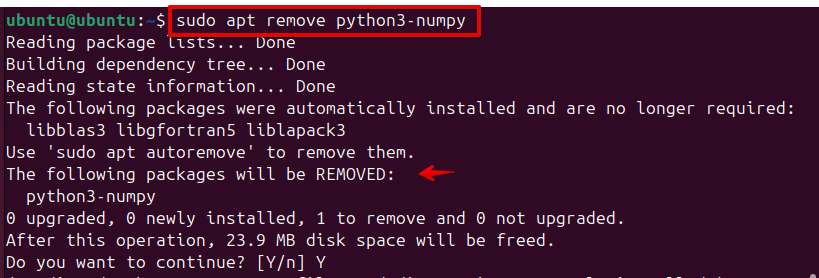
Removing NumPy from a Python Virtual Environment
If you need to remove NumPy from your Python virtual environment, follow these steps:
Make sure you are in the virtual environment where NumPy was installed:
Use pip to remove NumPy:
pip uninstall numpy
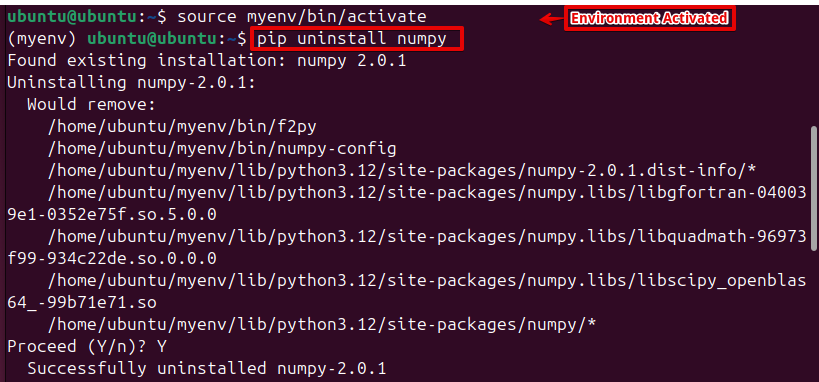
Confirm the uninstallation when prompted. This will remove NumPy from your virtual environment, leaving other packages intact.
Deactivate the Virtual Environment
Once you’re done, you can deactivate the virtual environment by simply running:
deactivate

Conclusion
In this guide, you’ve learned how to install NumPy on Ubuntu 24.04 LTS using multiple methods. Each method provides flexibility based on your needs, whether you prefer simplicity or require customization. You’ve also explored how to verify the installation, troubleshoot common issues, and uninstall NumPy if needed. With NumPy installed, you’re now equipped to perform efficient and advanced numerical computations on Ubuntu 24.04 LTS. Embrace the power of NumPy to enhance your data analysis and scientific computing workflows, and enjoy the robust features it brings to your Python environment.