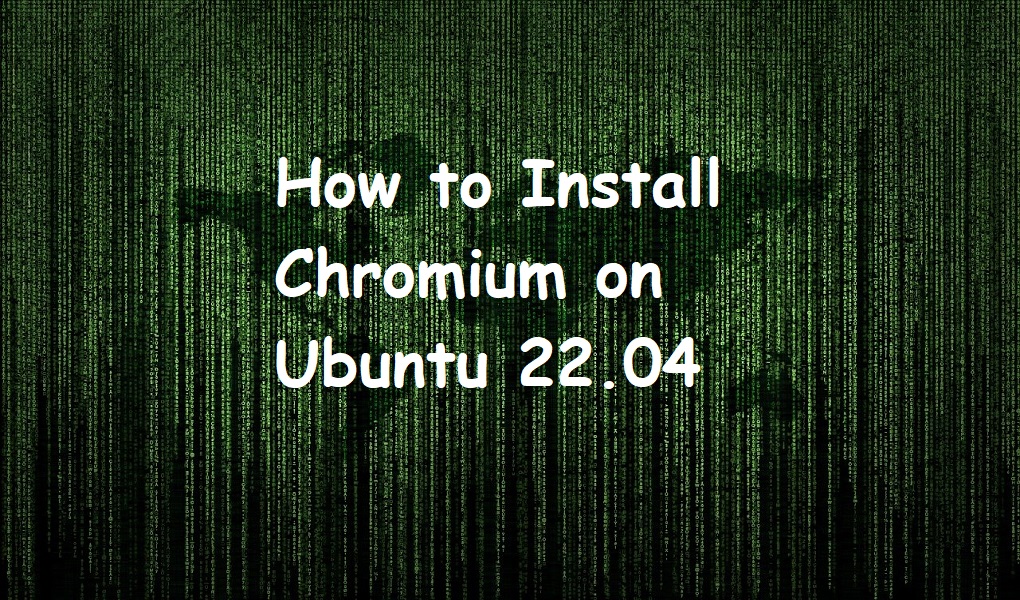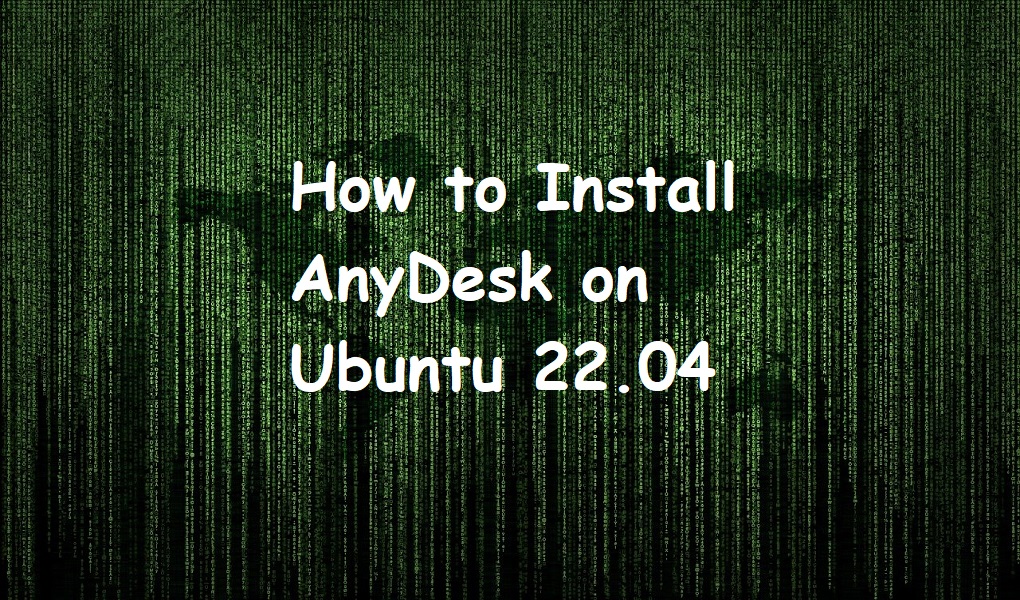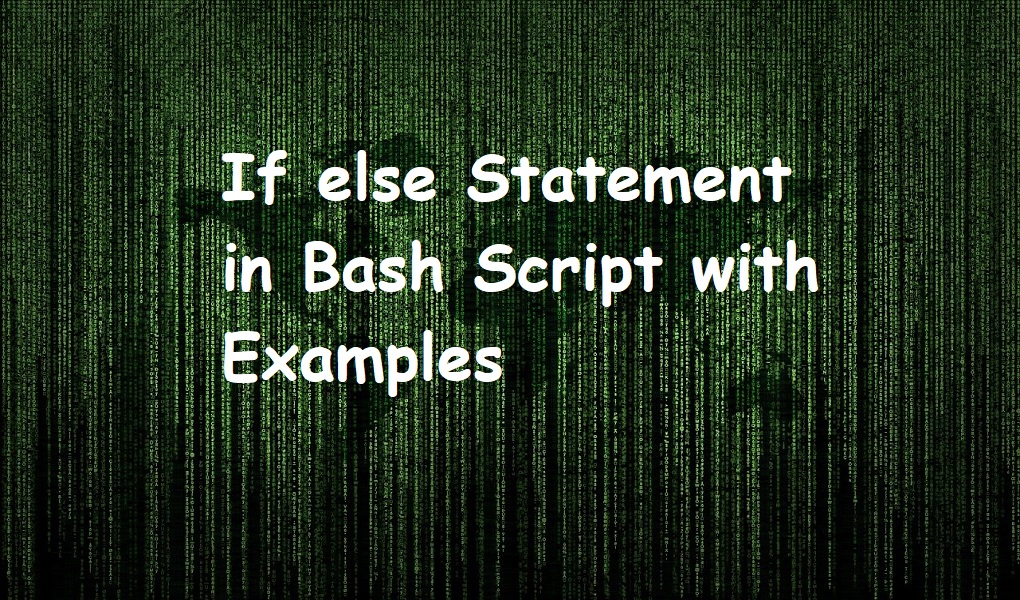In the realm of web browsers, Chromium emerges as an agile, robust, and open-source champion, offering users a lightning-fast and customizable web surfing experience. Serving as the backbone for many popular browsers, including Google Chrome, Chromium beckons to Ubuntu 22.04 users seeking an optimal blend of performance and freedom. Whether you’re enticed by its rapid browsing capabilities, customizable features, or the ethos of open-source software, Chromium promises a browsing journey like no other.
In this guide, we’ll delve into the straightforward steps to seamlessly introduce Chromium into your Ubuntu 22.04 system. Let’s buckle up and dive into the process and install Chromium on your Ubuntu 22.04.
Updating System Repositories
Before diving into the world of Chromium on your Ubuntu 22.04 system, it’s wise to lay the groundwork for a smooth installation by updating your system repositories. Fire up and your terminal and execute the command:
$sudo apt update && sudo apt upgrade -y

This will ensure that your system is equipped with the latest information about available packages and that existing packages are upgraded to their most recent versions. This proactive step not only enhances system stability but also mitigates potential conflicts that may arise during the installation of Chromium. By prioritizing this update and upgrade process, you create a robust foundation, paving the way for a hassle-free installation experience and allowing you to make the most of Chromium’s features without any unnecessary hiccups.
Method 1: Installing Chromium through the Terminal
To bring the speed and flexibility of Chromium to your Ubuntu 22.04 system via the terminal, follow a few simple steps. Open your terminal and type the command
$sudo apt install chromium-browser -y.

Once the update is complete, this command installs Chromium with the ‘-y’ flag to automatically confirm any prompts.
As the terminal works its magic, you’ll witness the seamless installation of Chromium, and in no time, you’ll have a powerful, open-source browser at your fingertips, ready to deliver a swift and customizable web browsing experience on your Ubuntu system.
Method 2: Installing Chromium through the Ubuntu Software Center
Installing Chromium on your Ubuntu 22.04 system is a breeze using the Ubuntu Software Center. Open it up from your taskbar.

From the search button at the upper left, pull up the search bar, type “Chromium” in there, and select the Chromium browser from the search results.

Click on the “Install” button, and then provide your admin password to authenticate the process. This method provides an easy way to install Chromium to your Ubuntu environment without the need for terminal commands.

Once the installation is complete, you can launch Chromium from your applications menu and dive into a swift and customizable browsing experience, tailored to your preferences.
Benefits of using Chromium
Chromium, beyond being the open-source foundation for various popular browsers, offers users a host of compelling benefits. First and foremost is its renowned speed, providing a swift and responsive browsing experience. The browser is highly customizable, allowing users to tailor their interface and functionality according to their preferences. With a commitment to privacy and security, Chromium prioritizes user data protection, offering peace of mind in an era of increasing digital concerns. Its open-source nature fosters a vibrant community and ensures continuous development, regularly introducing innovative features and improvements. Whether you’re drawn to its speed, adaptability, or the principles of open-source software, Chromium stands as a compelling choice for those seeking a cutting-edge and user-centric browsing solution.
Launching Chromium
Like the installation methods, you can launch Chromium from the applications menu and through the terminal. In your applications menu, type chromium in the search bar and click on the icon to launch it.

Otherwise, if you want to launch it through the terminal, you can type:
$chromium-browser

Uninstalling Chromium
If for any reason you want to uninstall Chromium from your computer, you can similarly uninstall it from the Ubuntu Software Center and through the terminal.
For the Ubuntu Software Center, you can navigate to the application page and click on the red uninstall button with the bin on it.

You will be asked to confirm the process.
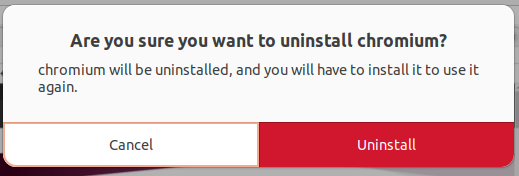
Then authenticate the process with your admin credentials, and Chromium will be uninstalled from your computer.

Similarly, if you want to remove Chromium through terminal, you can run the following:
$sudo apt autoremove chromium-browser --purge -y

This command will not only remove Chromium from your computer but any other configuration files and cached data as well.
Conclusion
The installation of Chromium on Ubuntu 22.04 opens the door to a world of fast, customizable, and secure web browsing. As a powerful open-source browser, Chromium not only provides an exceptional user experience but also reflects the ethos of a thriving community dedicated to continuous improvement. By following the straightforward installation steps outlined in this guide, you’ve empowered your Ubuntu 22.04 environment with a feature-rich browser capable of adapting to your preferences and prioritizing your online privacy. With Chromium now seamlessly integrated into your system, you’re poised to explore the web with efficiency and enjoy the benefits of a browser that embodies speed, flexibility, and the spirit of open collaboration. Happy browsing!