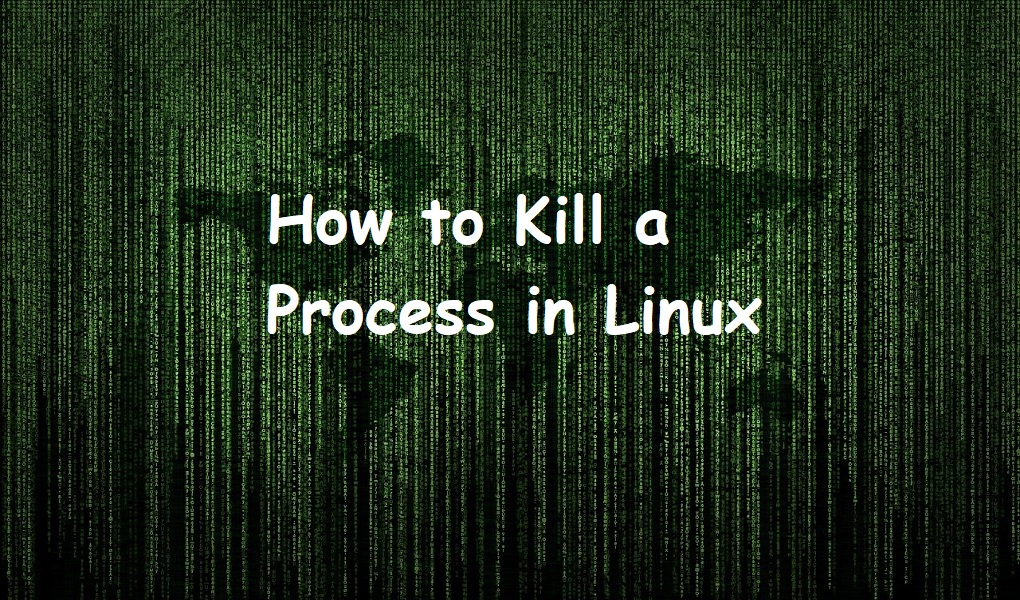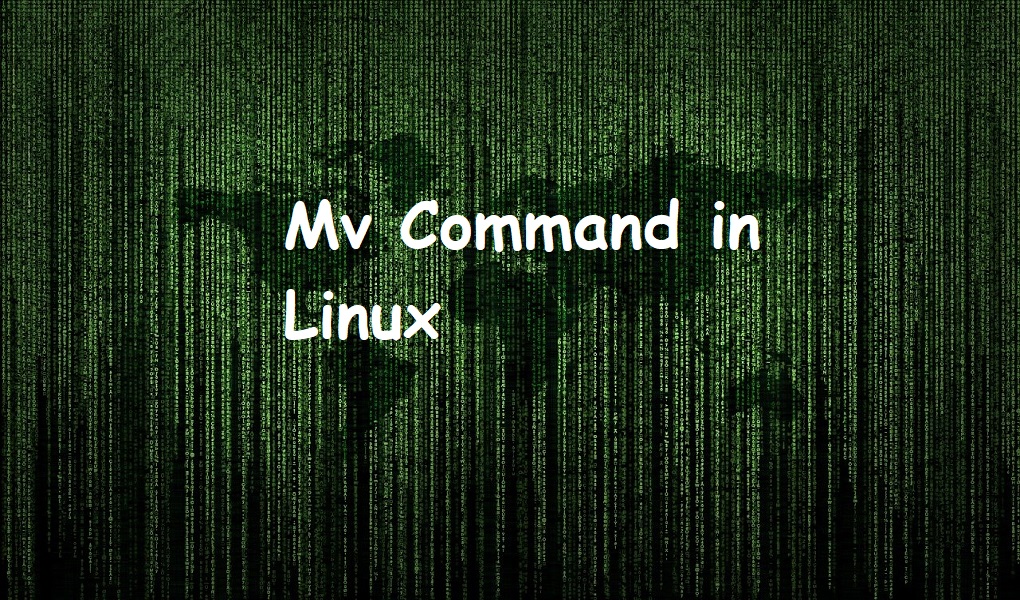Linux is famous for its stability and is a favorite among many system administrators and enthusiasts. One of the questions that often arises is how to find out the exact date and time the Linux operating system was installed. This information can be effective for system maintenance, audits, as well as understanding the longevity of the system. Determining the exact installation date and time of a Linux OS can be challenging due to various factors like system updates, log rotations, and different distribution-specific methods.
There are multiple ways to find out when a Linux OS was installed, each with its own use case and level of precision. Here, we explore all possible methods to retrieve this information, complete with explanations:
Table of Content
How to Find Date and Time Linux OS was Installed
System administrators and users pick the method that best fits their distribution and file system. Knowing the installation date can help with system management, planning upgrades, and maintaining security compliance. Debian-based systems may require checking syslog entries or other log files for clues about the system’s installation.
Let’s visit several approaches that can offer clues or even accurate timestamps:
Method 1: Using the stat Command
The stat command provides detailed information about a file, including its creation time. It is a versatile utility that displays detailed information about file system objects. It’s part of the GNU Coreutils package, which is pre-installed on Linux distributions.
To find the installation date and time using stat, you can use the following command:
stat / | grep "Birth"

This command outputs the birth date of the root directory, which corresponds to the OS installation date.
These files are created during the installation process. But, their modification times might not match the same installation date due to system updates or package installations:
stat /etc/passwd
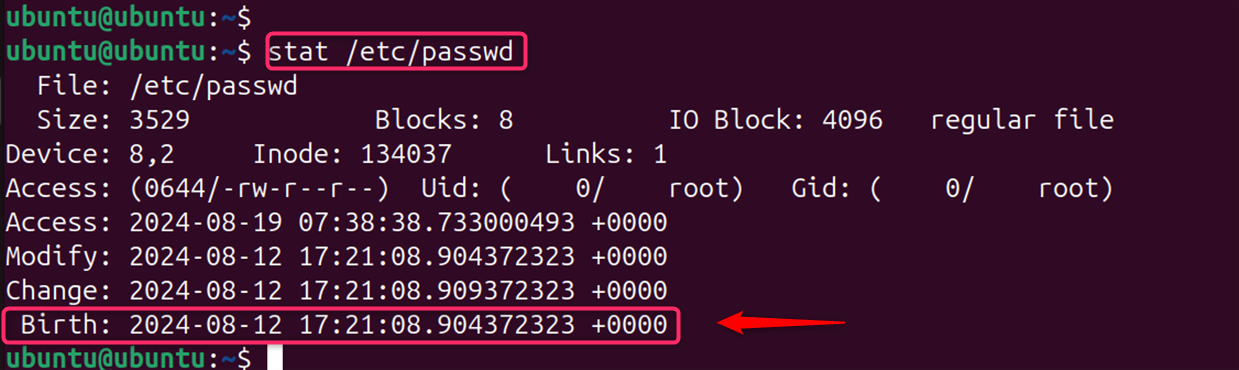
The creation time of the root filesystem might correlate with the OS installation. Use the stat command on the root directory. While stat doesn’t directly pinpoint the OS installation time, examining key system files can offer clues:
stat /bin/bash
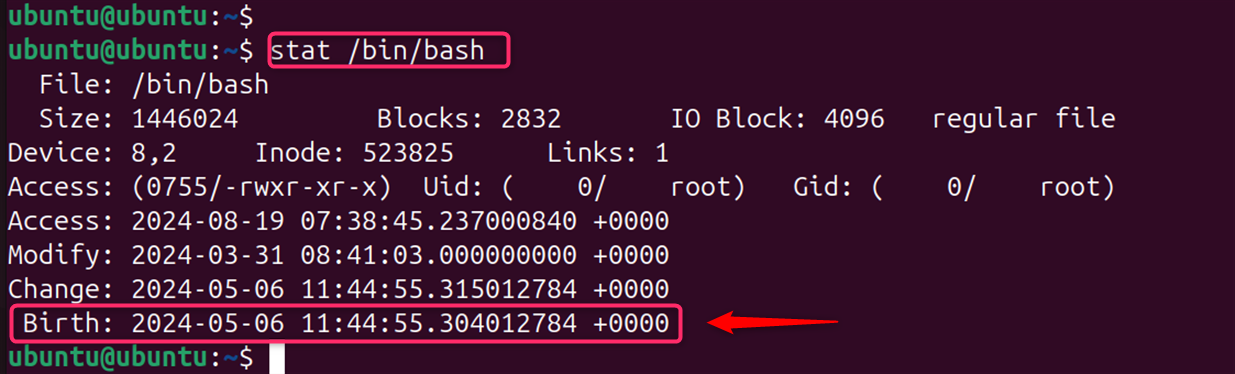
Specifically, the command stat / followed by a search for the “Birth” field can reveal this information:
stat /
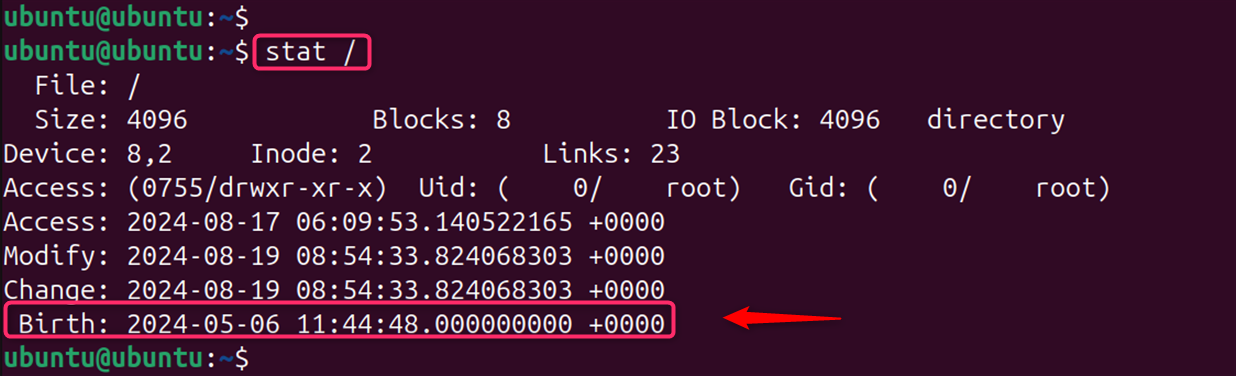
This method has limitations as file system creation time might be modified in certain scenarios.
Note: For more detailed instructions and additional methods, you can refer to resources like an official guide, which provides a comprehensive guide on this topic. Understanding these methods enhances one’s proficiency in managing Linux systems and contributes to effective system administration.
Method 2: Analyzing Package Manager Logs
Some package managers record installation timestamps. While not directly indicating the OS installation, examining early package installations can provide hints. Different Linux distributions use several managers, and these managers keep logs that can be inspected to find the installation date.
For Debian-based systems, inspect the dpkg log using the command. Let’s check /var/log/dpkg.log via the cat command:
cat /var/log/dpkg.log
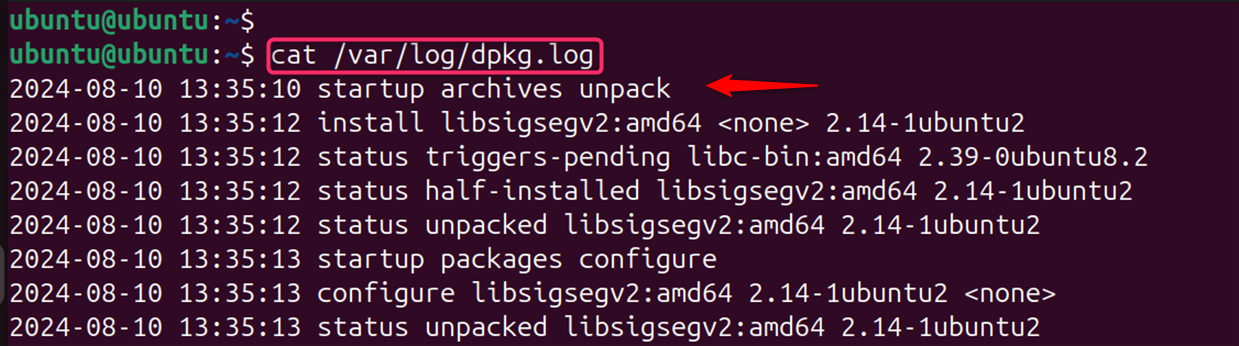
The timestamp of the earliest file in this directory can indicate the installation time. Let’s check the /var/log/installer:
ls -lt /var/log/installer
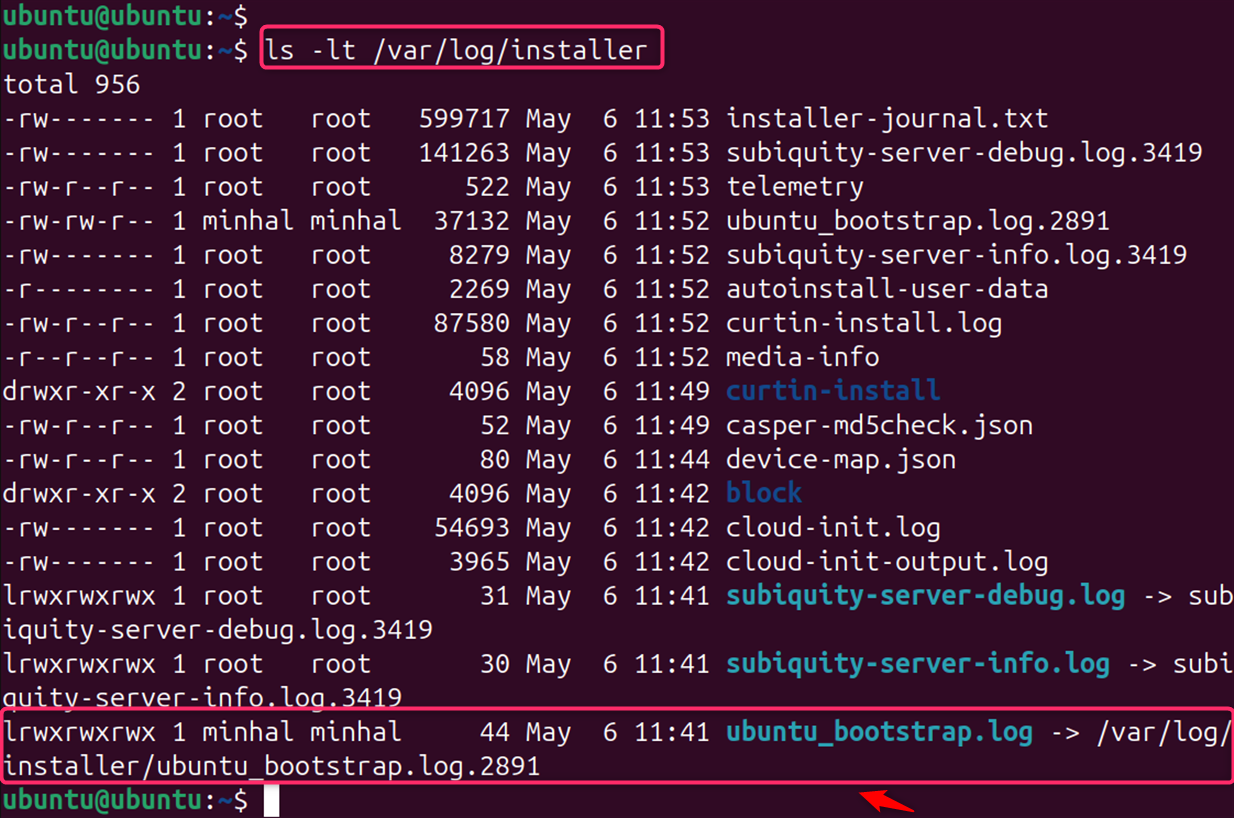
Note: RPM-based systems: Inspect package manager logs like yum.log or zypper.log. For Arch Linux and derivatives: Check the Pacman logs with the “head -n1 /var/log/pacman.log” command:
This shows the first entry in the Pacman log, which usually corresponds to the initial system setup.
Method 3: Checking Filesystem Creation Date
Filesystems store metadata, including creation dates. The tune2fs command can be used to check this data on ext2/3/4 filesystems:
sudo tune2fs -l /dev/sda2 | grep 'Filesystem created'

Note: Replace /dev/sda2 with the appropriate device identifier for your root filesystem.
Using the RPM command on RPM-based Systems
On systems that use RPM package management, such as Fedora or CentOS, you can query the installation date of the base system package:
rpm -qi basesystem | grep 'Install Date'
The basesystem package is one of the first to be installed and rarely, if ever, updated, making its install date a good proxy for the system’s install date.
Note: It’s important to note that these methods may vary in their availability and accuracy depending on the particular Linux distribution and its configuration.
Method 4: Inspecting System Log Files
Some distributions create log files during the installation process. System logs often contain timestamps related to the boot process and early system activities.
For Ubuntu and derivatives, check for the syslog directory under /var/log. Files like /var/log/messages or /var/log/syslog could potentially hold relevant information:
less /var/log/syslog | head -n 100
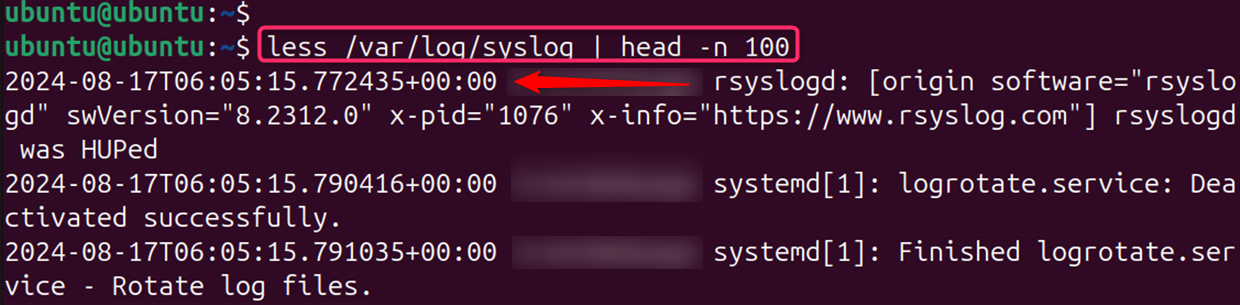
However, extracting the exact installation time from these logs can be challenging and time-consuming.
For Red Hat-based systems, look for the anaconda-ks.cfg and install.log files in the /root directory. The timestamps on these files can give you an idea of when the installation occurred.
That is all from the guide.
Conclusion
To determine the installation date and time of a Linux, several methods can be employed depending on the distribution in use. For instance, the stat command can be utilized to display file or filesystem status, which includes the creation date that often corresponds to the OS installation date. On Arch Linux, analyzing the Pacman logs with head -n1 /var/log/pacman.log can indicate the first package installation, which is typically the OS installation date.
Additionally, filesystem creation dates can be checked, and some distributions include particular scripts or commands to retrieve this data, such as the tune2fs command on systems using ext3 or ext4 filesystems.
Keep visiting LinuxWorld for more guides.