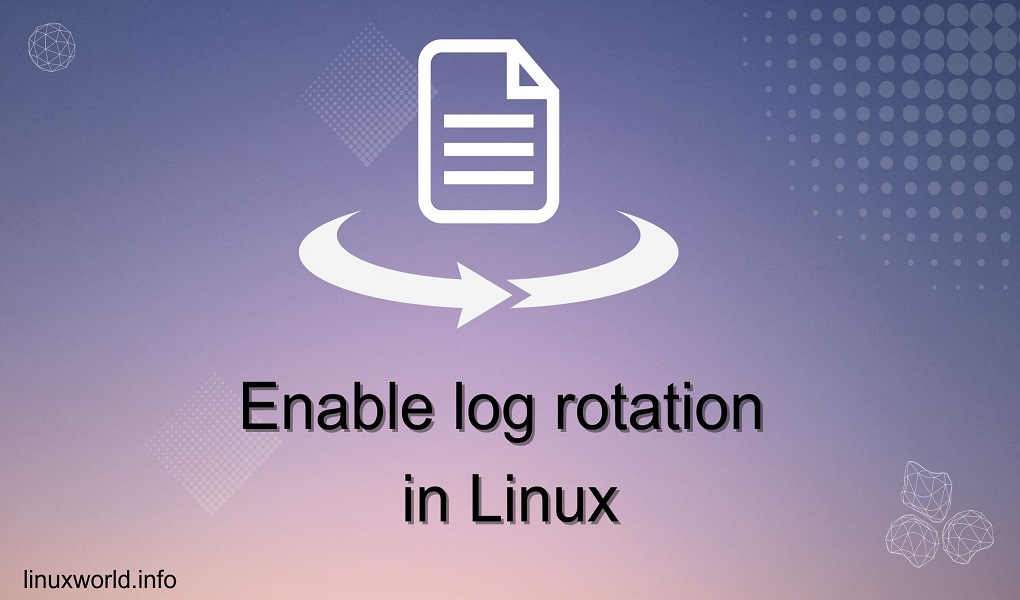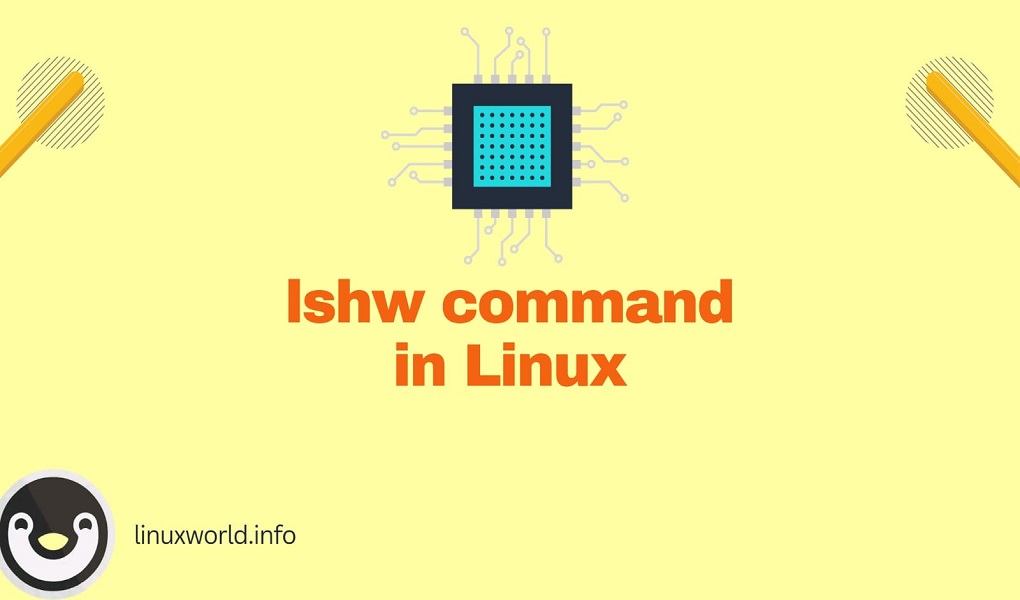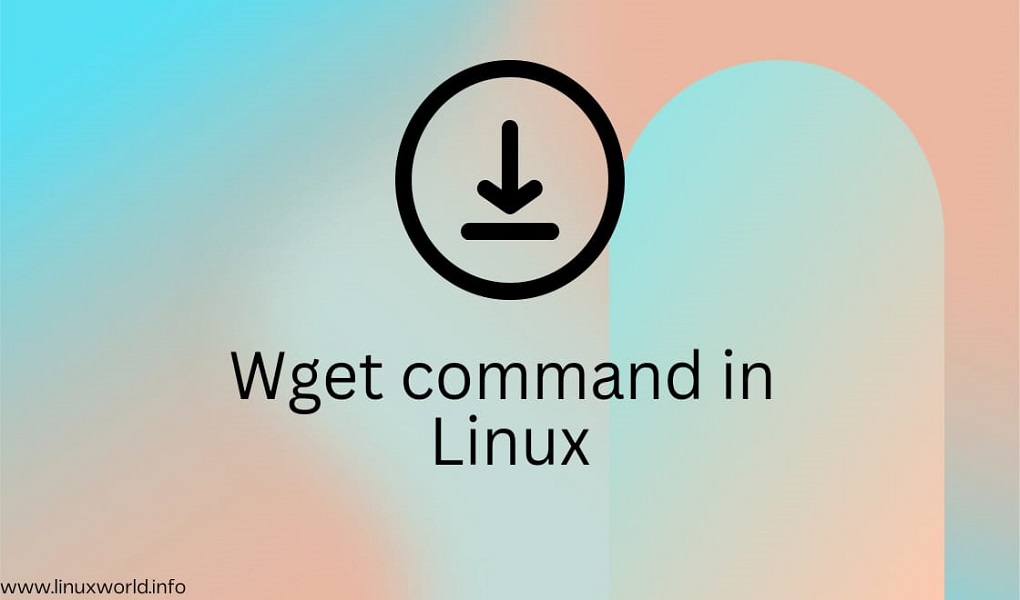Log rotation is an essential process in Linux that ensures the management of log files to prevent them from consuming excessive disk space. It involves “rotating” logs, meaning old log files are archived, and new ones are started. Log rotation is an essential process in managing system logs in Linux environments. It helps in maintaining a clean and efficient logging system by periodically archiving old log files and creating new ones. This is crucial for system administrators who need to ensure that log files do not consume excessive disk space, which can lead to system performance issues. This blog post will explore the various methods to enable log rotation in Linux, providing a comprehensive guide for system administrators and users alike.
Table of Content
- How to Enable Log Rotation in Linux
- Method 1: Using logrotate
- Method 2: Using Systemd Timers
- Conclusion
How to Enable Log Rotation in Linux
Log rotation is a crucial practice in Linux systems to manage log file sizes and prevent them from consuming excessive disk space. It involves automatically creating new log files and rotating older ones to archive or delete them.
The logrotate utility is the primary tool used for log rotation in Linux. It operates automatically, typically triggered by a cron job, to manage the rotation and compression of log files. The configuration of logrotate is highly customizable, allowing administrators to specify how often logs should rotate, the number of backups to keep, and whether to compress log files.
Here are the primary methods to enable log rotation in Linux:
Method 1: Using logrotate
The most common tool for log rotation on Linux systems is logrotate. It is a versatile utility that can be configured to rotate logs as per various criteria like file size, time, etc. It’s a utility that reads configuration files specifying which logs to rotate, how often, and where to store rotated logs.
Here’s how you can use it:
Step 1: Installation of logrotate
To enable log rotation, one must first ensure that logrotate is installed on the system. This can be done using the package manager specific to the Linux distribution in use. For instance, on Ubuntu, you can install logrotate using the following commands:
sudo apt update
sudo apt install logrotate
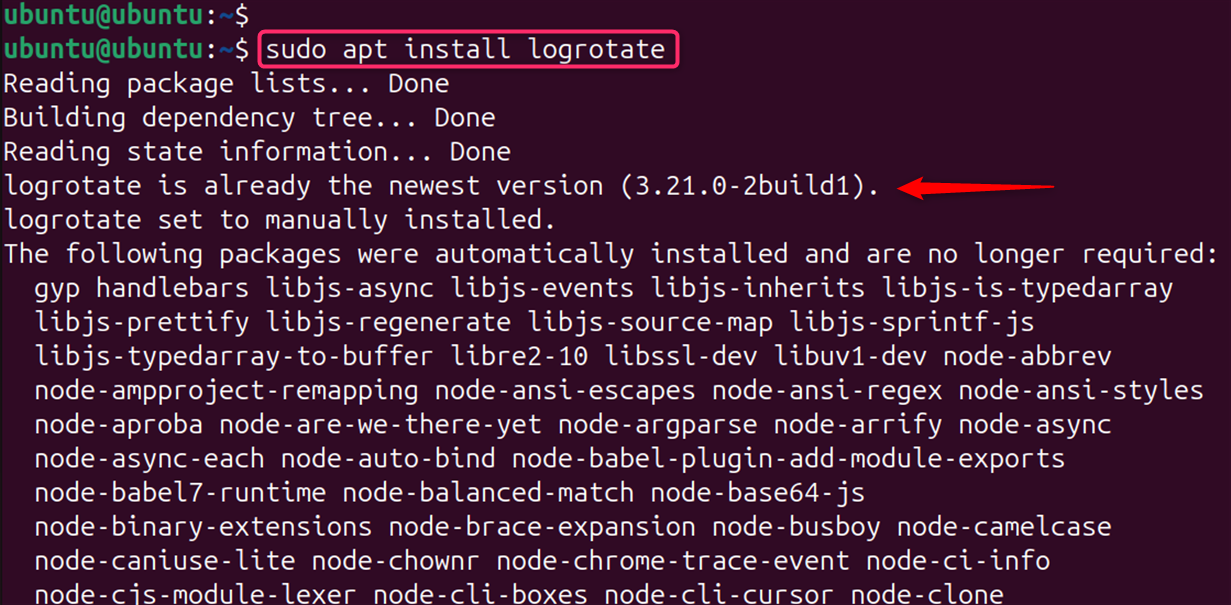
For Red Hat Enterprise Linux (RHEL) based systems, such as CentOS, the yum package manager is used:
sudo yum update
sudo yum install logrotate
Check the version to ensure compatibility:
logrotate --version
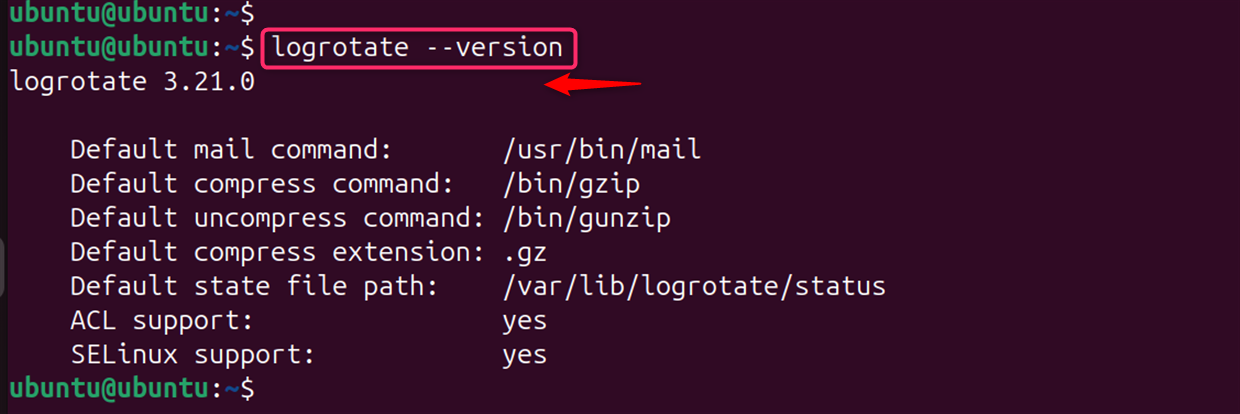
Step 2: Configure logrotate File
Once installed, logrotate can be configured by editing the /etc/logrotate.conf file and the files within the /etc/logrotate.d/ directory. These configuration files allow you to set global options and specific rules for individual services or applications.
Let’s create or edit this file to define rotation rules for specific log files:
cat /etc/logrotate.d/apt
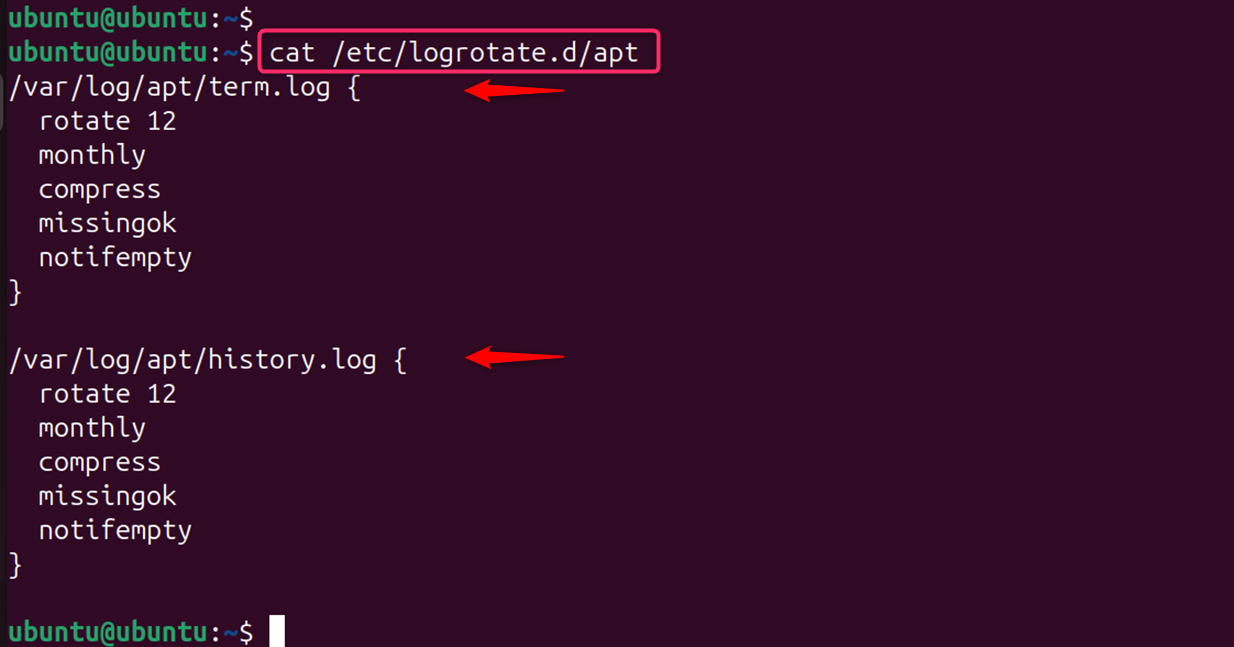
Note: Logrotate uses a configuration file, typically located at /etc/logrotate.conf. You can create a custom configuration file for your application or edit the global configuration file to set the rotation behavior.
Step 3: Running logrotate
logrotate is usually executed automatically via a cron job but can also be run manually to test configurations using the -d (debug) and -f (force) options.
To manually trigger log rotation, run the following command:
sudo logrotate /etc/logrotate.conf

Step 4: Cron Job for Automate Log Rotation
To automate log rotation, you can set up a cron job to run logrotate periodically. Let’s create a crontab:
crontab -e
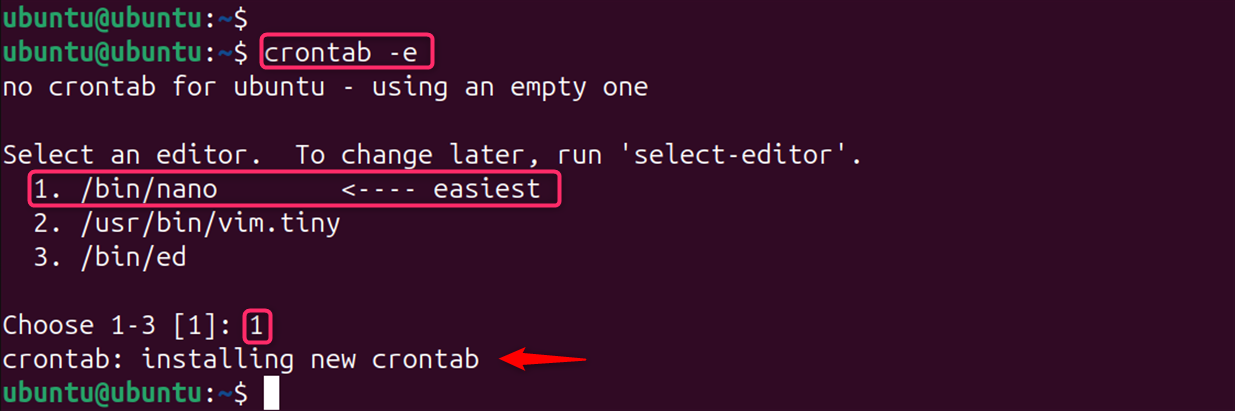
For example, to run it daily at 3 AM:
0 3 * * * root logrotate /etc/logrotate.conf
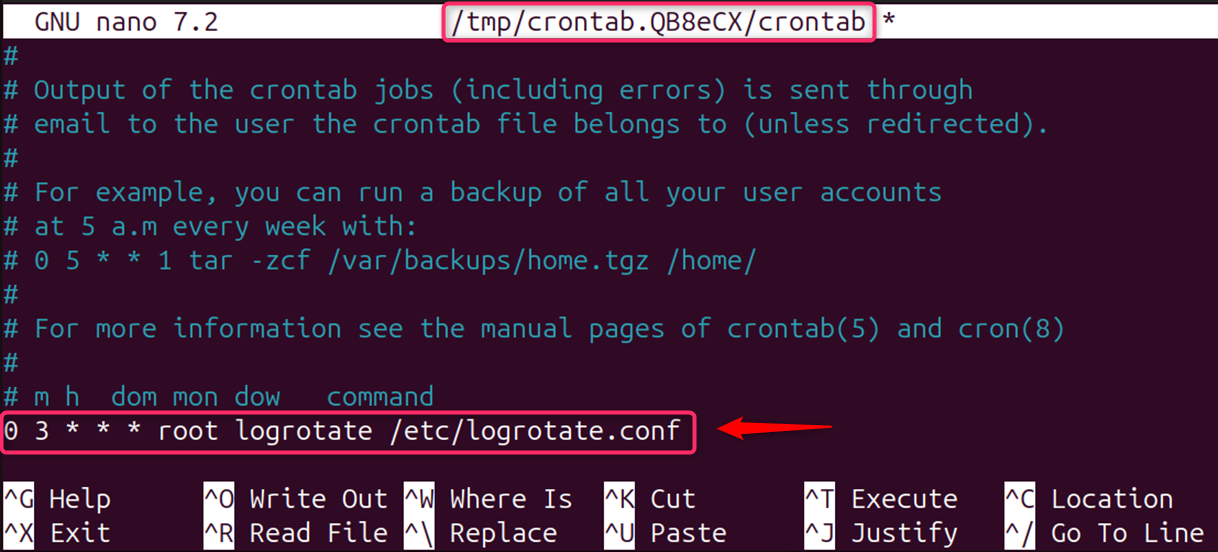
Note: It is the most common and recommended method for log rotation in Linux. By following these methods, you can effectively manage log file sizes and ensure that your Linux system’s logs are rotated and archived as needed.
Method 2: Using Systemd Timers
If your system uses systemd as the init system, you can use systemd timers to schedule log rotation tasks. Here’s a step-by-step guide to enable log rotation using systemd timers:
Step 1: Install logrotate
Ensure that logrotate is installed on your system. It’s typically installed by default, but you can install or verify it using the following commands:
sudo apt update
sudo apt install logrotate
Step 2: Create a systemd Service
Before setting up a systemd timer, you need to configure logrotate for your specific logs. Create a configuration file in /etc/logrotate.d/ with the rules for how and when you want your logs to rotate.
Let’s create a service unit file (e.g., /etc/systemd/system/logrotate.service) with the following content:
sudo nano /etc/systemd/system/logrotate.service
It creates a systemd service file that will run logrotate. It manage log rotation on your Ubuntu system using systemd timers:
[Unit]
Description=Logrotate Service
[Service]
ExecStart=/usr/sbin/logrotate /etc/logrotate.conf
[Install]
Wanted=yes
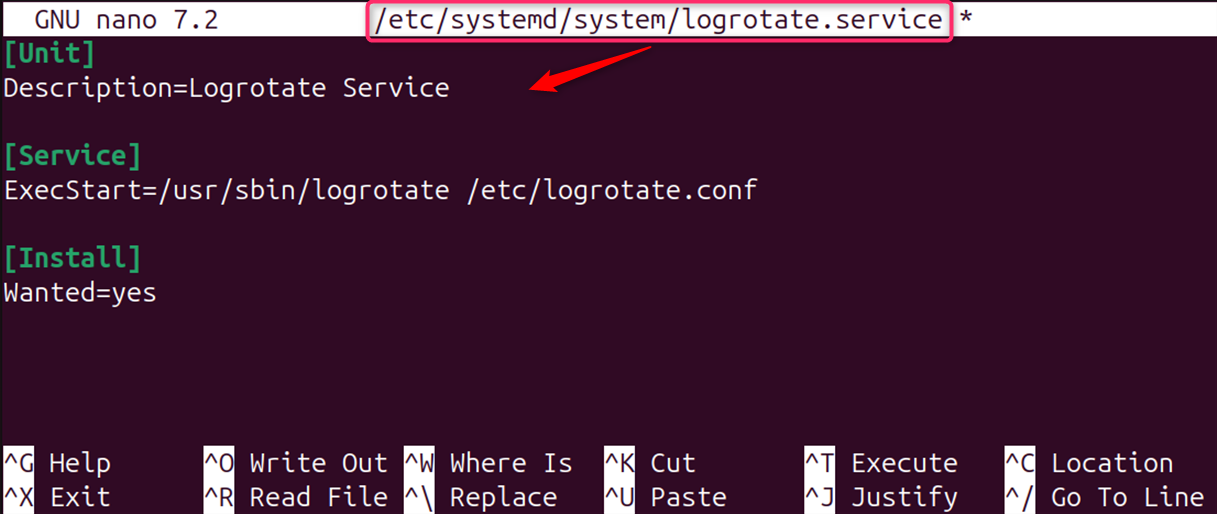
Step 3: Create a systemd Timer
Next, create a corresponding timer file, such as /etc/systemd/system/logrotate.timer:
sudo nano /etc/systemd/system/logrotate.timer
It opens in the nano editor. Now, manage log rotation on your Ubuntu system using systemd timers:
[Unit]
Description=Runs logrotate periodically
[Timer]
OnCalendar=daily
Persistent=true
[Install]
WantedBy=timers.target
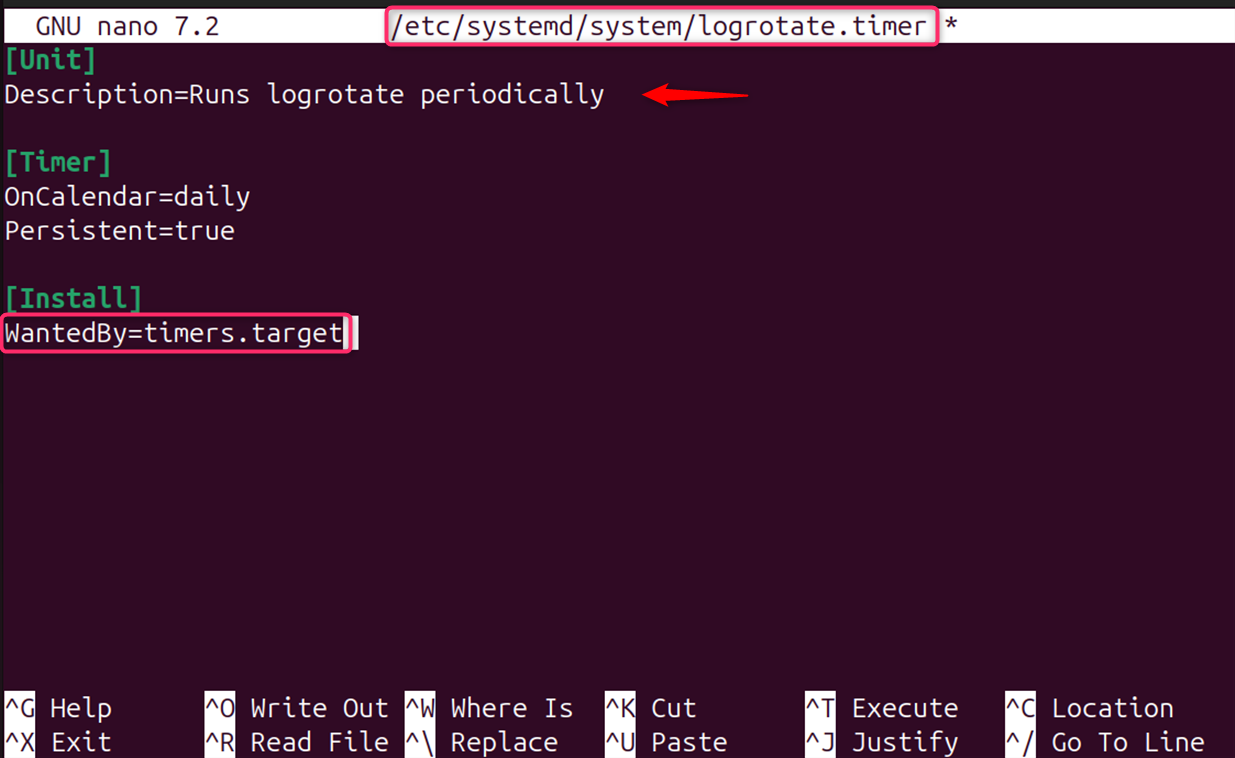
This timer is set to trigger the log rotation service daily. You can adjust the OnCalendar directive to suit your rotation frequency needs.
Step 4: Enable and Start the Timer
Enable the timer to start at boot and then start it immediately:
sudo systemctl enable logrotate.timer
sudo systemctl start logrotate.timer

Step 5: Verify the Timer Status
Check the status of your timer to ensure it’s active and scheduled correctly:
sudo systemctl status logrotate.timer
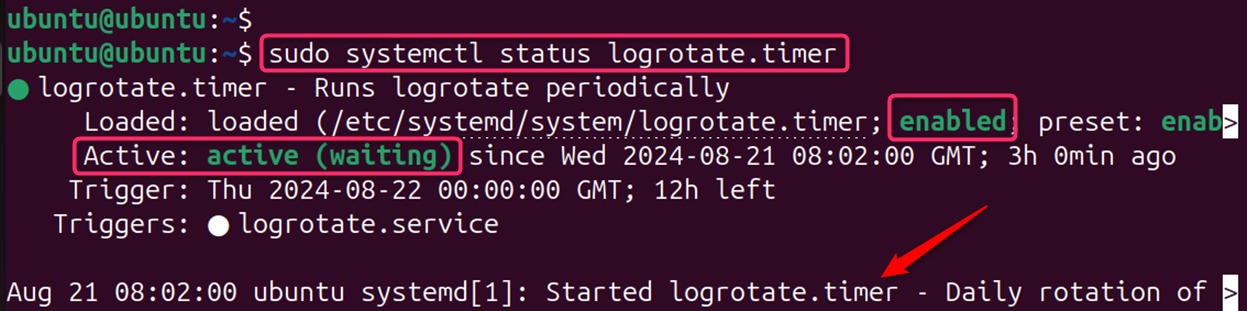
By following these steps, you can effectively manage log rotation on your Ubuntu system using systemd timers, providing a more controlled and flexible way to handle your system logs.
Important: logrotate is generally the most convenient and flexible option. Systemd Timers is ideal for systems using systemd, providing a clean and integrated approach.
Conclusion
In Linux, log rotation is a critical task for maintaining system health and performance. Whether you choose to use logrotate, custom scripts, systemd’s, or alternative tools, the key is to configure the rotation process to suit your system’s needs effectively. log rotation with logrotate is a powerful feature that every Linux system administrator should utilize. It ensures that log files are kept under control, preventing them from growing indefinitely and potentially impacting the system’s performance.
With the right configuration, logrotate can handle logs efficiently, making the system administrator’s job much easier. For more detailed information on logrotate and its capabilities, refer to the official documentation.