Edge is also known for its performance and compatibility with a wide range of web standards and technologies. For users interested in the latest web technologies, Edge provides support for progressive web apps and has built-in developer tools that are helpful for web development and debugging. Installing Microsoft Edge on Ubuntu 24.04 can enhance your browsing experience with a browser that integrates well with Microsoft services and offers features like collections, vertical tabs, and tracking prevention.
How to Install Microsoft Edge Browser on Ubuntu 24.04
Method 1: Using the Official Microsoft Edge Repository
Method 3: Installing via Flatpak
How to Remove Microsoft Edge from Ubuntu 24.04
This guide will walk you through the various methods to install Microsoft Edge on your Ubuntu system.
How to Install Microsoft Edge Browser on Ubuntu 24.04
Ubuntu 24.04 users have several methods at their disposal for installing the Microsoft Edge browser, catering to different preferences for graphical user interfaces (GUI) or command-line interfaces (CLI).
Method 1: Using the Official Microsoft Edge Repository
For users comfortable with the terminal, Microsoft Edge can be installed using a series of command-line instructions. This method involves downloading the necessary packages, adding the Microsoft GPG key, and updating the package list before installing the browser.
Step 1: Download and Install the GPG Key
The first step involves downloading and installing the GPG key to authenticate the packages from the Microsoft repository. Open the terminal and execute the following command:
wget -O - https://packages.microsoft.com/keys/microsoft.asc | gpg --dearmor | sudo tee /usr/share/keyrings/microsoft.gpg
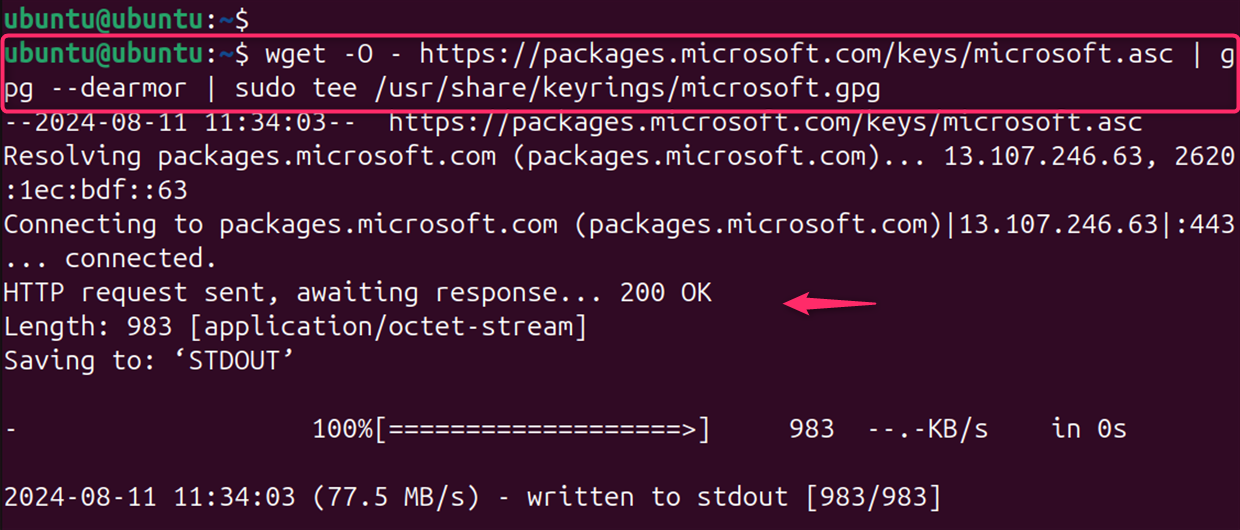
Step 2: Add the Microsoft Edge Repository
Once the GPG key is installed, add the Microsoft Edge repository to your system’s software sources:
echo "deb [arch=amd64 signed-by=/usr/share/keyrings/microsoft.gpg] https://packages.microsoft.com/repos/edge stable main" | sudo tee /etc/apt/sources.list.d/microsoft-edge.list

Step 3: Install Microsoft Edge
To install Edge on Ubuntu 24.04, you can download the .deb package from the Microsoft website and install it using the Ubuntu Advanced Packaging Tool (APT). With the repository added, update the system package cache and install Microsoft Edge by executing:
sudo apt update
sudo apt install microsoft-edge-stable
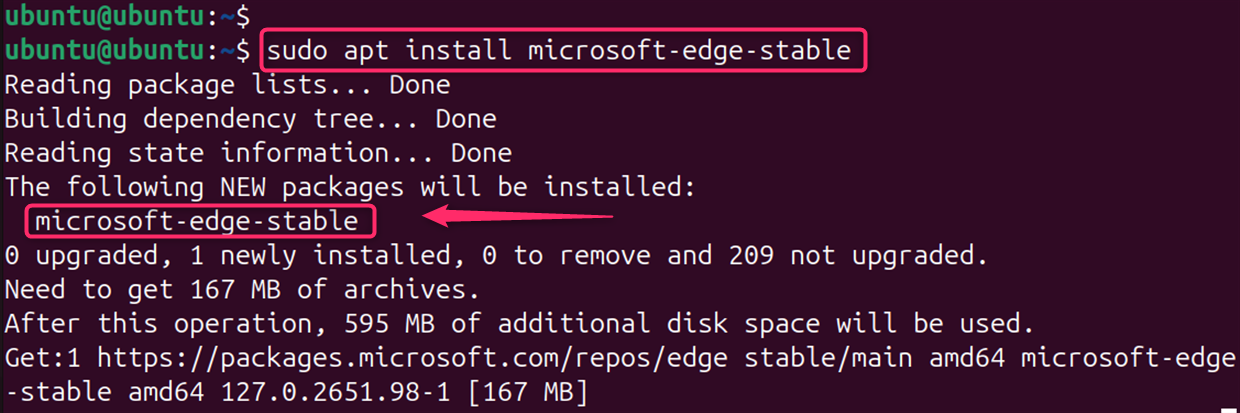
Step 4: Launch Microsoft Edge
After the installation is complete, you can find Microsoft Edge in your applications menu. Launch it and start exploring the web with the new browser.
microsoft-edge-stable
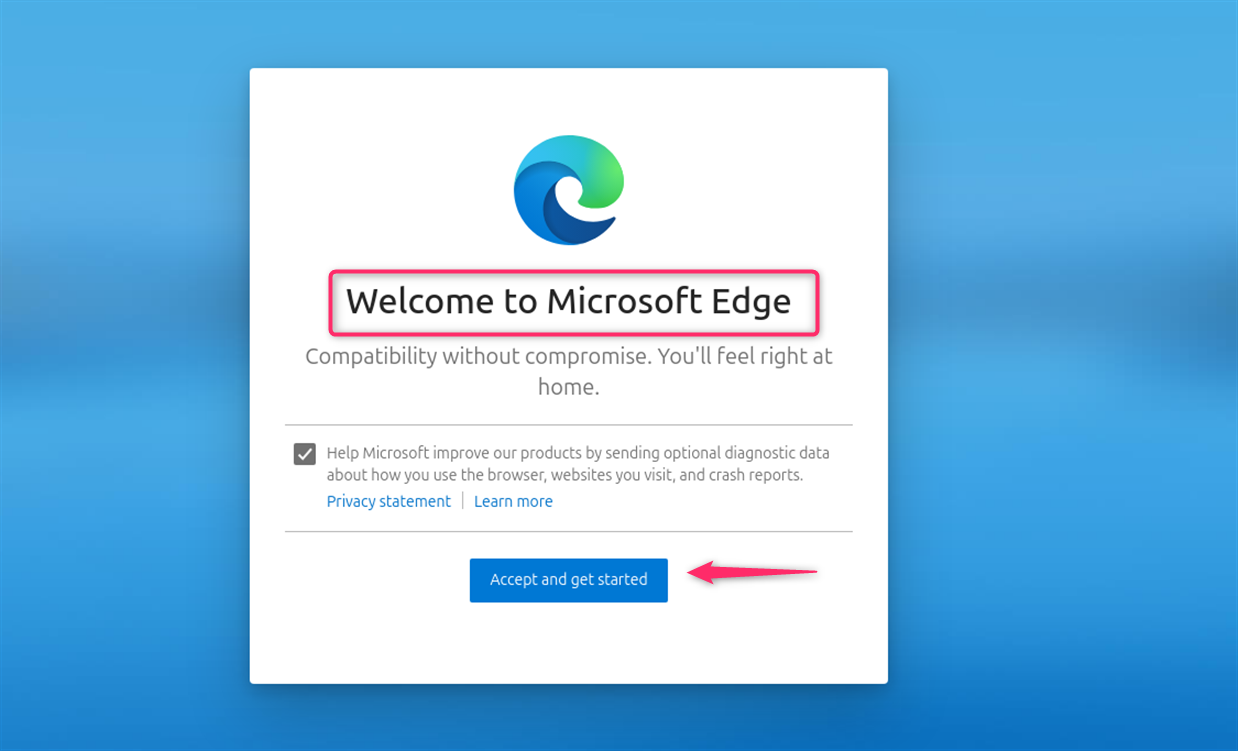
Note: This method is generally preferred for its ease of updates and management. While Microsoft Edge officially supports Ubuntu, there might be some compatibility or installation issues with specific Ubuntu versions.
Method 2: Installing via GUI
For those who prefer a graphical approach, the Edge browser can be installed by downloading the .deb package file from the Microsoft Edge Insider website and installing it through Ubuntu’s software installation tool.
Step 1: Download the .deb Package File
First, visit the Microsoft Edge Insider website and download the .deb package file for Ubuntu:
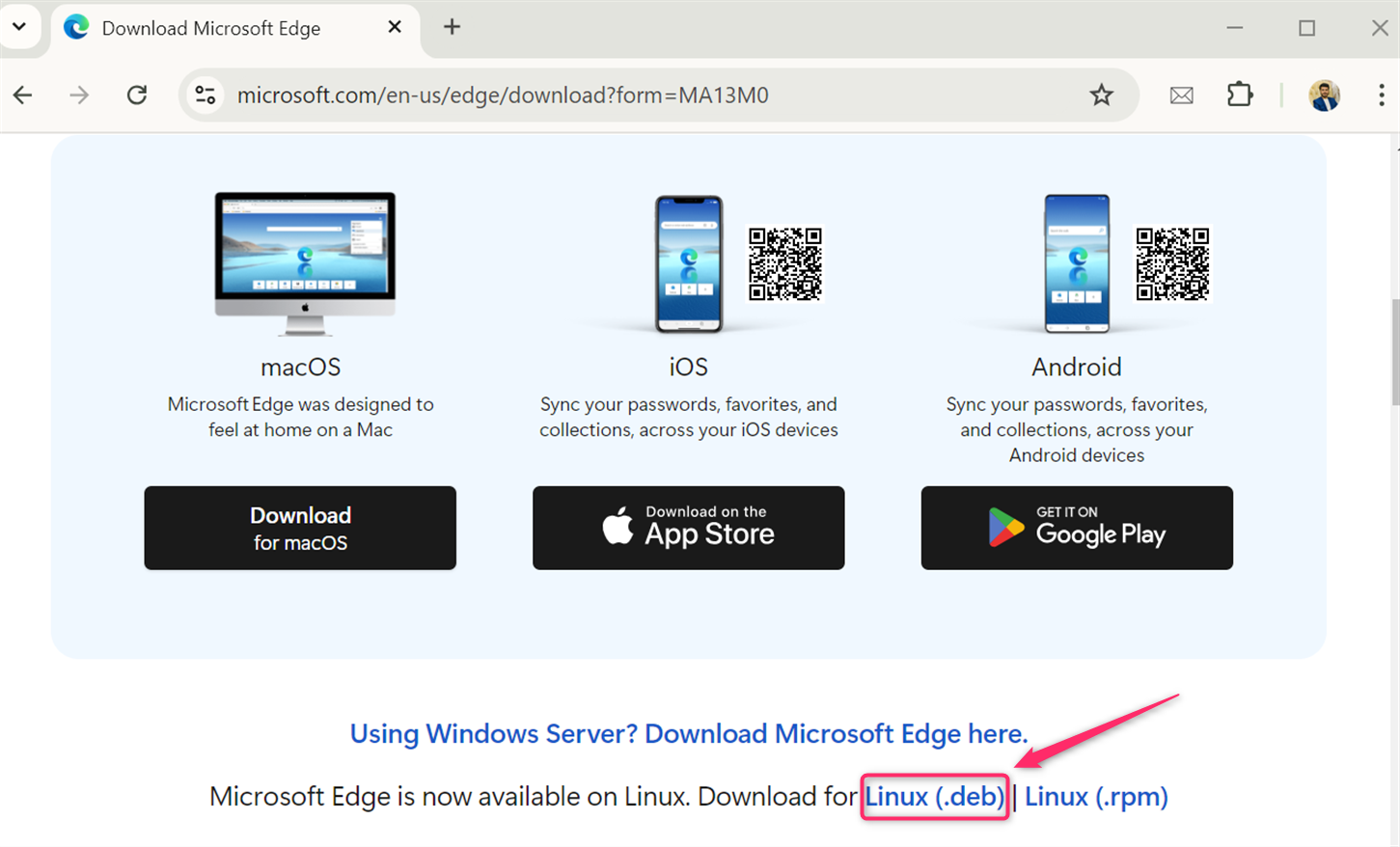
Step 2: Navigate to the Downloaded File
Now, move to the downloaded file using the file manager:
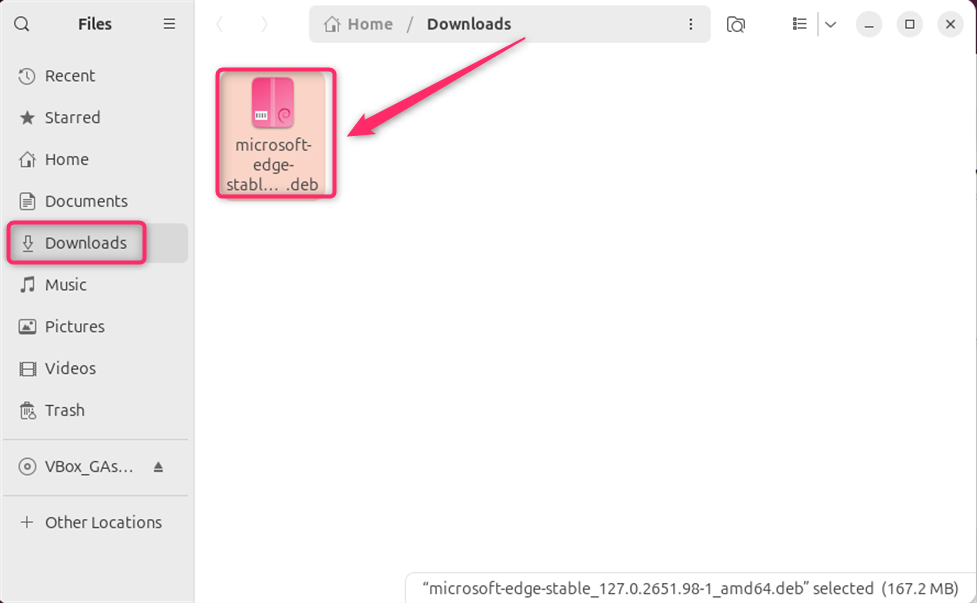
Step 3: Install Microsoft Edge Browser
Now, install the Microsoft Edge Browser with the apt command as below:
sudo apt install ./microsoft-edge-stable_*.deb
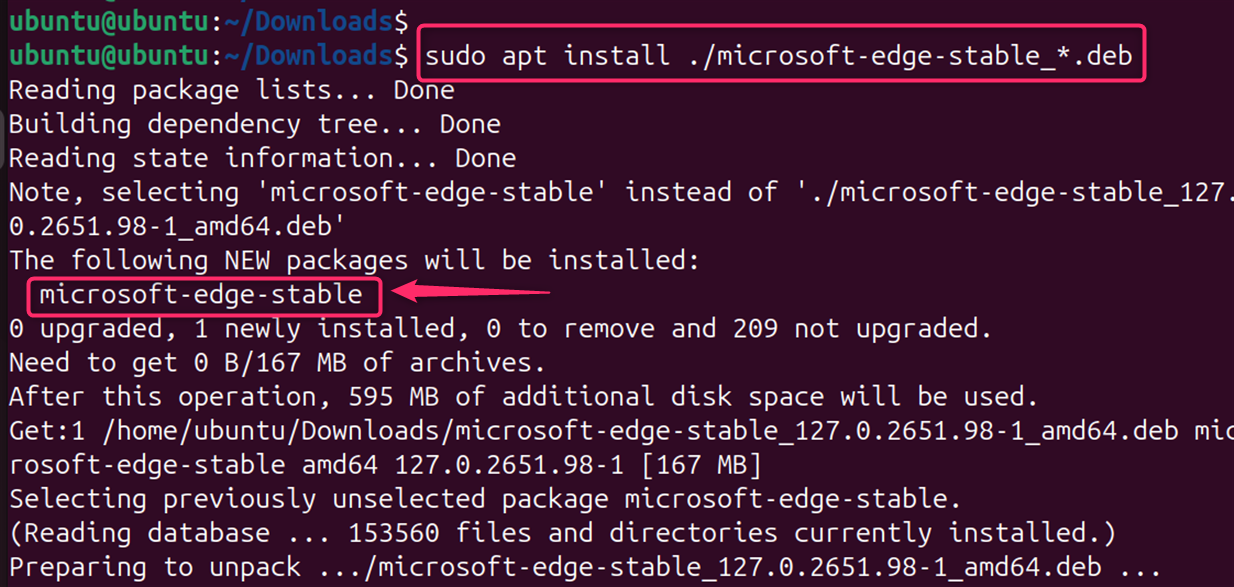
Step 4: Launch Microsoft Edge Browser
Follow the on-screen instructions to complete the installation and launch browser:
microsoft-edge-stable
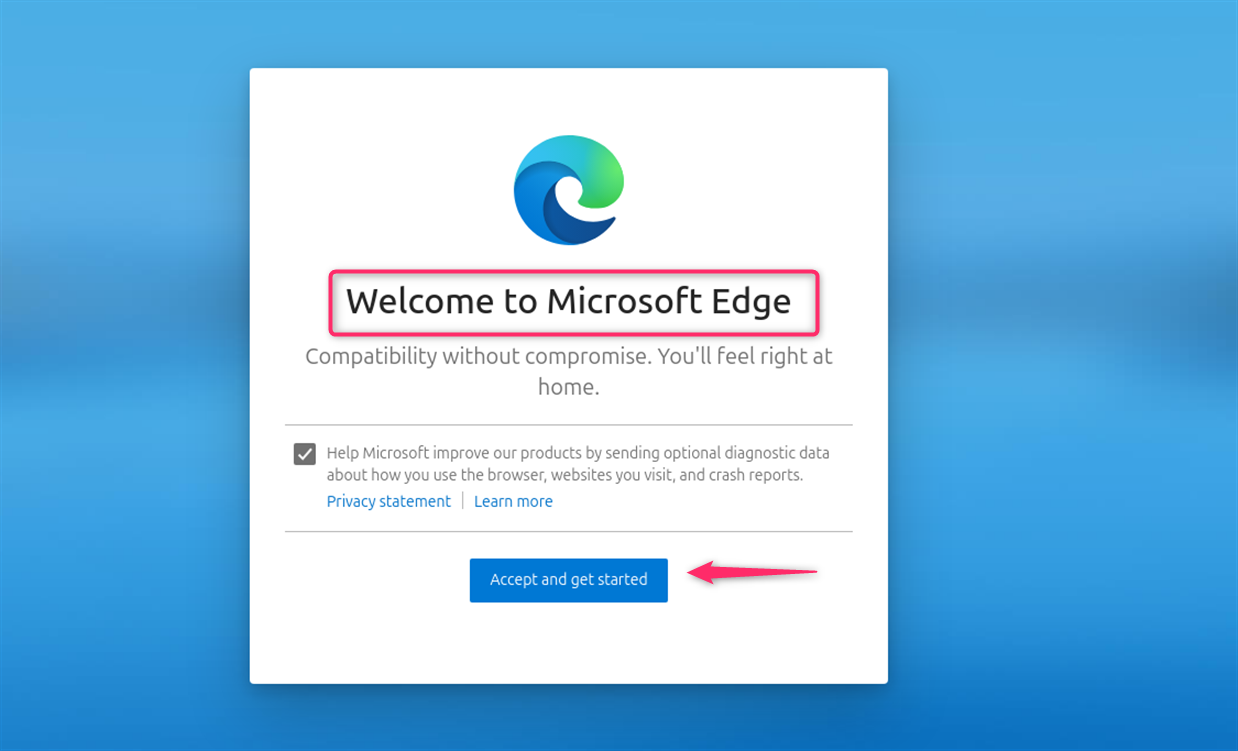
Method 3: Installing via Flatpak
Additionally, with the integration of AI-powered features, Edge offers a unique browsing experience that can be tailored to individual preferences and usage patterns.
Flatpak is another method to install Microsoft Edge, which provides a sandbox environment for applications, enhancing security and allowing for easy updates. To install Edge using Flatpak:
Step 1: Install Flatpak
Ensure Flatpak is installed on your system. If not, install it using:
sudo apt install flatpak
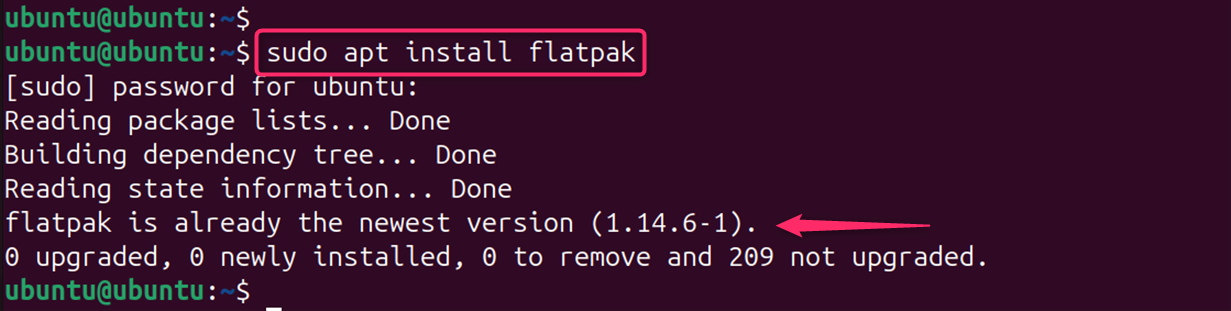
Step 2: Add the Flathub Remote
Now, add the Flathub repository through the flatpak command as below:
flatpak remote-add --if-not-exists flathub https://flathub.org/repo/flathub.flatpakrepo

Step 3: Install Microsoft Edge
Let’s install Microsoft Edge through Flatpak as below:
flatpak install flathub com.microsoft.Edge
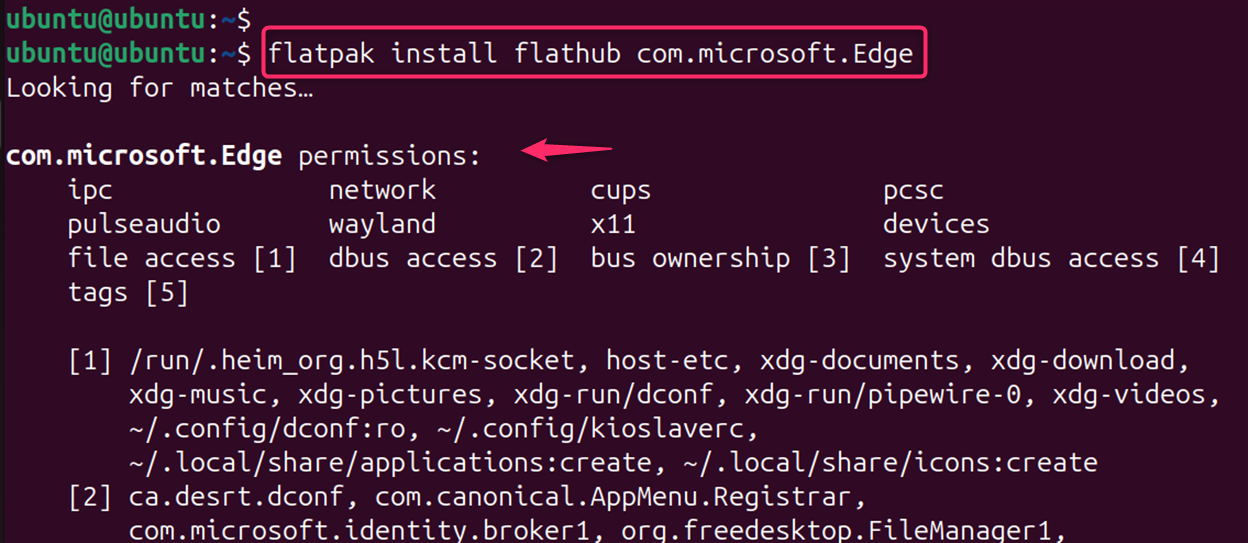
Step 6: Verify Installation
After installation, search for “edge” in your applications menu to verify successful installation:
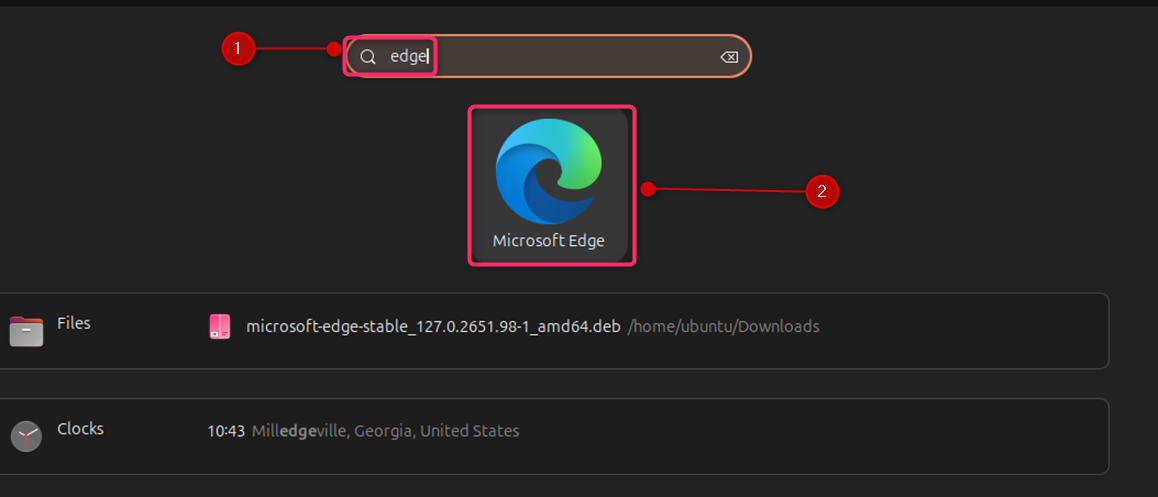
How to Remove Microsoft Edge from Ubuntu 24.04
Whether you prefer the simplicity of the GUI method or the control of the CLI, there’s an installation process to suit your needs.
Method 1: Removing via APT (If Installed from the Repository)
If you installed Microsoft Edge using the official repository, you can remove it using the following commands:
Remove Microsoft Edge:
sudo apt remove microsoft-edge-stable
Remove the Microsoft Edge repository:
sudo rm /etc/apt/sources.list.d/microsoft-edge*.list
Remove the Microsoft GPG key:
sudo rm /usr/share/keyrings/microsoft.gpg
Clean up unused packages:
sudo apt autoclean
Method 2: Removing a .deb Package
If you installed Microsoft Edge using a .deb package, you can remove it using the following command:
sudo dpkg -r microsoft-edge
Replace microsoft-edge with the exact package name if it differs.
Method 3: Removing Flatpak
If you installed Microsoft Edge using Flatpak, you can remove it using the following command:
flatpak uninstall com.microsoft.Edge
Note: Replace microsoft-edge-stable, microsoft-edge, com.microsoft.Edge, or microsoft-edge with the exact package name if it differs.
These commands remove the browser and any associated dependencies that were installed with it.
By following these methods, you can easily install Microsoft Edge on Ubuntu 24.04 and enjoy the features of this modern browser. Remember to always download software from official sources to ensure security and authenticity.
Conclusion
To install Microsoft Edge on Ubuntu 24.04, you can follow these steps: First, download the Microsoft Edge .deb package from the official Microsoft Edge download page. Once downloaded, open your terminal and navigate to the directory containing the .deb file using the cd command. Then, update your package list with sudo apt update to ensure you have the latest versions of required dependencies. Finally, install the package by running sudo apt install ./microsoft-edge-stable_version_amd64.deb, replacing the version with the actual version number of the downloaded package.
If you ever need to uninstall Microsoft Edge, you can use the command sudo apt purge –auto-remove microsoft-edge-stable. For a more detailed guide, you can refer to the step-by-step instructions provided in various online resources.
You can also explore How to install Google Chrome on Ubuntu 24.04.




