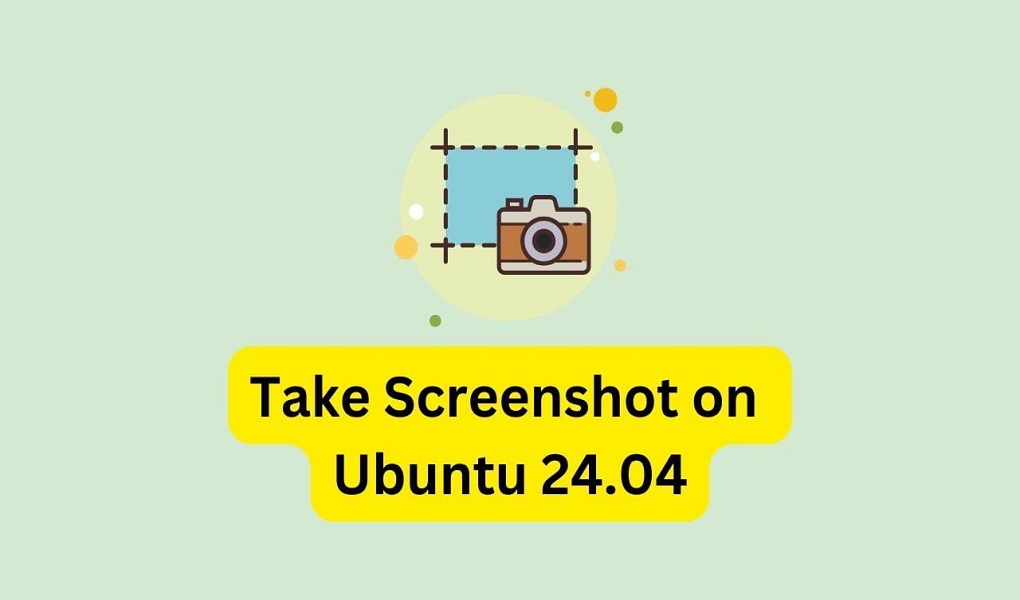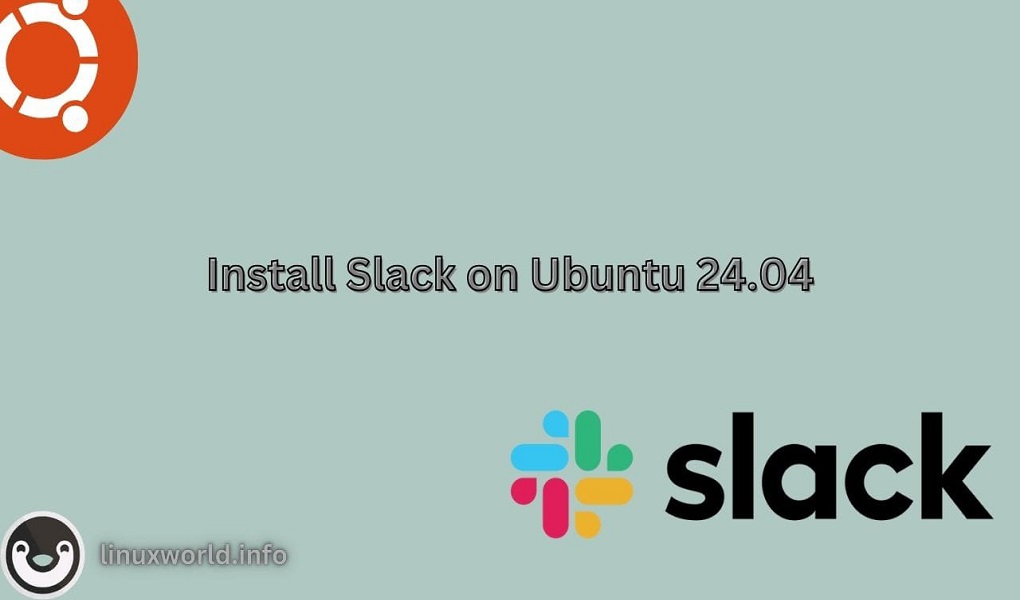Taking screenshots is an essential skill for anyone using a computer, whether for troubleshooting, documentation, or sharing information. For a very long time, Windows didn’t have a proper tool for it. However, if you’re using Ubuntu 24.04, the process is straightforward and versatile, offering several methods to capture your screen effectively. In this guide, we’ll walk you through various techniques to take screenshot on Ubuntu 24.04, from using built-in keyboard shortcuts and graphical tools to employing command-line utilities. Whether you’re a seasoned Ubuntu user or new to this Linux distribution, this article will help you master the art of screenshotting, ensuring you can easily capture and share exactly what you need.
Method 1: Take a screenshot on Ubuntu through the built-in tool
If you don’t want to rely on any third-party tool, Ubuntu 24.04 comes with a pretty versatile tool for screenshots out of the box. Whether you want to take a screenshot, or if you want to record an area of the screen, you can do so using this tool. You can bring up the tool by going into the applications drawer and typing in screenshot into the search box.

Another way for pulling up this tool is through the system menu. Expand the system menu from the upper right corner and you’ll see a button for the default screenshot tool.
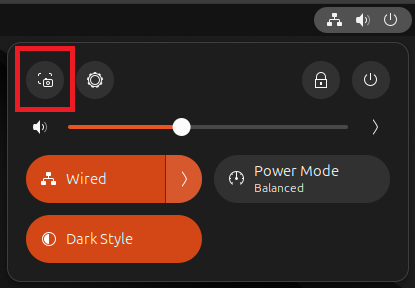
Alternatively, if you want an easier way, you can simply press “Print Screen” or “PrtScr” on your keyboard to bring up the tool.
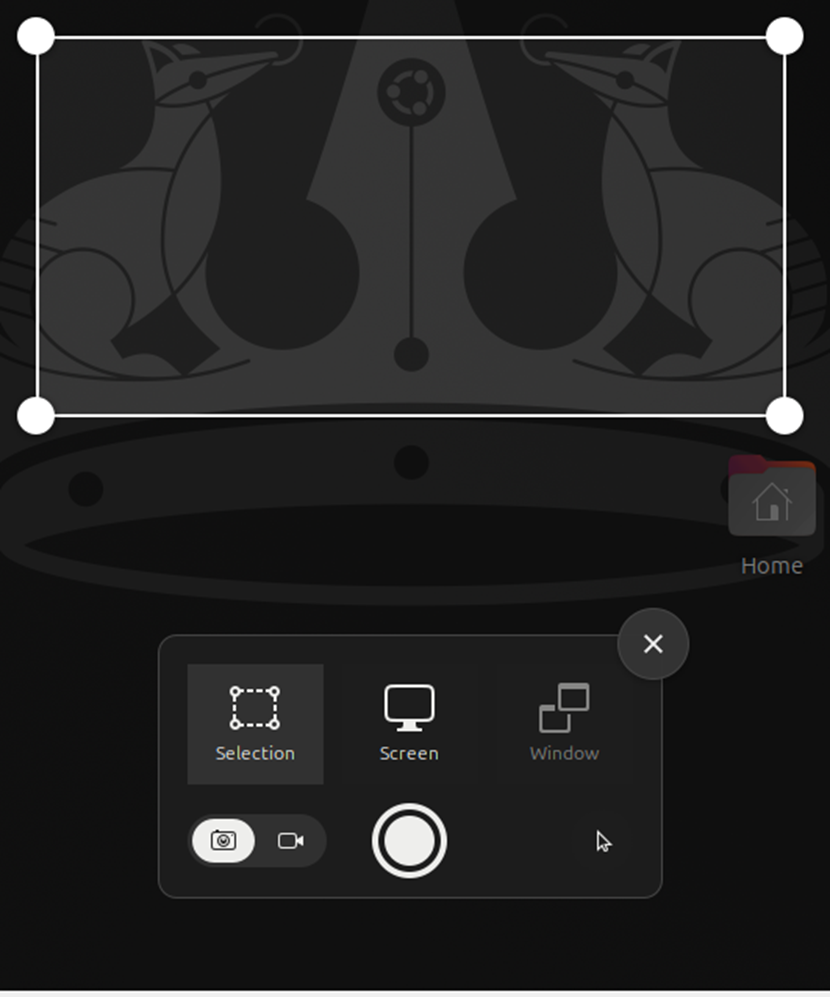
Here you can see that you have three options. You can capture a selected area of the whole screen, or the whole screen, or whatever is happening in a specific window. You get the same options when recording the screen.
Just select the options as per your requirements and press the big circular button in the middle to capture the screenshot.
Method 2: Take a screenshot on Ubuntu through the GNOME Screenshot tool
If you are not satisfied with the default tool, you can explore other tools to take screenshots. Let’s start with the GNOME Screenshot tool. Let’s explore how you can take screenshot on Ubuntu through this tool. First, you’ll need to install it. Let’s start by running the following in your terminal:
$sudo apt update && sudo apt upgrade -y
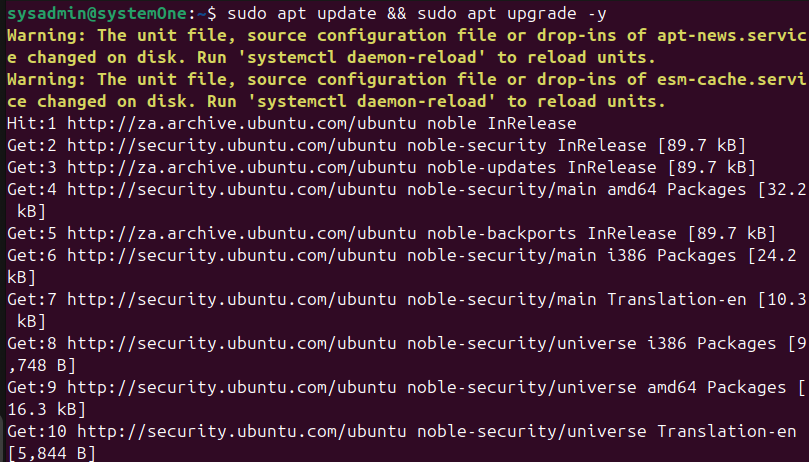
After this is done without any errors, you need to run:
$sudo apt install gnome-screenshot
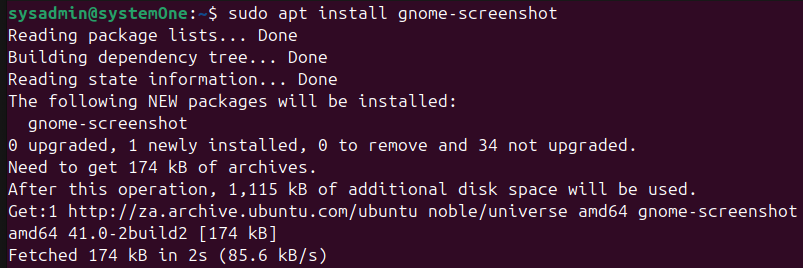
We can launch this tool through the application’s drawer. Search for it by typing “screenshot” in the search bar through the applications drawer and click on the highlighted icon to launch it.
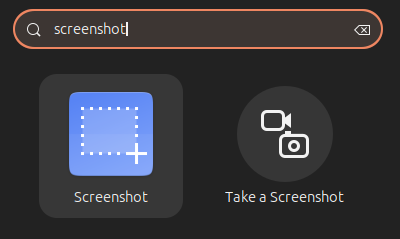
Once launched, you will see that the interface is fairly similar to the default tool, but you are going to get some extra options to take screenshots.
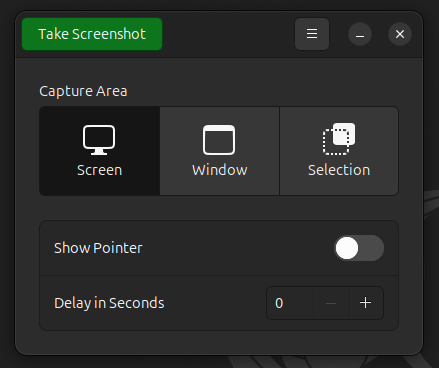
Similar to the default tool, you can capture a selected area of the screen, the whole screen or a desired window.
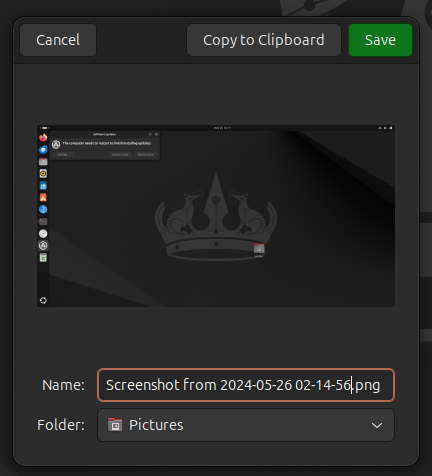
After clicking the “Take Screenshot” button, a new window will open, allowing you to:
- Select the directory where the screenshot will be saved.
- Enter or modify the name of the screenshot file.
- Finally, click the “Save” button to store the screenshot with your specified name and location.
That’s it. Now if you want to remove the tool, you can run the following:
$sudo apt autoremove gnome-screenshot --purge -y

Conclusion
In conclusion, learning how to take a screenshot on Ubuntu 24.04 is straightforward and versatile. The default screenshot tool offers a simple and quick way to capture your screen, making it ideal for basic needs. Gnome Screenshot provides a user-friendly interface with options to capture specific areas or the entire screen, catering to different preferences and requirements.
Beyond these popular choices, Ubuntu 24.04 users have access to other powerful tools. Shutter offers extensive editing features, allowing users to enhance their screenshots with text, arrows, and annotations. Kazam is a versatile tool that captures screenshots and records video, perfect for creating tutorials and presentations. ScreenRec also provides similar functionalities with easy sharing and cloud storage. By exploring these options, you can find the ideal tool to take a screenshot on Ubuntu 24.04, making it easy to capture and share your screen effectively.
Keep visiting Linux World.