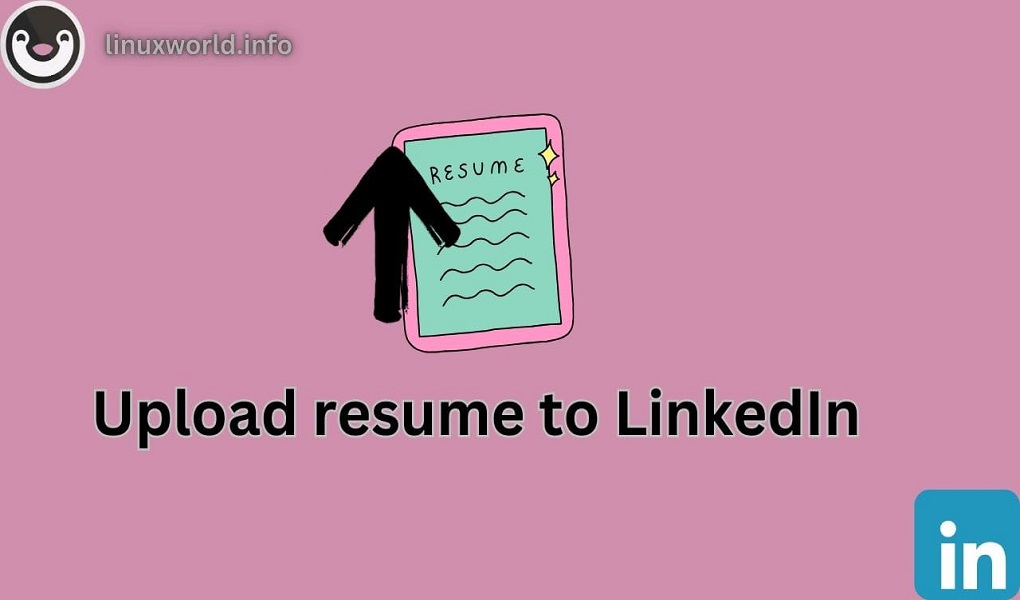Today LinkedIn is like a big online community where professionals connect, find jobs, and build their careers. You can gauge the importance of LinkedIn from the fact that more than 129,000 schools and 58.4 million companies are registered on it. It’s not the place to list your work history but where you can show what you have achieved and are good at.
Keeping your LinkedIn profile up-to-date is important. It tells other users that you are active and serious about your career. Plus it helps you stand out to employers and recruiters you might want to work with.
Uploading your resume to LinkedIn is a smart move because it gives a more detailed look at your skills and experiences. It makes your profile stronger and makes it easier for others to select you as the right candidate or professional connections.
In this article, we’ll cover all possible methods you can use to upload your resume to LinkedIn.
How to Upload a Resume to LinkedIn?
There are four methods to easily upload your resume to LinkedIn
- Upload your resume using LinkedIn “Easy Apply” button
- Directly upload to your LinkedIn profile
- Directly upload to your LinkedIn account
- Post it on your LinkedIn feed
Method 1: Upload Your Resume Using LinkedIn “Easy Apply” Button
You can easily upload your resume through the “Easy Apply” option on job postings. It ensures that your profile and qualifications are directly visible to employers. This will increase your chance of being noticed by recruiters who search for candidates based on specific criteria.
Step 1: Log in to your LinkedIn account.
Step 2: Search for a specific job using the LinkedIn “Search bar” or select a location where you want to work.

You can also use the filters below the search bar to specify the salary range, job type, or experience level.
Step 3: Use the “Easy Apply” filter to view the list of jobs that offer the Easy Apply feature.

Step 5: Click on the job title you are interested in.

Upon clicking, you will see job details, location, important information, and requirements on the right side. Read the requirements thoroughly to determine if you are a good fit for the job before applying.
Step 6: Click on the “Easy Apply” button.
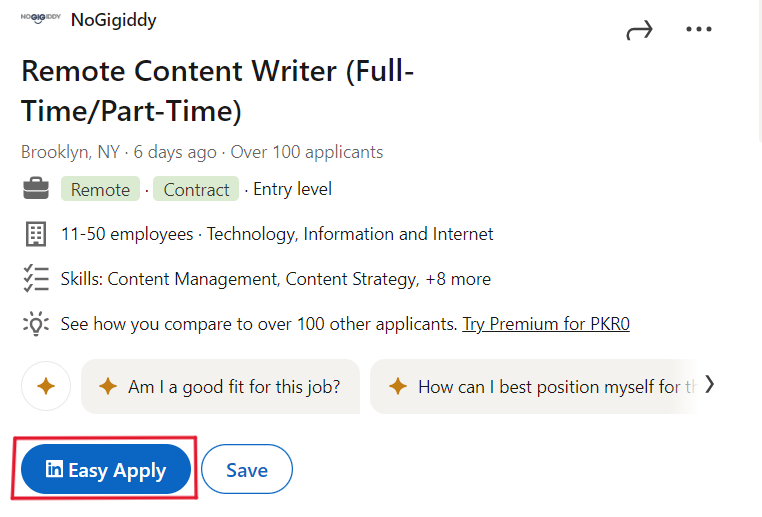
Once you click this button, you will need to provide some information such as First Name, Last Name, and Email Address. It’s important to fill in all required fields.
Click on “Upload Resume” and select your resume from your computer or device. Click “Upload” then click “Next” to complete the process.
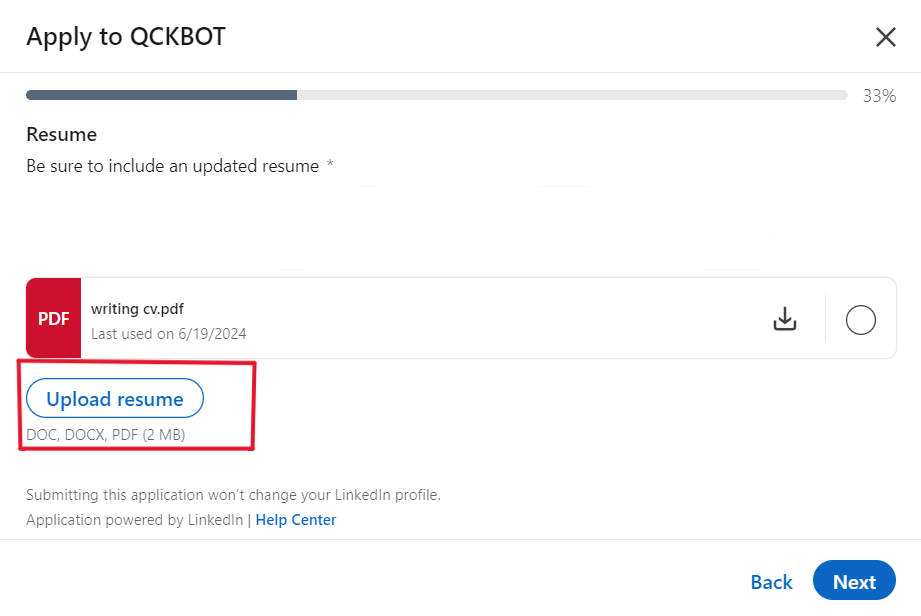
Please note that resumes in .docx, .doc, and .Pdf formats are only acceptable.
After completing these steps, you will need to fill in a few more fields such as “Additional Questions” with accurate information to ensure a smooth process.
Now, click the “Submit” button to submit your application. You will receive an email confirmation after successfully submitting your application.
Method 2: Directly Upload to Your LinkedIn Profile
Another way to upload your resume is to directly upload it to your LinkedIn profile. Adding a resume to your LinkedIn profile is a strategic way to enhance your professional presence on the platform.
Step 1: Click on the “Add profile section” button located below your profile picture.
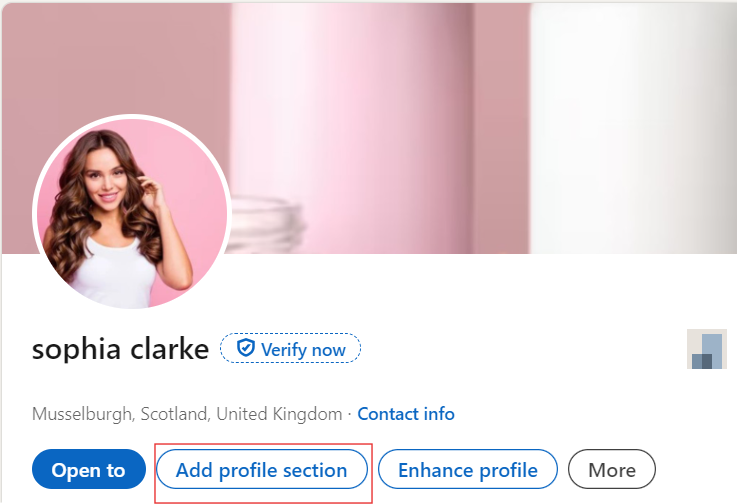
You will see a pop-up window with three options core, recommended, and additional.
Step 2: Click on “Recommended” option.
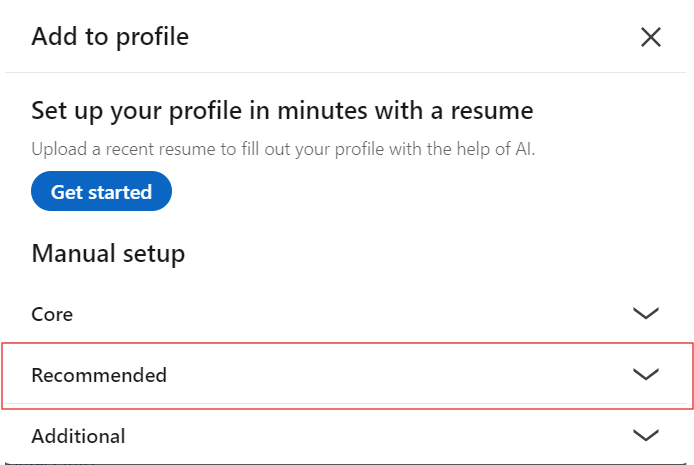
Scroll down to see the “Add featured” option.
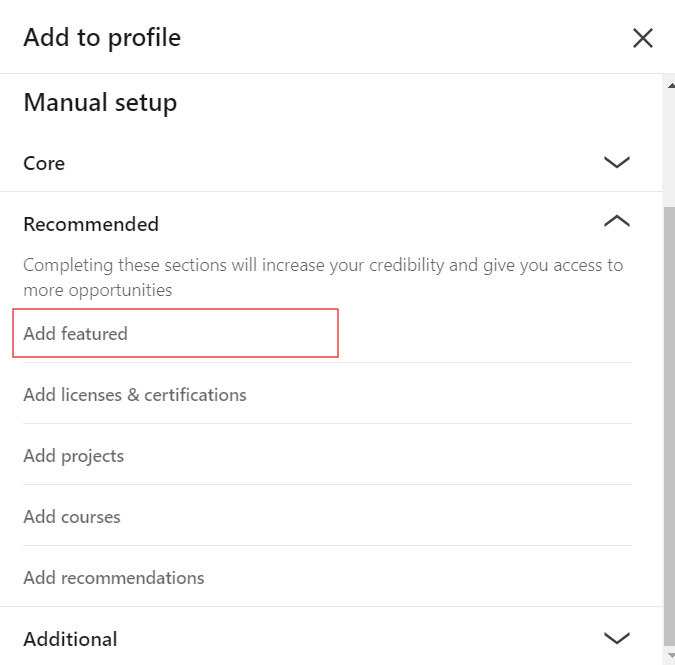
Step 3: Scroll down to the “Featured” section and click on the “+” icon to add media to your profile.
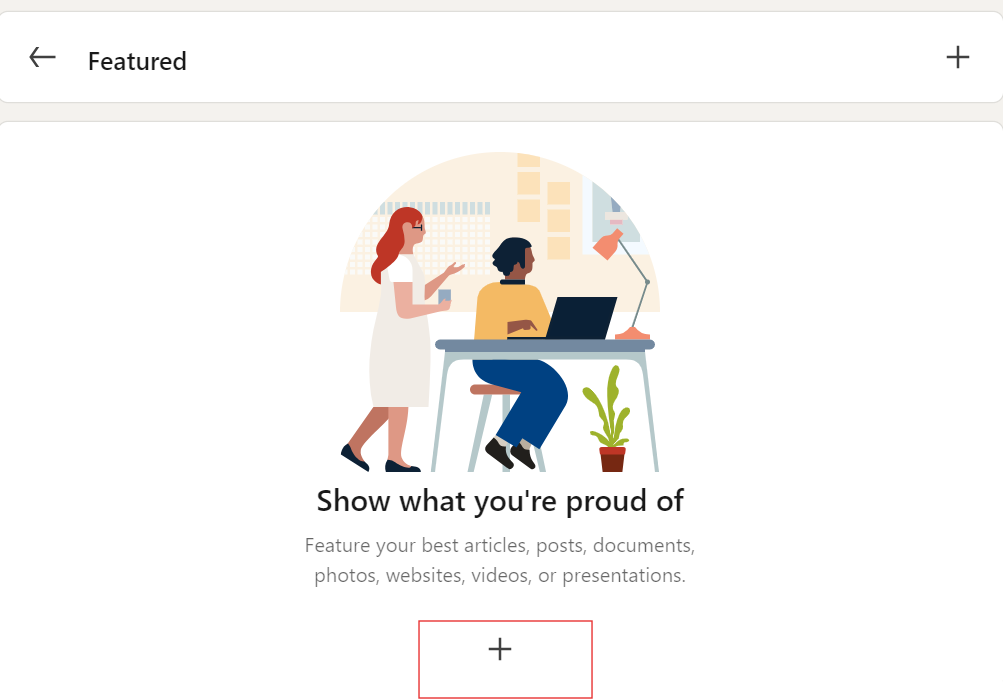
Choose the resume file from your computer that you want to upload to LinkedIn.
Step 4: Upon clicking, you will see a drop-down select “Add media” from it.
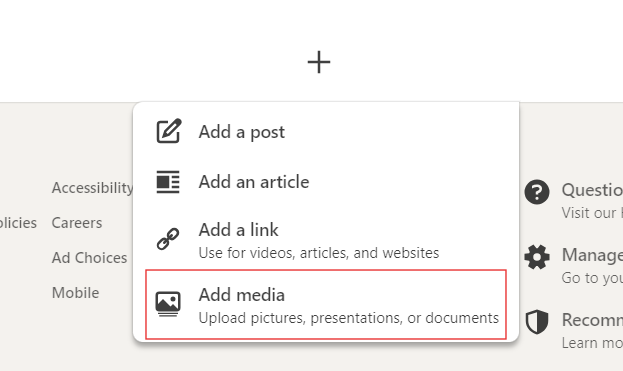
Step 5: Upload your resume here and save it.
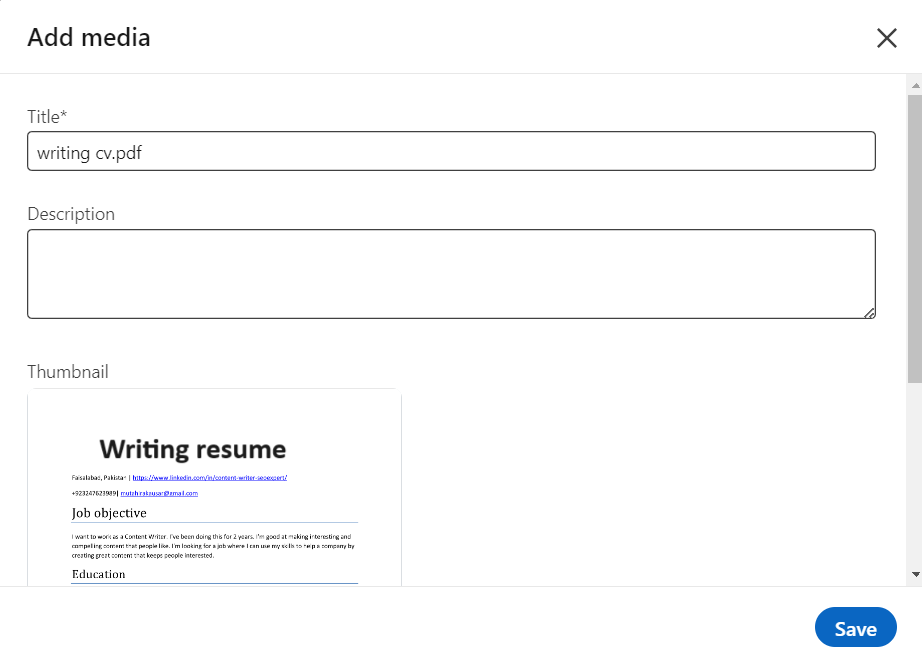
LinkedIn will upload your resume and display it under the “Featured” section of your profile. Now LinkedIn allows you to control the visibility of your uploaded resume.
Method 3: Upload to Your LinkedIn Account
Directly uploading a resume to your LinkedIn account is the best way to attract recruiters. Here are the steps to upload it.
Step 1: On your profile page, click on the “Me” icon at the top of the LinkedIn homepage.

Step 2: Select “Setting and Privacy” from the dropdown menu.
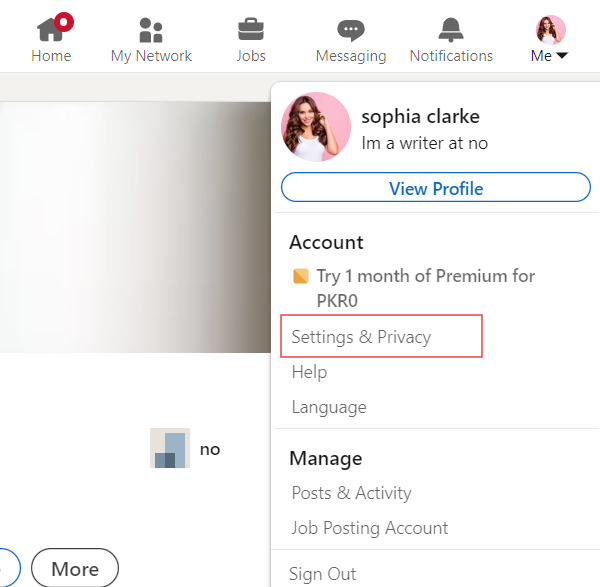
Now select “Data Privacy” from the left sidebar.
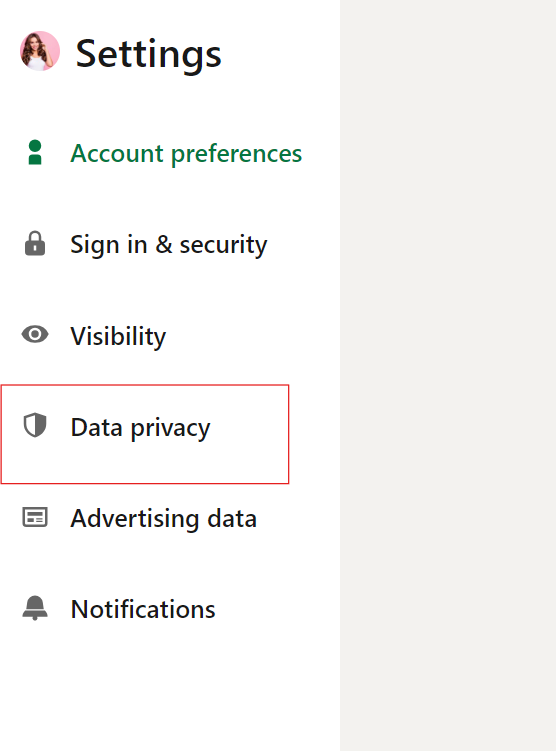
Step 3: In the “Job Seeking Preferences” section, click on “Job application settings”.
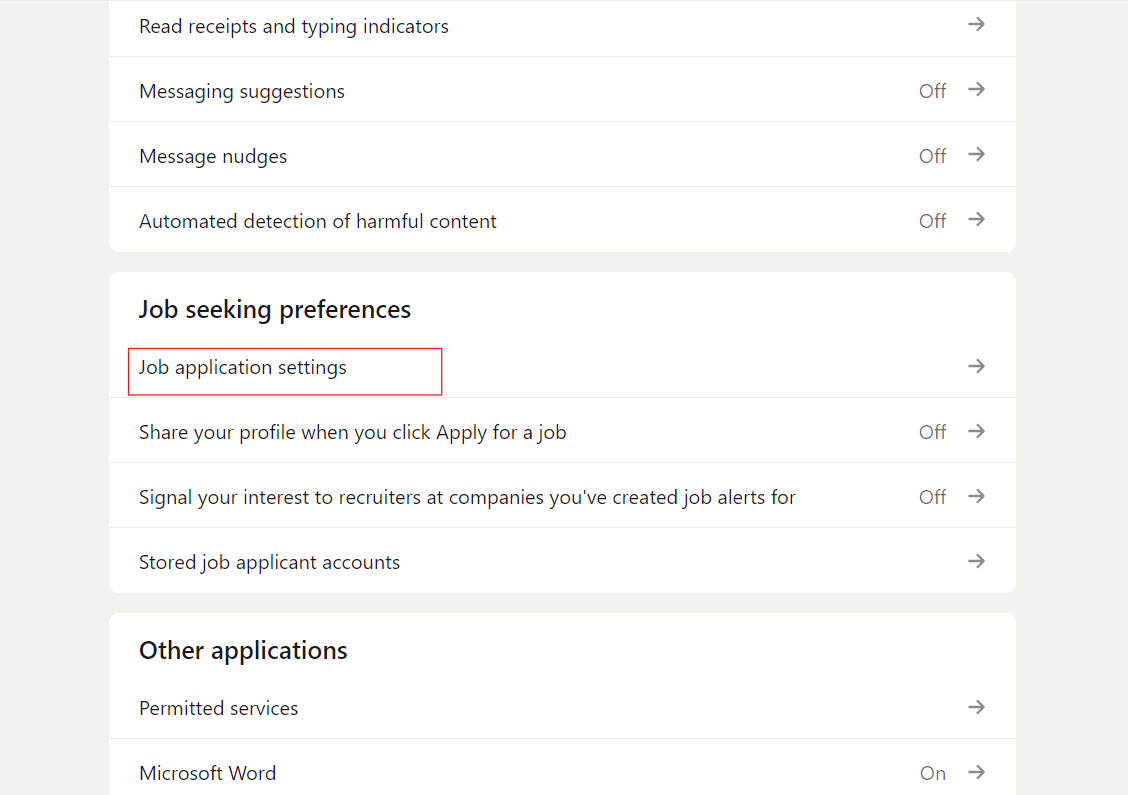
Hit “upload resume” in the “manage your resumes” section.
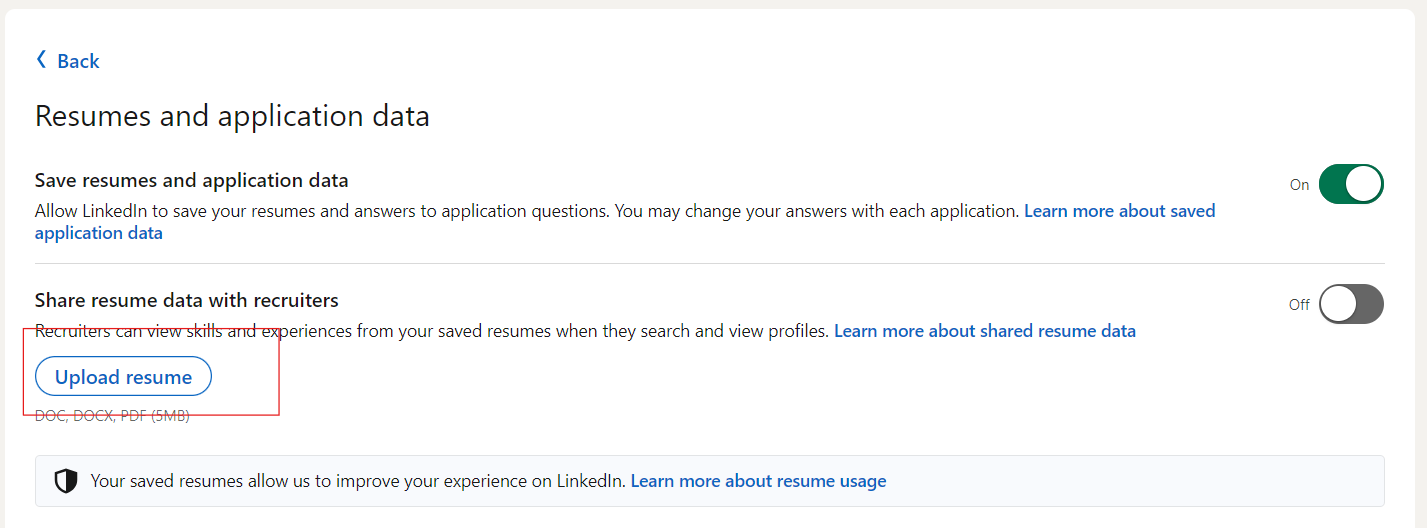
Upload your resume from your computer. Don’t forget to turn on and “share resume data with recruiters”.
Method 4: Post it on Your LinkedIn Feed
Adding a resume to a LinkedIn post involves a few steps to ensure that your document is effectively shared and accessible to your network. Here’s how you can do it:
Step1: Click on the “Start a post” box to begin creating a new post.
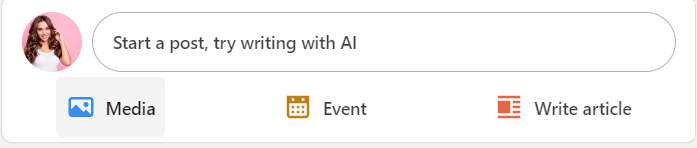
Step 2: Now click on the paperclip icon (Attach a file) located at the bottom left of the post-creation box.
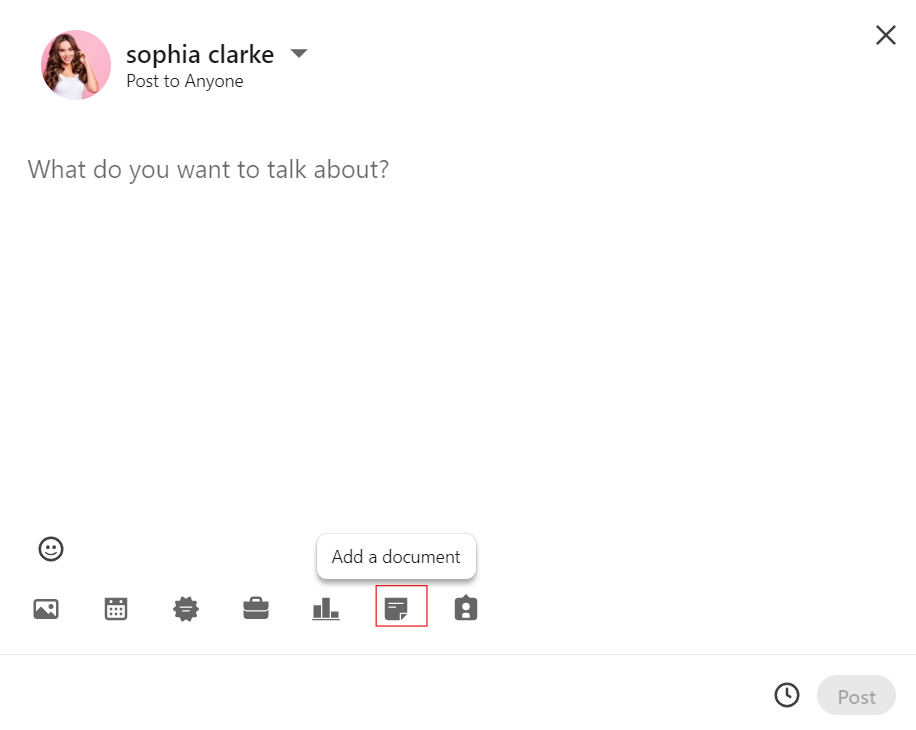
Step 3: Select your resume from your computer and click “Done” to upload it.
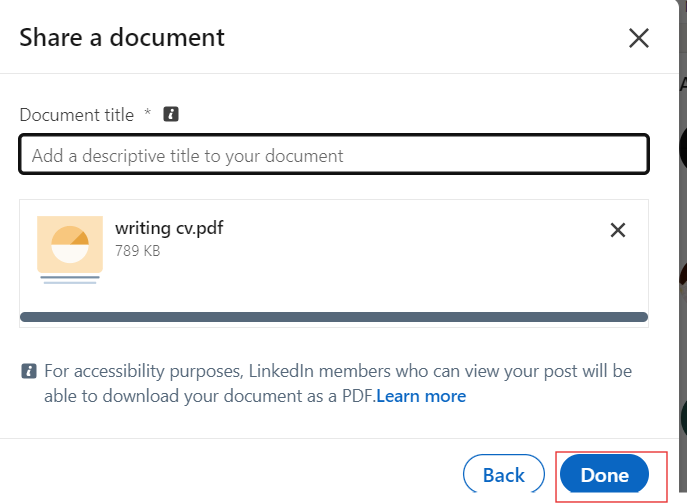
To post your resume craft a brief introduction or summary that complements your resume upload. Highlight key points or achievements from your resume that you want to emphasize in the post.
Once you are satisfied, click on the “Post” button to share your LinkedIn post with your network. Your resume attachment will be accessible to your connections who view the post.
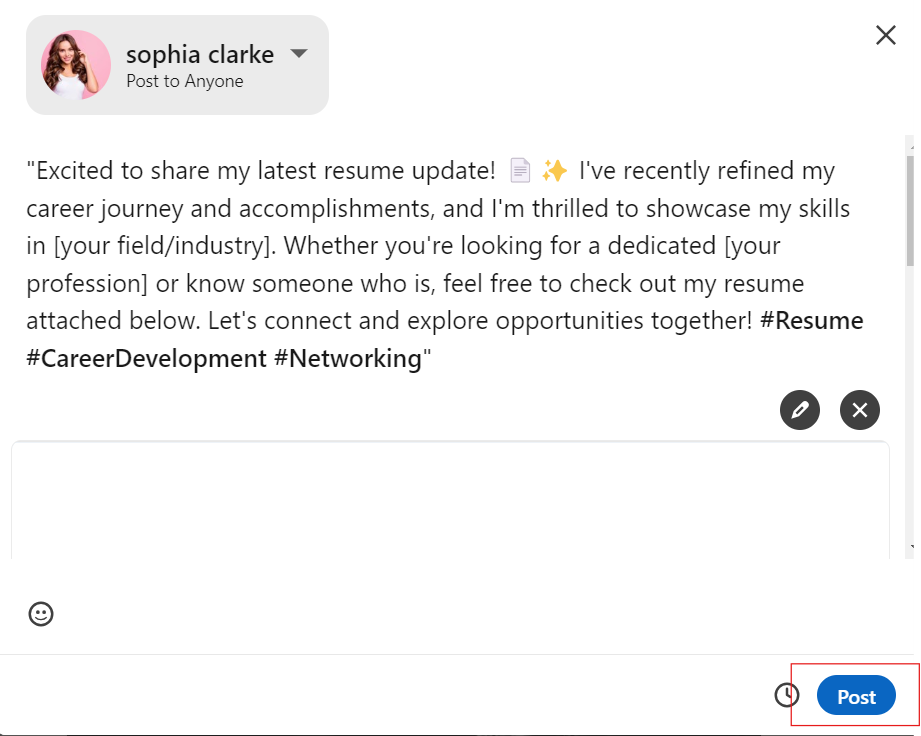
Conclusion
Adding your resume to a LinkedIn can help you show off your skills and achievements to more people. We have covered all possible ways to upload your resume. Please read this article and follow each step mentioned to easily upload your resume. Start sharing your resume today and take advantage of LinkedIn’s platform to advance your career!
If you liked the article, please share and subscribe to Linux World.