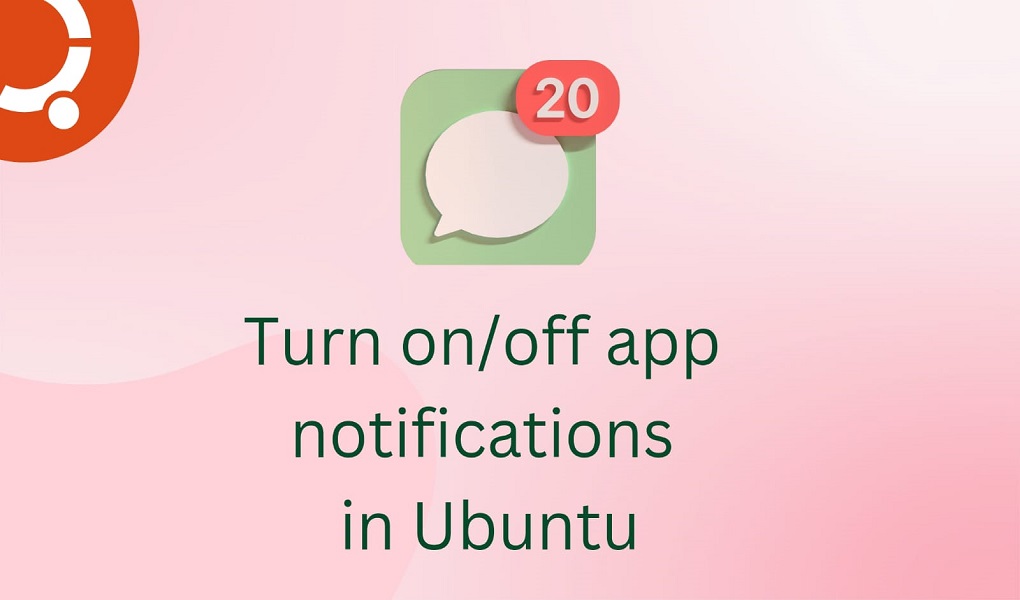Ubuntu 24.04, the latest iteration of one of the most popular Linux distributions, offers users a plethora of customization options to enhance their desktop experience. One aspect of this customization is the management of application notifications, which can be crucial for maintaining focus and productivity. This guide will explore the various methods to turn on or disable app notifications in Ubuntu 24.04.
Ubuntu 24.04, like its predecessors, offers a user-friendly interface for managing app notifications. This can be particularly useful for streamlining your workflow by minimizing distractions or ensuring you don’t miss important alerts.
Table of Content
- How to Turn On/Off App Notifications in Ubuntu 24.04
- Step 1: Accessing System Settings
- Step 2: Navigating to Notifications
- Step 3: Managing App Notifications
- Step 4: Saving Your Settings
- Conclusion
How to Turn On/Off App Notifications in Ubuntu 24.04
Ubuntu 24.04 introduces a quick settings dropdown menu, located at the top right of the desktop, which allows for easy toggling of Wi-Fi, Bluetooth, and power modes. This menu also provides a convenient way to manage notifications on the fly.
The primary method for managing notifications is through the GNOME Control Center. Here’s how you can easily turn on or off app notifications in Ubuntu 24.04:
Step 1: Accessing System Settings
On Ubuntu 24.04, a well-managed notification system can significantly enhance your productivity and user experience. Firstly, navigate to the top-right corner of your screen to the system menu. Click on the “Settings” icon to open the system settings utility, also known as the GNOME Control Center:
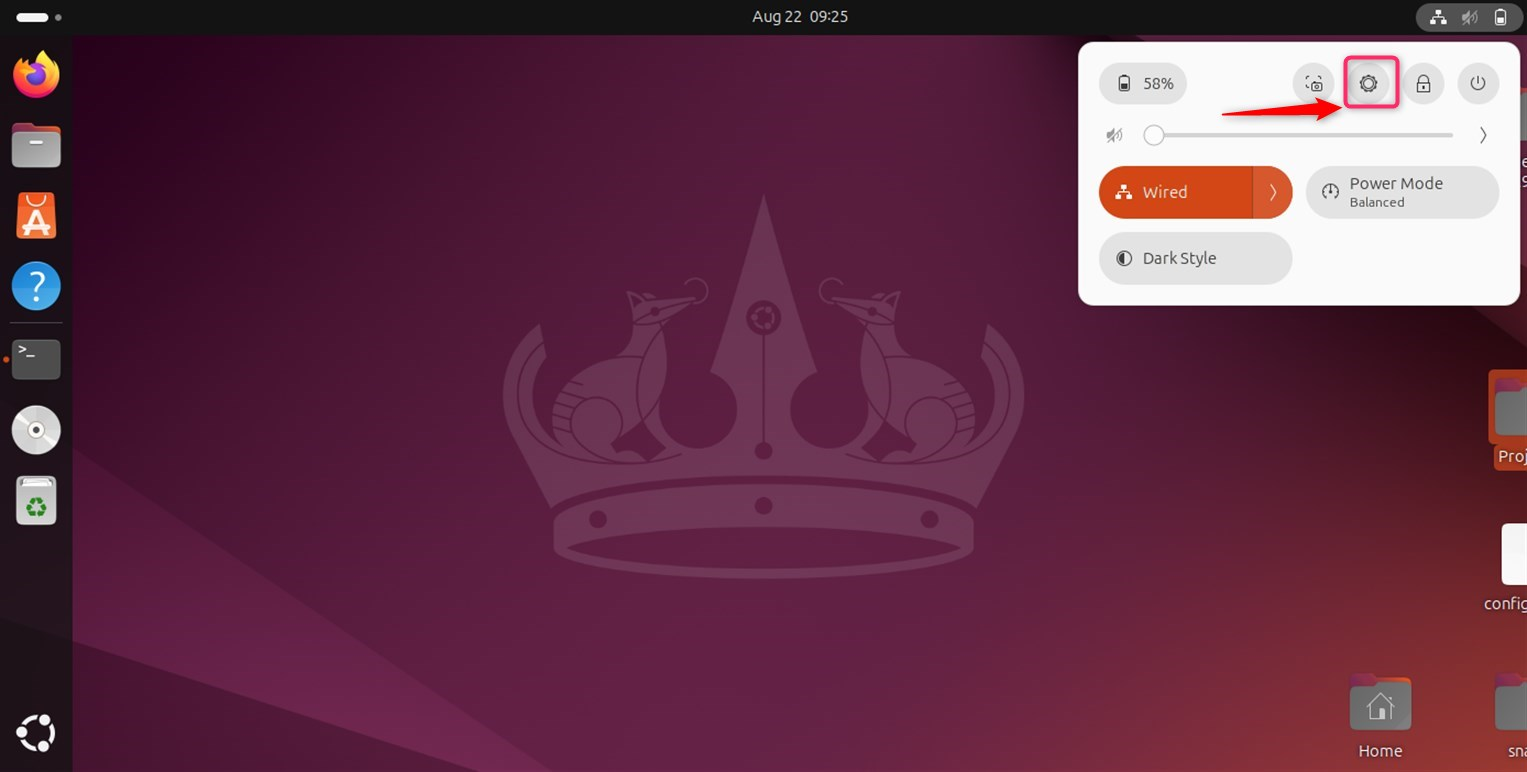
Step 2: Navigating to Notifications
Once the GNOME Control Center is open, look for the “Notifications” option in the left pane. Click on it to access the notification settings for your system:
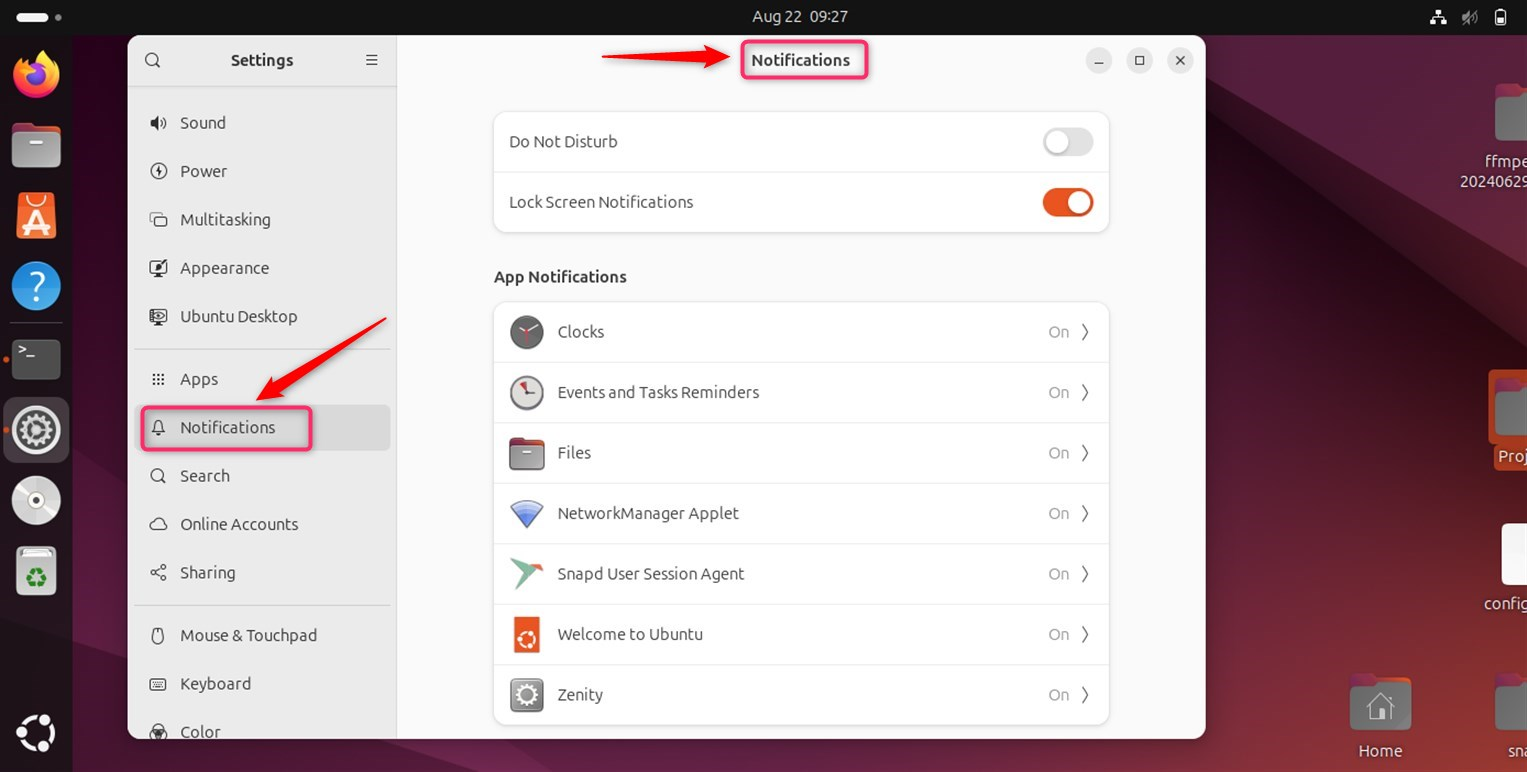
Note: In the Notifications settings, you will find a master switch “Do Not Disturb” that allows you to turn off all notifications. This is useful if you wish to work without any interruptions. Simply toggle the switch to the ‘On‘ position to disable all notifications.
Step 3: Managing App Notifications
If you prefer to receive notifications from certain apps, you can manage these individually. Move downward to search a list of applications. For instance, click on the Files app for which you want to adjust the notifications, and a new window will pop up:
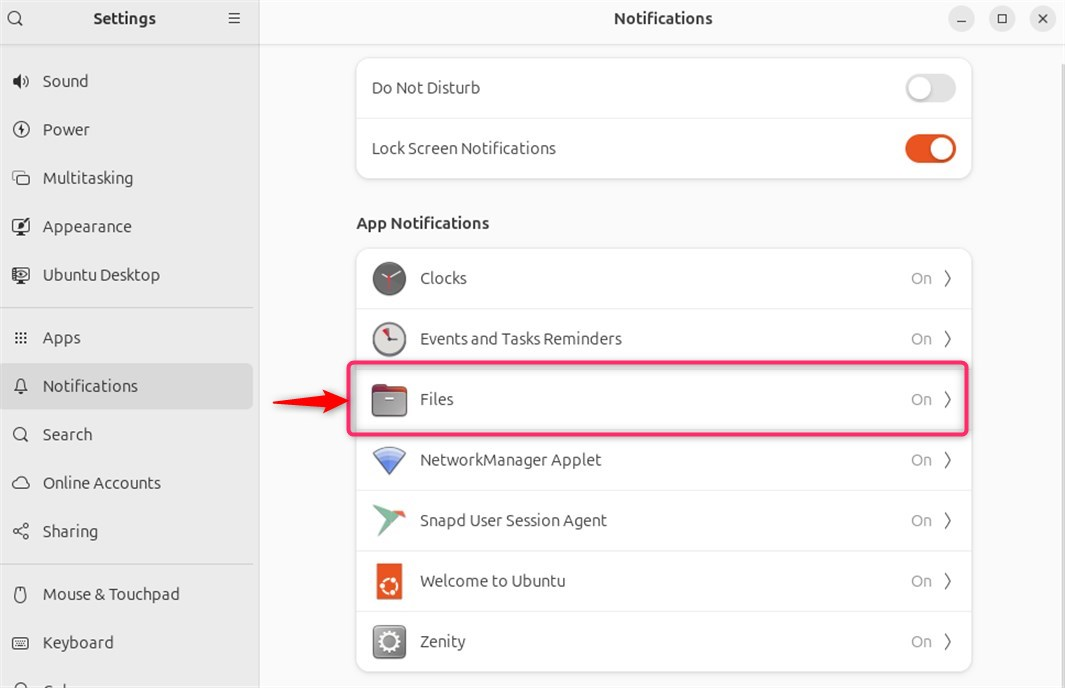
In this window, you have the option to turn on or off the notifications for that specific app. You can also adjust additional settings such as sound alerts, notification bubbles, and message content previews on a per-app basis:
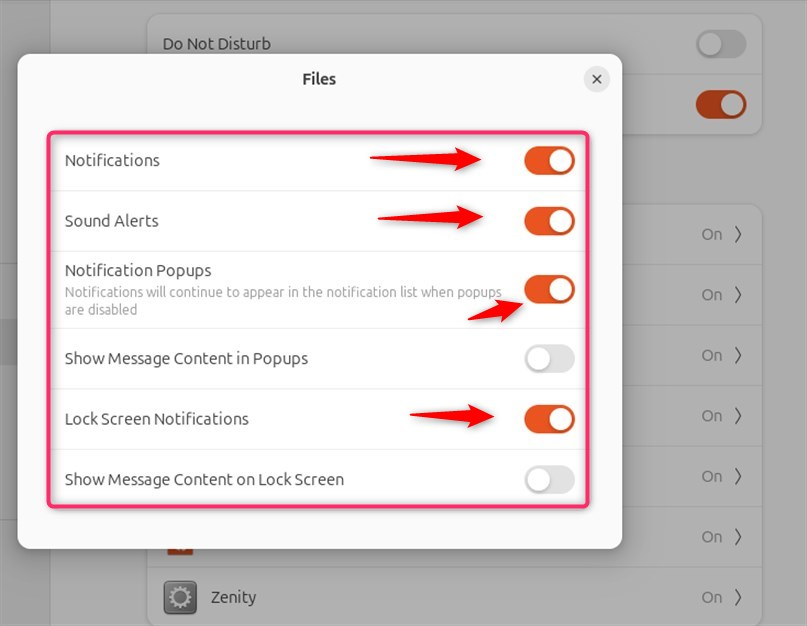
Note: For users who want to further customize their experience, Ubuntu 24.04 supports GNOME extensions that can add or remove system menu buttons, including notifications.
Step 4: Saving Your Settings
After making the desired changes, simply close the settings window. Your changes are automatically saved, and the new notification preferences will take effect immediately.
Advanced Notification Management
For users seeking more advanced control over their notifications, Ubuntu 24.04 offers additional tools and settings:
– AppArmor: A Linux kernel security module that allows the user to restrict programs’ capabilities with per-program profiles. Users can install AppArmor utilities to manage these profiles and notifications related to them.
– Accessibility Options: Enhanced accessibility options in Ubuntu 24.04 include settings that can affect notifications, such as auditory alerts for users with visual impairments.
By following these steps, you can tailor your notification settings to fit your needs, whether you’re looking to stay focused without interruptions or stay on top of important updates.
Conclusion
Ubuntu 24.04 provides users with multiple avenues to manage app notifications, catering to both novice and advanced users. Whether through the GNOME Control Center, quick settings menu, or advanced security modules, users can tailor their notification experience to suit their needs.
By following the steps outlined in this guide, users can ensure that they stay informed without being overwhelmed by unnecessary distractions. It’s also possible to manage notifications directly from the lock screen settings, providing an extra layer of convenience and control.
Keep visiting LinuxWorld for more interesting guides.