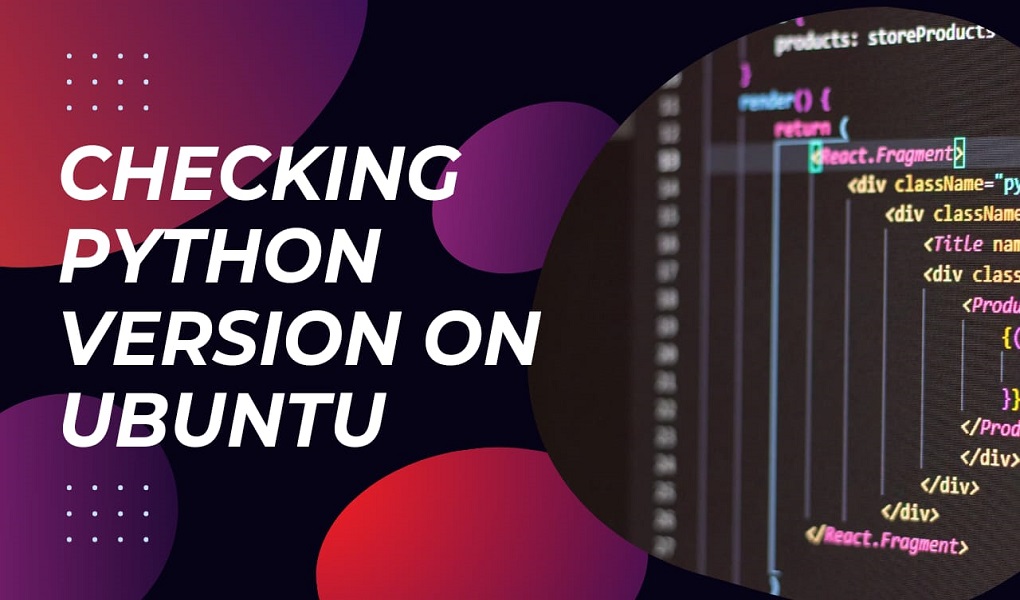Eclipse, a versatile IDE primarily for Java, offers a robust platform for crafting applications across various languages like C/C++, Python, and Ruby. Its intuitive interface, code assistance features, and plugin extensibility make it a developer’s go-to choice, including on Ubuntu 24.04.
This tutorial will teach you the step by step instructions for installing Eclipse IDE on Ubuntu 24.04.
How to Install Eclipse IDE on Ubuntu 24.04
For installing the Eclipse IDE on Ubuntu 24.04 follow below methods:
- Method 1: Using tar.gz File (Official)
- Method 2: Using Snap Store (Built-in)
- Method 3: Using App Center (Built-in)
Installing Eclipse IDE on Ubuntu 24.04 Using tar.gz File (Official)
Eclipse IDE offers downloadable tar.gz files tailored for specific programming languages. This flexibility allows for customized installations.
For installing Eclipse on Ubuntu 24.04 using the tar.gz File, follow the detailed steps below.
Step 1: Download Eclipse Source File
To start, access your Ubuntu web browser and go to the Eclipse website. From there, locate and download the Eclipse Installer specifically designed for Linux systems with x86_64 architecture:
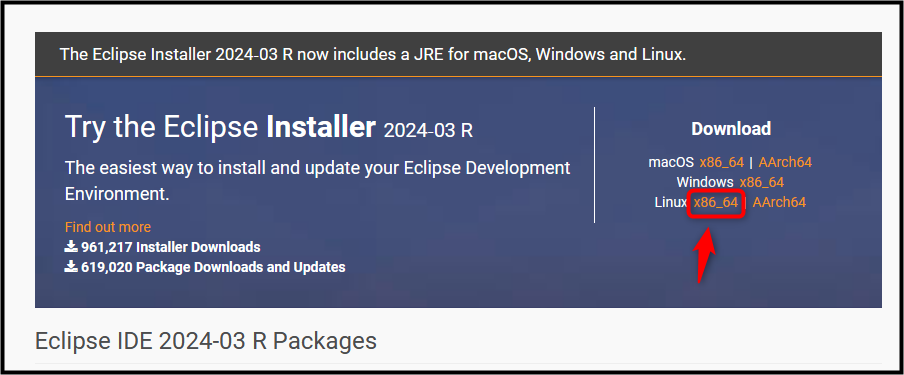
A new download window will appear. From there, locate and click the “Download” button to obtain the Eclipse Installer tar.gz file:
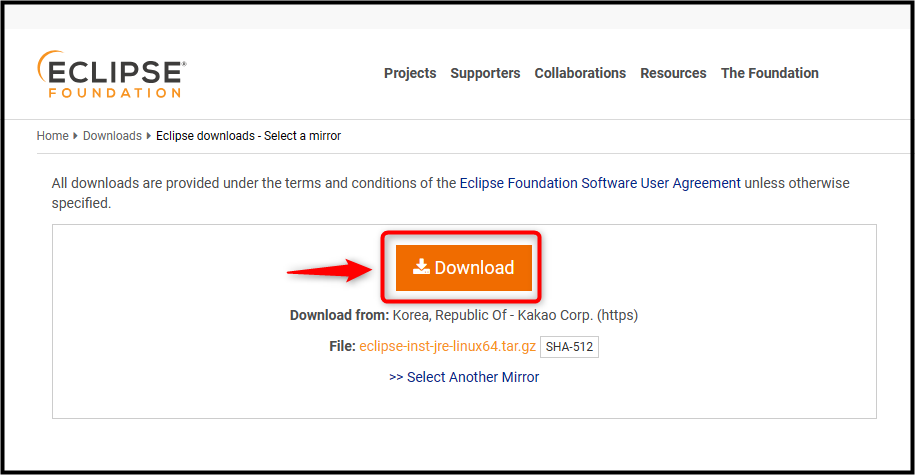
You can also obtain the latest Eclipse Installer (version 2023-12 at the time of writing) by directly downloading it using the following wget command:
wget https://mirror.kakao.com/eclipse/oomph/epp/2024-03/R/eclipse-inst-jre-linux64.tar.gz
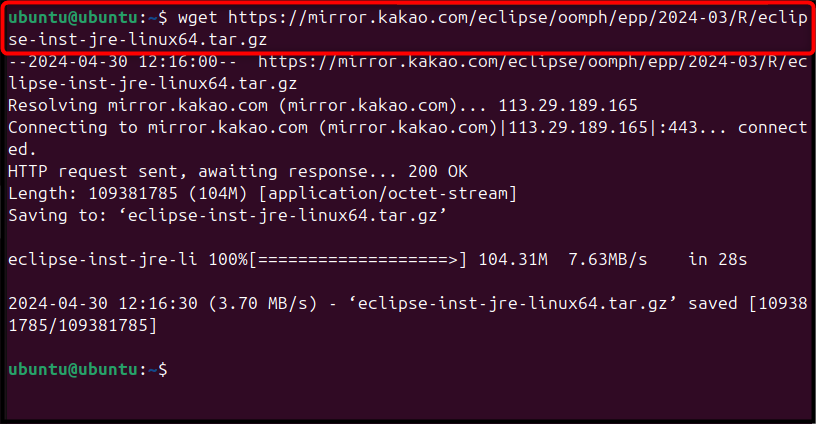
Step 2: Extract Eclipse Source File Content
Once the Eclipse source file has been downloaded, unpack its contents on your Ubuntu system using the following command:
tar -xzf eclipse-inst-jre-linux64.tar.gz
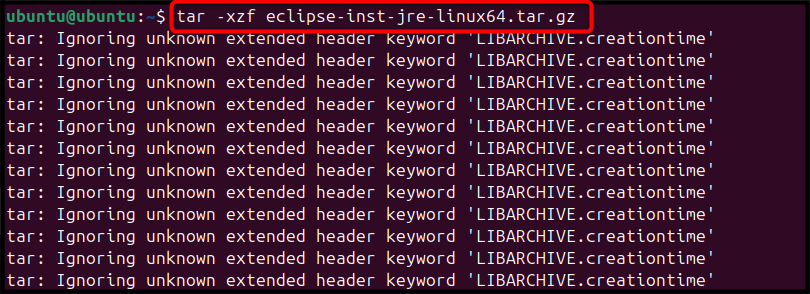
Executing the command will create a new folder named “eclipse-installer” in your current directory. Users can also verify this by listing the contents of the directory through the “ls” command:
ls

Step 3: Run Eclipse Installer
Now, move to the eclipse-installer folder via the cd command:
cd eclipse-installer
After that, execute the Eclipse installer file by mentioning the name “eclipse-inst” as below:
./eclipse-inst
The Eclipse installer presents multiple IDE options; for this guide, we’ll use the Eclipse IDE tailored for Java development:
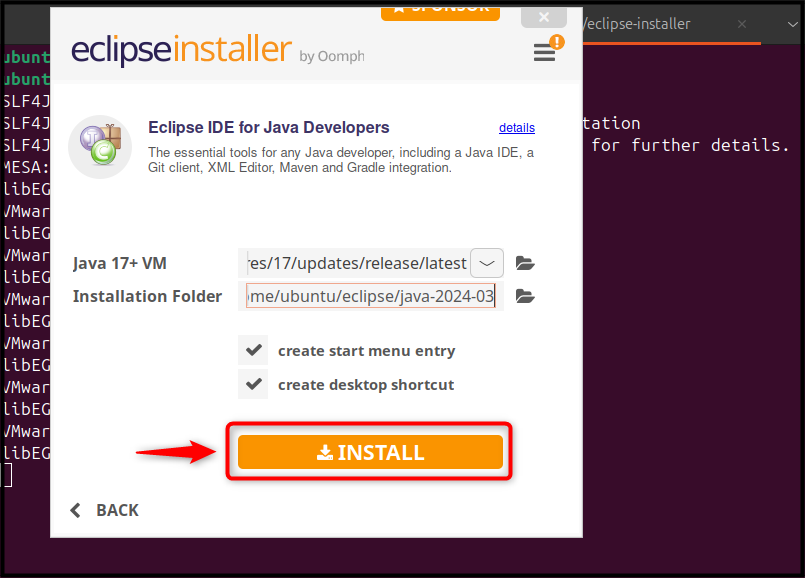
Step 4: Install Eclipse on Ubuntu
First, select your desired Java version, then initiate the Eclipse installation process by clicking the INSTALL button:
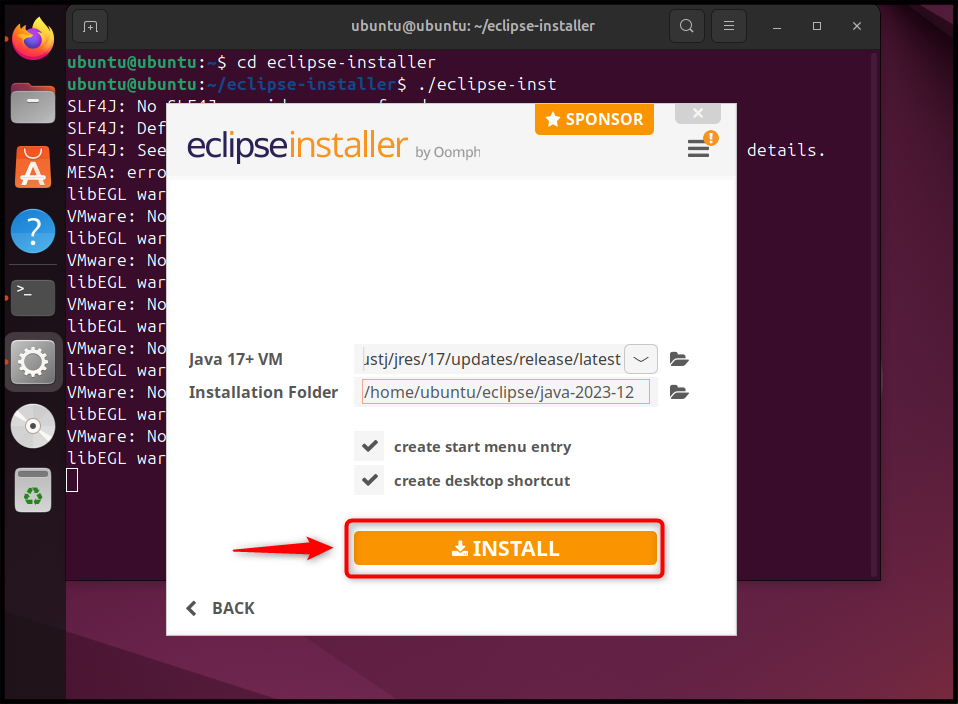
After that, accept the conditions for Eclipse IDE through the Accept Now button:
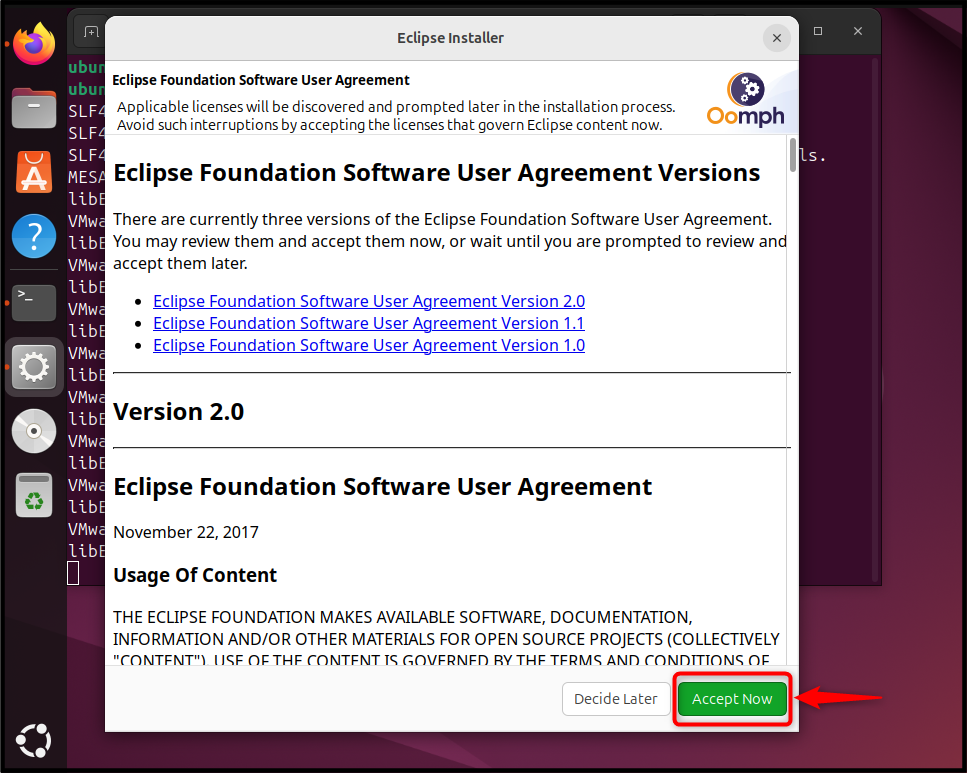
Allow the Eclipse installation process on Ubuntu to finish. This may require some patience:
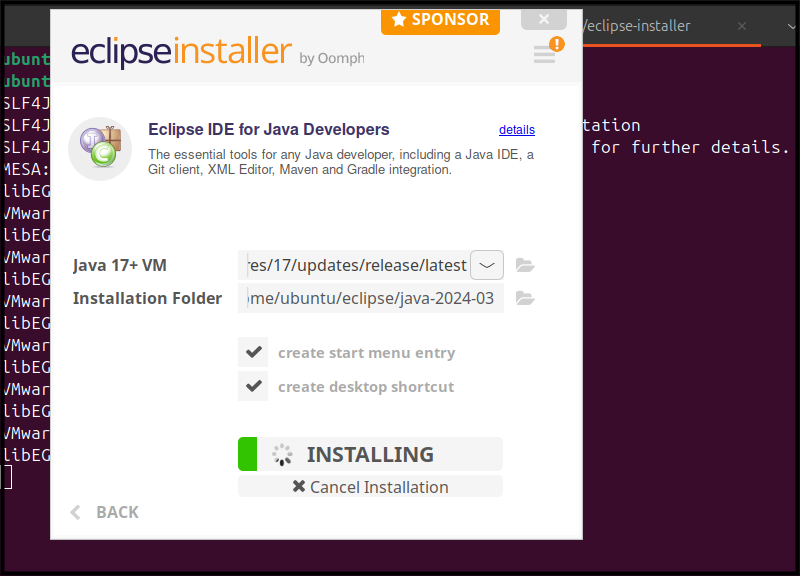
Step 5: Run Eclipse on Ubuntu
Once installation is complete, initiate Eclipse IDE by clicking the LAUNCH button:
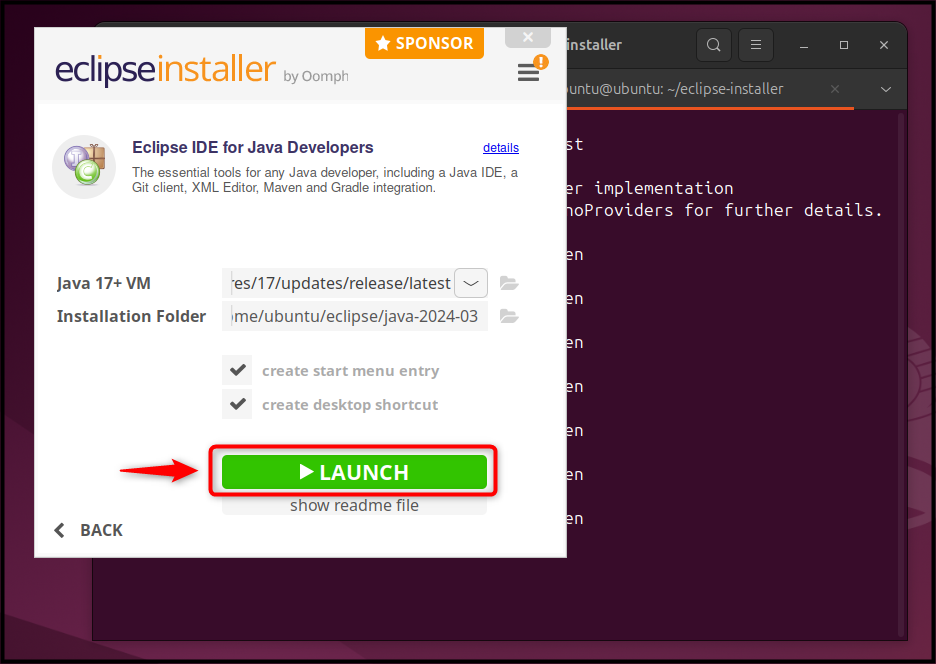
During the first time run, users have to pick the workspace directory for Eclipse, and hit the Launch button to run the IDE:
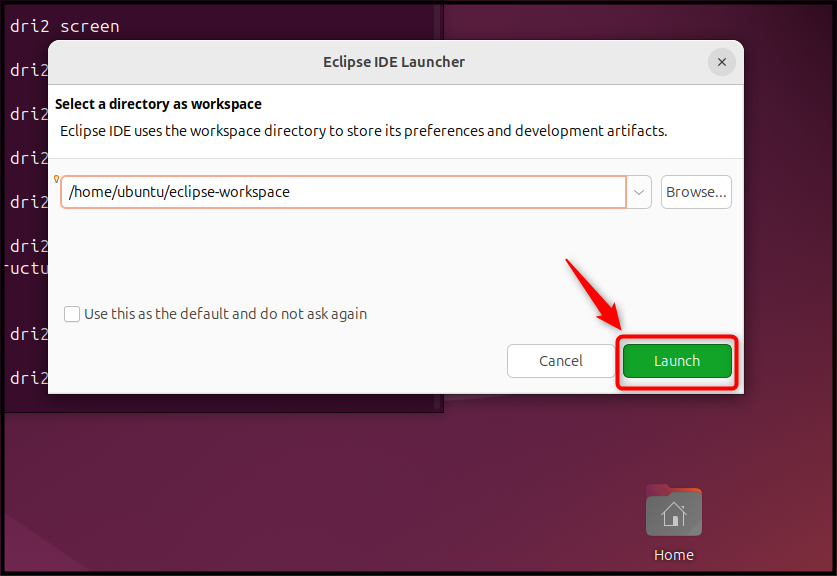
The Eclipse IDE is running on the Ubuntu desktop:
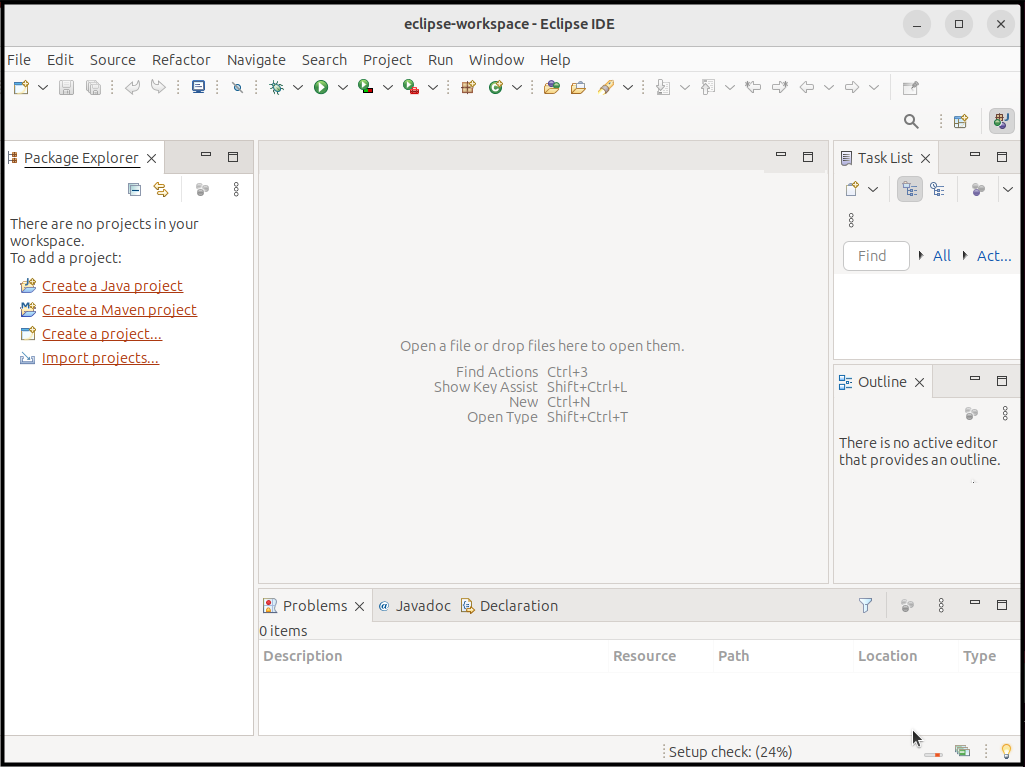
Alternatively, users can run Eclipse IDE through the Launcher as below:
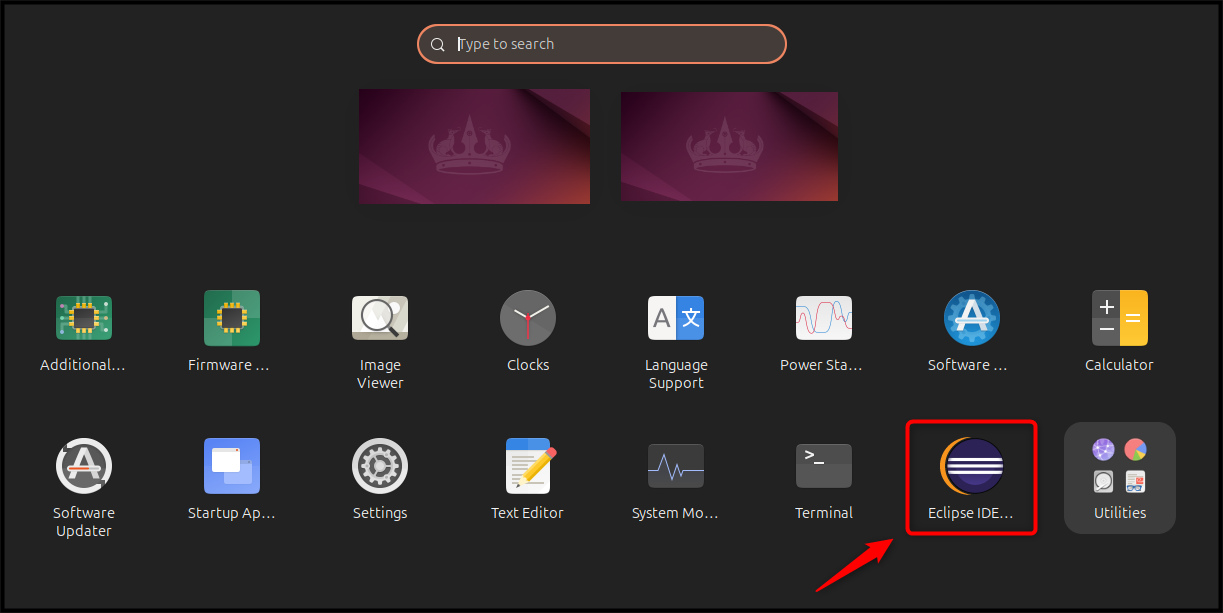
This is all about the installation of the latest Eclipse IDE on Ubuntu 24.04 from the tar.gz file.
Installing the Eclipse IDE on Ubuntu 24.04 Using Snap Store (Built-in)
You can quickly install the latest Eclipse IDE on Ubuntu 24.04 by using the Snap Store. Simply run the appropriate command to get started:
sudo snap install eclipse --classic

Important: Snap Store can install the Eclipse IDE by default for Java developers.
After the installation, users can launch Eclipse IDE on the Ubuntu system through Snap Store by using below command:
sudo snap run eclipse
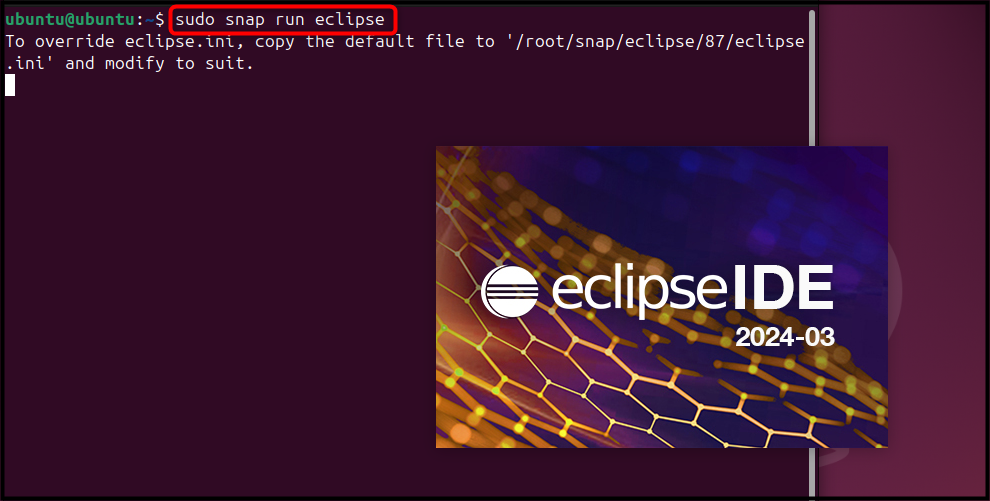
It takes some time and displays the interface as below:
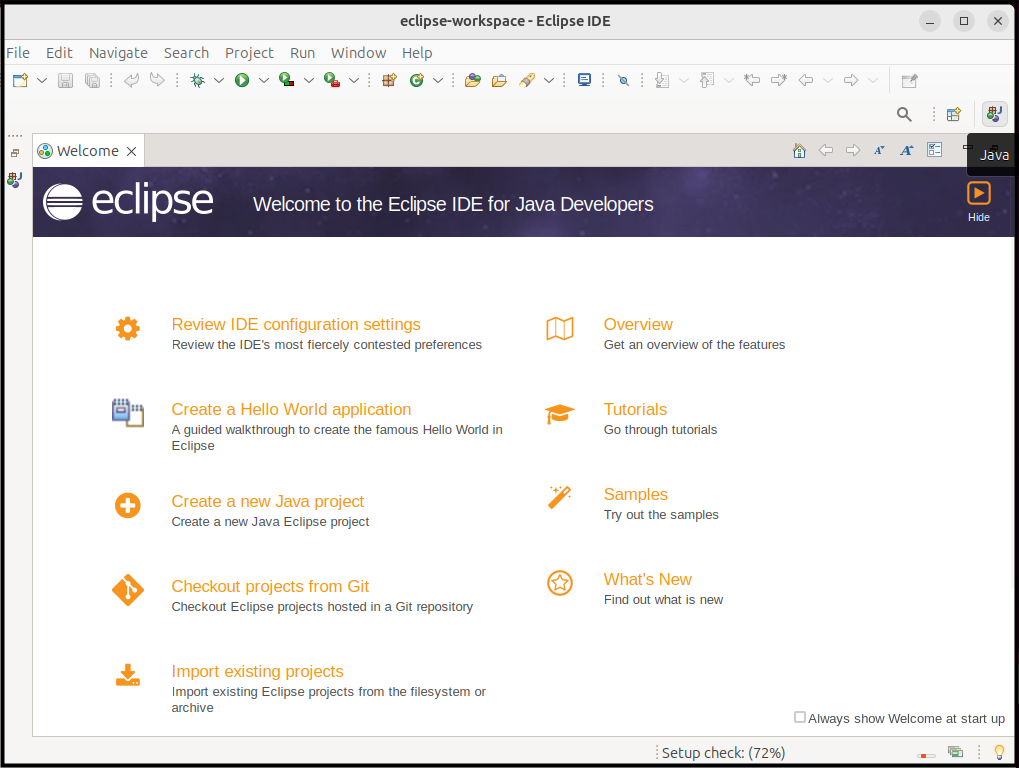
For removing the Eclipse IDE through the Snap Store, execute the below command:
sudo snap remove eclipse

Installing Eclipse IDE from Ubuntu 24.04 Using App Center (Built-in)
To install Eclipse IDE using Ubuntu’s App Center, use the built-in App Center. It can be done using the below provided steps:
Step 1: Begin by accessing the App Center application from your desktop or applications menu:
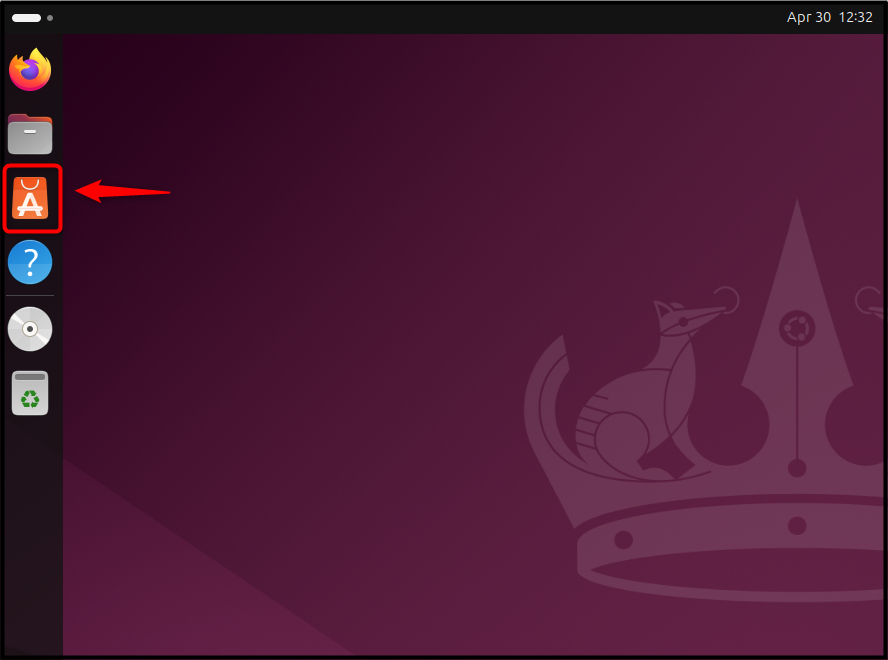
Step 2: After that, explore the Eclipse in the search box of the App Center:
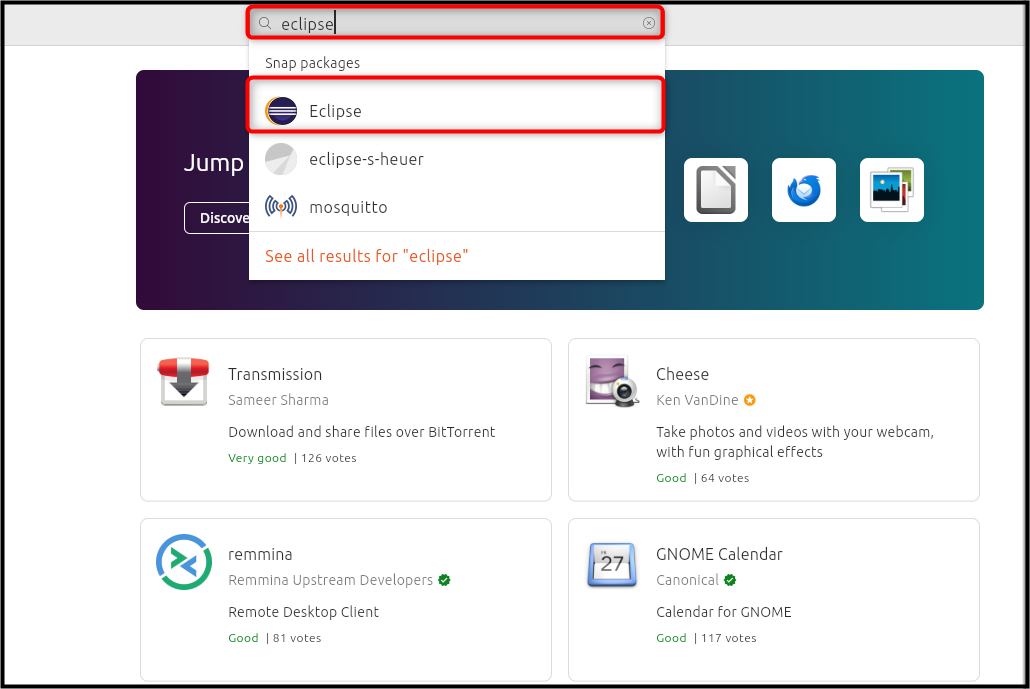
Step 3: Make sure that the most recent as well as stable version of Eclipse IDE is chosen, then utilize the Install button for installing Eclipse IDE on Ubuntu:
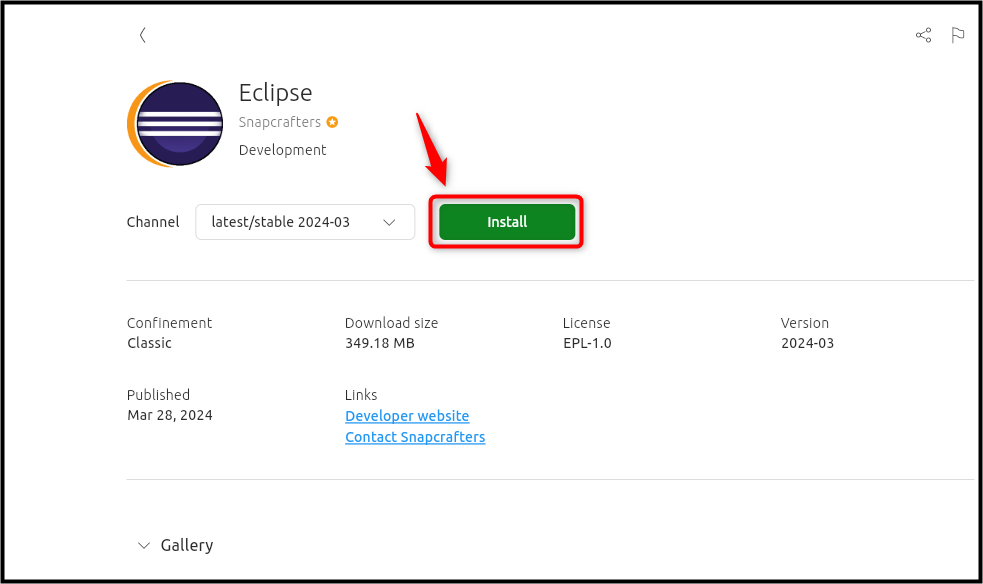
Step 4: Then launch the Eclipse IDE through the Open button via the App Center:
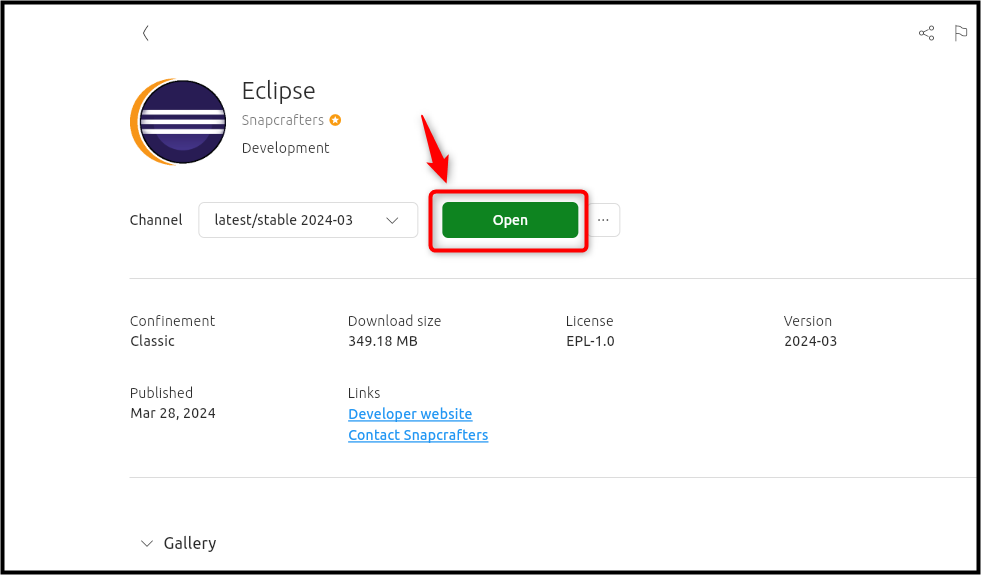
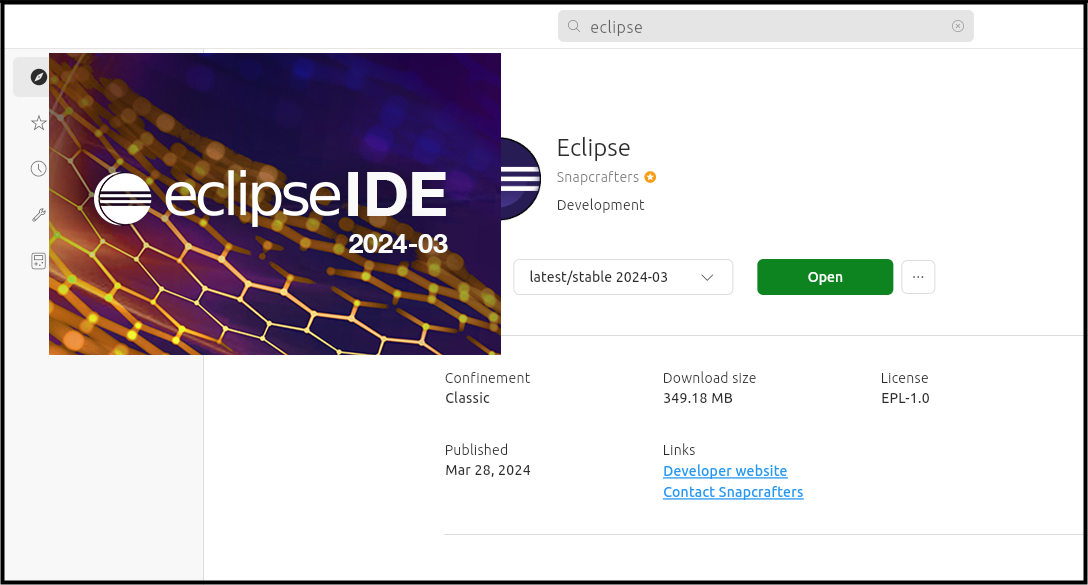
For uninstalling the Eclipse IDE from Ubuntu, hit the Uninstall button via the three-dot menu:
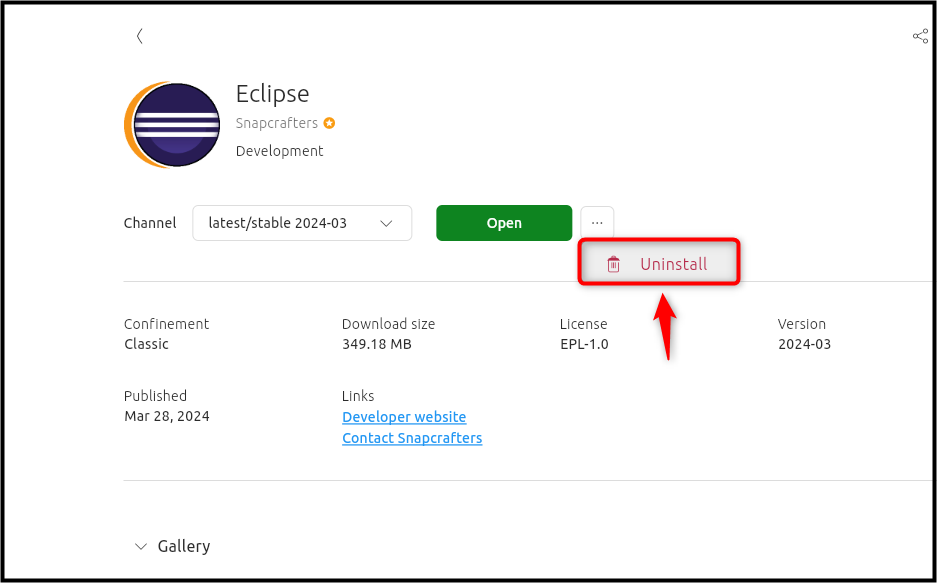
That is all from the installation of Eclipse IDE on Ubuntu 24.04.
Conclusion
Eclipse, a versatile IDE supporting numerous languages, can be installed on Ubuntu 24.04 via manual download, Snap Store, or App Center. Manual installation offers language flexibility but requires more steps, while Snap and App Center provide quicker setups tailored for Java development. The optimal method depends on specific user needs and preferences.
Keep visiting Linux World.