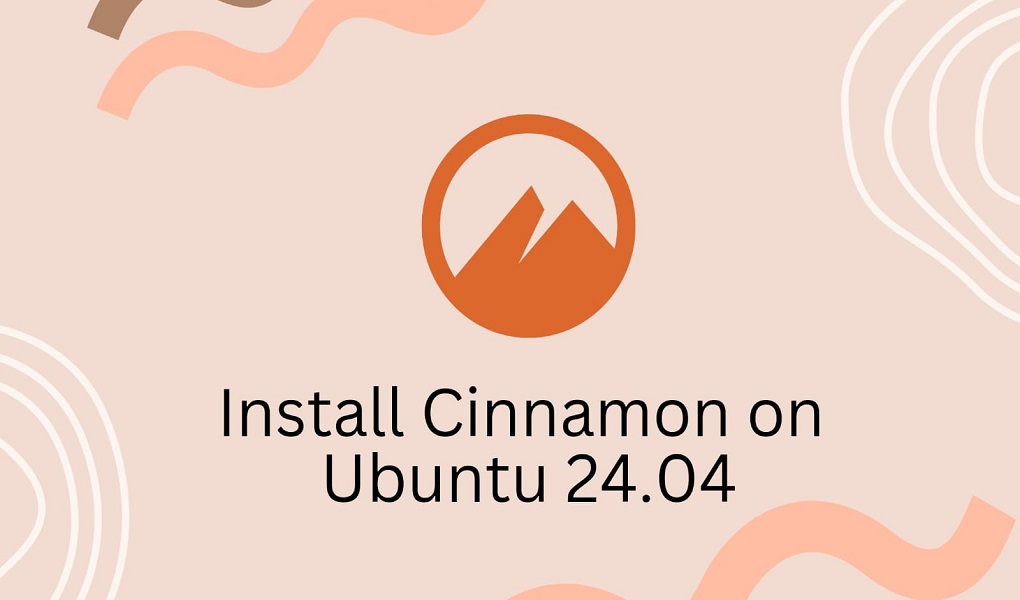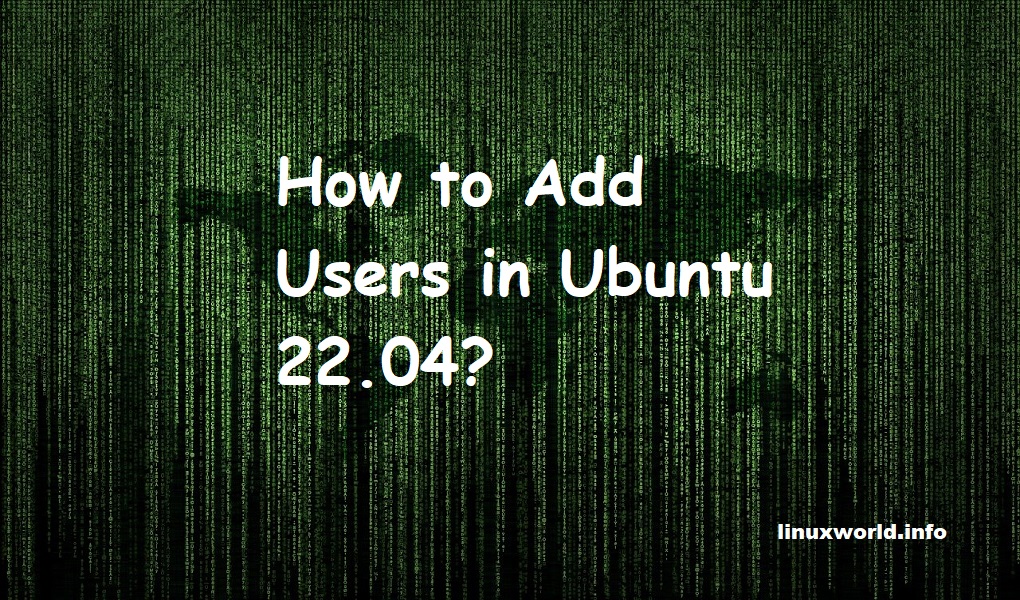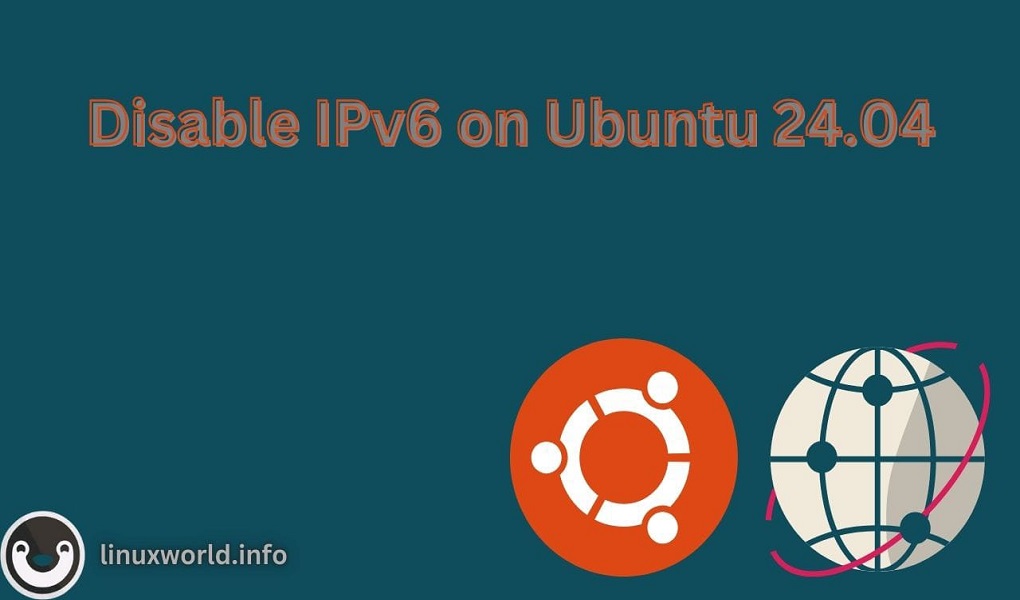Don’t know how to install Cinnamon on Ubuntu 24.04? We’ve got your back!
Cinnamon is a desktop environment for Linux developed by the Linux Mint team. It provides a classic, easy-to-use interface with a taskbar, and start menu. More specifically, Cinnamon desktop blends a modern look with traditional usability and also allows users to customize their experience while keeping the system responsive and efficient.
This guide will cover how to install, launch, and remove Cinnamon on Ubuntu 24.04. In addition, we’ll also discuss how to switch back to the default Ubuntu desktop.
So, let’s start the guide!
1. How to Install Cinnamon on Ubuntu 24.04
Installing the Cinnamon desktop on Ubuntu 24.04 allows you to experience a different, more customizable desktop environment.
To use it, you first need to update the Ubuntu 24.04 repository through the terminal. For that, execute the following command:
sudo apt update
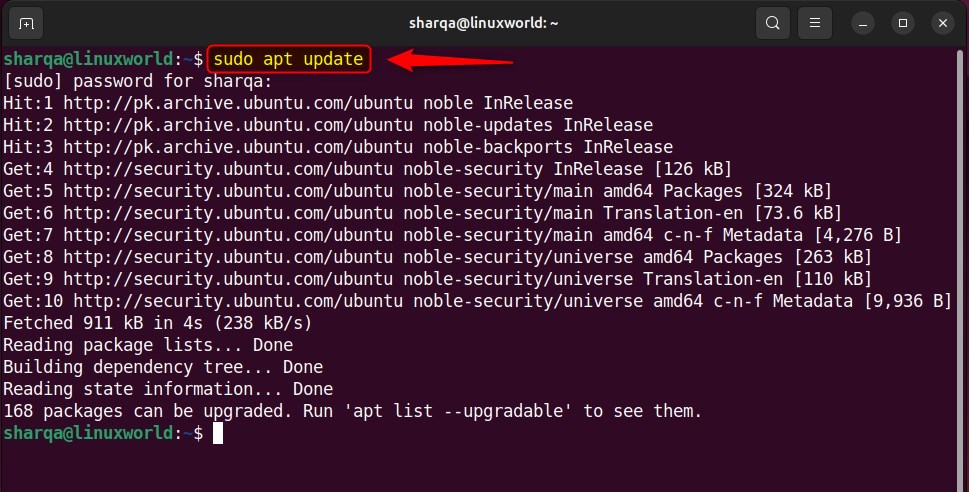
After doing so, add the universe PPA repository to your system:
sudo add-apt-repository universe
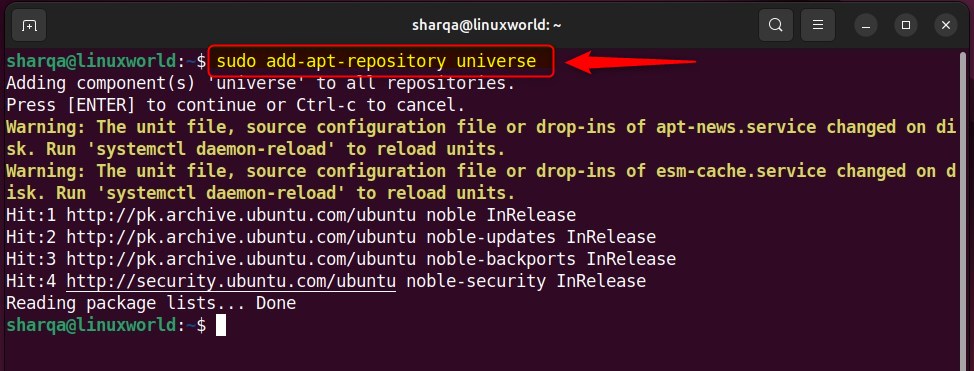
Now, your system is all set to install Cinnamon desktop on Ubuntu 24.04:
sudo apt install cinnamon-desktop-environment
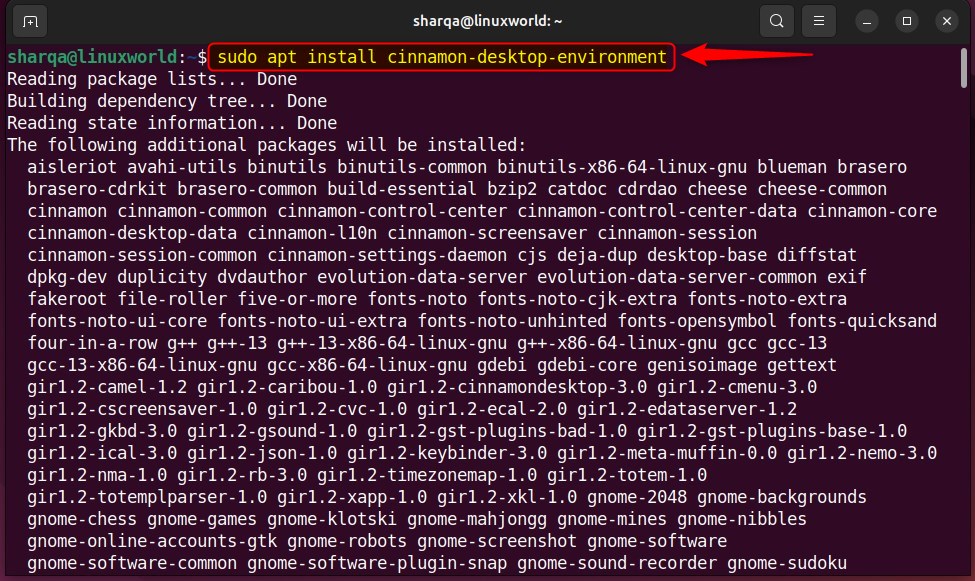
Enter “y” to allow the installation process to continue:
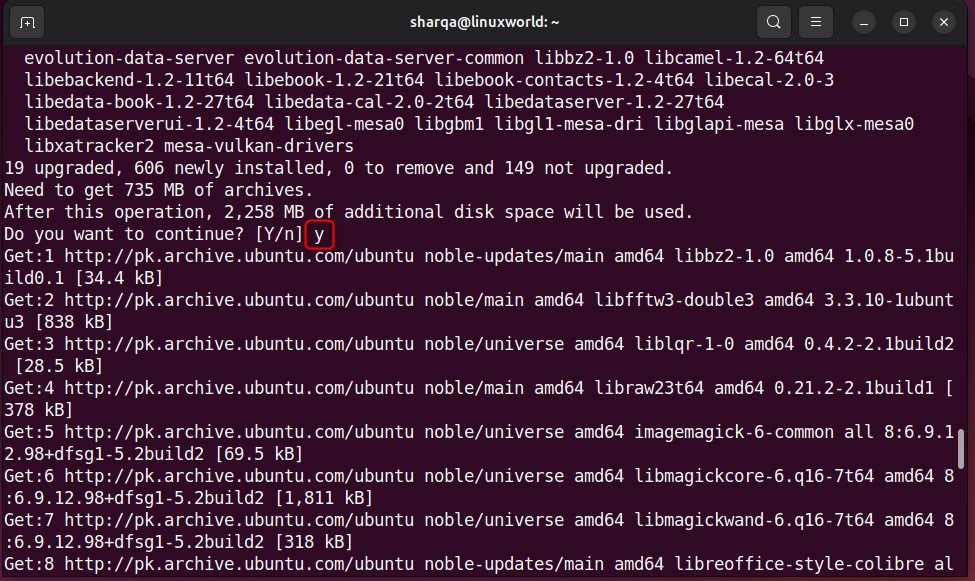
As you can see, the Cinnamon desktop has been successfully installed:
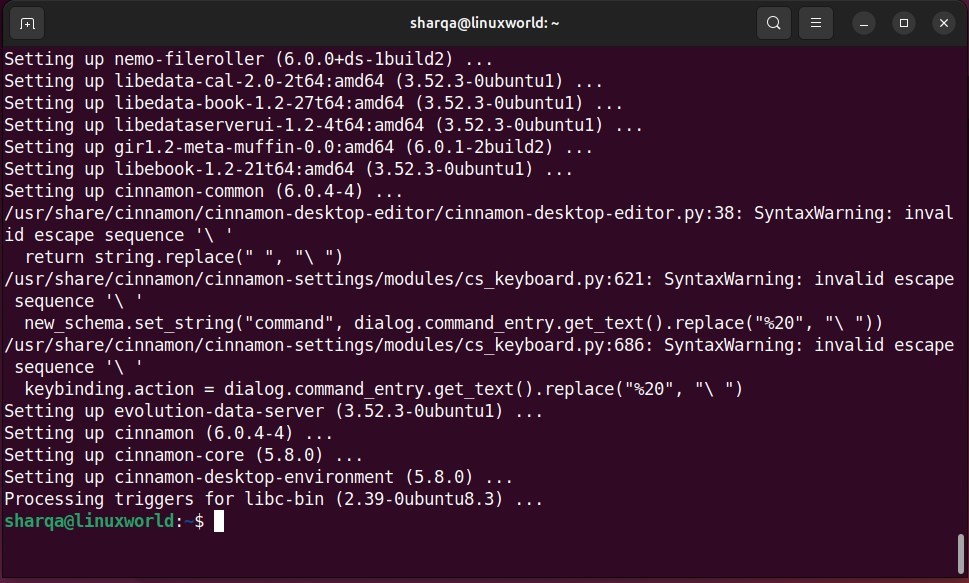
2. How to Launch Cinnamon Desktop on Ubuntu
After installing the Cinnamon desktop environment, you can switch to it easily. This section will guide you through the steps to access and launch Cinnamon.
First, restart your system to go back to the login screen. You can do this by searching for “Restart” in the search bar as indicated below:
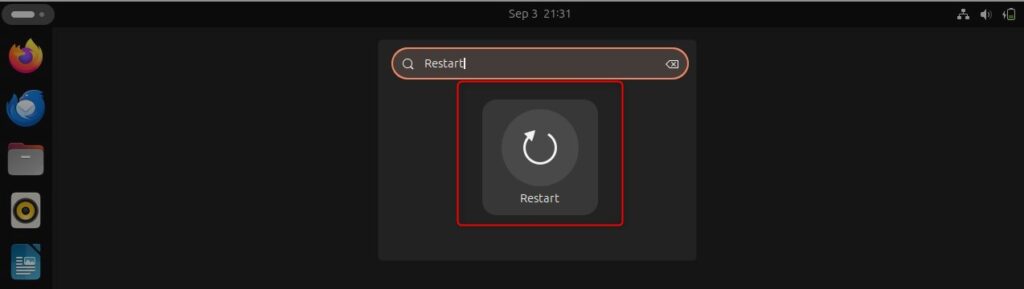
Click on the Restart button for confirmation:
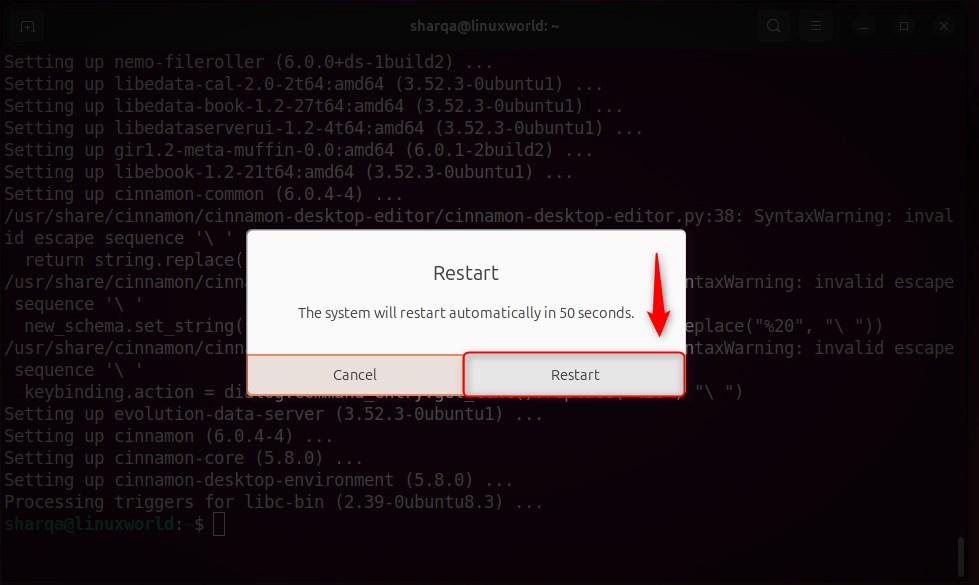
Once the login screen appears:
- Click on the Settings icon at the bottom right corner of the screen.
- Choose “Cinnamon” from the list of installed desktop environments.
- At last, specify your password to log in to your system:
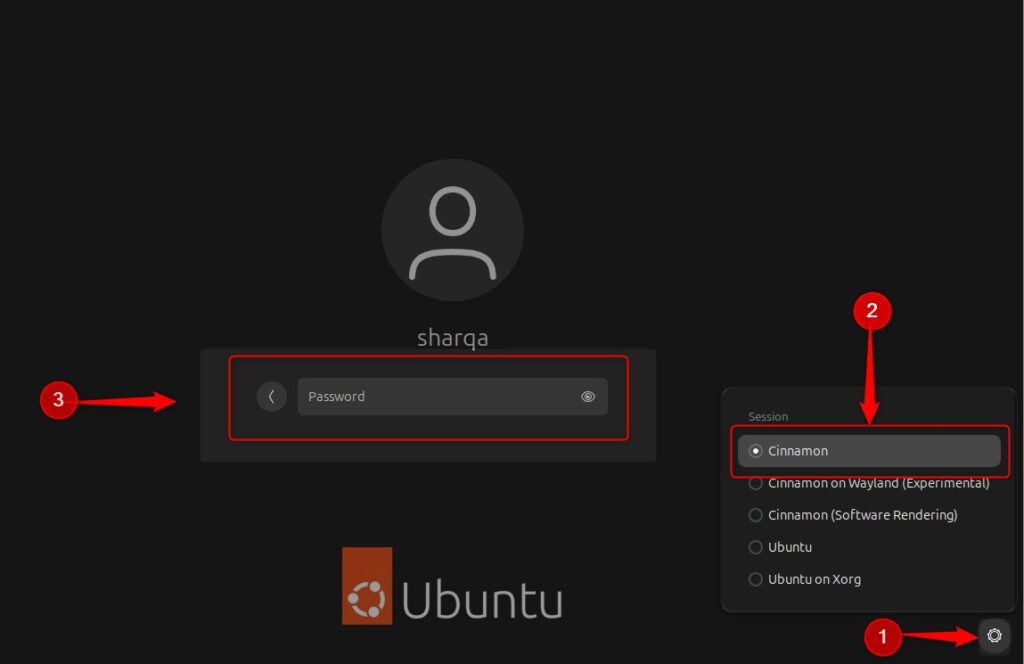
Cinnamon desktop has been successfully launched on Ubuntu 24.04:
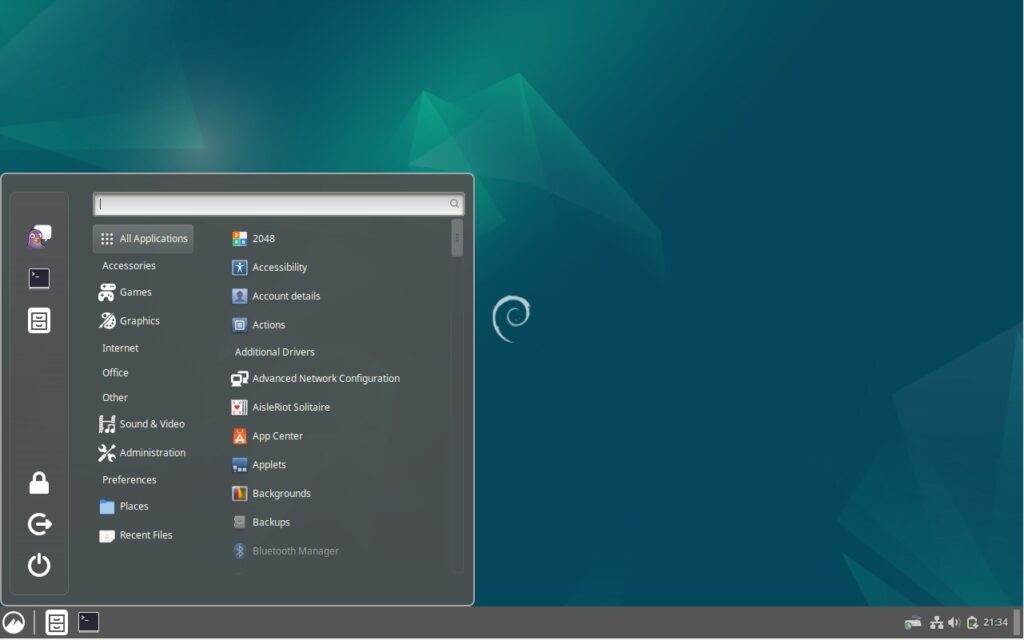
3. How to Switch Back to Default Ubuntu Environment
If you want to switch back to the default Ubuntu desktop, follow the below steps:
First, click on the Power button from the Activities menu:
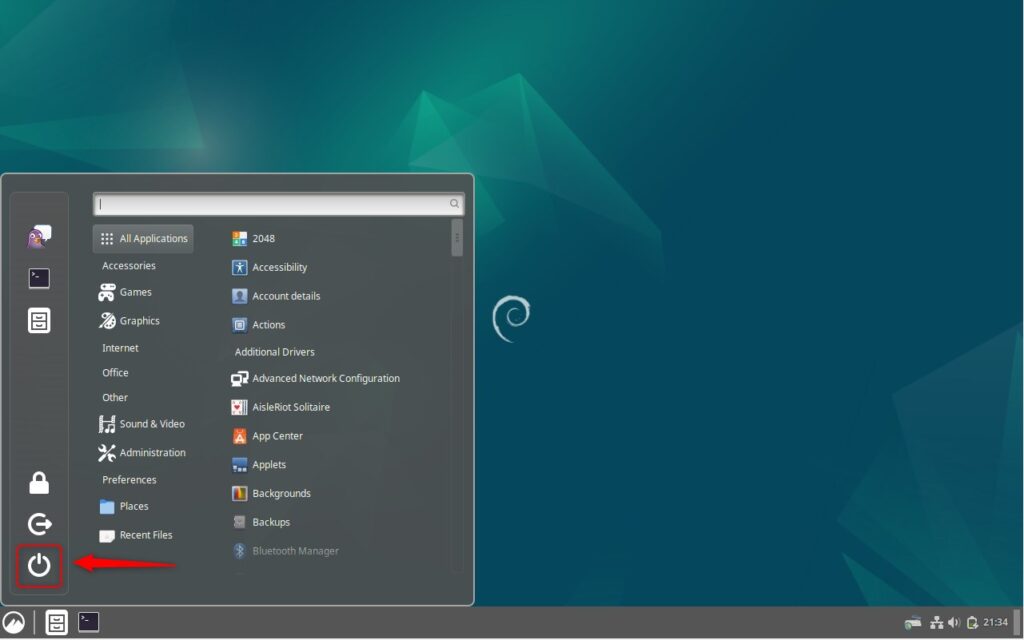
After that, permit to “Restart”:
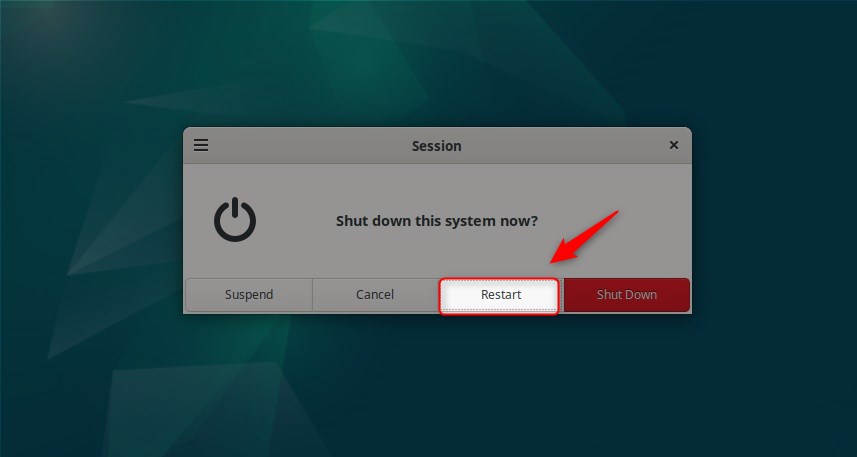
Here at the login screen, select “Ubuntu” and enter the password to confirm:
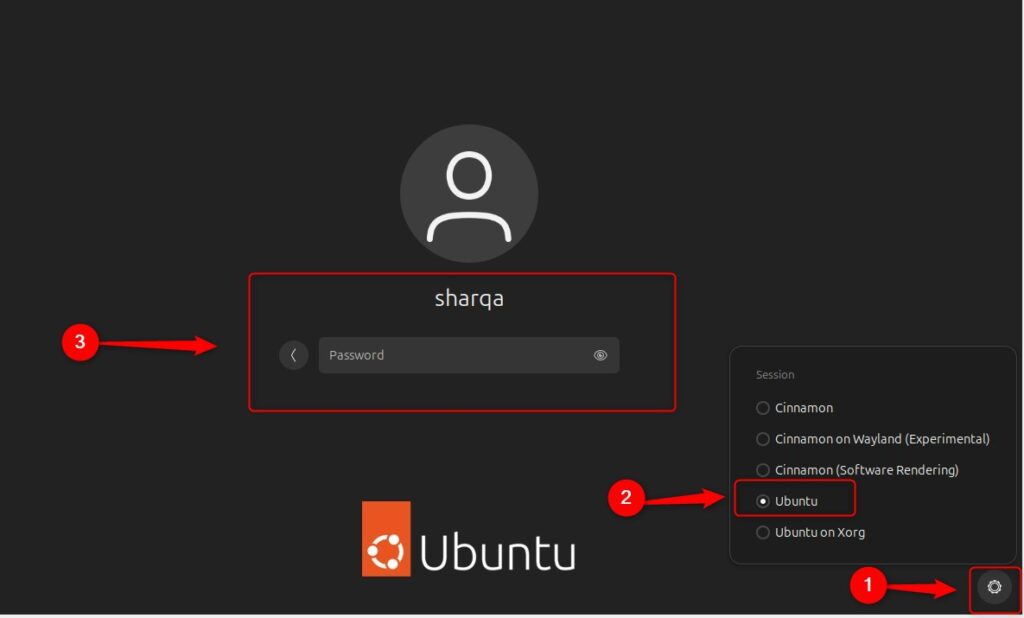
The default Ubuntu desktop has been launched successfully:
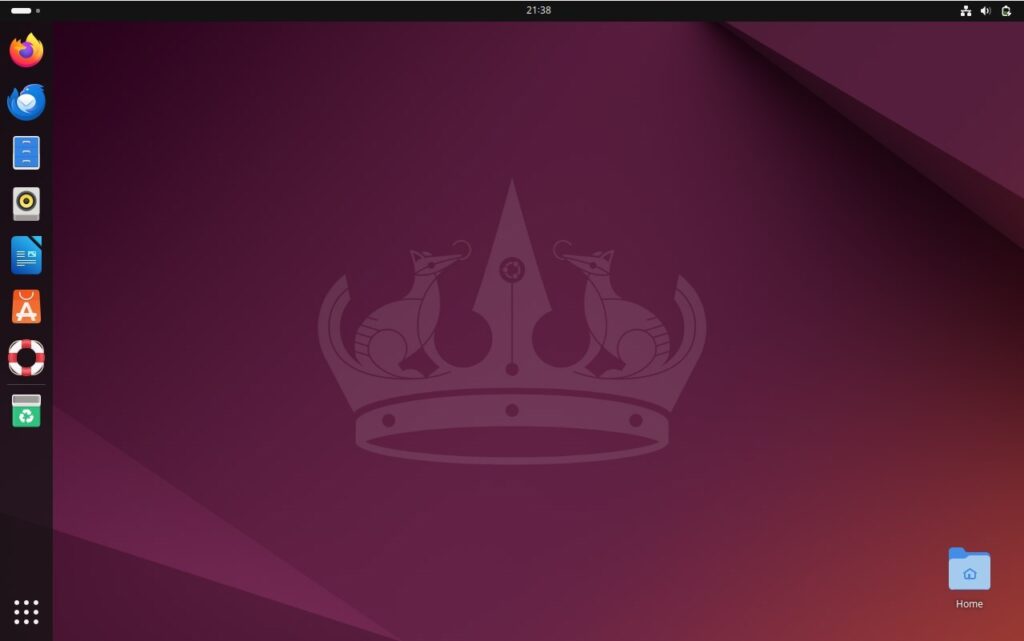
4. How to Remove Cinnamon Deskstop from Ubuntu
In case you want to remove the cinnamon desktop from Ubuntu 24.04, then execute:
sudo apt remove cinnamon
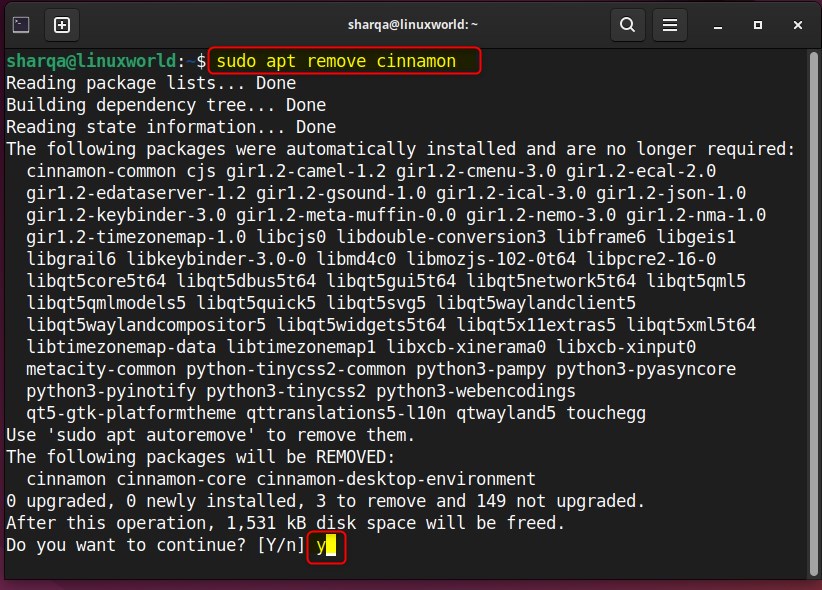
The Cinnamon desktop has been successfully removed:
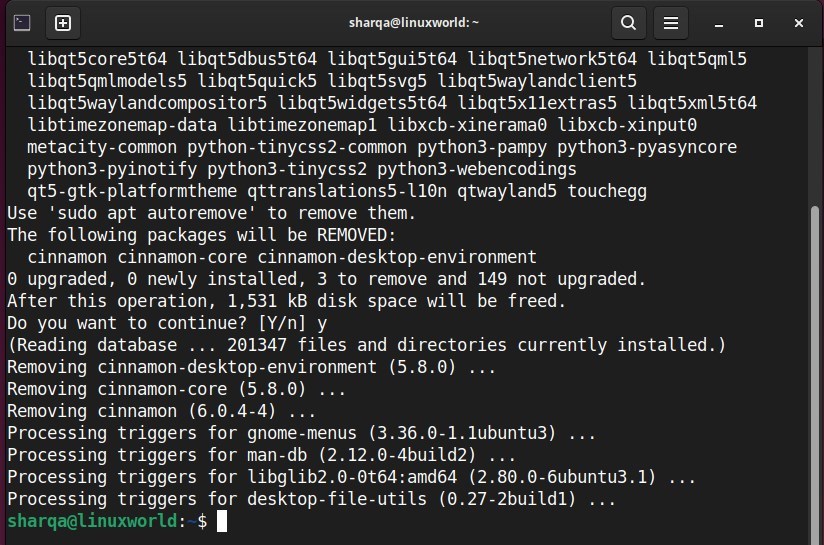
You may no longer need its universe repository since you’ve uninstalled the Cinnamon desktop. It’s just taking up disk space, so it’s better to remove it using:
sudo add-apt-repository -r universe
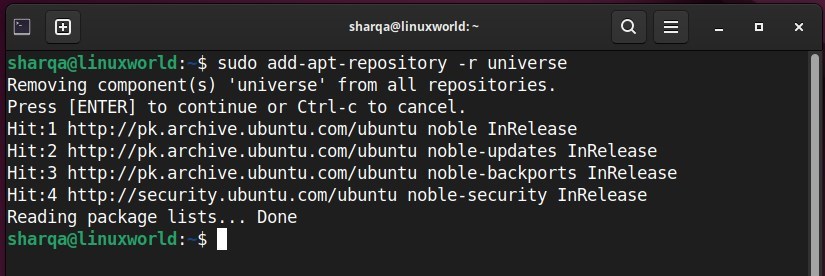
Conclusion
This guide has provided a comprehensive overview of how to install, launch, and remove the Cinnamon desktop on Ubuntu 24.04. Additionally, we’ve demonstrated how to switch back to the default Ubuntu desktop environment.
By following the listed steps, you can easily customize your desktop experience and revert to the original settings whenever you wish.