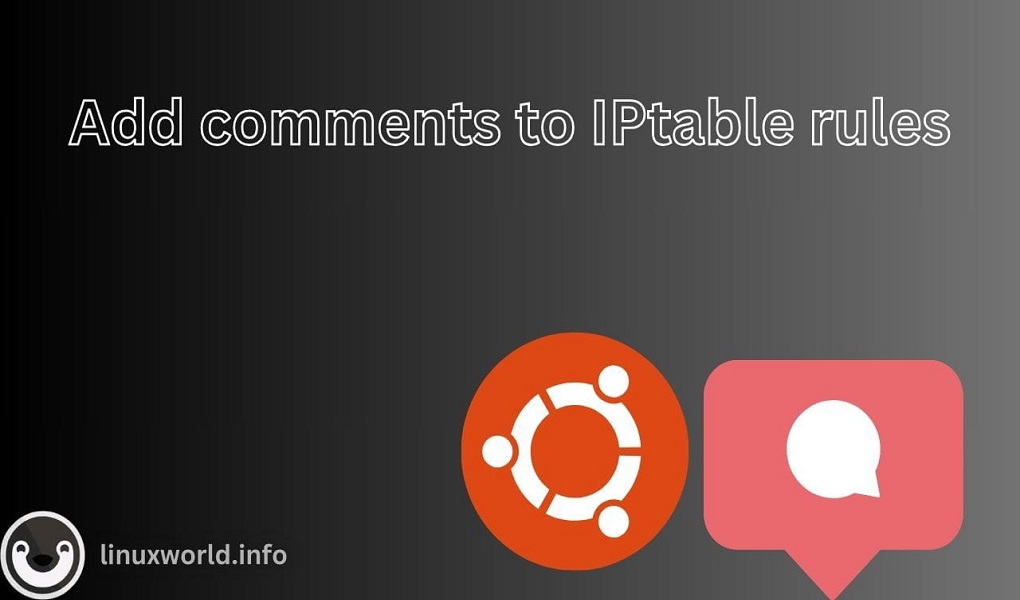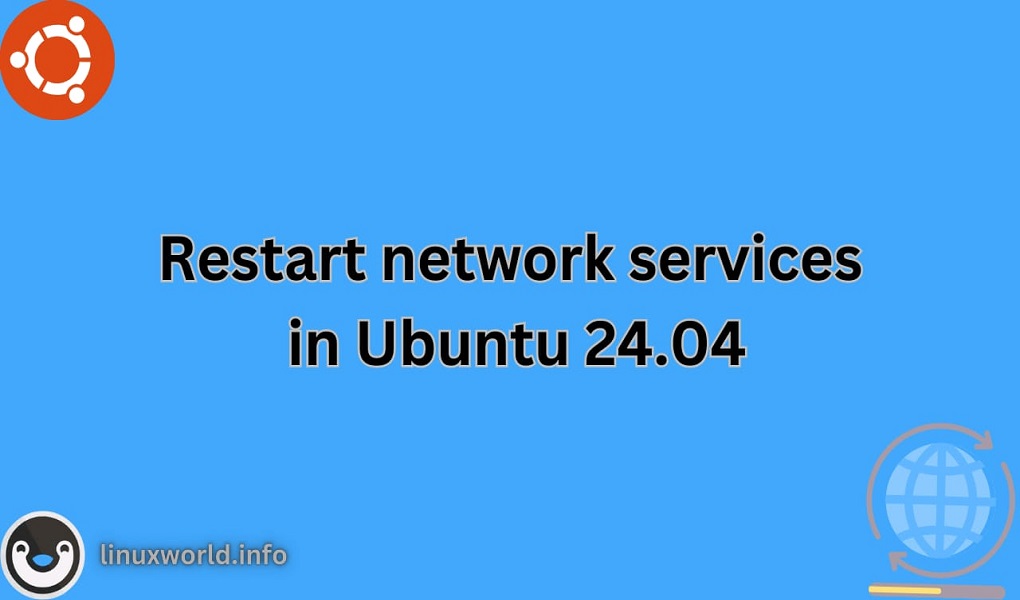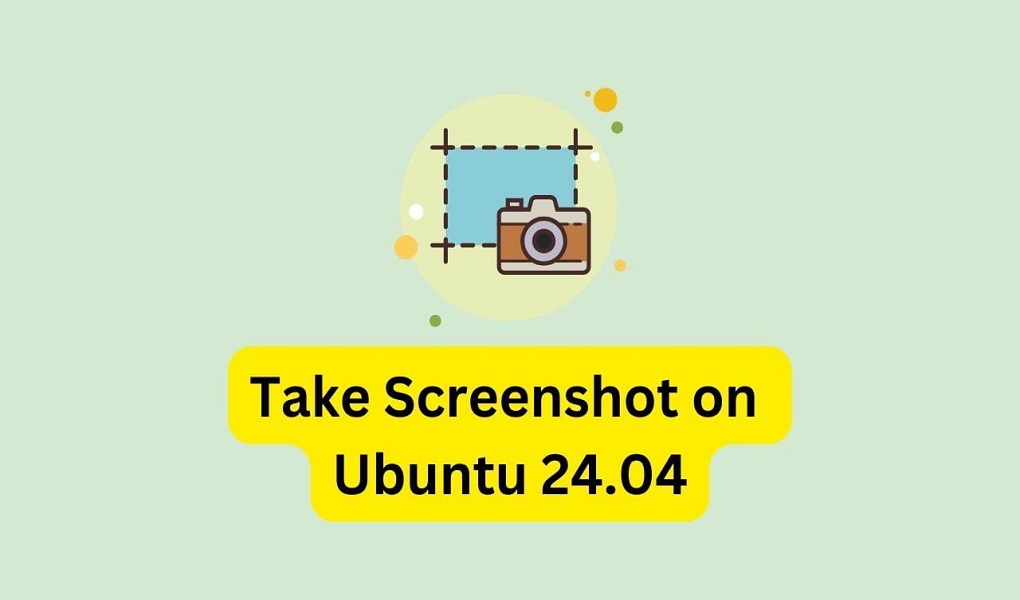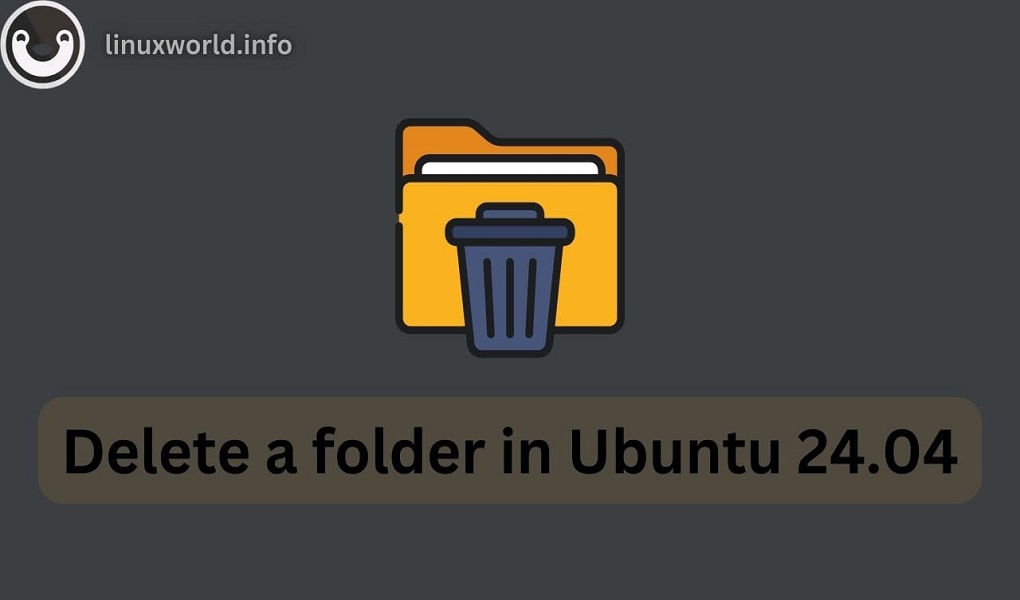Comments are a simple yet powerful feature in IPtables that can significantly improve the clarity of firewall rules Adding comments to IPtable rules enhances the readability and manageability of firewall configurations. This is especially useful in complex setups where understanding the purpose of each rule is crucial for maintenance and troubleshooting.
Here’s a comprehensive guide on how to add comments to IPtable rules, which can serve as a valuable resource for system administrators and network engineers.
Table of Content
Understanding Adding Comments to IPtable Rules
Before diving into the specifics of adding comments, it’s important to have a foundational understanding of IPtables. IPtables is a user-space utility program that allows a system administrator to configure the tables provided by the Linux kernel firewall (implemented as different Netfilter modules). The tables contain a set of rules which define how to treat network packets.
Managing a firewall configuration can be a complex task, especially when dealing with numerous rules in IPtables. To maintain clarity and ease future management, adding comments to your IPtables rules is a practical approach.
Comments are crucial for several reasons, they serve as documentation for anyone who reviews the firewall rules. Comments can clarify the purpose of specific rules, making it easier to understand the intent behind them. With proper comments, maintaining and updating rules becomes more straightforward, reducing the risk of errors.
How to Add Comments to IPtable Rules
Adding comments to IPtable rules is a best practice for maintaining clear and understandable firewall configurations. Comments can provide context, explanations, or reminders about the purpose of specific rules.
Using the Comment Module
The primary method for adding comments to IPtable rules is by using the comment module. This module allows you to append descriptive text to any rule within your IPtables configuration.
Syntax:
sudo iptables -A [CHAIN] -j [ACTION] -m comment --comment "Your comment here"
Here, append -m comment –comment “Your comment here” to the end of the rule. Ensure that your comment is enclosed in double quotes.
Let’s look at some practical examples of how comments can be used in various scenarios:
Example 1: Basic Usage of Add Comments to IPtable Rules
You can use the -m comment –comment option to append a comment to any rule. The basic example for adding a comment to a rule is as follows:
sudo iptables -A INPUT -p tcp --dport 22 -j ACCEPT -m comment --comment "Allow SSH access"

In this example, the comment “Allow SSH access” is added to a rule that allows incoming TCP packets on port 22, typically used for SSH.
Example 2: Blocking an IP Address
This command adds a rule to the input chain of the IPtables firewall to block all incoming traffic from the IP address 192.168.1.10. Additionally, it includes a comment within the rule itself to provide a clear explanation of its purpose:
sudo iptables -A INPUT -s 192.168.1.10 -j DROP -m comment --comment "Block traffic from 192.168.1.10"

Note: Always back up your current IPtable rules before making changes.
Example 3: Allowing a Specific Service
The command adds a new rule to the INPUT chain of the firewall, permitting incoming TCP traffic on port 80 (HTTP) and includes a comment “Allow HTTP traffic” for better rule understanding:
sudo iptables -A INPUT -p tcp --dport 80 -j ACCEPT -m comment --comment "Allow HTTP traffic"

Example 4: Rate Limiting
Execute the command with the appended comment. This will add the rule along with the comment to your IPtables configuration.
sudo iptables -A INPUT -p tcp --dport 80 -m limit --limit 1/s -j ACCEPT -m comment --comment "Rate limit HTTP requests"

Note: Ensure you have root privileges before attempting to modify IPtable rules. Comments are limited to 256 characters, so be concise but descriptive.
Example 5: Listing Rules with Comments
To view the comments along with your IPtables rules, you can use the `-L` option. For example:
Syntax:
Use `iptables -L` to list the rules along with their comments. This will confirm that your comment has been successfully added.
sudo iptables -L [CHAIN] -n -v --line-numbers
This command will list all the rules along with their respective comments, and additional details.
sudo iptables -L INPUT
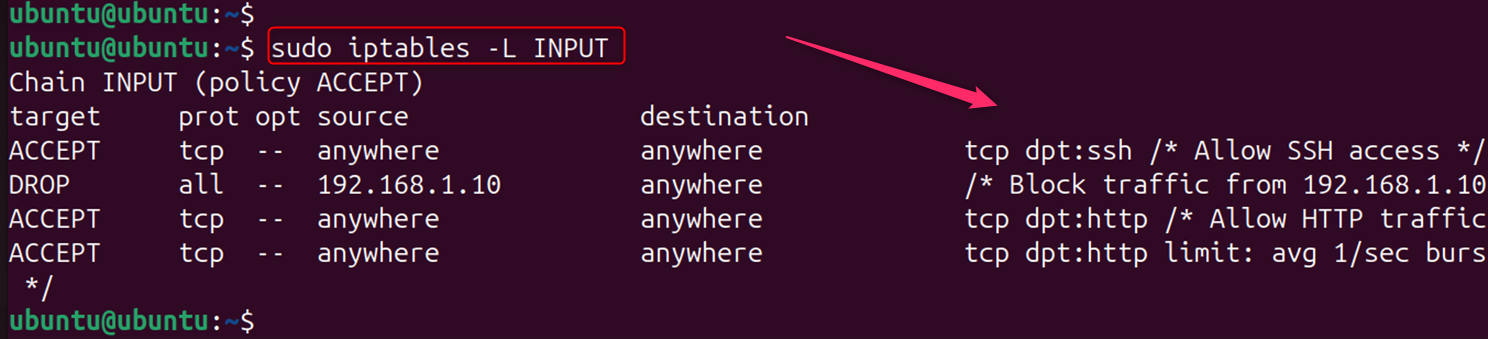
Users can also utilize -n, -v, and –line-numbers for respective comments, line numbers, and additional details.
Example 6: Saving Rules with Comments
After adding comments to your rules, it’s important to save them to ensure they persist after a reboot.
For Debian-based systems:
To make sure your rules persist after a reboot, save the IPtables configuration. This can be done using the `iptables-save` command on most Linux distributions.
iptables-save > /etc/iptables/rules.v4

Making Rules Persistent
To make sure your rules, along with their comments, are loaded upon system startup, you need to enable the iptables service.
For Debian-based systems:
sudo apt install iptables-persistent
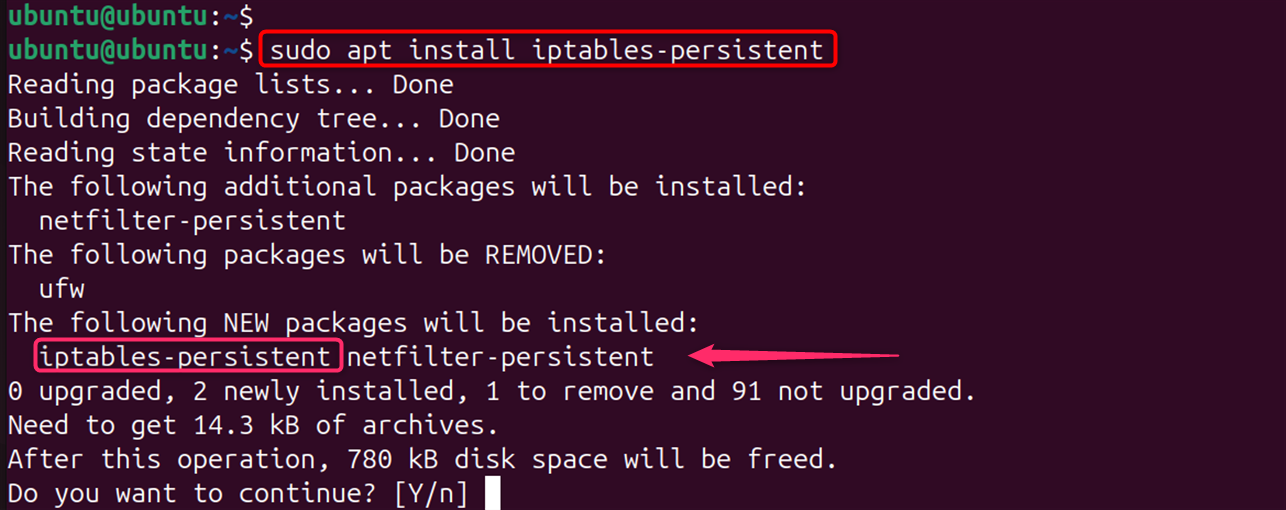
By following these steps, you can effectively add comments to your IPtable rules, enhancing the clarity and manageability of your firewall configurations.
Bonus Tip: External Comment Files
You can create a separate text file and store comments related to IPtables rules in a file. It maintains consistency and ensures the order of comments matches the rule order. For larger configurations, consider using a version control system to track changes.
Best Practices
– Keep comments concise and informative.
– Regularly review and update comments to reflect any changes in the rules.
– Use comments to document the reason for the rule, the date it was added, and the person who added it.
By following the methods outlined above, you can ensure that your firewall configurations are well-documented and easier to manage.
Conclusion
Adding comments to your IPtables rules is a simple yet effective way to enhance the manageability of your firewall configuration. The primary method of adding comments to IPtable rules involves using the “-m comment” module. This module allows you to attach informational text to any rule in the IPtables configuration. By following the guidelines and best practices outlined in this guide, you can ensure that your rules are well-documented and easier to maintain.
For more detailed examples and advanced usage, you can refer to comprehensive guides and tutorials available online. These resources provide in-depth explanations and cover various scenarios that can help you master the art of commenting in IPtables.
You can explore How to Add Comments to the UFW Rule on Linux.